SereneLife UPICKIT20 Bedienungsanleitung
SereneLife
Kamera
UPICKIT20
Lies die bedienungsanleitung für SereneLife UPICKIT20 (2 Seiten) kostenlos online; sie gehört zur Kategorie Kamera. Dieses Handbuch wurde von 37 Personen als hilfreich bewertet und erhielt im Schnitt 4.8 Sterne aus 19 Bewertungen. Hast du eine Frage zu SereneLife UPICKIT20 oder möchtest du andere Nutzer dieses Produkts befragen? Stelle eine Frage
Seite 1/2

The Smart PrinterPiCKiT
User Manual
Step 1 Before Start
www.PyleUSA.com
IN/OUT
Follow the arrow to insert the cartridge
www.PyleUSA.com
Step 2 App Installation
1. Android Device
A TYPE *NFC Support Android Device ONLY
1. Turn NFC on in your smart phone.
2. Tap the phone on the top of Pickit printer.
Google Play Store app installation page will show up.
3. Install the app into your smartphone from the store.
B TYPE
1. Go to Google Play Store in your smartphone.
2. Search "Pickit Printer’
3. Install "Pickit Printer" into your smartphone.
www.PyleUSA.com
Step 2 App Installation
2. Apple Device
1. Go to Appstore in your iPhone, iPod touch or iPad.
2. Search “Pickit Printer”
3. Install “Pickit Printer“ Application into your device.

www.PyleUSA.com www.PyleUSA.com www.PyleUSA.com
Step 3 Connecting
1. WiFi Access Point (AP) *Apple and Android Devices.
1. Turn WiFi on in your smartphone.
2. Go to WiFi setting and find "Direct-Cube-XXXX”.
* Printer names are vary and 4 digits. The 4 digits are combination of
number and alphabet.
3. Password is “12345678".
4. Select the WiFi network to connect the printer.
2. NFC and WiFi Direct *NFC. WiFi Direct support devices ONLY
1. Turn NFC and WiFi on in your smartphone.
*Set the NFC setting as P2P mode.
2. Tap your device on the center of the printer where
the NFC mark is.
3. Within 20 seconds, the app will automatically
connect to WiFi Direct
4. When the printer is connected to WiFi Direct, green
mark will be shown in the app.
Step 4 Printing in the App
* In case of multiple printers are available
Power and active status
Battery Status
Troubleshooting
Status
Power ON
Power OFF (2sec)
Printing
F/W Upgrade
No Cartridge
Error (Paper Jam, etc.)
Waiting/Cooling
White
O
White Flickering
Pink Flickering
Red Flickering
Red Flickering
White
Status
Charging
Charging Complete
Red
Green
Symptom
Paper Jam
Image quality
is not good
Printer is not
responding
CAUSE / SOLUTION
Power OFF and Power ON again. Paper will be automatically
ejected. If not, please contact customer service.
Print quality could be less if your photo source has low resolution.
Press Reset button with sharp tool like pin.
Over 1280 x 2448 pixel is recommendedfor best image quality
Step 6 Note and FCC
Note
• Photo Paper will go in and out 4 times (YMCO, Yellow. Magenta.
Cyan, Overcoating). Do NOT touch the paper during printing
process for best image quality.
• Do not pull paper out by force during printing.
• Do not place an object in front of the paper exit slot.
• Use the latest Pickit application for law print quality. Check the latest app
version from Google Play Store and Apple Appstore.
• Printer has Built-In Battery. Charge the printer before using.
• Handle with care during charging to prevent electric shock.
• Do not disassemble or deform.
• Avoid too high or low temperature or humidity.
• If NFC tag is not read, check its position on the printer and smartphone.
Then try again.
• The higher resolution the image has, the higher quality the printed
photo has. Recommended image size is 1280 * 2448 pixel.
• Operating Temperature: 32~104°F
FCC (Federal Communications Commission)
This device complies with part 15 of the FCC Rules. Operation is subject to the
following two conditions:
1. This device may not cause harmful interference. and
2. This device must accept any Interierence received. including Interierence that
may cause undesired operation.
CAUTION: Any changes or modications to the equipment not expressly approved by the
party responsible responsible for compliance could void user’s authority to operate the
equipment.
This device (FCCID: PO5M1) complies with FCC SAR requirement.
Produktspezifikationen
| Marke: | SereneLife |
| Kategorie: | Kamera |
| Modell: | UPICKIT20 |
Brauchst du Hilfe?
Wenn Sie Hilfe mit SereneLife UPICKIT20 benötigen, stellen Sie unten eine Frage und andere Benutzer werden Ihnen antworten
Bedienungsanleitung Kamera SereneLife

21 August 2024

21 August 2024

20 August 2024

20 August 2024

20 August 2024

20 August 2024

19 August 2024

18 August 2024

18 August 2024

18 August 2024
Bedienungsanleitung Kamera
- Nest
- Easypix
- Zorki
- Panasonic
- Digital Watchdog
- Yashica
- Polaroid
- PTZ Optics
- Fimi
- Ergoguys
- Technaxx
- Sigma
- Marshall
- BenQ
- Speco Technologies
Neueste Bedienungsanleitung für -Kategorien-

4 August 2025
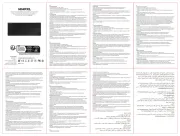
4 August 2025

4 August 2025

3 August 2025
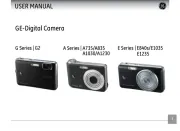
3 August 2025
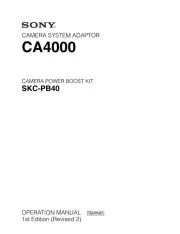
2 August 2025

2 August 2025

1 August 2025

1 August 2025

1 August 2025