Simplecom DA329 Bedienungsanleitung
Lies die bedienungsanleitung für Simplecom DA329 (2 Seiten) kostenlos online; sie gehört zur Kategorie Kabel für Computer und Peripheriegeräte. Dieses Handbuch wurde von 23 Personen als hilfreich bewertet und erhielt im Schnitt 4.8 Sterne aus 12 Bewertungen. Hast du eine Frage zu Simplecom DA329 oder möchtest du andere Nutzer dieses Produkts befragen? Stelle eine Frage
Seite 1/2

DA329 USB 3.0 to Dual HDMI
Display Adapter
Features
• Turns one USB port into two extended mode HDMI outputs
• Significantly increase productivity by adding two extended screens
• USB 3.0 interface, backwards compatible with USB 2.0
• Two HDMI ports support Full HD resolutions up to 1080p@60Hz
• With 3.5mm stereo output for easy connection to headphones
• Built-in discrete graphic processor and works for most computers
• Powered by USB, no external power required
• Compatible with Windows, MacOS and Chrome OS
Windows 10 Setup
Specications
Important Note
Please install DisplayLink® driver prior to use this product
Latest drive download from product page at
www.simplecom.com.au or www.displaylink.com/downloads
The DisplayLink® software driver is inboxed in Chrome OS
from build R51 (released in June 2016). All Chromebooks using
Chrome OS build R51 or later will work with DisplayLink docks
and adapters without additional driver installation.
This product does not support Windows XP and Windows Vista
After connected 3.5mm stereo output port, there will be no
sound output from two HDMI ports.
The output HDMI cable cannot exceed 5 meters, please use
high-quality HDMI cable for stable connection.
• Interface: USB 3.0 Type A
• Compatible USB version: USB2.0, USB3.0 (USB3.1 Gen 1)
• Output resolution: Up to 1920x1080 @60Hz
• Output cable distance: < 5m (AWG26 HDMI cable)
• Material: ABS
• Operation Temperature: - 15 to + 55°C
• Dimension: 83mm x 59mm x 24mm
• Cable length: 50 cm
• Weight: 60g
• System support: Windows 7 and above, MacOS 10.6 and above,
Chrome OS
Connection Chart
•
•
•
•
•
•
Desktop
Laptop
Speaker/Headphones
HDMI A
HDMI B
1.
Click the icon in the lower left corner of the desktop
2. Click "Settings " in the pop-up menu.
3. Click "System " in the pop-up menu and the
following menu will pop up:
4. You can use the mouse to drag the three monitor icons in the
red frame to adjust their position.
5. You can select the options in “Multiple Displays” to set mirror
or extended modes. And you can also select any one of them as
the main display.

1 Year limited Warranty. Our goods come with guarantees that
cannot be excluded under the Australian Consumer Law. You are
entitled to a replacement or refund for a major failure and for
compensation for any other reasonably foreseeable loss or damage.
You are also entitled to have the goods repaired or replaced if the
goods fail to be of acceptable quality and the failure does not
amount to a major failure.
For our assistance with regards to warranty please email to
support@simplecom.com.au or create a support ticket at
http://www.simplecom.com.au
Warranty
© Simplecom Australia All Rights Reserved. Simplecom is a registered
trademark of Simplecom Australia Pty Ltd.
DisplayLink® is the registered trademark of DisplayLink Corp. in the EU,
the US, and other countries. All other trademarks are property of their
respective owner.
Specifications and external appearance are subject to change without
notice. Warranty and technical support covering this product are only
valid in the country or region of purchase.
MacOS Setup
6. Right-click the DisplayLink Manager icon on the bottom
right of the desktop, and select "Audio Settings" in the pop-up
tab. Select "aoeyoo USB audio" in the pop-up tab, and click OK.
1. Click the "System Preferences "icon at the bottom of the
desktop.
2. Click the" Display " icon in the pop-up menu.
3. In the pop-up menu, select "Arrangement".
Note:
If this tab does not appear, please check whether the driver
version matches your system and ensure that the installation is
complete; please check whether the adapter is properly
connected to the computer and TV.
4. You can use the mouse to drag the three monitor icons in the red
frame to adjust their arrangement. And you can also select the mirror
mode here.
5. Click the "System Preferences "icon at the bottom of the
desktop.
6. Click the "Sound "icon in the pop-up tab.
7. Select "aoeyoo USB audio" in the pop-up tab
Produktspezifikationen
| Marke: | Simplecom |
| Kategorie: | Kabel für Computer und Peripheriegeräte |
| Modell: | DA329 |
| Breite: | 83 mm |
| Tiefe: | 59 mm |
| Gewicht: | 60 g |
| Produktfarbe: | Schwarz |
| Höhe: | 24 mm |
| Energiequelle: | USB |
| Betriebstemperatur: | 15 - 65 °C |
| Kabellänge: | 0.5 m |
| Betriebsanleitung: | Ja |
| Plug & Play: | Ja |
| Unterstützt Windows-Betriebssysteme: | Windows 7, Windows 8, Windows 8.1 |
| Maximale Bildwiederholrate: | 60 Hz |
| Maximale Auflösung: | 1920 x 1080 Pixel |
| Anschluss 1: | USB Typ-A |
| Anschluss 2: | 2 x HDMI |
| Anschluss1 Formfaktor: | Gerade |
| Steckverbinder 1 Geschlecht: | Männlich |
| Anschluss2 Formfaktor: | Gerade |
| Steckverbinder 2 Geschlecht: | Weiblich |
| AWG Kabelgröße: | 26 |
| Menge pro Behälter: | 1 Stück(e) |
| Audio-Anschluss: | Ja |
| Audioanschlusstypen: | 3,5 mm (1/8") |
Brauchst du Hilfe?
Wenn Sie Hilfe mit Simplecom DA329 benötigen, stellen Sie unten eine Frage und andere Benutzer werden Ihnen antworten
Bedienungsanleitung Kabel für Computer und Peripheriegeräte Simplecom
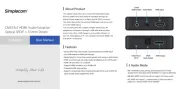
26 Juli 2025

8 Januar 2024

22 Oktober 2022
Bedienungsanleitung Kabel für Computer und Peripheriegeräte
- König
- Extron
- Tellur
- Fluke
- Intellinet
- Deltaco
- Jabra
- Scosche
- Russound
- Steren
- Panduit
- Siig
- Avenview
- Cisco
- Simplified MFG
Neueste Bedienungsanleitung für -Kategorien-
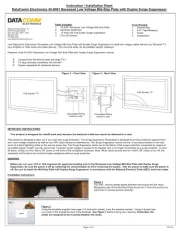
6 August 2025
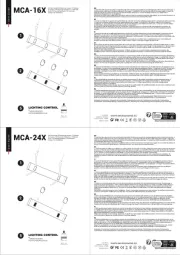
4 August 2025
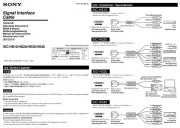
3 August 2025
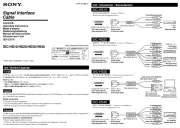
2 August 2025

1 August 2025
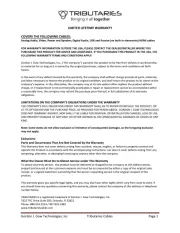
1 August 2025
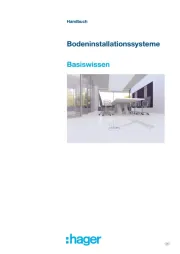
1 August 2025
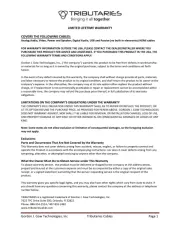
1 August 2025
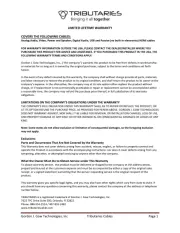
31 Juli 2025

31 Juli 2025