Sony PSZ-RA4T Bedienungsanleitung
Sony
Festplatte
PSZ-RA4T
Lies die bedienungsanleitung für Sony PSZ-RA4T (31 Seiten) kostenlos online; sie gehört zur Kategorie Festplatte. Dieses Handbuch wurde von 4 Personen als hilfreich bewertet und erhielt im Schnitt 4.3 Sterne aus 2.5 Bewertungen. Hast du eine Frage zu Sony PSZ-RA4T oder möchtest du andere Nutzer dieses Produkts befragen? Stelle eine Frage
Seite 1/31
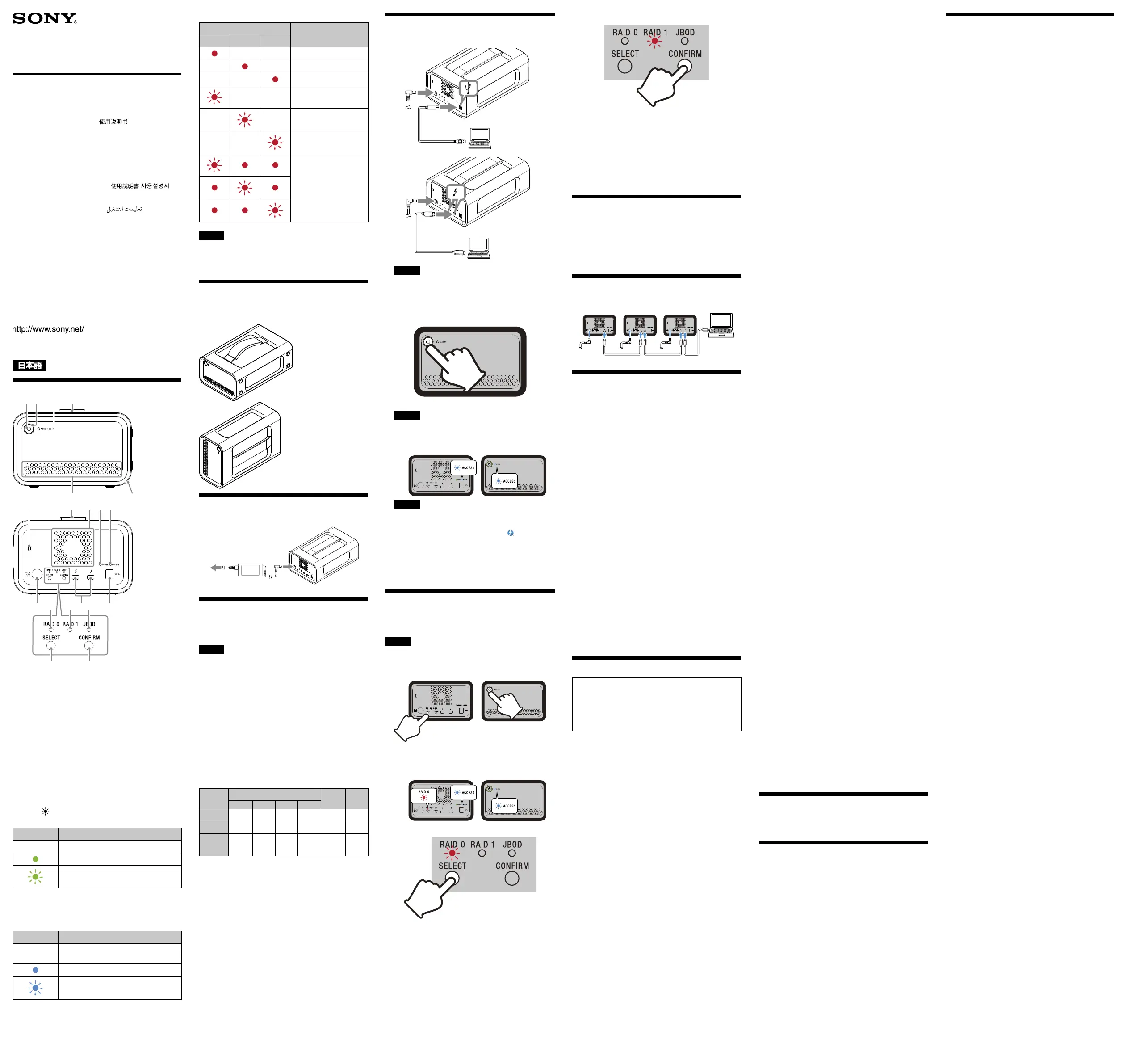
取扱説明書
/Operating Instructions/Mode d’emploi/
Manual de instrucciones/
Инструкция по эксплуатации/
Пайдалану нұсқаулығы
/ /
Bedienungsanleitung/Gebruiksaanwijzing/
Istruzioni per l’uso/Manual de instruções/
Kullanma kılavuzu/Instrukcja obsługi/
Návod k obsluze/Használati útmutató/
Návod na obsluhu/Οδηγίες λειτουργίας/
Instrucţiuni de utilizare/Bruksanvisning/
Betjeningsvejledning/Käyttöohjeet/
Инструкции за експлоатация/ / /
Kasutusjuhend/Eksploatacijos instrukcijos/
Lietošanas instrukcijas/Navodila za uporabo/
Bruksanvisning/Upute za rad/
プロフェッショナル
RAID
/
Professional RAID/RAID
professionnel
/
RAID Profesional
/
Профессиональный
RAID
/
Кəсіби RAID
/
专业RAID
4-576-781-A3 (1)
3
CONFIRM
ボタンを押す。
RAID
モードの変更が確定し、本機がシャットダウンします。
4
ケーブルを接続し、電源を入れ、フォーマットを行う。
RAID
モード変更をキャンセル
RAID
モードの変更を確定させずにキャンセルするには、以下
の方法があります。
この場合、本機は
RAID
モードを変更せずにシャットダウンし
ます。
どのボタンも押さずに
10
秒待つ。
ˎ
電源ボタンを
2
秒以上押す。
ˎ
本機をフォーマットする
本機のフォーマットは、アプリケーション
Memory Media
Utility
をコンピューターにインストールして行います。
以下の
URL
からダウンロードし、インストールしてください。
http://www.sony.net/mmu
フォーマットのしかたについて詳しくは、
Memory Media
◆
Utility
のヘルプをご覧ください。
他の機器を接続して使う
コンピューターと本機以外に、最大
5
台の機器をデイジー
チェーン接続することができます。
すべての機器の動作を保証するものではありません。
本機をコンピューターから取り外
す
本機からケーブルを外したりシャットダウンをする前に、必
ずハードウェアの安全な取り外し操作をしてください。
ハードウェアの安全な取り外し操作
本機のアクセスランプが点滅していないことを確認してくだ
さい。
操作方法について詳しくは、お使いのコンピューターや
◆
OS
の取扱説明書をご覧ください。
Windows
をお使いの場合
Thunderbolt
ケーブルで接続してご使用の場合、データの読
み書きが終了した後も
Windows
が本機にアクセスしている
場合があります。データが破損する恐れがあるので、必ず以
下の手順で取り外してください。
1
画面右下のタスクトレイで<ハードウェアの取り外
し>アイコンを選択する。
現在パソコンに接続されているデバイスが表示されます。
2
本機の項目を選択する。
3
「安全に取り外すことができます。」のメッセージを確
認する。
Mac
をお使いの場合
デスクトップの本機のアイコンをゴミ箱にドラッグ&ドロッ
プします。
シャットダウンする
あらかじめハードウェアの安全な取り外し操作を済ませてく
ださい。
本機の電源ボタンを
2
秒押し続けます。電源ランプが点滅し
てから、消灯するのを確認し、すべてのケーブルを外します。
使用上のご注意
本機は精密機器です。突然の故障等の理由によってデー
タが消失する場合があります。万一の場合に備えて定期
的にバックアップを行ってください。弊社では、いかなる
場合においても記録データの修復・復元・再現などはい
たしません。また、記録データの破損・消失についてはい
かなる原因であっても一切その責任は負いかねます。
本製品を便利にご利用いただくために、以下のサイトから
ˎ
アプリケーション
Memory Media Utility
をインストー
ルすることをお勧めします。
http://www.sony.net/mmu
通電中の本機や
AC
アダプターに長時間触れないでくださ
ˎ
い。長時間皮膚が触れたままになっていると、低温やけど
の原因となることがあります。
付属の電源コードを使わないと、火災や感電の原因となる
ˎ
ことがあります。
付属の
AC
アダプターは本機のみでご使用ください。また、
ˎ
付属以外の
AC
アダプターは本機で使用しないでください。
スタンバイ、休止、スリープ、サスペンド、レジュームなどの
ˎ
パソコンの省電力機能はご使用いただけない場合がありま
す。
本機と他の
USB/Thunderbolt
機器を同時に
1
台のパソコン
ˎ
に接続して使う場合、本機の転送速度が遅くなることがあ
ります。
本機にソフトウェアをインストールしないでください。
OS
ˎ
起動時に実行されるプログラムが見つからなくなる等の理
由により正常に利用できない場合があります。
本機を
USB
ハブに接続しても使えないことがあります。そ
ˎ
の場合は、接続する機器の
USB
端子に直接接続してくださ
い。
本機を
Thunderbolt
デイジーチェーンデバイスに接続して
ˎ
も使えないことがあります。その場合は、接続する機器の
Thunderbolt
端子に直接接続してください。
データの書き込み・読み出し・削除中は、本機をパソコン
ˎ
から取り外さないでください。データが破損する原因とな
ります。
本機を接続したまま以下の操作をすると、正常に動作しな
ˎ
いことがあります。操作する場合は、本機をパソコンから
取り外してから行ってください。
パソコンを起動、または再起動する。
ˋ
スリープや休止状態に移行、または復帰させる。
ˋ
パソコンの動作状況によっては、本機を接続した際に正常
ˎ
に認識しない場合があります。その場合は接続ケーブルを
外した状態で、パソコンと本機を再起動してください。
PSZ-RA
シリーズ
/
PSZ-RA Series/
Série PSZ-RA/
Serie PSZ-RA/
PSZ-RA系列
© 2015 Sony Corporation
各部のなまえ
電源ボタン
電源ランプ
アクセスランプ
ハンドル
吸排気口
ゴムダンパー
セキュリティースロット
DC IN
端子
Thunderbolt
TM
端子
USB
端子
RAID 0
ランプ
RAID 1
ランプ
JBOD
ランプ
SELECT
ボタン
CONFIRM
ボタン
ランプの表示について
●:点灯、 :点滅、―:消灯
電源ランプ
ランプの表示 状態
電源
OFF
電源
ON
起動中、シャットダウン中、または
HDD
ト
ラブル発生
※
※
HDD
トラブル発生時には背面の
RAID 0
ランプ、
RAID 1
ラ
ンプ、
JBOD
ランプも点灯または点滅します。
ACCESS
ランプ
ランプの表示 状態
電源
OFF
、起動中、またはシャットダウン
中
アクセスなし
アクセス中、または
RAID
モード設定中
RAID 0
ランプ
/ RAID 1
ランプ
/ JBOD
ランプ
ランプの表示 表示
RAID 0 RAID 1 JBOD
RAID 0
に設定中
RAID 1
に設定中
JBOD
に設定中
RAID
モード設定時に
RAID 0
を選択中
RAID
モード設定時に
RAID 1
を選択中
RAID
モード設定時に
JBOD
を選択中
HDD
トラブル発生
→
ご購入元にお問い合わ
せください。
ご注意
HDD
にトラブルが発生した場合でも、
HDD
内のデータを
別のストレージにバックアップできることがありますので、
バックアップを試みることをお勧めします。お客様が
HDD
を交換することはできません。
本機の置きかた
本機は縦、横どちらの向きでも設置もできます。
設置の際は、フロントパネル、リアパネルの吸排気口をふさが
ないようにご注意ください。
本機を電源に接続する
以下のイラストのように接続します。
RAID
モードについて
本機は
2
台の
HDD
を搭載しており、
RAID
のモードを以下の
3
タイプから選ぶことができます。工場出荷時は、「
RAID 0
」に
設定されています。
ご注意
本機の
HDD
は取り外すことができません。
RAID 0
2
台の
HDD
にデータを分割して読み書きすることで、転送速
度を上げます。
コンピューターには
1
台のデバイスとして認識されます。
RAID 1
2
台の
HDD
に同じデータを重複して保存することで、安全性
を高めます。
2
台の
HDD
のうち
1
台にトラブルが発生しても、もう
1
台の
HDD
にはデータが保持されます。
コンピューターには
1
台のデバイスとして認識されます。
JBOD
コンピューターには
2
台の
HDD
として認識されます。
各
RAID
モードの特長
RAID
モード
容量
安全性 速度
RA4T RA6T RA8T RA12
RAID 0 4 TB 6 TB 8 TB 12 TB
普通 速い
RAID 1 2 TB 3 TB 4 TB 6 TB
高い 普通
JBOD 2TBX2 3TBX2 4TBX2 6TBX2
普通 普通
本機を使用する
1
本機をコンピューターに接続する。
ご注意
USB
ケーブルと
Thunderbolt
ケーブル(インターフェー
ス)を同時に接続しないでください。インターフェースを
切り替える場合は、いったん本機をコンピューターから取
り外してから行ってください。
2
電源ボタンを押す。
アクセスランプ(
)が点灯するまでお待ちください。
ご注意
数十秒かかることがあります。
3
コンピューターから本機にアクセスする。
アクセス中はアクセスランプが点滅します。
ご注意
Windows
で
Thunderbolt
接続して使用する場合、本機の
接続を許可するまでエクスプローラーにドライブが表示
されません。
Thunderbolt
ソフトウェア
上で接続を許
可してください。
なお、本機は工場出荷時に
exFAT
でフォーマットされていま
す。
別のフォーマットに変更したい場合は「本機をフォーマット
する」をご覧ください。
RAID
モードを変更する
RAID
モードを変更する際は、本機の電源が切れていて、
USB
ケーブルおよび
Thunderbolt
ケーブルが外れていることを
確認してください。
ご注意
RAID
モードを変更すると
HDD
の内容がすべて削除されま
す。
1
SELECT
ボタンを押したまま電源ボタンを押す。
設定している
RAID
モードに対応したランプとアクセスラ
ンプが点滅します。
例:
RAID
モードが「
RAID 0
」に設定されているときは、
RAID 0
ランプとアクセスランプが点滅
2
SELECT
ボタンを押して
RAID
モードを変更する。
SELECT
ボタンを押すごとに、
RAID
モードが「
RAID 0
」
「
RAID 1
」「
JBOD
」「
RAID 0
」の順に切り替わります。
また、点滅するランプも
RAID 0
ランプ
RAID 1
ランプ
JBOD
ランプ
RAID 0
ランプの順に変わります。
「フォーマット」や「削除」では、本機内のデータは完全に消
ˎ
去されません。譲渡
/
廃棄の際は、市販のデータ消去専用ソ
フトをご使用いただくか、本機を物理的に破壊するなどお
客様の責任においてデータの処理をしてください。
本機
1
台を
2
台のパソコンに接続しないでください。
ˎ
本機や
AC
アダプターを布や布団などでおおった状態で使
ˎ
用しないでください。熱がこもってケースが変形したり、
火災の原因となることがあります。
付属のケーブルをご使用にならない場合、性能の保証は致
ˎ
しません。
付属の製品保証書は本機限定のもので、本機の取扱説明書に
従った通常のご使用時、または本機の純正付属品、または必要
動作環境・推奨動作環境でのご使用時に限られます。
ユーザーサポートなどの各種サービスも上記の前提で提供す
るものです。
取り扱いについて
使用中、保管中にかかわらず、次のような場所に置かないで
ˎ
ください。故障の原因になります。
異常に高温、低温または多湿になる場所
ˋ
炎天下や熱器具の近く、夏場の窓を閉め切った自動車内
は特に高温になり、放置すると変形したり故障したりす
ることがあります。
気圧の低い場所(海抜
3,000
m以上)
ˋ
強力な磁気のあるところや放射線のある場所
ˋ
振動や大きな音のする場所
ˋ
不安定な場所
ˋ
風通しが悪い場所
ˋ
湿気の多い場所
ˋ
保管状態によっては結露する場合がありますので、ビニー
ˎ
ル袋に包んで保管しないでください。
分解したり、改造したりしないでください。
ˎ
ゴムダンパーを外さないでください。
ˎ
吸排気口の近くに物を置かないでください。
ˎ
メモラベルは吸排気口には貼らないでください。
ˎ
接続ケーブルを抜くときは、コネクタ部分を持ってくださ
ˎ
い。
安定した場所に設置してください。製品が倒れたり、搭載
ˎ
した機器が落下してけがをすることがあります。充分な強
度がある水平な場所に設置してください。
運
搬時には、振り回さないでください。
ˎ
運搬前にハンドルが傷ついていないかご確認ください。
ˎ
電源コードを傷つけると、火災や感電の原因となります。
ˎ
設置時に、製品と壁や棚との間にはさみ込んだりしな
ˋ
い。
電源コードを加工したり、傷つけたりしない。
ˋ
重いものをのせたり、引っ張ったりしない。
ˋ
熱器具に近づけない。加熱しない。
ˋ
移動させるときは、電源プラグを抜く。
ˋ
電源コードを抜くときは、必ずプラグを持って抜く。
ˋ
万一、電源コードが傷んだら、ご購入元にご相談くださ
ˋ
い。
ケーブル類は、足に引っかけると本機の落下や転倒などに
ˎ
よりけがの原因となることがあります。充分注意して接続・
配置してください。
ぬれた手で
AC
アダプターおよび電源プラグにさわらない
ˎ
でください。感電の原因となることがあります。
長期間使用しないときは安全のため電源プラグをコンセン
ˎ
トから抜いてください。絶縁劣化、漏電などにより火災の
原因となることがあります。
感電や火災の危険を避けるために、本機と
AC
アダプターを
ˎ
水のかかる場所や湿気のある場所では、使用しないでくだ
さい。また、本機や
AC
アダプターの上に花瓶などの水の
入ったものを置かないでください。
雷が鳴り出したら、本機や電源プラグには触れないでくだ
ˎ
さい。本機や電源プラグなどに触れると感電の原因となり
ます。
電源コードや接続ケーブルを
AC
アダプターに巻きつけな
ˎ
いでください。断線や故障の原因となることがあります。
AC
アダプターは手近なコンセントに接続して使用してく
ˎ
ださい。本機を使用中、不具合が生じたときはすぐにコン
セントからプラグを抜き、電源を遮断してください。
AC
アダプターを本機から抜くときは、
DC
プラグと本機を
ˎ
持って取り外してください。
AC
アダプターを壁との隙間などの狭い場所に設置して使
ˎ
用しないでください。
AC
アダプターの
DC
プラグを金属類でショートさせないで
ˎ
ください。
お手入れについて
お手入れをする前に本機をパソコンから取り外し、ケーブ
ˎ
ルを本機から抜いてください。
乾いた柔らかい布、または水をかたくしぼった布で軽く拭
ˎ
いてください。
アルコール、シンナー、ベンジンなどは使わないでくださ
ˎ
い。変質したり、塗装がはげたりすることがあります。
化学ぞうきんをご使用の際は、色落ちや変色する場合があ
ˎ
りますので、ご注意ください。
殺虫剤のような揮発性のものをかけたり、ゴムやビニール
ˎ
製品に長時間接触させると、変質したり、塗装がはげたりす
ることがあります。
液体状の洗剤などは使用しないでください。本機の内部に
ˎ
入って、故障の原因となることがあります。
設置時や
1
年に
1
度は、電源コードに傷みがないか、コンセン
ˎ
トと電源プラグの間にほこりがたまっていないか、プラグ
がしっかり差し込まれているか、などを点検してください。
お問い合わせ先
ご購入元にお問い合わせください。
サポート関連情報については下記
URL
をご覧ください。
http://www.sony.net/promemory
商標について
Microsoft
、
Windows
は米国
Microsoft Corporation
の米
ˎ
国およびその他の国における登録商標または商標です。
Mac
、
OS X
は
Apple Inc.
の米国およびその他の国におけ
ˎ
る登録商標です。
Thunderbolt
と
Thunderbolt
ロゴはインテルの米国およ
ˎ
びその他の国における登録商標です。
その他、本取扱説明書で登場するシステム名、製品名は、一般
に各開発メーカーの登録商標あるいは商標です。なお、本文
中では
、
マークは明記していません。
主な仕様
動作環境
動作温度
5
℃〜
40
℃
動作湿度
8
%〜
90
%(結露なきこと)
保存温度
–20
℃〜
+60
℃
保存湿度
8
%〜
90
%(結露なきこと)
対応
OS
Windows 7
(
SP1
)、
Windows 8.1
、
Windows 10
OS X 10.8.5
、
OS X 10.9
、
OS X 10.10
、
OS X 10.11
、
macOS 10.12
、
macOS 10.13
インターフェース
USB 3.1 Gen 1
×
1
Thunderbolt 2
×
2
電源
AC-DC
アダプター(
VGP-AC19V77
)
入力:
AC 100 V-240 V
、
50 Hz/60 Hz
出力:
DC 19.5 V/3.3 A
(最大)
ファイルシステム(工場出荷時)
exFAT
外形寸法(約)
156 mm
×
100 mm
×
241 mm
(幅/高さ/奥行き)
(最大突起物を除く)
質量(約)
2.9 kg
同梱品
プロフェッショナル
RAID
(
1
)、
USB
ケーブル(
1
)、
Thunderbolt
ケーブル(
1
)、
AC
アダプター(
1
)、
電源ケーブル(
1
)、ラベル、印刷物一式
仕様および外観は、改良のため予告なく変更することがあり
ますが、ご了承ください。
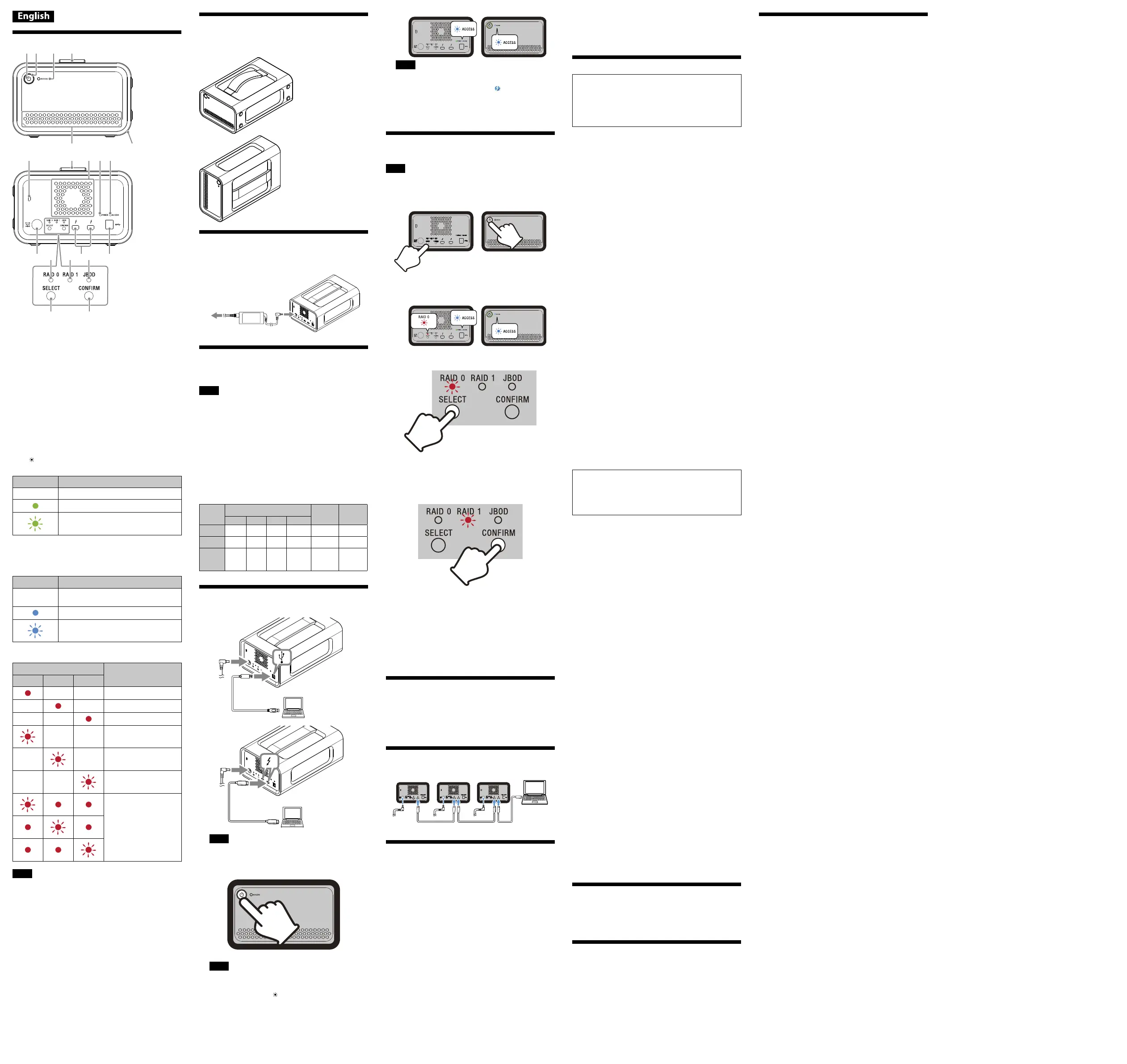
Shutting down
Be sure to safely remove the hardware beforehand.
Hold down the power button for at least 2 seconds. Wait for the
power indicator to change from blinking to turning off, and then
remove all the cables.
Notes on Use
This unit is a precision instrument. Saved data may be lost
due to sudden failure. As a precaution against possible failure,
periodically save the data in this unit elsewhere. Sony will
not repair, restore or replicate recorded contents under any
circumstances.
Furthermore, Sony shall not be responsible for any damage to or
loss of recorded data for any cause.
We recommend installing the Memory Media Utility application
from the following website for more convenient use of the
product.
http://www.sony.net/mmu
Do not remain in contact with the unit or AC adapter for
prolonged periods while power is being supplied. Prolonged
contact with skin in such cases may result in low temperature
burns.
Using a power cord other than the one supplied may result in fire
or electric shock.
Do not use the supplied AC adapter with other devices. In
addition, use only the supplied AC adapter with this unit.
Power saving functions of the computer such as standby,
hibernate, sleep, suspend and resume may not be able to be used.
When this unit and other USB/Thunderbolt devices are
connected to a computer at the same time, the transfer speed of
this unit may become slower.
Do not install software on the unit. Doing so may result in
malfunctions due to the program executed at OS startup being
unable to be found.
You may be unable to use this unit if it is connected to the
computer via a USB hub. If this happens, reconnect this unit
directly to the USB port of the computer.
You may be unable to use this unit if it is connected to the
computer via a Thunderbolt daisy chain device. If this happens,
reconnect this unit directly to the Thunderbolt port of the
computer.
Do not remove this unit from the computer while writing,
reading or deleting data. Doing so may damage the data.
If this unit is still connected to the computer in the following
situations, the computer may not operate correctly.
When you start or restart the computer.
When the computer enters sleep or hibernation, or returns
from either.
Disconnect this unit from the computer before doing these
operations.
If this unit is not recognized by the computer you are using,
remove this unit, restart both your computer and this unit, and
try plugging this unit again.
The data in this unit is not completely erased by the formatting or
deleting operation. Before handing over or disposing of this unit,
delete data on your own responsibility by using a commercially
available data deleting application or physically destroying this
unit.
Do not connect the unit to two computers at the same time.
Do not use the unit or AC adapter while they are wrapped in
cloth or other coverings. The heat that is generated may deform
the casing or cause fire.
The performance of this unit cannot be guaranteed if you do not
use the supplied cable.
Our product warranty is limited only to this unit itself, when
used normally in accordance with these operating instructions
and with the accessories included with this unit in the specified
or recommended system environment.
Services provided by Sony, such as user support, are also
subject to these restrictions.
Handling this unit
Do not use or store this unit in the following locations. Doing so
may cause this unit to malfunction.
Somewhere extremely hot, cold or humid
Never leave this unit exposed to high temperature, such as in
direct sunlight, near a heater, or inside a closed car in summer.
Doing so may cause this unit to malfunction or become
deformed.
Locations at low pressure (3,000 m (approx. 9,842 ft.) or more
above sea-level)
Where there is a strong magnetic field or radiation
Locations subject to vibration or loud noise
On an unstable surface
In a badly ventilated place
In a humid place
Do not wrap the unit with a plastic bag or sheet for storage.
Dew condensation may occur depending on the environment
where it is placed.
Do not disassemble or modify the unit.
Do not remove the rubber damper.
Do not place objects near the ventilation holes.
Do not affix any labels on the ventilation holes.
Hold cables by their connectors when disconnecting cables.
Do not swing the unit during transport.
Verify that the handle is not damaged before transport.
To prevent fire and electric shock, do not use the unit and AC
adapter in humid environments or locations where they may
become wet. In addition, do not place containers of water (e.g.,
vases) on the unit and AC adapter.
Use the nearby wall outlet (wall socket) when using the AC
Adapter.
If a malfunction occurs with the AC adapter, disconnect the
power supply immediately by disconnecting the power plug from
the outlet.
When disconnecting the AC adapter from the unit, hold the unit
and the DC plug firmly.
Do not operate the unit with the AC adapter placed in a narrow
space, such as a gap between walls.
Do not short the DC plug of the AC adapter with metallic objects.
Maintenance
Disconnect the cable from the personal computer first, and then
from this unit before maintenance.
Wipe this unit with a soft dry cloth or a well wrung out wet cloth.
Do not use alcohol, thinner, benzine, etc. These may degrade or
damage the surface.
Using a chemical cleaning cloth on this unit may cause its color
to fade or change.
Using a volatile solvent like an insecticide, or keeping this unit in
contact with rubber or vinyl plastic products for a long time may
cause deterioration or damage to this unit.
Do not use a liquid solvent etc. Liquid may get inside this unit
and cause it to malfunction.
Support Website
For the detail on operations and support related information, see
the following URL.
http://www.sony.net/promemory
If you have any questions about this unit, you may contact your
Sony Authorized Dealer or your Sony Account Manager.
Trademarks
Microsoft and Windows are either registered trademarks or
trademarks of the United States Microsoft Corporation in the
United States and/or other countries.
Mac and OS X are registered trademarks of Apple Inc. in the U.S.
and other countries.
Thunderbolt and the Thunderbolt logo are trademarks of Intel
Corporation in the U.S. and/or other countries.
All other system names and product names mentioned in these
operating instructions are the trademarks or registered trademarks
of their respective development companies. This document does
not show the marks
and “
”.
Parts Identification
Power button
Power indicator
ACCESS indicator
Handle
Ventilation holes
Rubber damper
Security slot
DC IN port
Thunderbolt™ port
USB port
RAID 0 indicator
RAID 1 indicator
JBOD indicator
SELECT button
CONFIRM button
Lamp indications
●: Lit; : Blinking; —: Off
Power indicator
Indicator Status
— The power is off.
The power is on.
Startup or shutdown is in progress, or an
HDD error has occurred.*
* When an HDD error occurs, the RAID 0, RAID 1, and JBOD
indicators on the rear panel will also light up or blink.
ACCESS indicator
Indicator Status
—
The power is off, or startup or shutdown is in
progress.
Access not in progress.
Access or RAID mode configuration is in
progress.
RAID 0, RAID 1, and JBOD indicators
Indicator Status
RAID 0 RAID 1 JBOD
— — RAID 0 is configured.
—
— RAID 1 is configured.
— —
JBOD is configured.
— —
RAID 0 is selected during
RAID mode configuration.
—
—
RAID 1 is selected during
RAID mode configuration.
— —
JBOD is selected during
RAID mode configuration.
An HDD error has
occurred.
Please contact the dealer
from whom you purchased
the product.
Note
Even if an HDD error occurs, there is a case where you can back up
your data from the unit to another storage device. Try to perform
backup in such a case. The HDDs cannot be replaced by the
customer.
Placing the Unit
The unit can be placed horizontally or vertically.
Do not block the ventilation holes on the front and rear panels of
the unit when placing it.
Connecting the Unit to a Power
Supply
Make connections as shown in the following.
RAID Modes
The unit is equipped with two HDDs, and you can select from
the following three configurations. The factory default setting is
[RAID 0].
Note
The HDDs cannot be removed from the unit.
RAID 0
Increases transfer speeds by splitting data across both HDDs.
The computer recognizes the unit as a single device.
RAID 1
Increases safety by storing exact copies of the same data on each
HDD.
Even if a problem occurs with one of the HDDs, exact copies of the
data remain on the other HDD.
The computer recognizes the unit as a single device.
JBOD
The computer recognizes the unit as two devices.
RAID mode characteristics
RAID
mode
Capacity
Safety Speed
RA4T RA6T RA8T RA12
RAID 0
4 TB 6 TB 8 TB 12 TB
Normal Fast
RAID 1
2 TB 3 TB 4 TB 6 TB
High Normal
JBOD
2TB×2 3TB×2 4TB×2 6TB×2
Normal Normal
Using the unit
1
Connect the unit to a computer.
Note
Do not connect USB cable and Thunderbolt cable (interfaces)
at the same time. When changing interface, disconnect this unit
from the computer first.
2
Press the power button.
Wait until the ACCESS indicator (
) lights up.
Note
This may take several tens of seconds.
3
Access the unit from the computer.
The ACCESS indicators ( ) blink during access.
Note
When using the unit from Windows through a Thunderbolt
connection, it is necessary to permit the connection to the
computer on the Thunderbolt software
. Otherwise, the drive
will not appear on the Explorer.
The unit is formatted in the exFAT file system under the factory
default settings.
For details on changing the file system, see “Formatting the Unit.”
Changing the RAID Mode
Make sure the unit is turned off and the USB or Thunderbolt cable
is removed from the unit before changing the RAID mode.
Note
Changing the RAID mode will delete all the data stored on the
HDDs.
1
Press the power button while holding down
the SELECT button.
The indicator of the currently selected RAID mode and the
ACCESS indicators blink.
Example: When the current RAID mode is [RAID 0], the
RAID 0 indicator and ACCESS indicators blink.
2
Press the SELECT button to change the RAID
mode.
The RAID mode changes as follows with each press of the
SELECT button: [RAID 0] → [RAID 1] → [JBOD] → [RAID 0].
The blinking indicator also changes accordingly (RAID 0
indicator → RAID 1 indicator → JBOD indicator → RAID 0
indicator).
3
Press the CONFIRM button.
The RAID mode change is confirmed, and the unit shuts down.
4
Connect the unit to the computer, power it on,
and then do formatting.
Canceling the changing of the RAID mode
You can use one of the following methods to cancel without
changing the RAID mode.
The unit will shut down with the RAID mode unchanged in such
cases.
Wait 10 seconds without pressing any button.
Hold down the power button for at least 2 seconds.
Formatting the Unit
Formatting of the unit is performed by the Memory Media Utility
application.
Download and install Memory Media Utility, which is available at
the following URL.
http://www.sony.net/mmu
For details on formatting, refer to the Memory Media Utility Help.
Connecting to Other Devices
You can connect the unit to up to five other devices (excluding the
computer) in a daisy chain.
Operation with all devices is not guaranteed.
Removing the Unit from the
Computer
Before shutting down the unit or disconnecting its cables, safely
remove hardware as follows.
Safely removing hardware
Make sure that the ACCESS indicators are not blinking.
For details on operations, refer to the operating instructions of your
computer and OS.
Windows users
If you connect this unit to a Windows PC using the Thunderbolt
cable, Windows may continue to access the unit even after a data
read/write operation is finished. To avoid damaging data, remove
the unit safely by taking the following steps.
1
Select [Safely Remove Hardware] on the task
tray, located at the lower right portion of the
screen.
The devices currently connected to the computer appear on
the screen.
2
Select the icon of this unit.
3
Wait until the message “Safe to Remove
Hardware” appears.
Mac users
Drag and drop this unit’s icon on the desktop into [Trash].
Specifications
Operating environment
Operating temperature 5 °C to 40 °C (41 °F to 104 °F)
Operating humidity 8% to 90% (no condensation)
Storage temperature –20 °C to +60 °C (–4 °F to +140 °F)
Storage humidity 8% to 90% (no condensation)
Supported OS
Windows 7 (SP1), Windows 8.1, Windows 10
OS X 10.8.5, OS X 10.9, OS X 10.10, OS X 10.11, macOS 10.12,
macOS 10.13
Interface
USB 3.1 Gen 1 × 1
Thunderbolt 2 × 2
Power source
AC-DC adaptor (VGP-AC19V77)
Input: AC 100 V - 240 V, 50 Hz/60 Hz
Output: DC 19.5 V/3.3 A (Max.)
File system (factory default)
exFAT
Dimensions (Approx.)
156 mm × 100 mm × 241 mm (6
1
/
4
in. × 4 in. × 9
1
/
2
in.)
(W × H × D, without protrusions)
Mass (Approx.)
2.9 kg (6 lb 6 oz)
Included Items
Professional RAID (1), USB cable (1), Thunderbolt cable (1), AC
adapter (1), power cord (1), label, set of printed documentation
Multiple power cords may be supplied. Use the appropriate one that
matches your country/region.
Design and specifications are subject to change without notice.
Produktspezifikationen
| Marke: | Sony |
| Kategorie: | Festplatte |
| Modell: | PSZ-RA4T |
Brauchst du Hilfe?
Wenn Sie Hilfe mit Sony PSZ-RA4T benötigen, stellen Sie unten eine Frage und andere Benutzer werden Ihnen antworten
Bedienungsanleitung Festplatte Sony
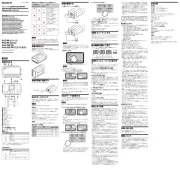
3 August 2025

15 September 2024

31 März 2024

29 Juni 2023
Bedienungsanleitung Festplatte
- Fujitsu
- Xcellon
- SilverStone
- Goodram
- AudioControl
- Intenso
- Sandberg
- Transcend
- OWC
- BLACKJET
- Quark
- G-Technology
- LaCie
- Medion
- Hamlet
Neueste Bedienungsanleitung für -Kategorien-
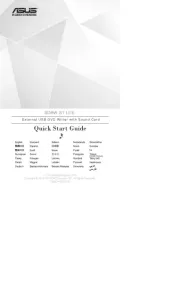
4 August 2025

1 August 2025

1 August 2025
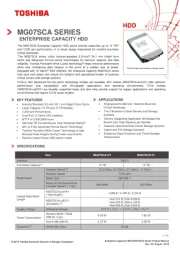
1 August 2025

1 August 2025
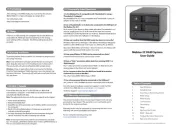
28 Juli 2025

28 Juli 2025

20 Juli 2025
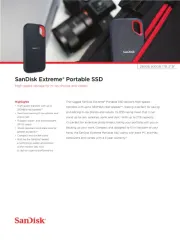
18 Juli 2025
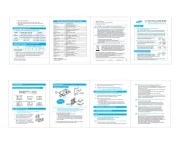
18 Juli 2025