STANDIVARIUS Ergo K Bedienungsanleitung
STANDIVARIUS
Nicht kategorisiert
Ergo K
Lies die bedienungsanleitung für STANDIVARIUS Ergo K (1 Seiten) kostenlos online; sie gehört zur Kategorie Nicht kategorisiert. Dieses Handbuch wurde von 9 Personen als hilfreich bewertet und erhielt im Schnitt 4.5 Sterne aus 5 Bewertungen. Hast du eine Frage zu STANDIVARIUS Ergo K oder möchtest du andere Nutzer dieses Produkts befragen? Stelle eine Frage
Seite 1/1

Setup - How to set-up your Solo-X wireless keyboard
nano receiver
ON/OFF power
micro-USB
charging slot
upper LED
CAPS lock
middle LED
communictaion active
lower LED
battery status
System Requirements
PC with Windows XP, Windows Vista, Win 7, Win 8, Win 10
How to set up the keyboard
1. On the right side of the keyboard, switch the ON/OFF
botton to turn ON.
2. Insert the USB dongle provided into one of the PC’s USB
ports. The keyboard features plug-n-play software, so there
is no additional action required.
3.If keyboard does not function correctly, then reset as
described on the right.
How to recharge
On the right side of the keyboard there is a micro-USB slot.
To recharge from the PC, directly use the cable provided or
alternatively use a standard phone charger with no power
charging function.
How to recharge
On the right side of the keyboard there is a micro-USB slot.
To recharge from the PC, directly use the cable provided or
alternatively use a standard phone charger with no power
charging function.
Riser strip
A magnetic riser strip is included with the keyboard and if
required it will self locate to the embedded magnets at the
top of the keyboard base.
How to reset
In case the keyboard encounters error in communication
with the computer, follow the steps below to reset to factory
settings:
1. Check if the battery level is too low. If lower LED is RED,
then recharge is required.
2. Press “ESC” and “K” keys at the same time, and after 2
seconds insert the USB dongle in the PC’s USB port, keeping
the key pressed.
Multimedia Hotkeys function
FN + ESC = media player
FN + F1 = play/pause
FN + F2 = prevous track
FN + F3 = next track
FN + F4 = volume up
FN + F5 = volume down
FN + F6 = mute(windows)
FN + F7 = web home
FN + F8 = search
FN + F9 = favorite
FN + F10 = email
FN + F11 = screen lock
FN + F12 = my computer
LED light functions
There are 3 LEDs on the right upper corner of the keyboard:
1. Lower: Battery status
RED - battery is low/charging via USB
GREEN - fully charged
2.MIddle: Blue when USB dongle gets connected to the
computer and communication between keyboard and
computer is active.
3.Upper: Blue when CAPS lock is active.
Produktspezifikationen
| Marke: | STANDIVARIUS |
| Kategorie: | Nicht kategorisiert |
| Modell: | Ergo K |
Brauchst du Hilfe?
Wenn Sie Hilfe mit STANDIVARIUS Ergo K benötigen, stellen Sie unten eine Frage und andere Benutzer werden Ihnen antworten
Bedienungsanleitung Nicht kategorisiert STANDIVARIUS
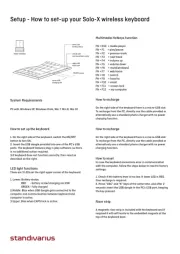
29 Mai 2025

5 September 2024

5 September 2024

5 September 2024
Bedienungsanleitung Nicht kategorisiert
- Lifan
- Jackery
- Dot Line
- Gentrax
- Tascam
- Brändi
- Siemon
- Lindy
- Kryptonite
- Hamlet
- NEXTO DI
- Dracast
- IXTECH
- Sitecom
- Platypus
Neueste Bedienungsanleitung für -Kategorien-
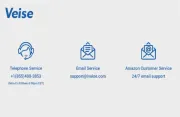
7 August 2025
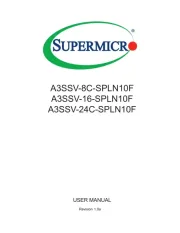
7 August 2025

7 August 2025
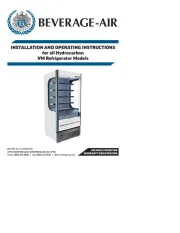
7 August 2025

7 August 2025

7 August 2025
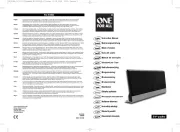
7 August 2025

7 August 2025

7 August 2025
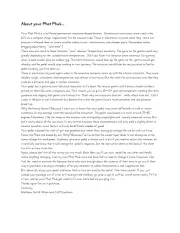
7 August 2025