StarTech.com NETRS232 Bedienungsanleitung
StarTech.com
Server
NETRS232
Lies die bedienungsanleitung für StarTech.com NETRS232 (16 Seiten) kostenlos online; sie gehört zur Kategorie Server. Dieses Handbuch wurde von 45 Personen als hilfreich bewertet und erhielt im Schnitt 4.5 Sterne aus 23 Bewertungen. Hast du eine Frage zu StarTech.com NETRS232 oder möchtest du andere Nutzer dieses Produkts befragen? Stelle eine Frage
Seite 1/16

Rev. B05
NETRS232 Series
Quick Install tion & Advanced Features Guidea

Congratulations on your purchase of a StarTech NETRS232. NETRS232s connect serial
devices to Ethernet networks. Any serial device—POS equipment, factory machinery,
monitoring hardware, or security devices, for example—can send its information to the
NETRS232.The NETRS232 places the serial data in a TCP/IP wrapper and sends it out its
Ethernet port.Data moving the other direction,from the Ethernet side of the
NETRS232 to the serial device, undergoes the same process in reverse.StarTech
NETRS232s use industry-standard hardware interfaces and are supported in Windows®
2000,Windows® XP, Linux, and QNX.
• Network serial devices
• Make devices available to multiple users
• Manage multiple serial devices from a single PC
• Eliminate long dedicated serial runs
• Stop using costly PCs as dedicated serial port servers
• Remotely access and control serial devices
• Eliminate long-distance phone-modem charges
With a NETRS232, you can:
Included with your package, you should have the following:
• StarTech NETRS232
• Power supply
• Installation diskette
• Quick Installation Guide
1
Getting Started
Please note! NETRS232 is factory pre-congured with passwords as follows:
Administrative password: admin
Port 1 password: port1
Port 2 password: port2
etc..
Before using NETRS232 you will need to unlock the unit using the
administrative password in order to congure the device's IP address and
other settings. We recommend changing the administrative password to
something other than the factory default for best security.
Port passwords can be removed or altered as needed, provided
administrative access is granted.

2
Hardware Setup
1. Connect the power supply to the NETRS232 and to AC power.
2. The power (red) LED will light to indicate that the unit is receiving power.
3. Connect a network cable to the RJ-45 jack of the NETRS232.The other end of the
network cable can be attached to either:
• an Ethernet hub or switch, using a length of standard Ethernet network cable
• a host PC directly, using an Ethernet cross-over cable.
Network status is indicated by two LEDs on the RJ-45 connector.The left (yellow) LED
indicates network activity. It is on by default, turning off when network activity occurs
at the NETRS232.The right (green) LED indicates a network link. It is off by default, but
lights when a network link exists.
4. Connect a serial device to the NETRS232.
Serial port activity is indicated by two status LEDs per port. The upper (yellow) LED
lights when the serial port is transmitting data.The lower (green) LED lights when the
serial port is receiving data.
Power
connector
Single Port Dual Port
Power
indicator
Network
connector (RJ-45)
Network
Activity and Link
indicators
Serial connector
(DB-9 shown)
Serial Tx
indicator
Serial Rx
indicator Serial 1
connector
(DB-9 shown)
Serial 2
connector
(DB-9 shown)
Serial Tx
indicators
Serial Rx
indicators
Produktspezifikationen
| Marke: | StarTech.com |
| Kategorie: | Server |
| Modell: | NETRS232 |
Brauchst du Hilfe?
Wenn Sie Hilfe mit StarTech.com NETRS232 benötigen, stellen Sie unten eine Frage und andere Benutzer werden Ihnen antworten
Bedienungsanleitung Server StarTech.com

22 August 2024

20 August 2024

20 August 2024

20 August 2024

19 August 2024

19 August 2024

18 August 2024

17 August 2024

17 Mai 2024

4 März 2024
Bedienungsanleitung Server
- Mobotix
- Ernitec
- MSI
- Maxdata
- G-Technology
- Western Digital
- Dual Bay
- TRENDnet
- Hanwha
- Fujitsu
- Areca
- Smart-AVI
- Extron
- Black Box
- LaCie
Neueste Bedienungsanleitung für -Kategorien-
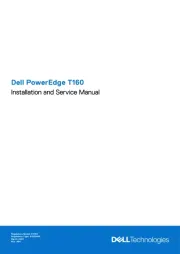
28 Juli 2025
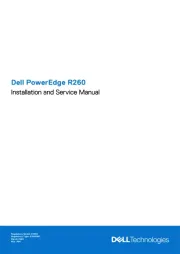
27 Juli 2025

27 Juli 2025
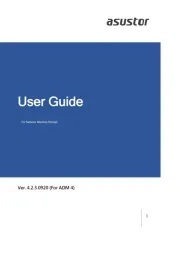
27 Juli 2025
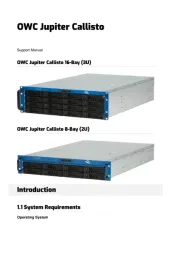
26 Juli 2025
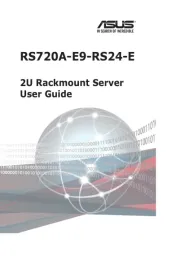
23 Juli 2025
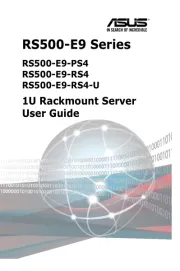
23 Juli 2025
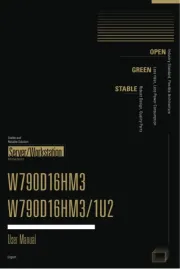
23 Juli 2025
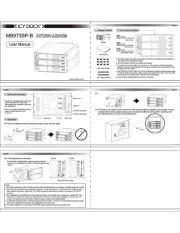
20 Juli 2025
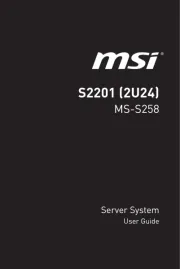
19 Juli 2025