SureFire Portus X2 Bedienungsanleitung
SureFire
Computer-Zubehör
Portus X2
Lies die bedienungsanleitung für SureFire Portus X2 (6 Seiten) kostenlos online; sie gehört zur Kategorie Computer-Zubehör. Dieses Handbuch wurde von 7 Personen als hilfreich bewertet und erhielt im Schnitt 4.5 Sterne aus 4 Bewertungen. Hast du eine Frage zu SureFire Portus X2 oder möchtest du andere Nutzer dieses Produkts befragen? Stelle eine Frage
Seite 1/6

PORTUS X2
Multi-Function Foldable
Laptop Stand with RGB
QUICK START GUIDE

How it works
48843 SureFire Portus X2 Multi-Function Foldable Laptop Stand with RGB
1. Take out product and accessories
from the box.
2. RGB function
Connect the cable to the “DC in”
port on the base of the stand.
Press the Light Mode button
beside the “DC in” port to change
the light modes. The laptop stand
will memorise your selected RGB
light mode the next time you
connect.
3. Open the laptop/tablet holder.
4. Open the upper cover, remove the
cooling risers, and insert them into
the appropriate slots. The cooling
riser positions are adjustable
according to the laptop/tablet size
5. Adjust view angle. You can choose
between 20 different angles.
Laptop Stand User Manual DC cable
DC in
Light mode
1. Wave (Rainbow colours)
2. RGB Spectrum (Rainbow colours)
3. Pulse (Rainbow colours)
4. Blink (Blue)
5. Full Lit (Green)
6. Render (Purple/Green)
7. OFF

Specifications
Suitable for laptops up to 17.3˝ and 10 kg (22 lbs)
Adjustable view angles: 20
Adjustable height levels: 3
RGB LED light mode: 6
Removable cooling risers to increase airow and ventilation: 2
Foldable smart phone stands: 2
360-degree rotating base
Cable organiser
Power-off memory function
6. 360-degree rotating base can be
used in the folded position.
7. Open stands on both sides in this :
position the product can be used
to store the keyboard and mouse.
8. After opening the stands, push the
locking blocks towards the front of
the product to x the stands. Push
the locking blocks to the back
of the product for unlocking and
closing the stands.
9. Adjust the height to the 3
rd
height
level.
10. Two smart phone stands are at
the back of the product. They
can be easily rotated out.
11. The completed stand in use:
right stand
right stand
right stand
right stand
right stand
left stand
left stand
left stand
left stand
left stand
Flip the left and
Flip the left and
Flip the left and
Flip the left and
Flip the left and
right stands
right stands
right stands
right stands
right stands
Height Level 2
110.7mm
155.5mm
Height Level 3
shut
shut
shut
shut
shut
shut
shut
shut
shut
shut
open
open
open
open
open
shut
shut
shut
shut
shut
open
open
open
open
open
open
open
open
open
open
c
c
c
c
c
k
k
k
k
k
in
in
in
in
in
g
g
g
g
g
b
b
b
b
b
lo
lo
lo
lo
lo
c
c
c
c
c
k
k
k
k
k
lo
lo
lo
lo
lo
Produktspezifikationen
| Marke: | SureFire |
| Kategorie: | Computer-Zubehör |
| Modell: | Portus X2 |
| Breite: | 311 mm |
| Tiefe: | 311 mm |
| Gewicht: | 1353 g |
| Mitgelieferte Kabel: | Gleichstrom |
| Produkttyp: | Laptop-Ständer |
| Produktfarbe: | Schwarz |
| Höhe: | 155.5 mm |
| Material: | Metal, Plastic |
| Faltbar: | Ja |
| Höhenverstellung: | Ja |
| Anzahl der Höhenpostionen: | 3 |
| Höchstgewichtskapazität: | 10 kg |
| Schnellstartübersicht: | Ja |
| USB 3.2 Gen 1 (3.1 Gen 1) Anzahl der Anschlüsse vom Typ A: | 1 |
| Nachhaltigkeitskonformität: | Ja |
| Nachhaltigkeitszertifikate: | RoHS, WEEE |
| Kompatible Produkte: | Appel iPad, Appel MacBook, Appel MacBook Air, Appel MacBook Pro, Google Pixelbook, Microsoft Surface, Dell XPS, HP ASUS, Lenovo, Acer, Chromebook, Tablet |
| Rutschfeste Oberfläche: | Ja |
| Drehen: | Ja |
| Drehungswinkel: | 360 ° |
| Anpassbar: | Ja |
| Maximale Notebook-Bildschirm-Größenkompatibilität: | 17.3 " |
| Minimale Tabletbildschirm-Größenkompatibilität: | 10 " |
| USB Ausgangsspannung: | 5 V |
| USB Ausgangsstrom: | 0.5 A |
| Anzahl der anpassbaren Positionen: | 20 |
| Inklusive Smartphone-Halterung: | Ja |
Brauchst du Hilfe?
Wenn Sie Hilfe mit SureFire Portus X2 benötigen, stellen Sie unten eine Frage und andere Benutzer werden Ihnen antworten
Bedienungsanleitung Computer-Zubehör SureFire
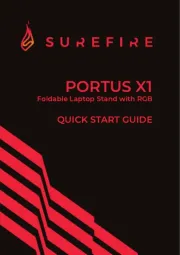
7 Juni 2025
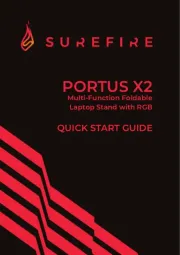
7 Juni 2025
Bedienungsanleitung Computer-Zubehör
- StarTech.com
- NewStar
- Twelve South
- Club 3D
- Intel
- Fantec
- Dataflex
- I-Tec
- Avocent
- Haier
- Sabrent
- IRIS
- Black Box
- Hama
- V7
Neueste Bedienungsanleitung für -Kategorien-
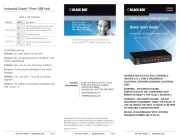
26 Juli 2025

26 Juli 2025
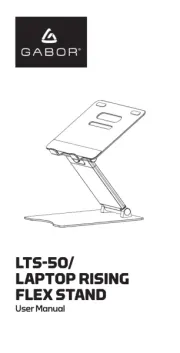
26 Juli 2025
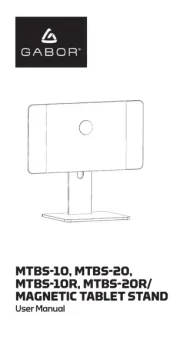
26 Juli 2025
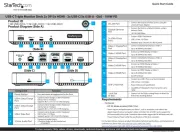
25 Juli 2025
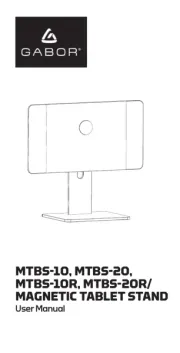
25 Juli 2025
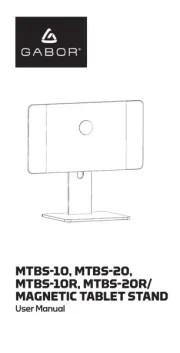
25 Juli 2025
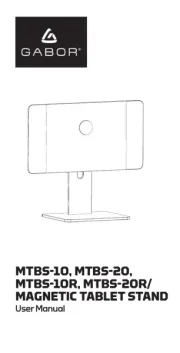
25 Juli 2025
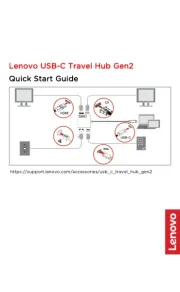
23 Juli 2025

17 Juli 2025