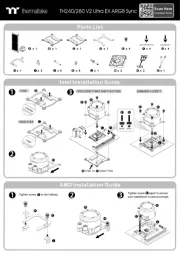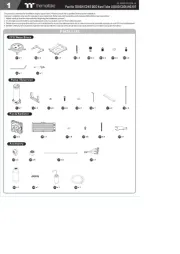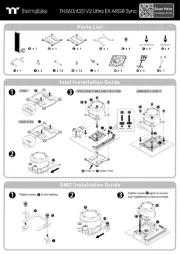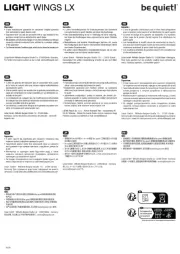Thermaltake Pacific V-GTX 1080Ti Plus Bedienungsanleitung
Thermaltake
PC Kühlventilator
Pacific V-GTX 1080Ti Plus
Lies die bedienungsanleitung für Thermaltake Pacific V-GTX 1080Ti Plus (2 Seiten) kostenlos online; sie gehört zur Kategorie PC Kühlventilator. Dieses Handbuch wurde von 2 Personen als hilfreich bewertet und erhielt im Schnitt 4.2 Sterne aus 1.5 Bewertungen. Hast du eine Frage zu Thermaltake Pacific V-GTX 1080Ti Plus oder möchtest du andere Nutzer dieses Produkts befragen? Stelle eine Frage
Seite 1/2
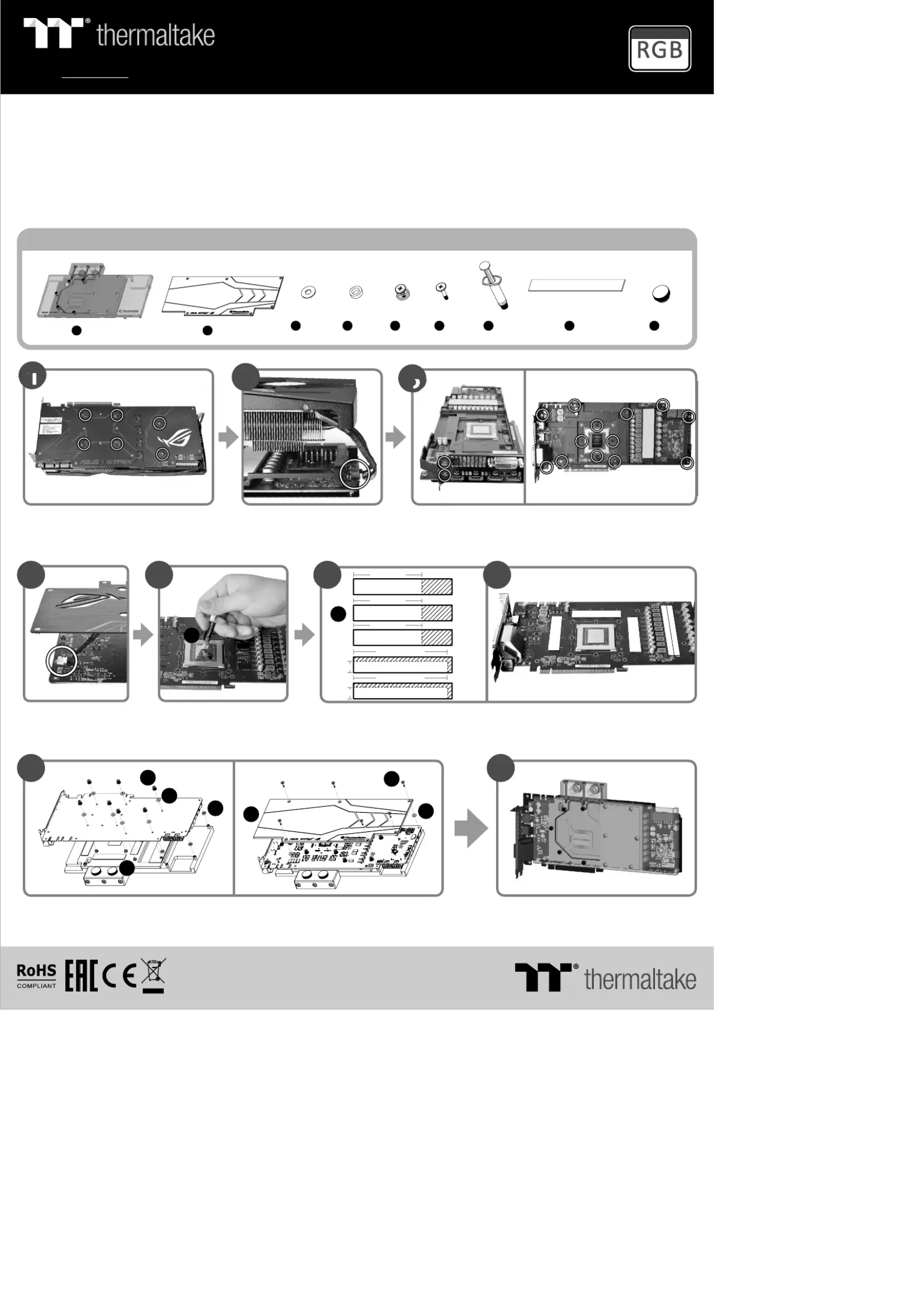
This product is intended for installation only by expert users. Please consult with a qualified technician for installation.
Improper installation may result in damage to your equipment.
Before you start using this product please follow these basic guidelines:
1. Please carefully read through the instruction manual before beginning the installation process.
2. Please remove your graphics card from your motherboard to insure the safest process and in order to prevent any possible damages to
your CPU and motherboard.
3. It is strongly recommended to use market proven pre-mix coolant, such as Thermaltake Coolant 1000.
a
a a b b
A x 1
B x 1
C D E F H I x 13 x 4 x 7 x 6 x 6 x 2G x 1
2
Remove original VGA stock cooler (Remove
the screws circled on the diagram. All heat sink
assembly screws should be removed)
When installing the water block, carefully position the water block with the preinstalled standoffs
on the graphics card.
Remove the power connector
Parts List
8
Apply thermal compound Cut the thermal pads to the dimensions listed and place them on the spots shown on the diagram.
H
64 mm
a
6 7
3
Clean the original thermal compound off the GPU die and remove the
screws to detach the backplate. (Carefully detach the original stock cooler
after removing all acrews securing the cooler to the board)
Finish
9
1
B
F
C
E
D
C
I
4
Remove the
power connector
5
G
64 mm
a
64 mm
a
97mm
b
9mm
97mm
b
9mm
More Language (Deutsch, Español, Français, Italiano, Português,
Русский 简体中文, 正體中文, 日本語, , Türkçe, ภาษาไทย)
Please visit www.thermaltake.com
Support
16.8 Million Colors
Pacific V-GTX 1080Ti Plus
VGA Water Block
© 2017 Thermaltake Technology Co., Ltd. All Rights Reserved.
www.thermaltake.com
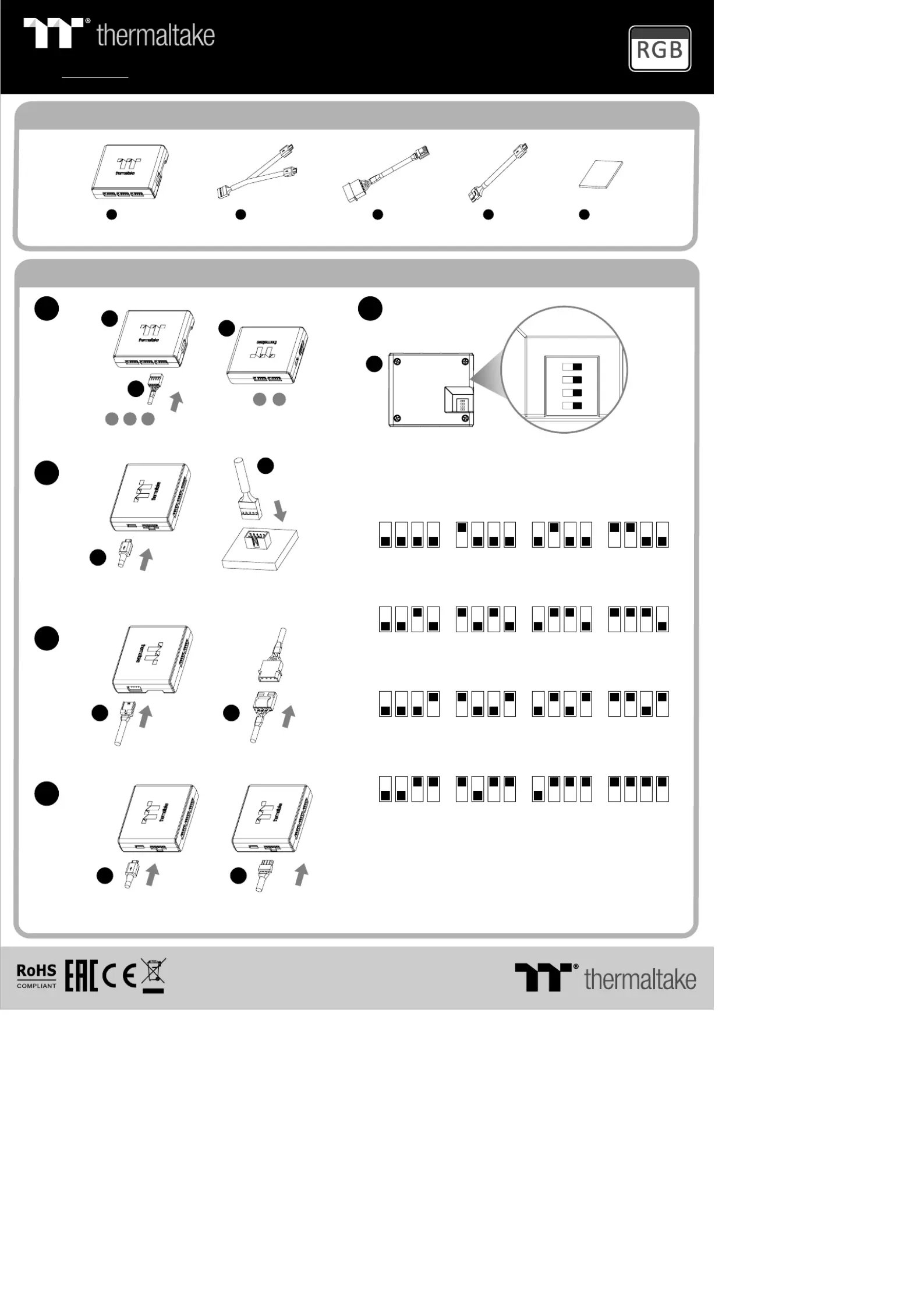
Parts List
Installation Guide
10
12
13
14
11
J
A
K
Connect the fan cable onto the controller.
Set the DIP switch on the back side of the controller to assign the
number of the controller
NO. 1
ON
1 2 3 4
NO. 3
ON
1 2 3 4
NO. 2
ON
1 2 3 4
NO. 4
ON
1 2 3 4
NO. 9
ON
1 2 3 4
NO. 1 1
ON
1 2 3 4
NO. 1 0
ON
1 2 3 4
NO. 1 2
ON
1 2 3 4
NO. 5
ON
1 2 3 4
NO. 7
ON
1 2 3 4
NO. 6
ON
1 2 3 4
NO. 8
ON
1 2 3 4
J
J
123
45
ON
1 2 3 4
K
NO. 1 3
ON
1 2 3 4
NO. 1 5
ON
1 2 3 4
NO. 1 4
ON
1 2 3 4
NO. 1 6
ON
1 2 3 4
Connect the controller cable onto the mainboard (USB 2.0 9 pin)
and controller.
If you want to connect two or more connectors, you can use the bridge
cable to connect the controllers.
Connect the power cable to the 4pin Molex connecter and controller.
L L
M M
J K L M Nx 1 x 1 x 1 x 1 x 1
Controller Power Cable
Velcro
Controller Cable
Bridge Cable
More Language (Deutsch, Español, Français, Italiano, Português,
Русский 简体中文, 正體中文, 日本語, , Türkçe, ภาษาไทย)
Please visit www.thermaltake.com
Support
16.8 Million Colors
Pacific V-GTX 1080Ti Plus
VGA Water Block
© 2017 Thermaltake Technology Co., Ltd. All Rights Reserved.
www.thermaltake.com
Produktspezifikationen
| Marke: | Thermaltake |
| Kategorie: | PC Kühlventilator |
| Modell: | Pacific V-GTX 1080Ti Plus |
Brauchst du Hilfe?
Wenn Sie Hilfe mit Thermaltake Pacific V-GTX 1080Ti Plus benötigen, stellen Sie unten eine Frage und andere Benutzer werden Ihnen antworten
Bedienungsanleitung PC Kühlventilator Thermaltake
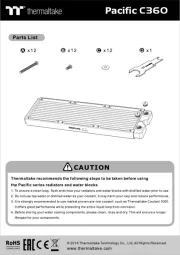
27 Juli 2025
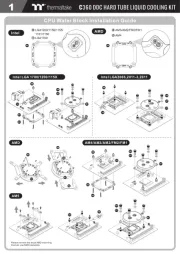
27 Juli 2025
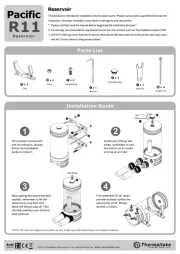
27 Juli 2025
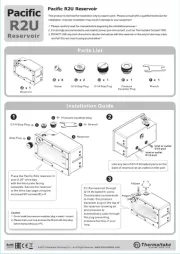
27 Juli 2025
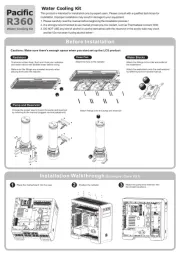
27 Juli 2025
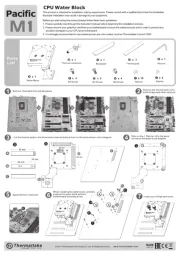
27 Juli 2025
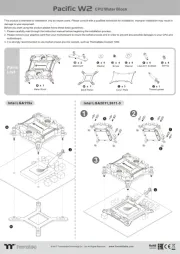
27 Juli 2025
Bedienungsanleitung PC Kühlventilator
- Alphacool
- NZXT
- StarTech.com
- Akasa
- Inter-Tech
- Savio
- DeepCool
- ModeCom
- Thermalright
- SilentiumPC
- Xilence
- Xigmatek
- Intel
- Raijintek
- CoolIT
Neueste Bedienungsanleitung für -Kategorien-

27 Juli 2025

26 Juli 2025

26 Juli 2025
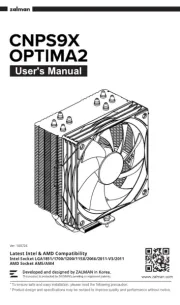
26 Juli 2025

25 Juli 2025

25 Juli 2025
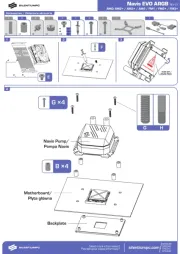
25 Juli 2025

24 Juli 2025
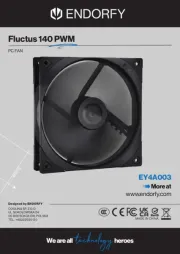
24 Juli 2025