TP-Link Archer AX17 Bedienungsanleitung
Lies die bedienungsanleitung für TP-Link Archer AX17 (2 Seiten) kostenlos online; sie gehört zur Kategorie Router. Dieses Handbuch wurde von 3 Personen als hilfreich bewertet und erhielt im Schnitt 4.9 Sterne aus 2 Bewertungen. Hast du eine Frage zu TP-Link Archer AX17 oder möchtest du andere Nutzer dieses Produkts befragen? Stelle eine Frage
Seite 1/2
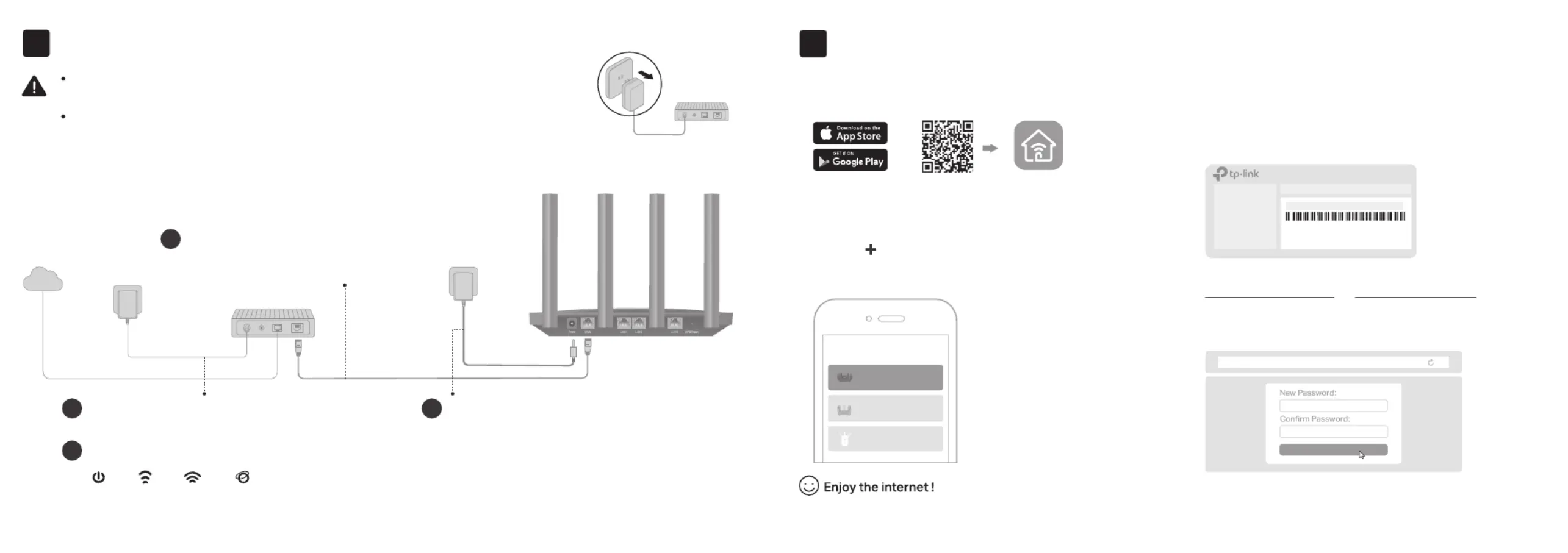
Let’s Get Started
http://tplinkwi.net
Set Up the Network
Method ONE: Via TP-Link Tether App
1. Download the Tether app.
Scan for Tether Tether
or
Method TWO: Via a Web Browser
The default wireless network names (SSIDs) and password are
printed on the label at the bottom of the router.
1. Connect your device to the router wirelessly or
with an Ethernet cable.
2. Open the Tether app and log in with your TP-Link ID.
Note: If you don’t have an account, create one first.
2
2. Launch a web browser, and enter
http://tplinkwifi.net http://192.168.0.1 or in the
address bar. Create a password to log in.
Note: If the login window does not appear, please refer to Q1 of
Need Help? in this guide.
3. Follow the step-by-step instructions to set up the
internet connection and register for the TP-Link
Cloud service.
To enjoy a more complete service from TP-Link,
bind your TP-Link ID to the router.
Choose Your Device Type
Gaming Router
Range Extender
Wireless Router
Connect the Hardware
If your internet comes from an Ethernet outlet instead of a DSL / Cable / Satellite modem, connect the router’s
WAN port to it, and then follow steps 3 and 4 to complete the hardware connection.
*Image may dier from actual product.
Unplug the power to turn o your modem, if any, and remove the backup battery if it
has one.
Refer to to place the router for optimal Wi-Fi performance.Q5 of Need Help?
Modem
Unplug the power
1
Power
On
Internet
On
2.4GHz
On
5GHz
On
Power on the modem, and then wait
about for it to restart.2 minutes
2
Verify that the hardware connection is correct by checking the following LEDs.
4
Connect the power adapter
to the router.
3
Internet
Connect the powered-off
modem to the router’s WAN
port with an Ethernet cable.
1
3. Tap the button in the Tether app and select
Wireless Router Standard Routers>. Follow the steps
to complete the setup and connect to the internet.
SSID:TP-Link_XXXX
SSID:TP-Link_XXXX_5G
Wireless Password/PIN XXXXXXXX:

Dual Band Wi-Fi 6 Router
Q1. What should I do if I can’t access the web management
page?
•
Reboot your router and try again.
•
If the computer is set to a static IP, change its settings to
obtain an IP address automatically.
•
Verify that is correctly entered in the web http://tplinkwifi.net
browser. Alternatively, enter or http://192.168.0.1
http://192.168.1.1 in the web browser.
•
Use another web browser and try again.
•
Disable and enable the network adapter in use.
Q2. What should I do if I can’t access the internet?
•
Power off your modem for about 5 minutes, then power it on
and check the internet. If your modem has more than one
Ethernet port, keep other ports unconnected.
•
Check if the internet is working normally by connecting a
computer directly to the modem via an Ethernet cable. If it is
not, contact your internet service provider.
•
Log in to the web management page, and go to the Network
Map page to check whether the internet IP address is valid or
not. If it’s valid, go to Advanced Internet> > Network , click
Advanced Settings Use the Following DNS Addresses, select ,
set the primary DNS to 8.8.8.8, and set the secondary DNS to
8.8.4.4. If it is not, check the hardware connection or contact
your internet service provider.
•
For cable modem users, log in to the web management page of
the router and go to Advanced > Network > Internet > MAC
Clone. Select Clone Current Device MAC and click . Then SAVE
reboot both the modem and the router.
Q3. What should I do if I forget my wireless password?
•
If you have not changed the default wireless password, it can
be found on the label at the bottom of the router.
©2023 TP-Link 7106510216 REV1.0.1
Need Help?
Button Explanation
TP-Link Cloud Service
TP-Link Cloud service provides a better way to manage your
cloud devices. You can set up and enjoy cloud functions via
the Tether app or through the web management page at
http://tplinkwi.net.
One for All
Manage multiple TP-Link Cloud devices, all from a single
TP-Link ID.
Remote Management
Easily manage your home network when you are out and about
via the Tether app on your smartphone or tablet.
Timely Upgrade Notications
Keep you informed of the latest rmware updates, ensuring that
your router stays at its best.
Quick Installation Guide
WPS/Reset Button
Press the button for 1 second, and immediately press the WPS
button on your client to start the WPS process.
Press and hold the button for about 6 seconds until the Power
LED blinks to reset the router to its factory default settings.
•
Connect a computer directly to the router using an Ethernet
cable. Log in to the router’s web management page at
http://tplinkwi.net, and go to the Wireless page to retrieve
or reset your wireless password.
Q4. What should I do if I forget my web management page
password?
•
If you are using a TP-Link ID to log in, click Forgot
Password? on the login page and then follow the
instructions to reset it.
•
Alternatively, press and hold the Reset button on the back
for about 6 seconds until the Power LED blinks. Then visit
http://tplinkwifi.net to create a new login password.
Q5. How should I position my router for optimal Wi-Fi
performance?
• Don’t place your router in a corner or in a closet.
• Avoid obstacles and high-powered appliances.
• Keep your router in a central location at a certain height.
• Keep the antennas vertical when the router is placed on a
desktop.
• Keep the antennas upright when the router is hanging on a
wall.
· Keep the device away from water, re, humidity or hot environments.
· Do not attempt to disassemble, repair, or modify the device. If you need
service, please contact us.
· Do not use any other chargers than those recommended.
· Do not use damaged charger or USB cable to charge the device.
· Do not use the device where wireless devices are not allowed.
· Adapter shall be installed near the equipment and shall be easily accessible.
For technical support, replacement services, user guides
and more, please visit https://www.tp-link.com/support
To communicate with TP-Link users or engineers, visit
https://community.tp-link.com to join TP-Link Community.
Produktspezifikationen
| Marke: | TP-Link |
| Kategorie: | Router |
| Modell: | Archer AX17 |
Brauchst du Hilfe?
Wenn Sie Hilfe mit TP-Link Archer AX17 benötigen, stellen Sie unten eine Frage und andere Benutzer werden Ihnen antworten
Bedienungsanleitung Router TP-Link
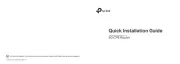
25 Juli 2025
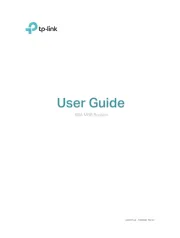
24 Juli 2025
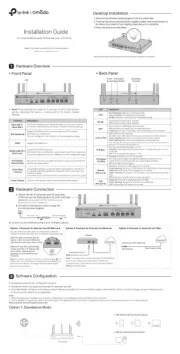
24 Juli 2025
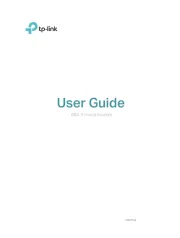
24 Juli 2025
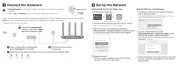
24 Juli 2025
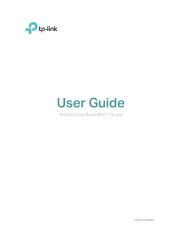
19 Juli 2025
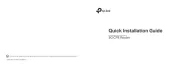
18 Juli 2025
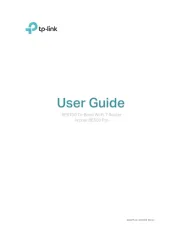
18 Juli 2025

18 Juli 2025

18 Juli 2025
Bedienungsanleitung Router
- JUNG
- RGBlink
- Totolink
- Festool
- LogiLink
- Rosewill
- Digicom
- KanexPro
- DeWalt
- Dahua Technology
- Belkin
- Nexaira
- Netcomm
- Edgewater
- DrayTek
Neueste Bedienungsanleitung für -Kategorien-

26 Juli 2025

25 Juli 2025
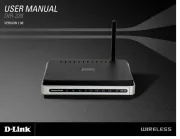
25 Juli 2025
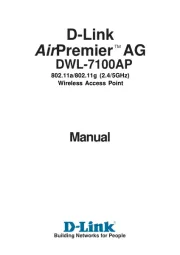
25 Juli 2025
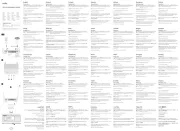
25 Juli 2025

24 Juli 2025
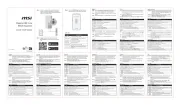
24 Juli 2025

24 Juli 2025
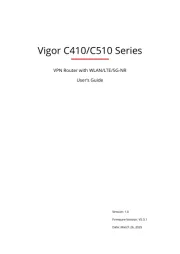
24 Juli 2025
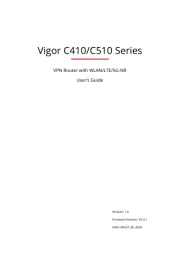
24 Juli 2025