TP-Link XZ000-G3 Bedienungsanleitung
Lies die bedienungsanleitung für TP-Link XZ000-G3 (2 Seiten) kostenlos online; sie gehört zur Kategorie Router. Dieses Handbuch wurde von 2 Personen als hilfreich bewertet und erhielt im Schnitt 4.3 Sterne aus 1.5 Bewertungen. Hast du eine Frage zu TP-Link XZ000-G3 oder möchtest du andere Nutzer dieses Produkts befragen? Stelle eine Frage
Seite 1/2
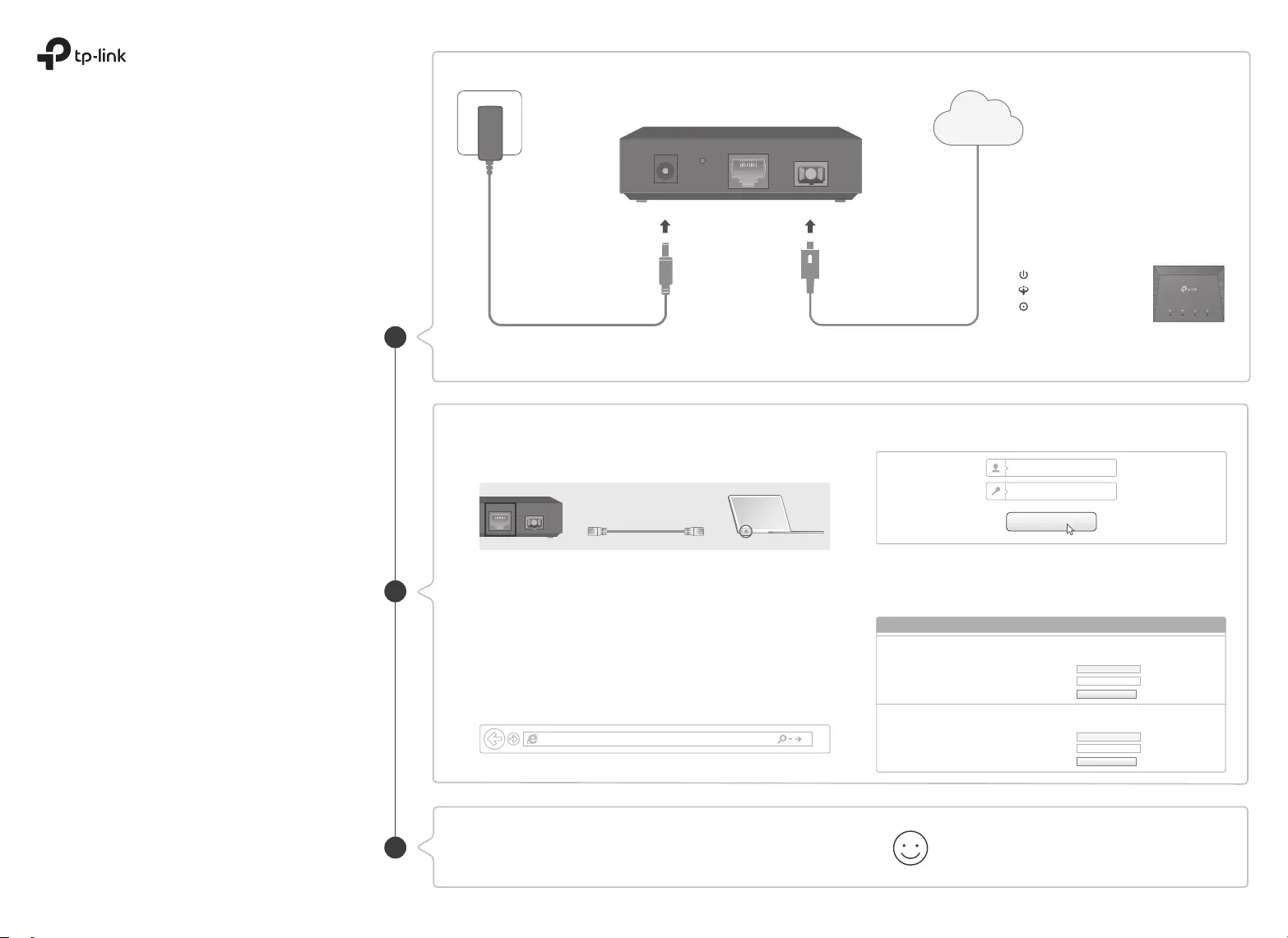
Quick Installation Guide
Connect the Hardware
Register the Terminal
Connect to the Internet
1-Port Gigabit GPON Terminal
XZ000-G3
Establish your internet connection according to your ISP's instructions.
Note: If you need assistance, contact your ISP.
If the PON LED is solid on, please skip to Connect to the Internet.
B
Go to Network Setting > PON Certification. Enter the
GPON Password and/or GPON SN provided by your ISP
(Internet Service Provider) to register the Terminal and
click Save.
(0)characters
GPON Password
GPON Password(Notice: Maximum 10 ASCII characters)
Old Password:
New Password:
Save
GPON SN
GPON SN(Notice: Must be 16 Hexadecimal Numbers)
Old SN:
New SN:
Save
PON Certication
21
Power adapter
Terminal
Enjoy!
http://192.168.1.1
admin
Login
admin
POWER RESET LAN PON
Internet
Verify that the hardware connection
is correct by checking these LEDs.
3
Power: On
PON: On or Flashing
LOS: O
1
Connect your computer to the Terminal via an Ethernet cable.
3
Register the Terminal via a web browser.
Ethernet Cable
POWER RESET
LAN PON
A
Launch a web browser and type in http://192.168.1.1 in the
address bar. Use admin for both username and password to
log in to the Terminal.
If the Terminal’s LAN IP address is 192.168.1.1, please type
in IP address 192.168.1.x (x is from 2 to 253), subnet mask
255.255.255.0, and default gateway 192.168.1.1.
©2022 TP-Link 7109505590 REV2.0.1
2
Configure TCP/IP Properties manually on your computer.
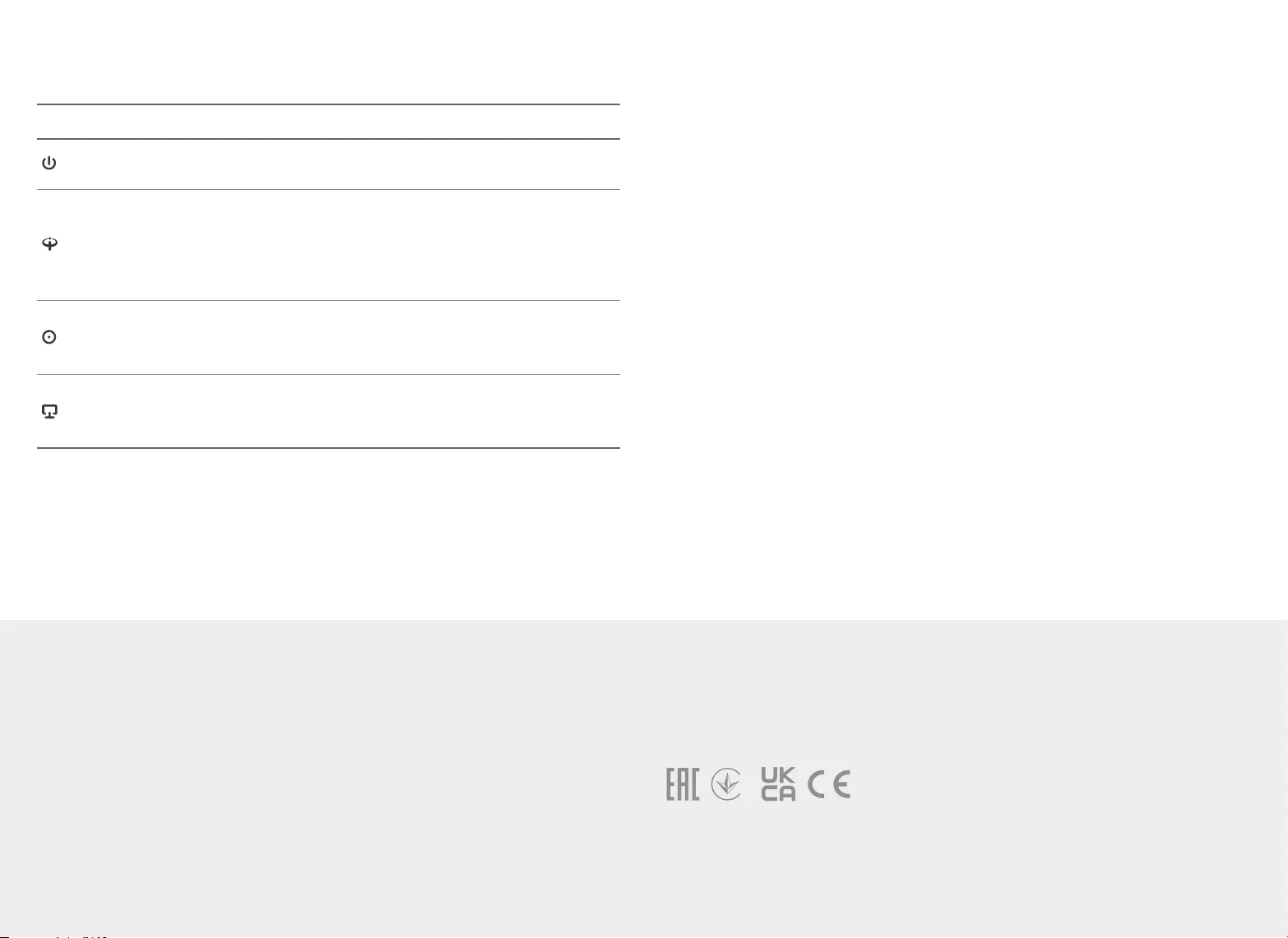
Q1. What should I do if I cannot access the web management page?
A1. Make sure that the computer is properly connected to the Terminal via the Ethernet cable.
A2. Make sure that an IP address is set for the computer connected to the Terminal.
A3. Make sure that http://192.168.1.1 is correctly entered, or use another web browser and try again.
A4. Disable then enable the network adapter being used.
A5. Restore the Terminal to its factory default settings and reconfigure your Terminal by following the
instructions in this Quick Installation Guide.
Q2. What should I do if I cannot access the internet?
A1. Make sure that all cables are connected properly and securely to the Terminal.
A2. Check the PON LED and make sure that it is lit blue and stable, indicating that the internet
connection is established. If not, make sure that the provided GPON Password and/or GPON SN
are entered correctly in the Network Setting > PON Certification page.
A3. Unplug and reconnect the fiber cable to the Terminal. Wait for 2 minutes and try again.
A4. Make sure that you follow your ISP's specific instructions to connect to the internet.
A5. Make sure that the computer connected to the Terminal.
A6. Contact your ISP if the problem still exists.
Q3. How do I restore my Terminal to its factory default settings?
A. With the Terminal powered on, press and hold the RESET button on the rear panel of the Terminal
for at least 5 seconds, then release the button. The Terminal will restore and reboot automatically.
Need Help?
LED Indicators
On
O
Green on
Blue on
Flashing green
O
On
Flashing
O
On
Flashing
O
Power is on.
Power is o.
The Terminal is registered with the OLT and works in Bridge
mode, or the Terminal has no internet connection.
Internet connection established.
The Terminal is trying to register with the OLT.
The Terminal is not registered with the OLT.
No optical signal is received.
The received signal is too weak.
The Terminal is receiving optical signal properly.
A device is connected to the LAN port.
The LAN port is transmitting or receiving data.
No device is connected to the LAN port.
LED Status Indication
(LAN)
(PON)
(LOS)
(Power)
Safety Information
• Keep the device away from water, fire, humidity or hot environments.
• Do not attempt to disassemble, repair, or modify the device. If you need service, please contact us.
• Do not use damaged charger or USB cable to charge the device.
• Do not use any other chargers than those recommended.
• Adapter shall be installed near the equipment and shall be easily accessible.
EU Declaration of Conformity
TP-Link hereby declares that the device is in compliance with the essential requirements and other relevant
provisions of directives 2014/30/EU, 2014/35/EU, 2009/125/EC, 2011/65/EU and (EU)2015/863.
The original EU Declaration of Conformity may be found at https://www.tp-link.com/en/support/ce/
UK Declaration of Conformity
TP-Link hereby declares that the device is in compliance with the essential requirements and other relevant
provisions of the Electromagnetic Compatibility Regulations 2016 and Electrical Equipment (Safety)
Regulations 2016.
The original UK Declaration of Conformity may be found at https://www.tp-link.com/support/ukca
Produktspezifikationen
| Marke: | TP-Link |
| Kategorie: | Router |
| Modell: | XZ000-G3 |
| Breite: | 95 mm |
| Tiefe: | 75 mm |
| AC-Netzadapter: | Ja |
| Produkttyp: | Optisches Netzwerk-Endgerät (ONT) |
| Produktfarbe: | Schwarz |
| Höhe: | 29.3 mm |
| Gleichstrom-Anschluss (DC): | Ja |
| Betriebstemperatur: | 0 - 40 °C |
| Relative Luftfeuchtigkeit in Betrieb: | 10 - 90 % |
| Netzstandard: | IEEE 802.1Q, IEEE 802.1p, IEEE 802.3u |
| Quality of Service (QoS) Support: | Ja |
| Schnellstartübersicht: | Ja |
| Anzahl Ethernet-LAN-Anschlüsse (RJ-45): | 1 |
| Ethernet LAN Datentransferraten: | 10,100,1000 Mbit/s |
| LED-Anzeigen: | Ja |
| Temperaturbereich bei Lagerung: | -40 - 60 °C |
| Luftfeuchtigkeit bei Lagerung: | 5 - 90 % |
| Web-basiertes Management: | Ja |
| Ausgangsstrom: | 0.6 A |
| Ausgangsspannung: | 9 V |
| Nachhaltigkeitskonformität: | Ja |
| Nachhaltigkeitszertifikate: | RoHS |
| Reset-Knopf: | Ja |
| Optischer Kabelverbinder: | SC |
| Anzahl Faseranschlüsse: | 1 |
| Aufwärts gerichtete Datenrate: | 1244 Mbit/s |
| Abwärts gerichtete Datenrate: | 2488 Mbit/s |
| Transmissionsentfernung (max): | 20 km |
| ITU-Standards: | G.984.1, G.984.3, G.984.4 |
Brauchst du Hilfe?
Wenn Sie Hilfe mit TP-Link XZ000-G3 benötigen, stellen Sie unten eine Frage und andere Benutzer werden Ihnen antworten
Bedienungsanleitung Router TP-Link
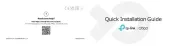
4 September 2025

30 August 2025
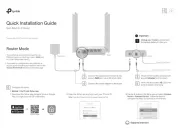
28 August 2025
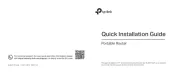
17 August 2025
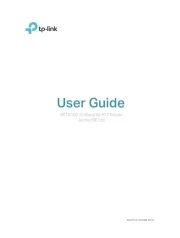
17 August 2025

17 August 2025
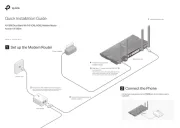
17 August 2025
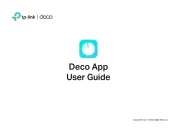
17 August 2025
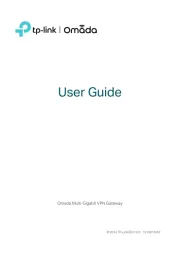
17 August 2025
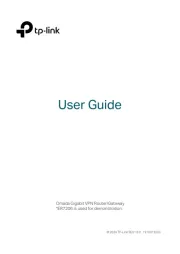
17 August 2025
Bedienungsanleitung Router
- 3Com
- Digiconnect
- C2G
- AJA
- OneAccess
- Kasda
- Daewoo
- Icidu
- Arris
- FSR
- PENTAGRAM
- Tenda
- Advantech
- AVMATRIX
- EnGenius
Neueste Bedienungsanleitung für -Kategorien-

5 September 2025

5 September 2025
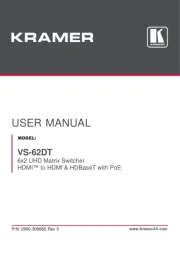
5 September 2025
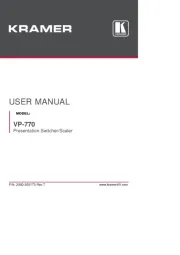
5 September 2025
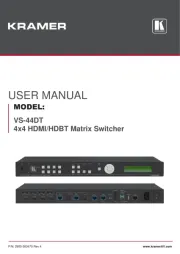
5 September 2025
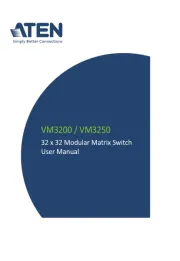
5 September 2025
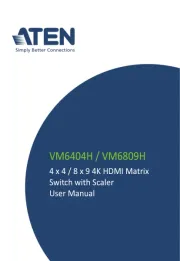
5 September 2025
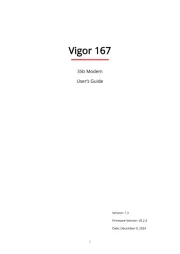
5 September 2025
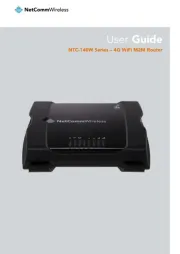
5 September 2025
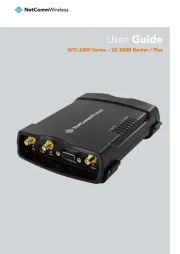
4 September 2025