TP-Link Tapo TC74 Bedienungsanleitung
TP-Link
Sicherheitskamera
Tapo TC74
Lies die bedienungsanleitung für TP-Link Tapo TC74 (2 Seiten) kostenlos online; sie gehört zur Kategorie Sicherheitskamera. Dieses Handbuch wurde von 8 Personen als hilfreich bewertet und erhielt im Schnitt 3.6 Sterne aus 4.5 Bewertungen. Hast du eine Frage zu TP-Link Tapo TC74 oder möchtest du andere Nutzer dieses Produkts befragen? Stelle eine Frage
Seite 1/2

Pan/Tilt AI Home Security
Wi-Fi Camera
Quick Start Guide
7106511606 REV1.2.0 *Images may dier from actual products.
Setup Video
Scan QR code or visit
https://www.tp-link.com/support/
setup-video/#cloud-cameras
microSD Card Slot
Insert a microSD card and initialize it on the Tapo app
for local recording.
Appearance
Tilt the camera lens up to nd the RESET button and
the microSD card slot.
Lens
Micro SD RESET
Micro SD RESET
For technical support, the user guide,
warranty, and more information,
please visit www.tapo.com/support/
©2024 TP-Link
microSD
• Keep the device away from water, re, humidity or hot environments.
• Do not use damaged charger or USB cable to charge the device.
• Do not use any other chargers than those recommended.
• Do not use the device where wireless devices are not allowed.
• Adapter shall be installed near the equipment and shall be easily accessible.
• Use only power supplies which are provided by manufacturer and in the original packing of
this product. If you have any questions, please don't hesitate to contact us.
• For indoor use only.
• Do not disassemble, repair or modify the product.
• Do not use the product if the casing has been broken. Danger of electric shock.
• Never touch the product with wet hands.
• Do not expose to heavy rain or any type of moisture.
• Do not place near automatically controlled devices such as re alarms. Radio waves emitted
from this product may cause such devices to malfunction resulting in an accident.
• Observe restrictions on using wireless products in fuel depots, chemical plants or when
blasting operations are in progress.
• Do not use liquid to clean the product. Only use a dry cloth.
• Never put metal objects inside the product. If a metal object enters the product turn o the
circuit breaker and contact an authorised electrician.
• This product is not intended to be used when providing medical care. Consult the
manufacturer of any personal medical devices, such as pacemakers or hearing aids to
determine if they are adequality shielded from external RF (radio frequency) energy.
• Do not use this product in health care facilities. Hospitals or health care facilities may be using
equipment that could be sensitive to external RF energy.
• Do not use this product near water for example near a bath tub, wash bowl, kitchen sink or
laundry tub, in a wet basement or near a swimming pool.
• The product should be kept free from excessive smoke, dust or high temperature and
vibration.
• This product should not be exposed to direct sunlight
• Do not place heavy objects on top of the product.
• When you leave the product unused for a long time unplug the product from the power outlet.
• This product may interfere with other electronic products such as TV, radios, personal
computers, phones or other wireless devices.
• Operating Temperature: 0 °C ~ 40°C (32°F ~ 104°F)
Please read and follow the above safety information when operating the device. We cannot
guarantee that no accidents or damage will occur due to improper use of the device. Please
use this product with care and operate at your own risk.
TP-Link hereby declares that the device is in compliance with the essential requirements and
other relevant provisions of directives 2014/53/EU, 2009/125/EC, 2011/65/EU and (EU)
2015/863. The original EU declaration of conformity may be
found at https://www.tapo.com/en/support/ce/
TP-Link hereby declares that the device is in compliance with the essential requirements and
other relevant provisions of the Radio Equipment Regulations 2017.
The original UK declaration of conformity may be
found at https://www.tapo.com/support/ukca/
RESET Button
While the camera is powered on, press and hold the
RESET button to reset the camera.
• Press and hold for 5 seconds: Reset Wi-Fi settings only
• Press and hold for 10 seconds: Reset to factory settings

LED Indication
Blinking red and green
Blinking red slowly
Solid amber
Blinking red quickly
Solid red
Solid green
Blinking green quickly
Starting up
Connected to the cloud
Ready for setup
Connecting to Wi-Fi
Connected to Wi-Fi
Camera resetting
Camera updating
Mounting Kit
Screws Anchors (for wall mounting)
Camera
Camera Base
Mounting Template
Plug in your camera and wait
until the LED blinks red and
green.
POWER UP
STEP 2
Tap the button in the app
and select your model. Follow
app instructions to complete
setup.
SET UP
STE 3P
DOWNLOAD APP
Get the app from the Tapo
App Store or Google Play,
and log in.
STE 1P
Scan to download
Mounting Instructions
Attach the camera on the
base and rotate to secure
the camera.
3. Secure Camera
2. Mount Base
Ax the camera base using
the screws.
For wall mounting, insert two
anchors into the holes and use
the screws to ax the camera
base over the anchors.
Place the mounting template
where you want the camera.
For wall mounting, drill two
holes through two circles.
1. Mark Position
Φ=6mm (15/64 in.)
Produktspezifikationen
| Marke: | TP-Link |
| Kategorie: | Sicherheitskamera |
| Modell: | Tapo TC74 |
Brauchst du Hilfe?
Wenn Sie Hilfe mit TP-Link Tapo TC74 benötigen, stellen Sie unten eine Frage und andere Benutzer werden Ihnen antworten
Bedienungsanleitung Sicherheitskamera TP-Link
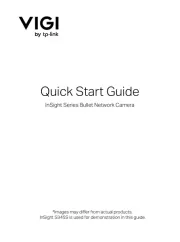
30 Juli 2025
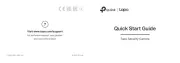
23 Juli 2025
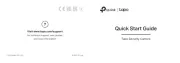
22 Juli 2025
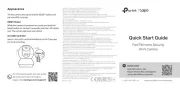
22 Juli 2025
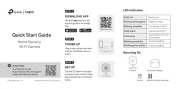
22 Juli 2025

20 Juli 2025
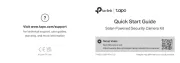
19 Juli 2025
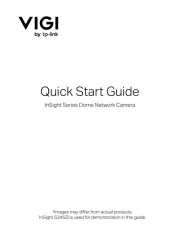
19 Juli 2025
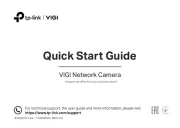
19 Juli 2025
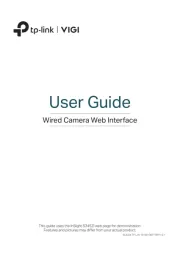
19 Juli 2025
Bedienungsanleitung Sicherheitskamera
- Atlantis Land
- EZVIZ
- Xavax
- Sitecom
- Anker
- Control4
- Pentatech
- Revo
- Tenda
- Kwikset
- Pyle
- LevelOne
- Kguard
- Busch-Jaeger
- Ring
Neueste Bedienungsanleitung für -Kategorien-
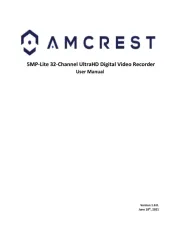
7 August 2025
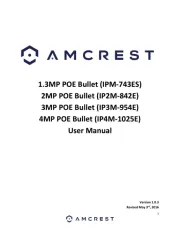
7 August 2025
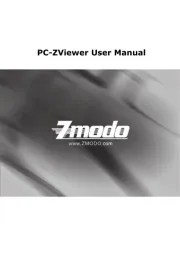
7 August 2025

7 August 2025
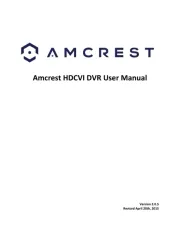
7 August 2025

7 August 2025
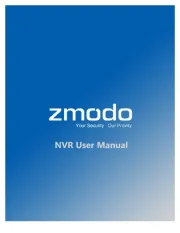
7 August 2025
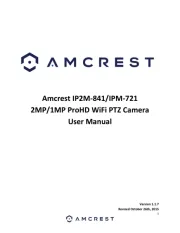
7 August 2025

7 August 2025

7 August 2025