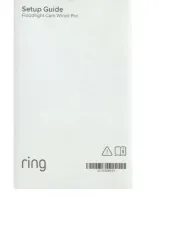TP-Link VIGI C340S Bedienungsanleitung
TP-Link
Sicherheitskamera
VIGI C340S
Lies die bedienungsanleitung für TP-Link VIGI C340S (2 Seiten) kostenlos online; sie gehört zur Kategorie Sicherheitskamera. Dieses Handbuch wurde von 4 Personen als hilfreich bewertet und erhielt im Schnitt 4.3 Sterne aus 2.5 Bewertungen. Hast du eine Frage zu TP-Link VIGI C340S oder möchtest du andere Nutzer dieses Produkts befragen? Stelle eine Frage
Seite 1/2
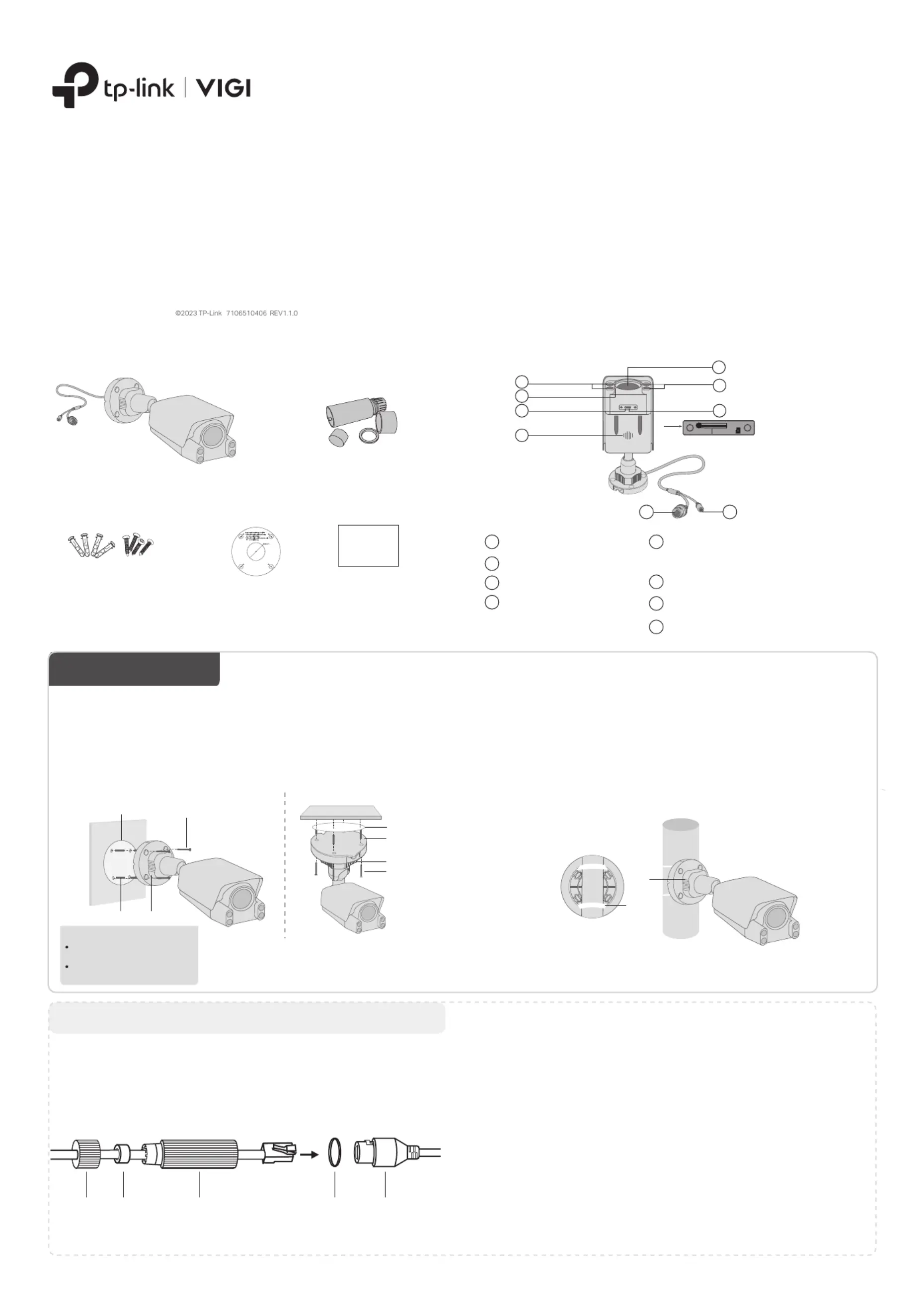
OR
Quick Start Guide
*Images may dier from actual products.
Appearance
Reset
4
Microphone
3
White LED
2
Power Supply Interface (12V DC)
8
7
RJ45 Ethernet Port (supports PoE)
6
Speaker
5
Lens
1
4
3
2
7
Package Contents
Network Camera
Waterproof Cable
Attachments
Quick Start Guide
Anchors and Screws
Quick
Start
Guide
•
Make sure your power supply matches your camera.
The camera’s standard power supply is 12V DC or
PoE (802.3af/at). The power source should comply
with Power Source Class 2 (PS2) or Limited Power
Source (LPS) of IEC 62368-1.
• Make sure that the wall is strong enough to
withstand 4 times the weight of the camera and
mounting bracket.
• If you are uncertain or uncomfortable performing the
installation, consult a qualied electrician.
Safety First:
Installing Waterproof Cable Attachments
Install the waterproof cable attachments for the network
interface when the camera is installed outdoors.
Note: Make sure each part is securely attached and the waterproof
rings are ush to keep out water.
Done! The network interface is now waterproof.
1
Mount Camera
Fix Nut
Waterproof
Ring
O-ring
Network
Interface
Waterproof
Jacket
1. Route the network cable through the following
components in order: x nut, waterproof ring, and then
the waterproof jacket.
2. Fix the O-ring to the network interface of the camera and
connect the network cables.
3. Attach the network interface with the waterproof jacket,
then twist to lock.
4. Insert the waterproof ring into the waterproof jacket.
Rotate the x nut to secure it to the waterproof jacket.
5
2
6
Note: Before inserting the microSD
card, unfasten the two xed screws to
remove the cover.
Mounting Template
1
microSD Card Slot
Insert a microSD card for local storage. Initialize
the SD card via VIGI app before recording videos.
Option 1: Wall/Ceiling Mounting
1. Stick the mounting template to the desired mounting place. Drill
4 screw holes according to the template.
2. Insert the anchors into the holes, use the provided screws to x
the camera’s bracket to the wall or ceiling.
3. Loosen the nut and rotate the camera to the desired position,
then tighten the nut.
Option 2: Pole Mounting
1. Thread each of the two cable ties through the slits on the back
of the camera’s bracket indicated below.
2. Slip the two cable ties through the pole. Tighten them to rmly
attach the pole.
3. Loosen the nut and rotate the camera to the desired position,
then tighten the nut.
8
Long press the button to reset
the camera to factory settings.
Reset microSD
Mounting Template
NutAnchor
Self-tapping Screw
Cable Tie
Mounting Template
Anchor
Nut
Self-tapping Screw
Nut
Φ6 mm Φ3.5 mm
When installing with anchors
Φ = 6 mm (15/64 in ).
When installing with screws only
Φ = 3 mm (1/8 in.)
Appropriate drilling size (Φ)
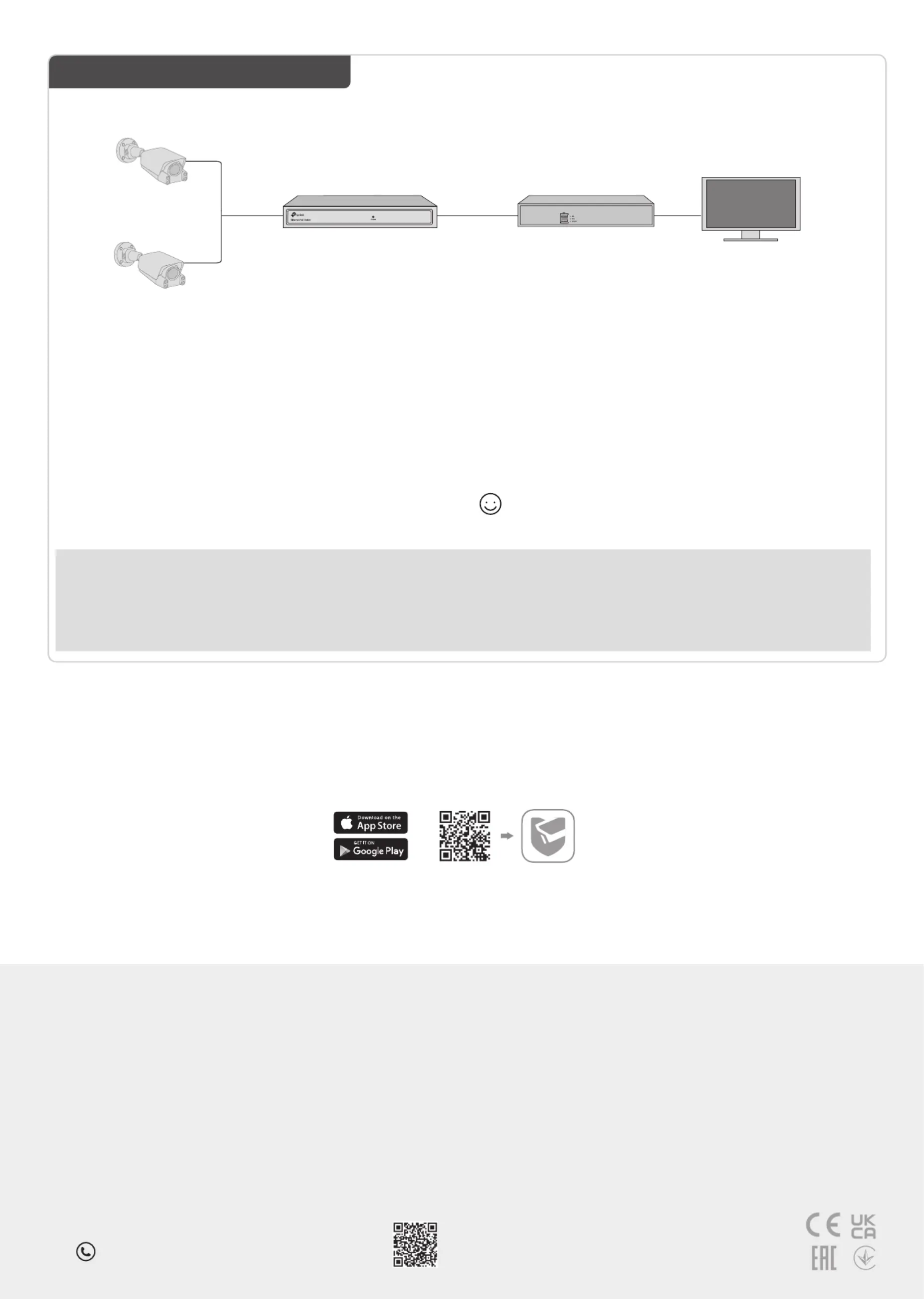
More Management Methods
1. Download the on your VIGI Security Manager
computer at
https://www.tp-link.com/support/download/vigi-s
ecurity-manager/.
2. Install the and open it. VIGI Security Manager
3. Cameras on the same network as your computer
can be automatically discovered. Go to Settings >
Discovered Devices + Add, click to activate your
discovered cameras by setting passwords, and
follow the instructions to add your cameras.
Method 1: Via the VIGI Security Manager
(Windows only)
You can also access and manage your cameras via any of the methods below.
View live video and modify camera settings on
your computer.
Method 3: Via a Web Browser
View live video and modify camera settings via a
web browser.
1. Find the camera's IP address on your router’s client
page.
2. On your local computer, open a web browser and enter
https://camera's IP address (https://192.168.0.60 by
default).
3. Select your Country/Region and Time Zone.
4. Set a password to activate the camera.
Done. You can view the live video on the Preview page, and
go to the Settings page to change camera settings.
Method 2: Via the TP-Link VIGI App
Remotely view live video, manage cameras, and
get instant alerts.
1. Download and install the app.TP-Link VIGI
2. Open the app and log in with your TP-Link VIGI
TP-Link ID. If you don’t have an account, sign up rst.
3. Tap the button on the top right and follow the app +
instructions to activate and add your cameras.
or
2
Use Your Camera with an NVR
VIGI NVR
Monitor
Network Device
(e.g., Switch or Router)
The camera works with an NVR for easier batch access and management.
*Here we use a VIGI NVR as an example.
Frequently Asked Questions (FAQ)
Q1: What can I do if no cameras are discovered?
• Refresh to discover your camera again.
• Make sure the camera is powered on.
• Make sure your camera and NVR/computer are in the same
subnet. If not, use the to set VIGI Security Manager
camera’s network parameters.
• Try to add your cameras manually.
• For other NVR brands, make sure you have activated the
camera by setting a password via the VIGI Security
Manager TP-Link VIGI app web management page, or .
Q2: How do I know the camera is powered on?
• The White LEDs will turn on for about 20 seconds once the
camera is powered on.
• Check the LED status of the network device your camera is
connected to.
For more questions, please refer to
https://www.tp-link.com/support/faq/2850/
• Do not use any other chargers than those recommended.
• Do not use damaged charger or USB cable to charge the device.
• Do not attempt to disassemble, repair, or modify the device. If you need service, please contact us.
• Adapter shall be installed near the equipment and shall be easily accessible.
• Keep the device away from fire or hot environments. DO NOT immerse in water or any other liquid.
TP-Link hereby declares that the device is in compliance with the essential requirements and other relevant
provisions of directives 2014/30/EU, 2014/35/EU, 2011/65/EU and (EU)2015/863.
The original EU Declaration of Conformity may be found at https://www.tp-link.com/en/support/ce/
TP-Link hereby declares that the device is in compliance with the essential requirements and other relevant
provisions of the Electromagnetic Compatibility Regulations 2016 and Electrical Equipment (Safety)
Regulations 2016.
The original UK Declaration of Conformity may be found at https://www.tp-link.com/support/ukca
Network Camera
Network Camera
Step 2. Power On the Cameras
Power on your cameras with the PoE power supply
or an external power supply.
Note: The camera’s standard power supply is 12V DC or PoE
(802.3af/at). The power source should comply with Power Source
Class 2 (PS2) or Limited Power Source (LPS) of IEC 62368-1.
Step 1. Connect the Hardware
Connect your cameras to the same network as your
NVR (as shown above).
Step 3. Add Cameras with the NVR
Before you start, make sure the NVR is working properly.
1. Right click on the Live View screen and click Add
Camera.
2. Select your camera and click
+ to add your camera
directly. If you have disabled Plug and Play on your
NVR, create a password or use a preset password
for your camera.
Note: If you can’t nd your camera, refer to FAQ-Q1.
Done! You can now view live video and manage cameras.
Using your cameras with other NVR brands:
Step 1: Power on your cameras and connect them to the network.
Step 2: Activate the camera using the , or (refer to the next section).VIGI NVR VIGI Security Manager web management page
Step 3: Refer to the NVR’s User Manual to add cameras.
For technical support, replacement services, user guides, and more
information, please visit https://www.tp-link.com/support, or simply
scan the QR code.
Note: For more detailed instructions, refer to the user guides at
https://www.tp-link.com/support/
Produktspezifikationen
| Marke: | TP-Link |
| Kategorie: | Sicherheitskamera |
| Modell: | VIGI C340S |
| Eingebautes Mikrofon: | Ja |
| Eingebaute Lautsprecher: | Ja |
| Breite: | 102 mm |
| Tiefe: | 236 mm |
| Produktfarbe: | Weiß |
| Internationale Schutzart (IP-Code): | IP67 |
| Übertragungstechnik: | Kabelgebunden |
| Höhe: | 99 mm |
| Energiequelle: | Gleichstrom |
| Befestigungstyp: | Wand |
| Betriebstemperatur: | -30 - 60 °C |
| Relative Luftfeuchtigkeit in Betrieb: | 0 - 95 % |
| Unterstützte Netzwerkprotokolle: | TCP/IP, UDP, ICMP, HTTP, HTTPS, DHCP, DNS, RTSP, NTP, UPnP UDP, SSL/TLS |
| Anzahl Ethernet-LAN-Anschlüsse (RJ-45): | 1 |
| Typ: | IP-Sicherheitskamera |
| Stromverbrauch (max.): | 10.1 W |
| Gehäusematerial: | Metal, Plastic |
| Temperaturbereich bei Lagerung: | -40 - 60 °C |
| Luftfeuchtigkeit bei Lagerung: | 0 - 95 % |
| Unterstützte Grafik-Auflösungen: | 1280 x 720 (HD 720),1920 x 1080 (HD 1080),2048 x 1280,2304 x 1296,2550 x 1440,2688 x 1520 |
| Rauschverhältnis (SNR): | 52 dB |
| Geräuschunterdrückung: | Ja |
| Größe des Bildsensors: | 1/1.8 " |
| Schwenkbereich: | -90 - 90 ° |
| Neigungswinkelbereich: | -90 - 90 ° |
| Formfaktor: | Box |
| Videokompressionsformate: | H.264, H.264+, H.265, H.265+ |
| Maximale Auflösung: | 2988 x 1520 Pixel |
| IP-Adressen Filter: | Ja |
| Passwortschutz: | Ja |
| Dynamischer Bereich: | 120 dB |
| Brennweitenbereich: | 4 mm |
| Samplerate: | 8 kHz |
| Bis zu 30 Frames pro Sekunde: | 60 fps |
| Megapixel insgesamt: | 4 MP |
| Anzahl der Kameras: | 1 |
| Tag/ Nachtmodus: | Ja |
| Mindestbeleuchtung: | 0.0005 Lux |
| Anzahl der Linsen: | 1 |
| Abstandsfeststellung: | 70 m |
| Sensor-Typ: | CMOS |
| Kamera Verschlusszeit: | 1/10000 s |
| Maximale Blendenzahl: | 1 |
| Geräuschunterdrückungstechnologie: | 3D-Rauschunterdrückung |
| Anzahl der Beleuchtungs-LEDs: | 5 |
| Betrachtungswinkel (horizontal): | 95.2 ° |
| Betrachtungswinkel (vertikal): | 50.6 ° |
| Minimale Blendenzahl: | 1 |
| Feste Brennweite: | 4 mm |
| Betrachtungswinkel des Objektivs, diagonal: | 114.7 ° |
| Bereich der Bitrate: | 64 - 64 Kbit/s |
| Digest-Authentifizierung: | Ja |
| Abstandserkennung: | 14 m |
| Abstandsermittlung: | 7 m |
| Datenschutz: | Ja |
| Abstandsbeobachtung: | 29 m |
| Ethernet/LAN: | Ja |
| Anzahl der Bereiche zur Verdeckung der Privatsphäre: | 4 |
| Unterstützte Positionierung: | Draußen |
Brauchst du Hilfe?
Wenn Sie Hilfe mit TP-Link VIGI C340S benötigen, stellen Sie unten eine Frage und andere Benutzer werden Ihnen antworten
Bedienungsanleitung Sicherheitskamera TP-Link
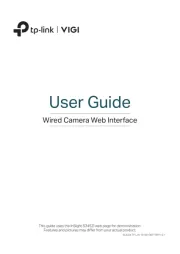
18 Juli 2025
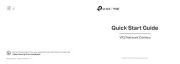
18 Juli 2025
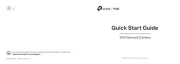
18 Juli 2025
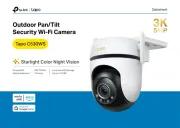
18 Juli 2025

18 Juli 2025
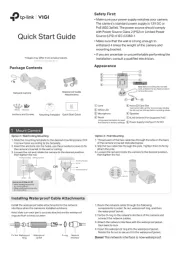
18 Juli 2025
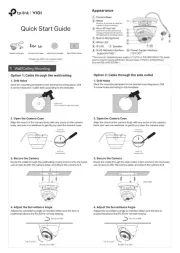
18 Juli 2025

7 Juli 2025
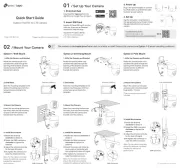
7 Juli 2025
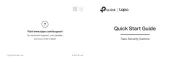
7 Juli 2025
Bedienungsanleitung Sicherheitskamera
- Switel
- Lindy
- Ernitec
- B/R/K
- FLIR
- Digimerge
- Xiaomi
- Seco-Larm
- Foscam
- BLOW
- Digitus
- EverFocus
- Stabo
- ZKTeco
- Weldex
Neueste Bedienungsanleitung für -Kategorien-
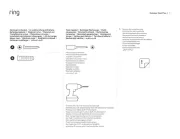
18 Juli 2025
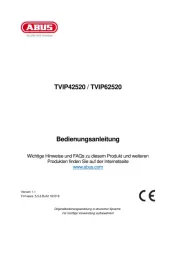
18 Juli 2025

17 Juli 2025

17 Juli 2025

17 Juli 2025

17 Juli 2025

17 Juli 2025

17 Juli 2025

17 Juli 2025