Tractive GPS DOG Bedienungsanleitung
Tractive
Nicht kategorisiert
GPS DOG
Lies die bedienungsanleitung für Tractive GPS DOG (68 Seiten) kostenlos online; sie gehört zur Kategorie Nicht kategorisiert. Dieses Handbuch wurde von 62 Personen als hilfreich bewertet und erhielt im Schnitt 4.7 Sterne aus 31.5 Bewertungen. Hast du eine Frage zu Tractive GPS DOG oder möchtest du andere Nutzer dieses Produkts befragen? Stelle eine Frage
Seite 1/68

Quick Start Guide
Charge your
Tractive GPS DOG device
1
Press the buttons on the top and bottom of
the device to detach the battery. Insert
battery into charger provided.
The LED on the charger will turn red while
the device is charging. Once the device is
fully charged, the red light will disappear.
Download the
Tractive GPS app
2
Download the Tractive GPS app
from the Apple AppStore or the
Google Play Store.
You can also visit my.tractive.com
to track your pet.
3h
EN


Activate your
Tractive GPS DOG device
3
Follow the instructions in the Tractive GPS
app or at my.tractive.com to activate your
device. The 8-digit Tracker ID can be found
on the backside of your device.
Attach your Tractive GPS DOG
to your dog's collar
4
1. Remove your dog's collar.
2. Place the collar in between
the clip and the collar mount.
Fasten the clip onto the mount.
3. Attach the Tractive device to
the mount and ensure the
device is fully secured.
You are ready to go!
Happy Tracking!
Need more information?
Visit tractive.com/manuals
?
ABCDEFGH
Produktspezifikationen
| Marke: | Tractive |
| Kategorie: | Nicht kategorisiert |
| Modell: | GPS DOG |
Brauchst du Hilfe?
Wenn Sie Hilfe mit Tractive GPS DOG benötigen, stellen Sie unten eine Frage und andere Benutzer werden Ihnen antworten
Bedienungsanleitung Nicht kategorisiert Tractive

30 August 2024
Bedienungsanleitung Nicht kategorisiert
- LifeStraw
- Avantone Pro
- Woodland Scenics
- Stokke
- Vivax
- GAMO
- Juniper
- Neumärker
- Cool Maker
- Phase Technology
- Neopower
- POWRUI
- Marshall
- DBX
- Goliath
Neueste Bedienungsanleitung für -Kategorien-

7 August 2025

7 August 2025
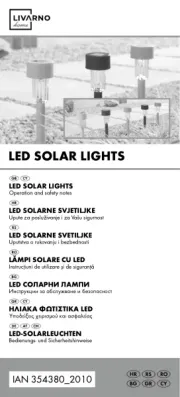
7 August 2025
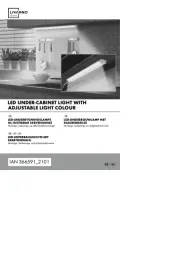
7 August 2025
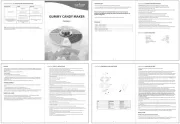
7 August 2025
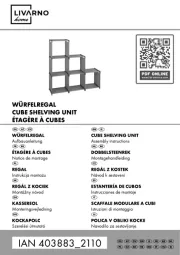
7 August 2025
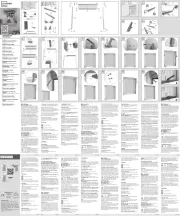
7 August 2025
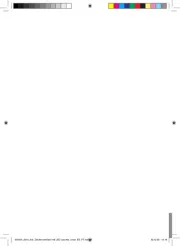
7 August 2025
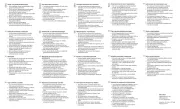
7 August 2025
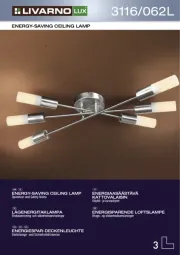
7 August 2025