TRENDnet TPL-420E2K Bedienungsanleitung
TRENDnet
Powerline adapter
TPL-420E2K
Lies die bedienungsanleitung für TRENDnet TPL-420E2K (33 Seiten) kostenlos online; sie gehört zur Kategorie Powerline adapter. Dieses Handbuch wurde von 26 Personen als hilfreich bewertet und erhielt im Schnitt 4.5 Sterne aus 13.5 Bewertungen. Hast du eine Frage zu TRENDnet TPL-420E2K oder möchtest du andere Nutzer dieses Produkts befragen? Stelle eine Frage
Seite 1/33


Table of Contents
Table of Contents ...................................................................................... 2
Product Overview 4....................................................................................
Features ........................................................................................................................... 4
Device Label ................................................................................................................... 6
Product Outlook ........................................................................................................... 6
Ground Wire .................................................................................................................. 7
Push Buttons .................................................................................................................. 7
Diagnostic LEDs ............................................................................................................ 8
Application Diagram ............................................................................... 9
Diagram Explanation: ................................................................................................ 9
Installing Your Powerline Adapter ................................................. 10
Powerline Security .................................................................................................... 10
Scramble your Network Name Away from the Factory Default ............. 10
Scramble with the Sync button ....................................................................... 10
Before Physical Installation ................................................................................... 11
Connecting the Powerline Adapters .................................................................. 11
Start connecting .................................................................................................... 11
Connecting Additional Powerline Adapters ................................................... 11
Physical Installation ................................................................................................. 12
Create Multiple Powerline Networks ................................................................ 13
Move Powerline adapters between different overlapping powerline
networks ....................................................................................................................... 14
The Powerline Utility ........................................................................... 15
Powerline Utility System Requirements ..........................................................15
Software Installation ................................................................................................15
Using the Utility ..........................................................................................................19
Before using the utility, please do the following: ....................................19
Powerline Utility Map View –............................................................ 20
Auto Scan ..................................................................................................................20
Remote Devices .....................................................................................................20
Local Device ............................................................................................................20
Manage your device .............................................................................................20
Rename .....................................................................................................................20
Enter Password .....................................................................................................20
Add Device ...............................................................................................................20
Scan .............................................................................................................................20
Network Type .........................................................................................................20
Rename remote device .......................................................................................21
Enter Password .....................................................................................................21
Add Device ...............................................................................................................21
Scan .............................................................................................................................21
Powerline Utility Detailed View –.................................................... 22
Show Active Device(s) Only ..............................................................................22
Delete .........................................................................................................................22
Add Device ...............................................................................................................22
Save Report .............................................................................................................22
Remote Devices .....................................................................................................22

System Information ............................................................................................. 22
Manage your report ............................................................................................. 22
Powerline Utility Device Setup –...................................................... 23
Use Default .............................................................................................................. 23
Private Network Name ....................................................................................... 23
Multicast Address ................................................................................................. 23
Set Remote Devices .............................................................................................. 23
Set Local Device ..................................................................................................... 23
Select Local Device ............................................................................................... 24
Powerline Utility Advanced –............................................................ 24
Factory Defaults .................................................................................................... 24
Reset Device ............................................................................................................ 24
Upgrade Firmware ............................................................................................... 24
Powerline Utility Options –................................................................ 25
Scan Options ........................................................................................................... 25
Powerline Utility About –................................................................... 26
About Powerline Utility ..................................................................................... 26
Regulations .............................................................................................. 27
Federal Communication Commission Interference Statement ................... 27
RoHS ................................................................................................................................ 27
Industry Canada ......................................................................................................... 28
Europe EU Declaration of Conformity –........................................................... 28
Safety ......................................................................................................................... 28
EMC............................................................................................................................. 28
Energy Eficiency ..................................................................................................28
Directives .................................................................................................................28
ErP Statement ..............................................................................................................29
Limited Warranty .................................................................................. 32
Produktspezifikationen
| Marke: | TRENDnet |
| Kategorie: | Powerline adapter |
| Modell: | TPL-420E2K |
| WLAN: | Nein |
| Mitgelieferte Kabel: | LAN (RJ-45) |
| Produktfarbe: | Weiß |
| AC Eingangsspannung: | 100-240 V |
| AC Eingangsfrequenz: | 50 - 60 Hz |
| Betriebstemperatur: | 0 - 40 °C |
| Relative Luftfeuchtigkeit in Betrieb: | 0 - 90 % |
| Netzstandard: | IEEE 1901,IEEE 802.3,IEEE 802.3ab,IEEE 802.3u,IEEE 802.3x |
| Eingebauter Ethernet-Anschluss: | Ja |
| Schnittstellentyp Ethernet-LAN: | Gigabit Ethernet |
| Zertifizierung: | CE\r\nFCC |
| Stromverbrauch (Standardbetrieb): | 3.6 W |
| Anzahl Ethernet-LAN-Anschlüsse (RJ-45): | 1 |
| Menge pro Packung: | 2 Stück(e) |
| Stromverbrauch (Standby): | 0.5 W |
| Maximale Datenübertragungsrate: | 1200 Mbit/s |
| Ethernet LAN Datentransferraten: | 1000 Mbit/s |
| LED-Anzeigen: | Ja |
| Schnellinstallationsanleitung: | Ja |
| PowerLine-Standard: | HomePlug 1.0 |
Brauchst du Hilfe?
Wenn Sie Hilfe mit TRENDnet TPL-420E2K benötigen, stellen Sie unten eine Frage und andere Benutzer werden Ihnen antworten
Bedienungsanleitung Powerline adapter TRENDnet

28 Juli 2024

14 Juli 2024

12 Juli 2024

5 März 2024

21 Januar 2024

24 Oktober 2022

12 Oktober 2022
Bedienungsanleitung Powerline adapter
- Topcom
- Western Digital
- Allnet
- Sitecom
- Mercusys
- König
- Edimax
- TP-Link
- Medion
- DeLOCK
- Eero
- ZyXEL
- Maginon
- LevelOne
- Asus
Neueste Bedienungsanleitung für -Kategorien-
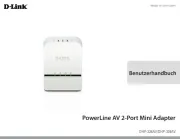
24 Juli 2025
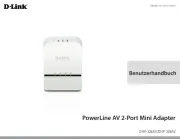
24 Juli 2025
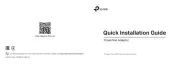
22 Juli 2025
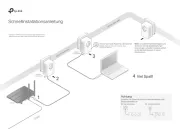
18 Juli 2025
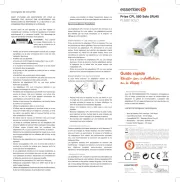
6 Juli 2025
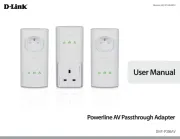
25 Juni 2025

24 Juni 2025
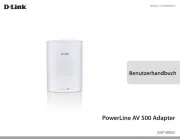
24 Juni 2025
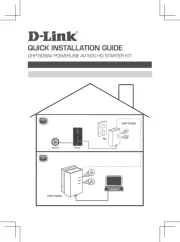
23 Juni 2025

23 Juni 2025
