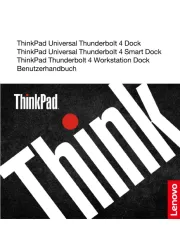UNITEK Y-3322 Bedienungsanleitung
UNITEK
Computer-Zubehör
Y-3322
Lies die bedienungsanleitung für UNITEK Y-3322 (1 Seiten) kostenlos online; sie gehört zur Kategorie Computer-Zubehör. Dieses Handbuch wurde von 2 Personen als hilfreich bewertet und erhielt im Schnitt 4.6 Sterne aus 1.5 Bewertungen. Hast du eine Frage zu UNITEK Y-3322 oder möchtest du andere Nutzer dieses Produkts befragen? Stelle eine Frage
Seite 1/1
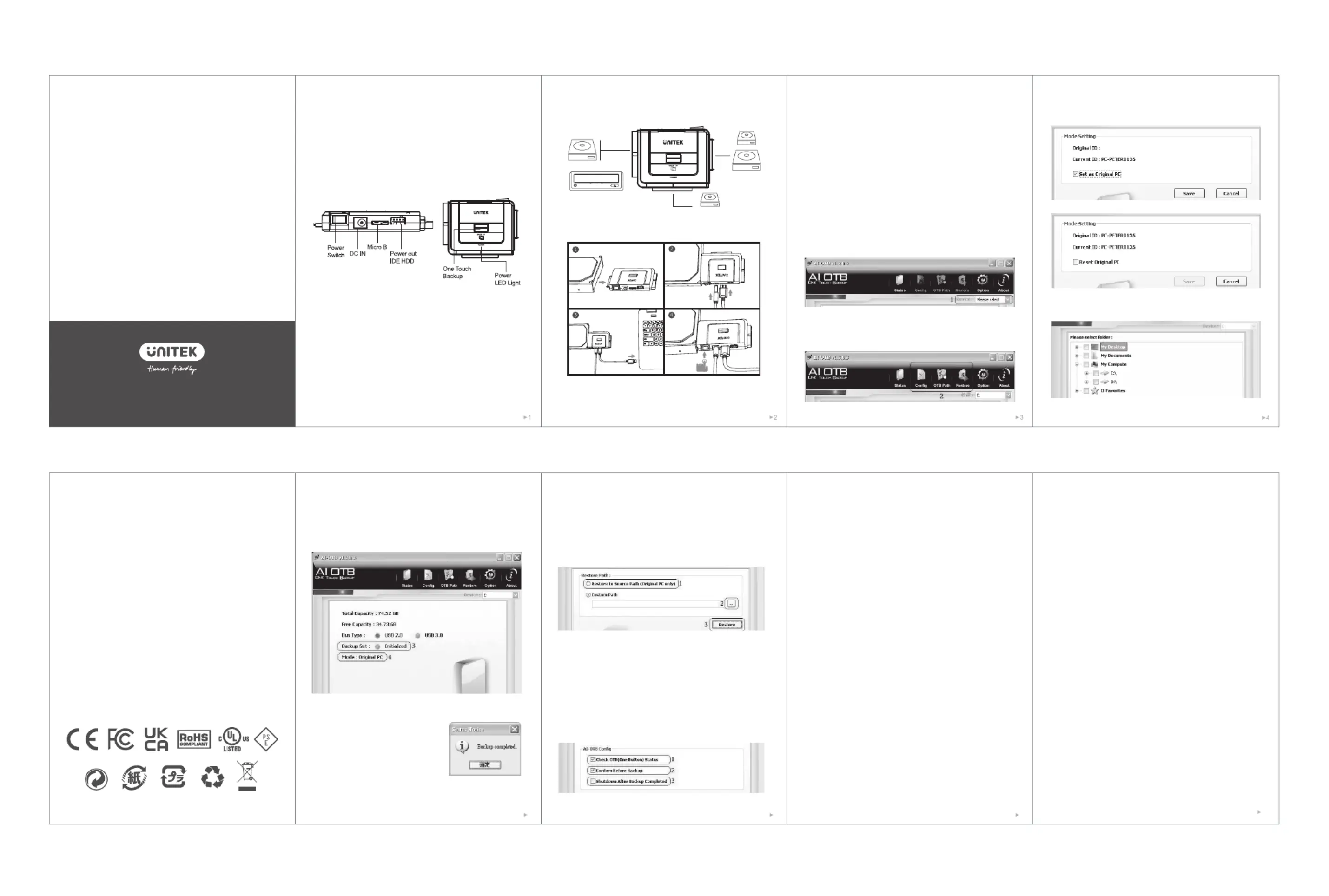
风琴折 折后70*100mm
Y-3322/Y-3322A/Y-3322C共用说明书 128G双铜 单黑双面印刷
Connection
Product Diagram
Thanks for choosing UNITEK SATA IDE Hard Drive Adapter that
allows you to easily insert three 2.5" or 3.5" SATA & IDE Hard
Drives, saves hours to swap hard drives, takes advantage of
transfer rates up to 5Gbps. Please read this manual carefully and if
you need any further assistance, please contact our customer
support team at: support_us@unitek-products.com
1x USB to IDE+SATA Adapter
1x USB Data Cable 3.0
1x 4PIN Power Cable
1x 12V 2A Power Adapter/
Packaging Contents
DVD-ROM CD-ROM
CD-RW DVD+RW
DVD-RAM
3.5" IDE HDD
2.5" IDE HDD
2.5" / 3.5"
SATA DHD
User Manual
USB to SATA IDE Hard Drive Adapter
Warranty
The UNITEK USB to SATA IDE Hard Drive Adapter is covered by
UNITEK warranty for 24 months. If the USB to SATA IDE Hard Drive
Adapter fails due to manufacturer defects, please contact us by email
at support_us@unitek-products.com.
1. Connect an IDE/S A Hard Drive to the r.AT Adapte
2. Connect Micro USB cable and DC Jack to the Adapter.
3. Connect Adapter with computer by USB cable.
4. Power on the device with the power switch, lower right corner of
computer will pop up a mobile device prompt after device was
recognized,and there will also be a prompt in file manager.
Note: Plug and Play for normal use, for OTB function please install
the software from the website we provide
1. Introduction of Backup Function
3. After selecting the drive, the Config, OTB Path and Restore icon
1. Install the OTB software from the website:
https://reurl.cc/ROV5zD
2. Select the drive of the target device.
will be enabled.
5
6. Backup Set: If the light is blue which means the user has already
chosen the folder for backup. Mode: Original PC. Then, click to start
backup process. If you need to stop the backup process, click again.
Then, the backup process will be stopped.
7. The backup process window can be
minimized. A message box will pop up
after completion.
7
FAQ
Q: Why it can’t reach the data transfer speed of usb3.0(5Gbps)?
A: This product passed rigorous testing. Under normal situation, it
can read and write with the speed of USB3.0(5Gbps). Please
make sure your host (computer) supports USB3.0 specification.
Otherwise, there will be only a corresponding speed of either
USB2.0 or USB1.1. Also, the speed will be affected by different
SATA interface too.
8
Q: After installing new HDD / SSD, why I can’t find it on “My
Computer” ?
A: You must do “partition” (format) for hard disk before using it.
Q: Why Windows XP can’t recognize the hard disk which is more
than 2TB?
A: Windows XP has limitation, it able to read up to 2TB(max) hard
disk only. We suggest to upgrade the OS to Vista(64bit) and
above. Recommended to convert the disk GPT disk partition,
otherwise the OS will not support more than 2TB of disk
partition.
Q: How to remove the device safely?
A: It’s recommended to click “Safely Remove Hardware and Eject
Media” on bottom right of your screen.
Q: Why I can’t use two IDE hard drives at the same time?
A: When using two IDE hard disks at the same time, the 2.5-inch
IDE hard disk will default to the main disk, and the 3.5-inch IDE
hard disk needs to be set as the slave disk, Look at the label on the
3.5-inch hard drive, adjust the position of the needle cap in the
slave mode, and connect the 3.5-inch hard drive power cable.
Q: Why my hard drive is not recognised?
A: 1. If it is a brand new hard disk, it needs to be formatted and
partitioned before you use it.
2. If the computer with MacOS: Confirm the hard disk format is
NTFS format, NTFS is not supported by MacOS. It is
recommended that to format the hard disk to exFAT format and
it can be used under Windows and MacOS systems.
3. If the computer with Windows: Confirm the hard disk format is
Apple HFS+ format, HFS+ is not supported by Windows. It is
recommended to format the hard disk as exFAT format and it
can be used under Windows and MacOS systems.
4. Check the disk manager whether the hard disk has been
assigned a drive letter, if not, find the corresponding partition
of your hard disk, right click - change the drive name and path
- add - add a letter as a drive letter to display your hard drive
(Change Drive Letter and Paths)
5. If you are reading and writing three hard disks at the same
time, you need to set the 3.5-inch IDE hard disk as the slave
disk. see last question for detailed settings.
PS: It is recommended that to search online for how to format the hard
disk on Windows/MacOS. Please backup the data before formatting.
4. Click config icon, set PC as Original PC, then User can use the
backup
5. Select destination folder for backup. Then, click Save.
1. Support OTB button or not.
2. A message pops up before start This can prevent ing backup.
wrong click.
3. Countdown window pops up after backup completes. Computer
shuts down when countdown is finished.
4. Click “Save” to save the changes.
6
2. Introduction of Restore Function
1. Source Path: Restore data to their original folders, only usable in
original PC.
2. Custom Path: Restore the data in external HDD to specified folder.
3. Click Restore to start, click it again will stop the operation.
3. Option Page
Produktspezifikationen
| Marke: | UNITEK |
| Kategorie: | Computer-Zubehör |
| Modell: | Y-3322 |
Brauchst du Hilfe?
Wenn Sie Hilfe mit UNITEK Y-3322 benötigen, stellen Sie unten eine Frage und andere Benutzer werden Ihnen antworten
Bedienungsanleitung Computer-Zubehör UNITEK
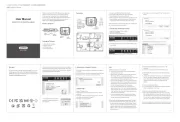
13 August 2025
Bedienungsanleitung Computer-Zubehör
- Alogic
- AMX
- PureLink
- Iogear
- Lindy
- TRENDnet
- Satechi
- Dell
- I-Tec
- Sharkoon
- Yealink
- Ugreen
- Haier
- Sony
- Scott
Neueste Bedienungsanleitung für -Kategorien-
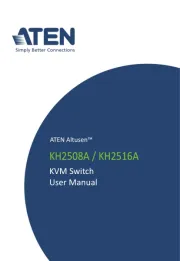
12 August 2025

10 August 2025
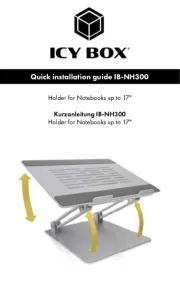
10 August 2025
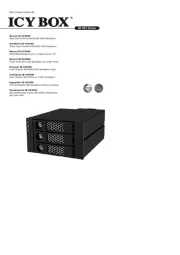
9 August 2025
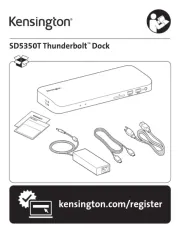
8 August 2025
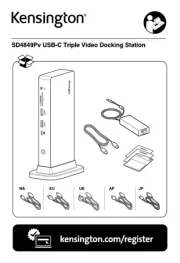
8 August 2025

8 August 2025
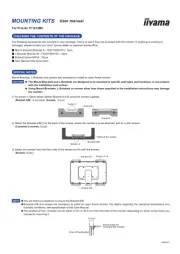
4 August 2025
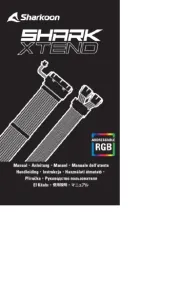
4 August 2025