Vaddio RoboSHOT 30 HDMI Bedienungsanleitung
Vaddio
Videokonferenzsystem
RoboSHOT 30 HDMI
Lies die bedienungsanleitung für Vaddio RoboSHOT 30 HDMI (40 Seiten) kostenlos online; sie gehört zur Kategorie Videokonferenzsystem. Dieses Handbuch wurde von 15 Personen als hilfreich bewertet und erhielt im Schnitt 3.6 Sterne aus 8 Bewertungen. Hast du eine Frage zu Vaddio RoboSHOT 30 HDMI oder möchtest du andere Nutzer dieses Produkts befragen? Stelle eine Frage
Seite 1/40

© 2015 Vaddio - All Rights Reserved. RoboSHOT HDMI Series Camera Manual - Document Number 342-1001 RevA
V ™ R S C ADDIO OBOSHOT™ HDMI ERIES AMERAS
RoboSHOT 12 HDMI and RoboSHOT 30 HDMI, HD Robotic PTZ Cameras
999-9940-000: RoboSHOT 12 HDMI, 12X HD Robotic PTZ Camera (North America)
999-9940-001: RoboSHOT 12 HDMI, 12X HD Robotic PTZ Camera (International)
999-9943-000: RoboSHOT 30 HDMI, 30X HD Robotic PTZ Camera, Black Version (North America)
999-9943-001: RoboSHOT 30 HDMI, 30X HD Robotic PTZ Camera, Black Version (International)
999-9943-000W: RoboSHOT 30 HDMI, 30X HD Robotic PTZ Camera, White Version (North America)
999-9943-001W: RoboSHOT 30 HDMI, 30X HD Robotic PTZ Camera, White Version (International)
RoboSHOT 30
High-definition Robotic PTZ Camera for Medium to Large Venue
s
Featuring 30X Optical Zoom Lens and Tri-Synchronous Motion
.
A
vailable in Black or White finishes.
RoboSHOT 12
High-definition Robotic PTZ Conferencing Camera
Featuring a 12X, 73º Wide Angle Optical Zoom Lens
and Tri-Synchronous Motion
Installation and User Guide

RoboSHOT HDMI Series Cameras
RoboSHOT HDMI Series Camera Manual - Document Number 342-1001 Rev A Page 2 of 40
Inside Front Cover - Mostly Blank

RoboSHOT HDMI Series Cameras
RoboSHOT HDMI Series Camera Manual - Document Number 342-1001 Rev A Page 3 of 40
Contents
Overview ......................................................................................................................................................................................... 4
Unpacking the Camera Systems ..................................................................................................................................................... 5
Image: RoboSHOT 12 HD PTZ Camera ................................................................................................................................ 6
Image: RoboSHOT 30 HD PTZ Camera ................................................................................................................................ 7
Image: RoboSHOT 12 and 30 Rear Panel Connections ........................................................................................................ 8
System Configuration Examples ..................................................................................................................................................... 9
Diagram: Simple Connectivity Example of the RoboSHOT HDMI Cameras .......................................................................... 9
Diagram: Example of the RoboSHOT HDMI Camera in UC Conferencing Application .......................................................... 9
RoboSHOT HDMI Switch Settings ................................................................................................................................................ 10
Drawing: DIP Switch and Resolution Label on the Bottom of the RoboSHOT ...................................................................... 10
Setting the RoboSHOT Switch Gear: ........................................................................................................................................ 10
DIP Switch Settings Further Explained (DSSFE): ..................................................................................................................... 10
Installation Basics:......................................................................................................................................................................... 11
Power Up .................................................................................................................................................................................. 11
Controlling the Camera ................................................................................................................................................................. 12
IR Remote Commander ........................................................................................................................................................ 12
Telnet Control Examples ....................................................................................................................................................... 12
The Screen Shot Tour ................................................................................................................................................................... 13
Compatible Web Browsers ........................................................................................................................................................ 13
DHCP IP Set-up (Dynamic Host Configuration Protocol) .......................................................................................................... 13
Static IP Set-up: ........................................................................................................................................................................ 13
Screen Shot: Login ............................................................................................................................................................... 13
Screen Shot: Camera Control Page ..................................................................................................................................... 14
Screen Shot: Storing Presets ............................................................................................................................................... 15
Screen Shot: Admin login from the Camera Control Page ................................................................................................... 16
Screen Shot: Admin Menu - Camera Settings ...................................................................................................................... 17
Screen Shot: Admin Menu - Room Labels ........................................................................................................................... 18
Screen Shot: Admin Menu - DHCP Network Configuration .................................................................................................. 19
Screen SHOT: Admin Menu - Static IP Configuration .......................................................................................................... 19
Screen SHOT: Admin Menu - Security ................................................................................................................................. 20
Screen Shot: Admin Menu - Diagnostics .............................................................................................................................. 20
Screen Shot: Admin Menu - System .................................................................................................................................... 21
Screen Shot: Admin Menu - Update Confirmation ................................................................................................................ 22
Screen Shot: Admin Menu - Update in Progress .................................................................................................................. 22
Screen Shot - Admin Menu - Help ......................................................................................................................................... 23
General Specifications .................................................................................................................................................................. 24
Communication Specification ........................................................................................................................................................ 25
Command Setting Values .............................................................................................................................................................. 30
Exposure Control....................................................................................................................................................................... 30
Telnet Serial Command API .......................................................................................................................................................... 31
Telnet Command List ................................................................................................................................................................ 31
camera standby ......................................................................................................................................................................... 34
Compliance and CE Declaration of Conformity - RoboSHOT HDMI Cameras .............................................................................. 37
Warranty Information ..................................................................................................................................................................... 38
Produktspezifikationen
| Marke: | Vaddio |
| Kategorie: | Videokonferenzsystem |
| Modell: | RoboSHOT 30 HDMI |
Brauchst du Hilfe?
Wenn Sie Hilfe mit Vaddio RoboSHOT 30 HDMI benötigen, stellen Sie unten eine Frage und andere Benutzer werden Ihnen antworten
Bedienungsanleitung Videokonferenzsystem Vaddio

25 August 2024

20 August 2024

16 August 2024

14 August 2024

12 August 2024

4 August 2024

31 Juli 2024

31 Juli 2024

31 Juli 2024

29 Juli 2024
Bedienungsanleitung Videokonferenzsystem
- Logitech
- Sony
- AT&T
- Newline
- Extron
- WyreStorm
- B-Tech
- AMX
- Legamaster
- Plantronics
- Owl Labs
- Yamaha
- AVerMedia
- Legrand
- BZBGear
Neueste Bedienungsanleitung für -Kategorien-
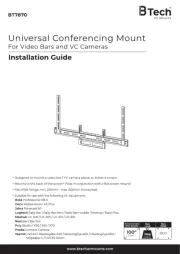
18 Juni 2025
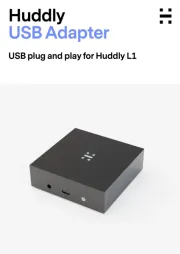
13 Juni 2025
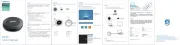
4 Juni 2025

25 November 2024

25 November 2024

27 September 2024

21 September 2024

21 September 2024

21 September 2024

21 September 2024