Vaddio RoboSHOT 30 QUSB Bedienungsanleitung
Vaddio
Videokonferenzsystem
RoboSHOT 30 QUSB
Lies die bedienungsanleitung für Vaddio RoboSHOT 30 QUSB (36 Seiten) kostenlos online; sie gehört zur Kategorie Videokonferenzsystem. Dieses Handbuch wurde von 29 Personen als hilfreich bewertet und erhielt im Schnitt 4.5 Sterne aus 15 Bewertungen. Hast du eine Frage zu Vaddio RoboSHOT 30 QUSB oder möchtest du andere Nutzer dieses Produkts befragen? Stelle eine Frage
Seite 1/36

© 2013 Vaddio - All Rights Reserved. Quick-Connect USB - Document Number 342-0653 Rev B
V ™ Q ™ I ADDIO UICK-CONNECT USB NTERFACE
Quick-Connect USB Interface for use with Vaddio Cameras with EZCamera™
Cat-5 interface, featuring Multi-format Outputs and IP or USB Streaming
Model Number 999-1105-038 (North America)
Model Number 999-1105-138 (International)
Installation and User Guide
Images: Quick-Connect USB Front Panel ISO (above) and Rear Panel ISO (below)

Quick-Connect USB Interface
Quick-Connect USB, Document Number 342-0653 Rev. B Page 2 of 36
Inside Front Cover - Blank
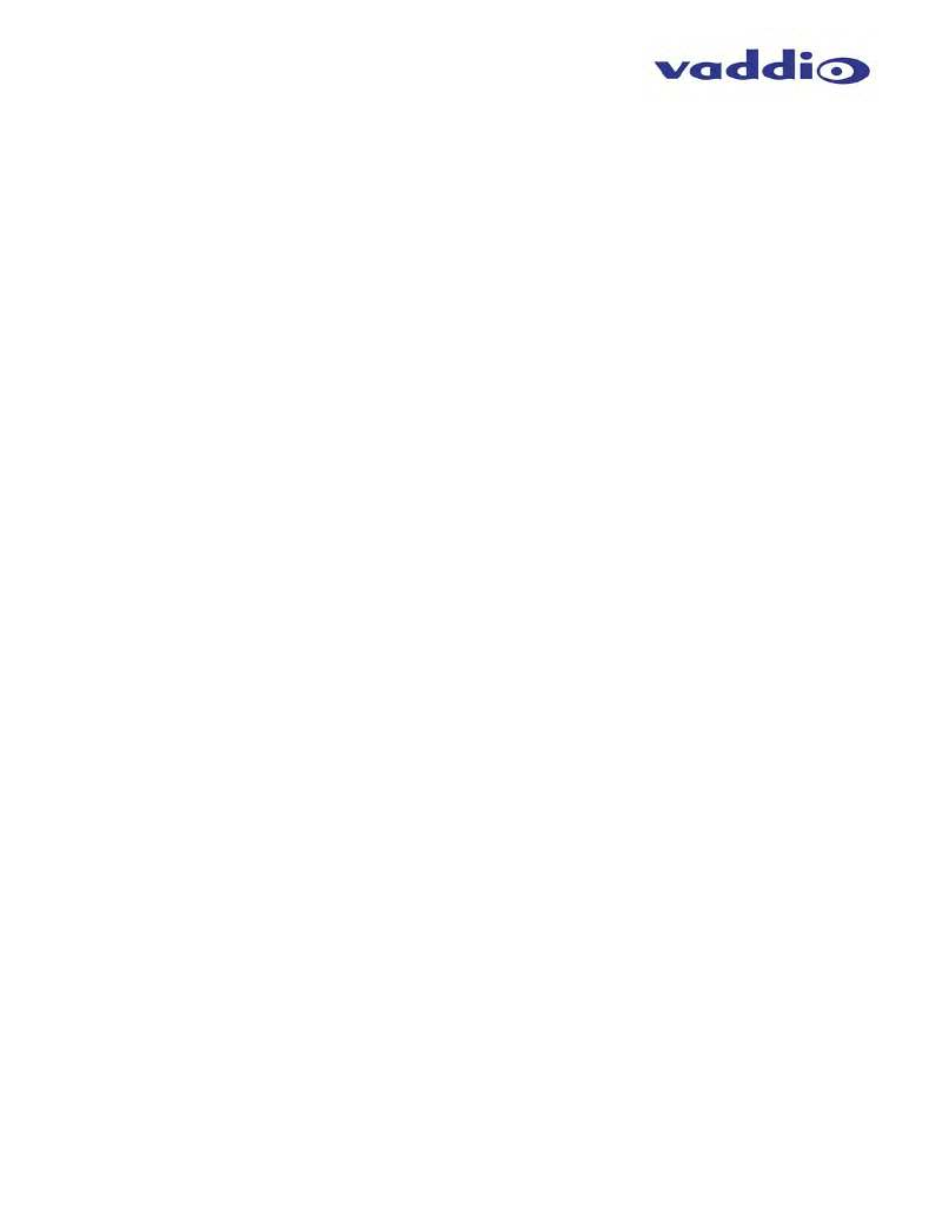
Quick-Connect USB Interface
Quick-Connect USB, Document Number 342-0653 Rev. B Page 3 of 36
T C ABLE OF ONTENTS
Overview ................................................................................................................................................................................................................. 4
Unpacking: .............................................................................................................................................................................................................. 5
Compatible Vaddio Cameras .................................................................................................................................................................................. 5
Table: Quick-Connect USB Interface and Vaddio Camera Compatibility ...................................................................................................... 5
Table: WallVIEW Camera Packages with Quick-Connect USB .................................................................................................................... 5
Quick-Connect USB Interface ................................................................................................................................................................................. 5
Image: Front Panel with Feature Call-outs ................................................................................................................................................... 6
Image: Rear Panel with Feature Call-outs .................................................................................................................................................... 7
Table: Quick Connect USB Rear Panel Dip Switch Settings ........................................................................................................................ 7
Basic Application Diagrams .................................................................................................................................................................................... 8
Diagram: Basic Wiring Configuration - Without Network or PC .................................................................................................................... 8
Diagram: Basic ZoomSHOT WallVIEW USB Configuration - USB 2.0 Streaming ....................................................................................... 9
Diagram: Basic IP Configuration - IP Streaming ........................................................................................................................................... 9
Diagram: Complex System with Audio ........................................................................................................................................................ 10
Vaddio Camera - First Time Set-up ...................................................................................................................................................................... 10
Step By Step Quick-Connect USB Installation Instructions: ............................................................................................................................. 11
Quick-Connect USB Details ............................................................................................................................................................................. 11
Software and OS Compatibility ............................................................................................................................................................................. 12
Table: Supported UVC Resolutions ............................................................................................................................................................ 12
Internal Web Pages and Control ........................................................................................................................................................................... 13
DHCP IP Set-up (Dynamic Host Configuration Protocol) ................................................................................................................................. 13
Static IP Set-up: ................................................................................................................................................................................................ 13
Quick-Connect USB Web Pages Tour: ............................................................................................................................................................ 13
Screen Shot: Login ...................................................................................................................................................................................... 13
Screen Shot: Camera Control Page - No Camera Detected ...................................................................................................................... 14
Screen Shot: User Menu - Camera Control Page ....................................................................................................................................... 14
Screen Shot: Admin Log-in ......................................................................................................................................................................... 15
Screen Shot: Admin Menu - Camera Settings Page ................................................................................................................................... 16
Screen Shot: Admin Menu - USB 2.0 or IP Streaming Mode Page ............................................................................................................ 18
Screen Shot: Admin Menu - Room Labels .................................................................................................................................................. 18
Screen Shot: Admin Menu - DHCP Network Configuration ........................................................................................................................ 20
Screen Shot: Admin Menu - Static IP Configuration ................................................................................................................................... 20
Screen Shot: Admin Menu - Security .......................................................................................................................................................... 21
Screen Shot: Admin Menu - Diagnostics .................................................................................................................................................... 21
Screen Shot: Admin Menu - System Menu ................................................................................................................................................. 22
Screen Shot: Admin Menu - Update Confirmation ...................................................................................................................................... 22
Screen Shot: Admin Menu - Update in Progress ........................................................................................................................................ 23
Screen Shot: Admin Menu - HELP.............................................................................................................................................................. 23
Connecting the Quick-Connect USB and Camera to the PC and Program of Choice .......................................................................................... 24
Skype Example: ................................................................................................................................................................................................ 24
VLC Media Player Example: ............................................................................................................................................................................. 24
General Specifications .......................................................................................................................................................................................... 25
Compliance and CE Declaration of Conformity, Quick-Connect USB Interface ................................................................................................... 26
Warranty Information ............................................................................................................................................................................................. 27
Appendix 1: Pin-outs for EZ-Power Video Cameras and Quick-Connect USB .................................................................................................... 28
Table: EZ-POWER VIDEO RJ-45 Connector Pin-outs ............................................................................................................................... 28
Table: Camera RS-232 Port........................................................................................................................................................................ 28
Table: Quick-Connect USB DE-15 Pin-Output (Analog Component YPbPr) .............................................................................................. 28
Communication Specification ................................................................................................................................................................................ 28
Appendix 2 - Telnet Serial Command API ............................................................................................................................................................ 29
Telnet Command List ....................................................................................................................................................................................... 29
Produktspezifikationen
| Marke: | Vaddio |
| Kategorie: | Videokonferenzsystem |
| Modell: | RoboSHOT 30 QUSB |
Brauchst du Hilfe?
Wenn Sie Hilfe mit Vaddio RoboSHOT 30 QUSB benötigen, stellen Sie unten eine Frage und andere Benutzer werden Ihnen antworten
Bedienungsanleitung Videokonferenzsystem Vaddio

25 August 2024

20 August 2024

16 August 2024

14 August 2024

12 August 2024

4 August 2024

31 Juli 2024

31 Juli 2024

31 Juli 2024

29 Juli 2024
Bedienungsanleitung Videokonferenzsystem
- Yealink
- Owl Labs
- ClearOne
- Vtech
- IPEVO
- Legrand
- Totolink
- Polycom
- Konftel
- Alfatron
- DataVideo
- Cougar
- Huddly
- Da-Lite
- HuddleCamHD
Neueste Bedienungsanleitung für -Kategorien-

27 Juli 2025
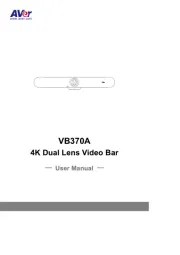
26 Juli 2025
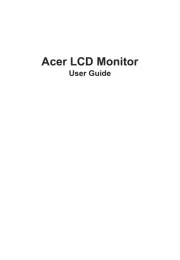
26 Juli 2025
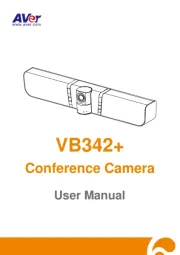
26 Juli 2025
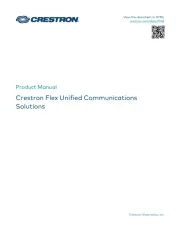
24 Juli 2025
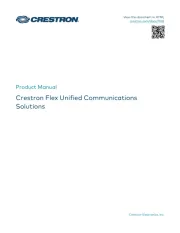
18 Juli 2025
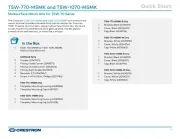
17 Juli 2025
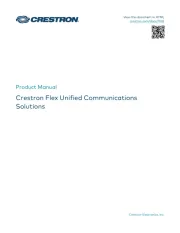
17 Juli 2025
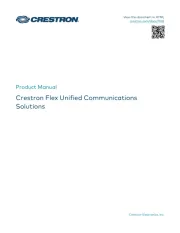
17 Juli 2025
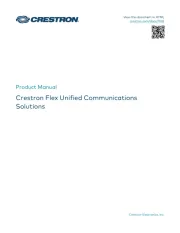
17 Juli 2025