Vaddio WideSHOT SE Bedienungsanleitung
Vaddio
Videokonferenzsystem
WideSHOT SE
Lies die bedienungsanleitung für Vaddio WideSHOT SE (65 Seiten) kostenlos online; sie gehört zur Kategorie Videokonferenzsystem. Dieses Handbuch wurde von 24 Personen als hilfreich bewertet und erhielt im Schnitt 4.9 Sterne aus 12.5 Bewertungen. Hast du eine Frage zu Vaddio WideSHOT SE oder möchtest du andere Nutzer dieses Produkts befragen? Stelle eine Frage
Seite 1/65
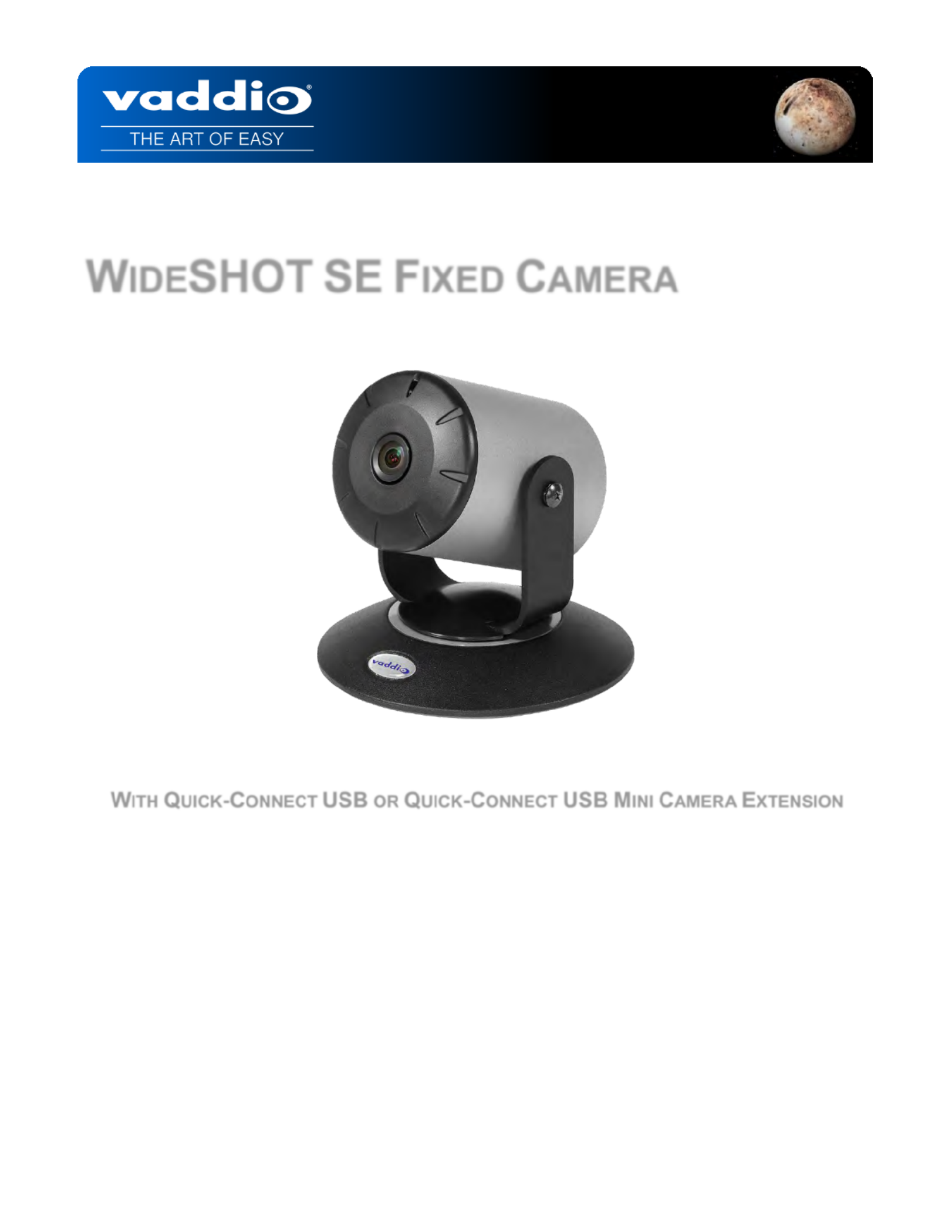
W F CIDESHOT SE IXED AMERA
W Q -C Q -C M C E ITH UICK ONNECT USB OR UICK ONNECT USB INI AMERA XTENSION
411 0021- - C 30 Rev
May 2018
Installation and User Guide

WideSHOT SE Fixed Camera System with Quick Connect USB or Quick Connect USB Mini- - Page 652 of
T C ABLE OF ONTENTS
Overview .....................................................................................................................................................................5
The WideSHOT SE QMini System .........................................................................................................................5
The WideSHOT SE QUSB System .........................................................................................................................5
Unpacking ...................................................................................................................................................................7
Anatomy of the Camera ..............................................................................................................................................9
Front View with Feature Call-outs ...........................................................................................................................9
Rear Panel Connections with Feature Call-outs .....................................................................................................9
Table: WideSHOT SE Dip Switch Settings ..................................................................................................... 10
Table: WideSHOT SE VIDEO Selections ....................................................................................................... 10
IR SHOT Commander Remote ................................................................................................................................ 10
Quick- Connect USB................................................................................................................................................. 12
Front Panel with Feature Call-outs ................................................................................................................... 12
Rear Panel with Feature Call-outs ................................................................................................................... 13
Table: Quick Connect USB Rear Panel Dip Switch Settings .......................................................................... 13
Quick- Connect USB Mini......................................................................................................................................... 14
Front Panel with Feature Call-outs ................................................................................................................... 14
USB Mini Top Panel Connections .................................................................................................................... 14
Basic Application Diagrams – WideSHOT SE QUSB System ................................................................................ 15
Basic Connections: WideSHOT SE with QUSB, No Network or PC Integration ............................................. 15
Basic Connections: WideSHOT SE with QUSB, USB 2.0 Streaming .............................................................. 16
Basic Connections: WideSHOT SE with QUSB, IP Streaming ........................................................................ 16
Basic Connections: WideSHOT SE with QUSB, System with Audio and Video .............................................. 17
Basic Application Diagram – WideSHOT SE QMini System ................................................................................... 18
Basic Connections: WideSHOT SE with QMini, USB Output to Computer ..................................................... 18
WideSHOT SE Camera First Time Set- -up ............................................................................................................ 19
Step By Step WideSHOT SE QUSB System Installation Instructions .................................................................... 19
Step By Step WideSHOT SE QMini System Installation Instructions ..................................................................... 20
Diagrams: Connecting the USB Mini ............................................................................................................... 21
Controlling the WideSHOT SE Camera................................................................................................................... 22
Table: WideSHOT SE OSD Menu Structure ................................................................................................... 22
Framing the Video Shot ........................................................................................................................................... 25
Drawing: A Small 8’ wide x 10’ long Conference Room with a WideSHOT SE .............................................. 25
Drawing: A Bigger Small Room, 10’ wide x 12’ long Conference Room with WideSHOT SE ........................ 26
Quick- Connect USB Mini Details and Compatibility ................................................................................................ 27
Table: Supported UVC Resolutions ................................................................................................................ 27
Quick- Connect USB Internal Web Pages and Control ............................................................................................ 28
Quick- Connect USB Web Pages Tour:................................................................................................................ 28
QUSB Screen Shot: Login ............................................................................................................................... 28
QUSB Screen Shot: Camera Control Page - No Camera Detected ............................................................... 29
QUSB Screen Shot: User Menu - Camera Control Page ............................................................................... 29
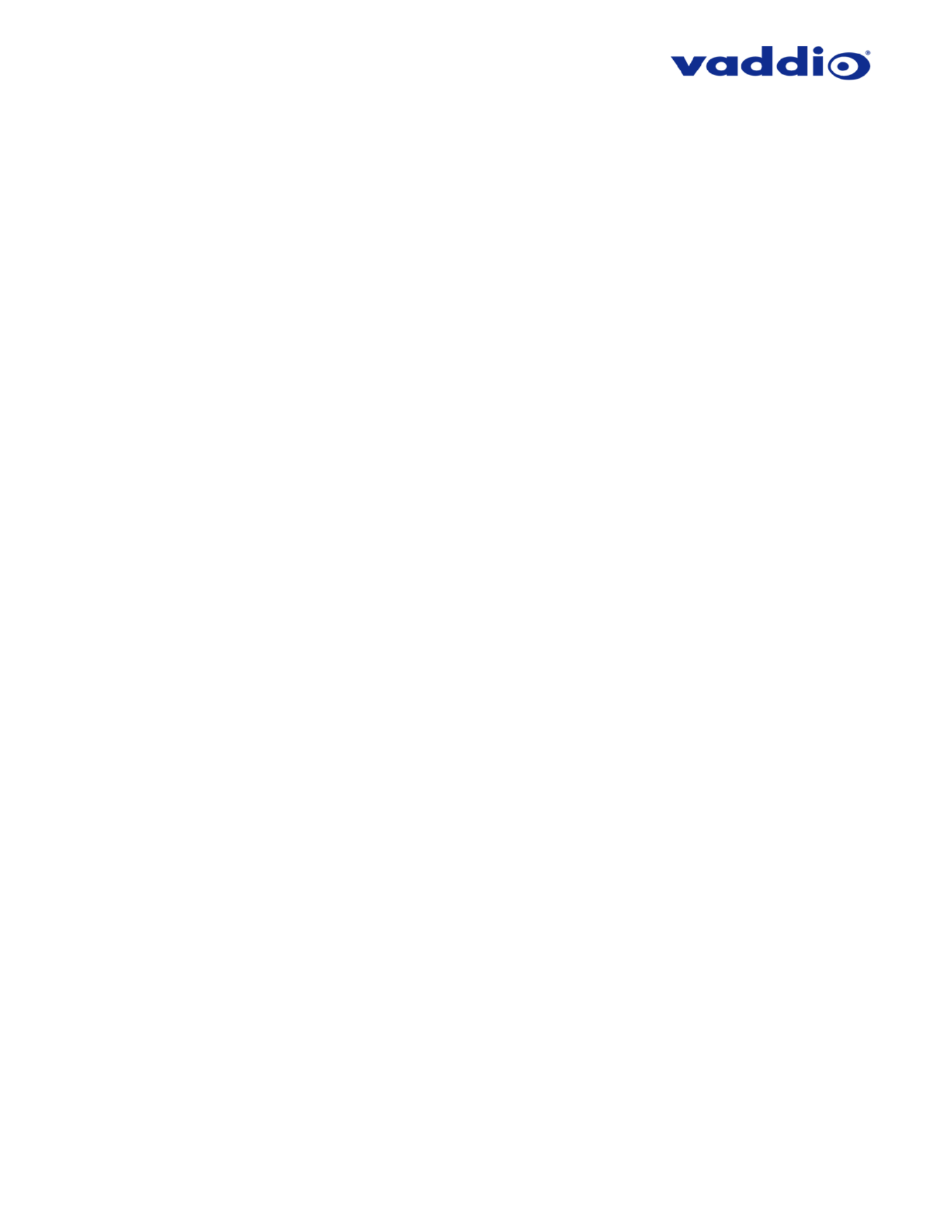
WideSHOT SE Fixed Camera System with Quick Connect USB or Quick Connect USB Mini- - Page 653 of
QUSB Screen Shot: Admin Log- in .................................................................................................................. 30
QUSB Screen Shot: Admin Menu Camera Settings Page- ........................................................................... 31
QUSB Screen Shot: Admin Menu - Streaming Page ...................................................................................... 33
QUSB Screen Shot: Admin Menu Room Labels- ........................................................................................... 34
QUSB Screen Shot: Admin Menu DHCP Configuration– Networking – ........................................................ 34
QUSB Screen Shot: Admin Menu Static IP Configuration– Networking – ..................................................... 35
QUSB Screen Shot: Admin Menu - Security ................................................................................................... 35
Screen Shot: Admin Menu Diagnostics- ........................................................................................................ 36
QUSB Screen Shot: Admin Menu System Menu- .......................................................................................... 36
QUSB Screen Shot: Admin Menu Update Confirmation- ............................................................................... 37
QUSB Screen Shot: Admin Menu Update in Progress- ................................................................................. 38
QUSB Screen Shot: Admin Menu - Help ........................................................................................................ 38
Quick- Connect USB Mini Internal Web Pages and Control .................................................................................... 39
Quick-Connect USB Mini Web Pages Tour: ........................................................................................................ 39
QMini Screen Shot: Login ............................................................................................................................... 39
QMini Screen Shot: Camera Control Page No Camera Detected- ................................................................ 39
QMini Screen Shot: User Menu Camera Control - Page ................................................................................ 40
QMini Screen Shot: Admin Log- in................................................................................................................... 40
QMini Screen Shot: Admin Menu Camera Settings Page- ............................................................................ 41
QMini Screen Shot: Admin Menu Streaming Page- ....................................................................................... 42
QMini Screen Shot: Admin Menu Room Labels- ........................................................................................... 43
QMini Screen Shot: Admin Menu - Networking ............................................................................................... 43
QMini Screen Shot: Admin Menu - Security .................................................................................................... 44
QMini Screen Shot: Admin Menu - Diagnostics .............................................................................................. 45
QMini Screen Shot: Admin Menu System Menu- ........................................................................................... 45
QMini Screen Shot: Admin Menu Update Confirmation- ............................................................................... 46
QMini Screen Shot: Admin Menu Update in Progress- .................................................................................. 47
QMini Screen Shot: Admin Menu - Help ......................................................................................................... 48
Connecting the WideSHOT SE to the PC and Program of Choice ......................................................................... 49
Skype Example: ................................................................................................................................................... 49
VLC Media Player Example: ................................................................................................................................ 49
General Specifications ............................................................................................................................................. 50
Other General Information ....................................................................................................................................... 51
Connector Pin s for WideSHOT SE Camera, Quick Connect USB, and Quick Connect USB Mini-out - - .................. 52
EZ-POWER VIDEO RJ- - 45 Connector Pin outs................................................................................................... 52
RS- 232 Port ......................................................................................................................................................... 52
Quick- -Connect USB: DE 15 Pin- Output (Analog Component YPbPr) ................................................................ 52
Serial Communication Specification for the WideSHOT SE.................................................................................... 53
WideSHOT SE Command List ............................................................................................................................. 53
WideSHOT SE Inquiry List ................................................................................................................................... 54
QUSB Telnet Command API ................................................................................................................................... 55
Produktspezifikationen
| Marke: | Vaddio |
| Kategorie: | Videokonferenzsystem |
| Modell: | WideSHOT SE |
| Gewicht: | 1020 g |
| Mitgelieferte Kabel: | DC, USB |
| Produkttyp: | Persönliches Videokonferenzsystem |
| Produktfarbe: | Schwarz, Silber |
| Anzahl USB 2.0 Anschlüsse: | 1 |
| Gleichstrom-Anschluss (DC): | Ja |
| Anzahl Ethernet-LAN-Anschlüsse (RJ-45): | 2 |
| HD-Typ: | Full HD |
| RS-232 port: | 2 |
| Unterstützte Video-Modi: | 480p, 576p, 720p, 1080i, 1080p |
| Rauschverhältnis (SNR): | 50 dB |
| USB-Stecker: | Mini-USB |
| Megapixel (ca.): | 2.4 MP |
| Digitaler Zoom: | 3 x |
| Größe des Bildsensors: | - " |
| Neigungswinkelbereich: | -30 - 30 ° |
| Sensor-Typ: | CMOS |
| Weitwinkelbereich Blickwinkel (normaler Modus): | 111 ° |
| Tele-Endblickwinkel (normaler Modus): | 95 ° |
| Abmessungen Kamera (BxTxH): | 88.9 x 88.9 x 101.6 mm |
| Videoauflöstungs-Drehschalter: | Ja |
| Effektive Sensor Auflösung: | 2.1 MP |
| Ethernet/LAN: | Ja |
Brauchst du Hilfe?
Wenn Sie Hilfe mit Vaddio WideSHOT SE benötigen, stellen Sie unten eine Frage und andere Benutzer werden Ihnen antworten
Bedienungsanleitung Videokonferenzsystem Vaddio

25 August 2024

20 August 2024

16 August 2024

14 August 2024

12 August 2024

4 August 2024

31 Juli 2024

31 Juli 2024

31 Juli 2024

29 Juli 2024
Bedienungsanleitung Videokonferenzsystem
- Huddly
- InFocus
- Owl Labs
- Iiyama
- Plantronics
- Bose
- Anchor Audio
- Aluratek
- Jabra
- MuxLab
- Yealink
- JPL
- Tork
- IPEVO
- Vtech
Neueste Bedienungsanleitung für -Kategorien-
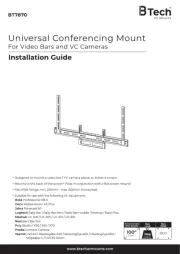
18 Juni 2025
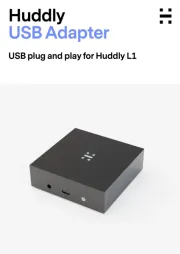
13 Juni 2025
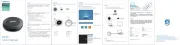
4 Juni 2025

25 November 2024

25 November 2024

27 September 2024

21 September 2024

21 September 2024

21 September 2024

21 September 2024