WyreStorm Apollo APO-100-UC Bedienungsanleitung
Lies die bedienungsanleitung für WyreStorm Apollo APO-100-UC (13 Seiten) kostenlos online; sie gehört zur Kategorie Headset. Dieses Handbuch wurde von 10 Personen als hilfreich bewertet und erhielt im Schnitt 4.4 Sterne aus 5.5 Bewertungen. Hast du eine Frage zu WyreStorm Apollo APO-100-UC oder möchtest du andere Nutzer dieses Produkts befragen? Stelle eine Frage
Seite 1/13

APO- -UC | APO-200 210- UC
User Manual
v1.2

Copyright © 2022 WyreStorm Technologies | WyreStorm.com
Apollo User Manual | 220527
2 of 13
Technical Support 844.280.WYRE (9973) :
Support@WyreStorm.com
Contents
Contents
Contents
Contents
Contents Contents ......................................................................................................................................................................
......................................................................................................................................................................
......................................................................................................................................................................
............................................................................................................................................................................................................................................................................................................................................ 2
2
2
2 2
Device Con
Device Con
Device Con
Device ConDevice Connectivity
nectivity
nectivity
nectivity nectivity
....................................................................................................................................................
....................................................................................................................................................
....................................................................................................................................................
........................................................................................................................................................................................................................................................................................................ 3
3
3
3 3
Wireless C
Wireless C
Wireless C
Wireless CWireless Casting
asting
asting
asting asting
.........................................................................................................................................................
.........................................................................................................................................................
.........................................................................................................................................................
.................................................................................................................................................................................................................................................................................................................. 4
4
4
4 4
USB Behavior
USB Behavior
USB Behavior
USB BehaviorUSB Behavior & Peripheral
& Peripheral
& Peripheral
& Peripheral & Peripherals
s
s
s s ......................................................................................................................................
......................................................................................................................................
......................................................................................................................................
............................................................................................................................................................................................................................................................................ 6
6
6
6 6
Dual-View
Dual-View
Dual-View
Dual-ViewDual-View
....................................................................................................................................................................
....................................................................................................................................................................
....................................................................................................................................................................
........................................................................................................................................................................................................................................................................................................................................ 6
6
6
6 6
Control
Control
Control
Control Control .........................................................................................................................................................................
.........................................................................................................................................................................
.........................................................................................................................................................................
.................................................................................................................................................................................................................................................................................................................................................. 7
7
7
7 7
Applications
Applications
Applications
ApplicationsApplications
7
7
7
7 7
................................................................................................................................................................
................................................................................................................................................................
................................................................................................................................................................
................................................................................................................................................................................................................................................................................................................................
BYOD Conference Room ........................................................................................................................... 7
Zoom Room ............................................................................................................................................... 8
Web Interfac
Web Interfac
Web Interfac
Web InterfacWeb Interface
e
e
e e
..............................................................................................................................................................
..............................................................................................................................................................
..............................................................................................................................................................
............................................................................................................................................................................................................................................................................................................................ 9
9
9
9 9
Wireless Settings ....................................................................................................................................... 9
Display Power Control ............................................................................................................................. 10
Audio & Video Settings ........................................................................................................................... 11
API & Network Security ........................................................................................................................... 11
Application Modes .................................................................................................................................. 12
Guide Screen ........................................................................................................................................... 12
Key Lock &
Key Lock &
Key Lock &
Key Lock &Key Lock & Factory Reset
Factory Reset
Factory Reset
Factory Reset Factory Reset
........................................................................................................................................
........................................................................................................................................
........................................................................................................................................
................................................................................................................................................................................................................................................................................
13
13
13
1313

Copyright © 2022 WyreStorm Technologies | WyreStorm.com
Apollo User Manual | 220527
3 of 13
Technical Support 844.280.WYRE (9973) :
Support@WyreStorm.com
Device Connectivity
When a user is ready to present, there are a number of connection methods that are available. Apollo
supports both wired and wireless video passthrough. If using wireless screensharing, a user’s personal
device will not have access to Apollo’s built-in speakerphone or any USB peripherals. Connecting to Apollo
via Airplay (Apple devices) or Miracast (Windows & Android) is for screensharing content only.
Wired connections add the ability for data communication on top of video transmissions. A hardwired
USB-C connection to a personal device allows both A/V and USB data to transmit over a single cable. This
will allow compatible USB-C devices to share content to a conference display while at the same time
having access to Apollo’s built-in speakerphone and any USB peripherals devices such as a webcam.
The supplied USB-C cable also includes a tethered USB-C to USB-A converter which uses DisplayLink
technology. DisplayLink allows devices without USB-C connections to still utilize a single cable to send A/V
and USB data with active conversion, video output is limited to 1080p with DisplayLink.
In some situations, a DisplayLink driver may need to be installed on a computer. If you are unable to get
video to transmit when using the USB-A > USB-C adapter install this .
Display
Display
Display
DisplayDisplayLink driver
Link driver
Link driver
Link driverLink driver
A native HDMI connection is also available and can be used for simple video passthrough to a display. If
USB data communication is also needed to a device which is using HDMI, a separate USB 2.0 Type A
connection can be used in tandem to connect the Apollo’s speakerphone and peripheral USB devices.
DC Power
DC Power
DC Power
DC Power DC Power
Connects to the provided 24V DC PSU
LAN
LAN
LAN
LAN LAN
Connect to a local network for access to the web interface, API and for
wireless casting
HDBT Out
HDBT Out
HDBT Out
HDBT Out HDBT Out
Output for connecting to compatible HDBaseT receiver such as the RX-
500 210 (only available on APO- -UC)
HDMI Out
HDMI Out
HDMI Out
HDMI Out HDMI Out
HDMI Output (mirrored to the HDBT out)
HDMI In
HDMI In
HDMI In
HDMI In HDMI In
HDMI input for connecting BYOD computer
USB-B H
USB-B H
USB-B H
USB-B HUSB-B Host
ost
ost
ost ost
USB 2.0 Host connection for access to Apollo’s speakerphone and any
devices connected to the USB 3.0 Device port
USB 3.0 Dev
USB 3.0 Dev
USB 3.0 Dev
USB 3.0 DevUSB 3.0 Device Port
ice Port
ice Port
ice Port ice Port
Connect USB peripheral devices such as a conference camera
USB-C I
USB-C I
USB-C I
USB-C IUSB-C In
n
n
n n
Multi-purpose port for both A/V and access to Apollo’s speakerphone
and USB peripherals
Produktspezifikationen
| Marke: | WyreStorm |
| Kategorie: | Headset |
| Modell: | Apollo APO-100-UC |
Brauchst du Hilfe?
Wenn Sie Hilfe mit WyreStorm Apollo APO-100-UC benötigen, stellen Sie unten eine Frage und andere Benutzer werden Ihnen antworten
Bedienungsanleitung Headset WyreStorm
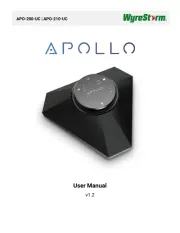
20 Juni 2025
Bedienungsanleitung Headset
- Altec Lansing
- TechniSat
- Pioneer
- Gearelec
- Monster
- Func
- Thomson
- Blue Tiger
- Acezone
- FoneStar
- Techly
- Polsen
- GetTech
- Cabstone
- Deltaco Gaming
Neueste Bedienungsanleitung für -Kategorien-
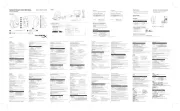
5 August 2025
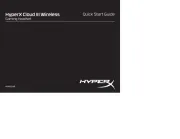
5 August 2025
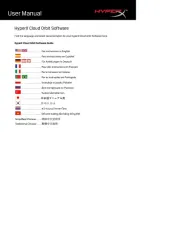
4 August 2025
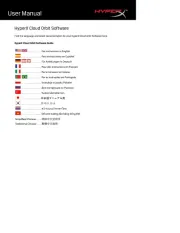
4 August 2025

4 August 2025
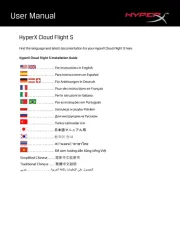
4 August 2025
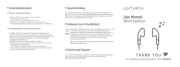
4 August 2025
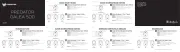
4 August 2025

4 August 2025

4 August 2025