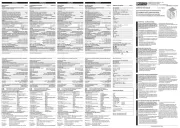Xtorm XPD06 Bedienungsanleitung
Xtorm
Nicht kategorisiert
XPD06
Lies die bedienungsanleitung für Xtorm XPD06 (4 Seiten) kostenlos online; sie gehört zur Kategorie Nicht kategorisiert. Dieses Handbuch wurde von 29 Personen als hilfreich bewertet und erhielt im Schnitt 4.3 Sterne aus 15 Bewertungen. Hast du eine Frage zu Xtorm XPD06 oder möchtest du andere Nutzer dieses Produkts befragen? Stelle eine Frage
Seite 1/4

MICRO USB CABLE
BY A-SOLAR
EN: Warnings
Don’t drop, dissemble or attempt to repair the device by yourself.
Avoid exposure to water or high humidity.
Don’t expose to any heat source.
Keep out of reach of children.
Don’t use in the presence of flammable gas.
NL: Waarschuwing
Probeer het apparaat niet zelf te repareren of te demonteren.
Vermijd blootstelling aan water of een hoge luchtvochtigheid.
Niet blootstellen aan een warmtebron.
Buiten bereik van kinderen houden.
Niet gebruiken in de aanwezigheid van brandbaar gas.
DE: Achtung
Versuchen Sie nicht, den das Gerät selbst zu reparieren. (Garantieverlust)
Vermeiden Sie hohe Luftfeuchtigkeit oder Kontakt mit Wasser
Verwenden Sie das Gerät nicht in der Nähe von brennbaren Gasen oder
Flüssigkeiten
Halten Sie das Gerät fern von Hitzequellen.
Ausser Reichweite von Kindern halten.
FR: Attention
Ne pas faire tomber ou démonter ou tenter de réparer le produit
soi-même.
Ne pas exposer le produit à l'eau ou dans un endroit trop humide.
Ne pas poser le chargeur solaire près d'une source de chaleur.
Tenir hors de portée des enfants
Ne pas utiliser en présence de gaz inflammables
IT: ATTENZIONE
Non usare vicino ad una fiamma.
Non esporre vicino a fonti di calore elevato
Non modificare la struttura o disassemblare
Smettere di utilizzare immediatamente nel caso si sentano odori strani,
calore, o strani rumori provenire dallo stesso.
Non lasciar giocare i bambini.
Usare solo in luoghi asciutti.
Riciclare l’apparato secondo le norme vigenti nella nazione di utilizzo.
CZ: UPOZORNENÍ
Neupusťte, nerozebírejte, ani se nepokou ejte spravit nabíjeèku sami.š
Vyvarujte se pùsobení vody nebo vysoké vlhkosti.
Nevystavujte tepelným zdrojem.
Uchovávejte mimo dosah dìtí.
Nepoužívejte v blízkosti hoølavých plynù.
SK: Upozornenia
Neupustite, nerozoberajte, ani sa nepokú nabíjaèku sami.šajte opraviť
Vyvarujte sa pôsobeniu vody alebo vysokej vlhkosti.
Nevystavujte tepelným zdrojom.
Uchovávajte mimo dosahu detí.
Nepoužívajte v blízkosti hoøavých plynov
SE: varning
Tappa inte, ta inte isär eller försök reparera
laddaren själv
Utsätt inte för vatten eller hög fuktighet
Utsätt inte för värme.
Förvaras utom räckhålll för barn.
Använd ej i närheten av lättantändlig gas.
ES: Atención
No dejar caer el producto.
No desmontarlo ni intentar repararlo, por sus propios medios.
Evitar el contacto con el agua o fuente de humedad.
No exponer la alimentación a una fuente de calor.
Mantenga fuera del alcance de los niños.
No utilizar en presencia de fuentes o gas infl amables
* THIS MANUAL IS AVAILABLE IN DIFFERENT LANGUAGES
ON OUR WEBSITE
Hoofdveste 19
3992 DH Houten
The Net rlandshe
T: + 31 (0) 30 635 4800
F: + 31 (0) 30 635 4801
www. .euxtorm
XPD06 Smart Hub
WIRELESS BACK-UP & POWER STATION
WIFI: 802.11 b/g/n
Battery: 5200mAh
Battery type: Li-ion
Input: 5V/1A
USB output: 2x 5V (2A+0,5A)
Dimentions:
99x43x27mm
Weight: 140grams
LED battery indication Yes
Charging time: 5-6 hrs
Charging time Mobile equipment: 1-4 hrs
Operating systems: iOS & Android
(others via web-interfase)
Photo: JPG, JPEG, PNG, BMP
Audio: MP3, WAV
Video: MOV, MP4, M4V
Documents: DOC, XLS, PPT, PDF, TXT
SMART HUB
SPECIFICATIONS:
SUPPORTED MEDIA & OS
SD CARD READER (1)
USB DRIVE INPUT (2)
1. Slide the SD card into the
SD slot on top/back of the
device.
The SD card will show in
the WPD app.
To remove it push on the end
of the card.
2. Connect the USB drive to
the USB port “USB drive”
at the front of the device.
The USB drive will show in
the WPD app.
The connected storage source
will appear in the app as shown
above.
It is possible to connect both
(a USB drive + SD card). They
will both appear in the app
as shown above.
4. Connecting a USB pen or SD card

MICRO USB
BATTERY INDICATOR
FOR IPHONE/IPAD USE
OWN USB CHARGING
CABLE.
CHARGING INDICATION:
Press button 1x
LED lights show:
= 0-25%
= 25-50%
= 50-75%
= 75-100%
Expect 4-5 hours* charging time
METHOD 2:
Connect the USB cable
with your A/C adapter*
METHOD 1:
Connect the USB cable
with the USB Port
of your PC/laptop.
BATTERY INDICATOR
WIFI USAGE INDICATOR
STATUS INDICATOR
Connect the micro
USB cable with
USB IN.
Your smartphone
will indicate charging
status.
1. Hold the button for 5
seconds. The blue light will
start flashing.
When the blue led is flashing
fast, the device is ready
to be used.
Downdload the free APP
“WPD” from your app
store or scan the QR
code shown above.
2. Turn the WIFI of your
smartphone,tablet or
computer on. Choose
“WPD” out of the list of
availalbe wifi networks.
3. Open the “WPD” App on
your device.
In the app you can acces your
files, change name and wifi password
and configurer the internet bridge.
See your chapter 5 & 6 for more details.
Connect with your
mobile device using
the micro USB cable
or your own USB
cable
Your mobile device
is out of power Connect the USB cable
with charger and press the
button to start charging.
Expect 1-2hours*
charging time
* By ideal conditions,
1 (5V/2A)
2 (5V/0,5A - USB drive)
ETHERNET PORT
Did you know?
1 x short press = Battery status + USB Charging activate
5 sec. press = Activate wireless functionalities
3 sec. press = Power off
?
CHARGING INDICATION:
Press button 1x
LED lights show:
= 0-25%
= 25-50%
= 50-75%
= 75-100%
BATTERY INDICATOR
* not included
2.2. Charge the device by USB or A/C
1. Product overview 2.1. Charge your mobile device
3. Conncect to WIFI with mobile device
WIFI INDICATOR (BLUE)
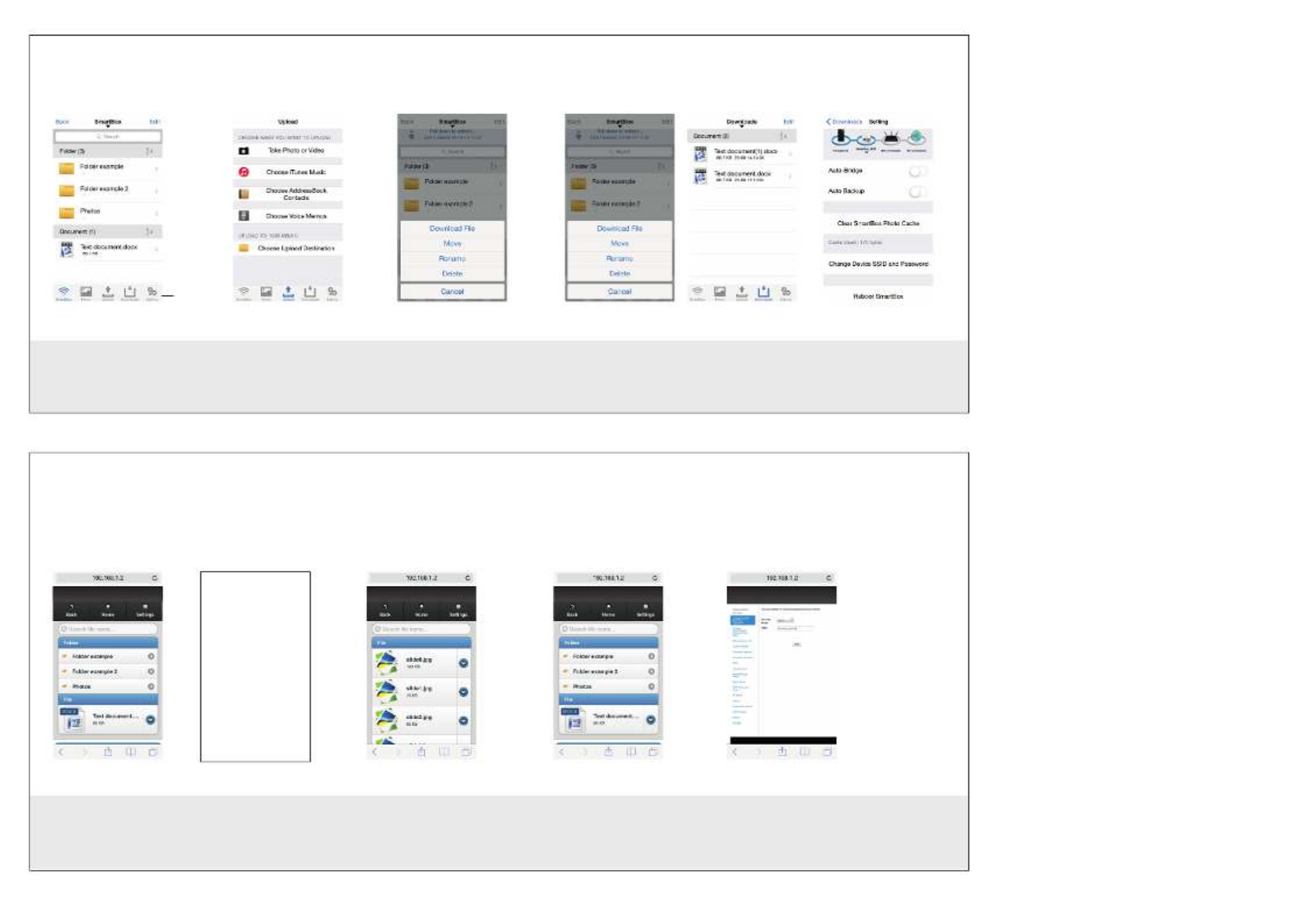
For acces via browser, connect with
wifi (see chapter 3) and type
192.168.1.2 in the URL field of your
browser.
This is a APP only feature. Click on the arrow and click “Download
file”
The picture will open in a new
tab/window of your browser.
Right-click and choose “Save
picture as” *
*This can be different in some browsers
Click on the arrow and click “Download
file”
The file will start downloading in
your browser*.
*This can be different in some
browsers
Tap “Settings”. In this menu
you can change the Wifi name,
set a Wifi password or reboot
the device.
Default admin password is “0000”
In this overview you can browse
and search trough files and folders Tap on [Upload] on the bottom
menu. Choose which file you
want to upload and choose the
destination folder.
Tap on a file for
more than 2 sec. A option
menu will appear. Choose
“Download file”
The picture will appear
in the photo-APP of your
device.
Tap on a file for
more than 2 sec. A option menu will
appear. Choose “Download file”
The file will appear
in the [Download] list
(see bottom menu [Downloads])
Tap on the icon “Downloads” in
the bottom menu.
This is the list of downloaded
documents.
These files stay available, even
if you Smart Hub is disconnected
Tap [Settings]. In this menu
you can change the Wifi name,
set a Wifi password or reboot
the device.
Default admin password is “0000”
Storage overview Upload files Download photo’s Download documents Settings
Storage overview Upload files Download photo’s Download documents Settings
n/a
5. Using the iOS APP
6. Using the web-interface
BOTTOM MENU
Settings explanations
Extra functions
Connect to the Internet using the SmartHub
You have two options for connecting the SmartHub to the Internet:
a. Connect to an existing, internet enabled LAN Network.
1. Connect a LAN cable to your existing LAN network and the Ethernet-Port of the SmartHub
2.It will connect automatically. You can check the connection status by clicking the Wireless
Bridge Icon
b.Connect the SmartHub to a secondary, internet enabled, WiFi Access Point
1. Check Settings [WiFi Bridge]
Auto Backup
1. The Storage Menu automatically appears from the left when a device is connected. When it
does not appear, swipe right from the app home screen.
In this menu you see three options:
[Photo] this captures all images from your android device and backs it up to storage media
connected to the SmartHub
[Contacts] this backs up all your contact data in a contacts-file on your storage media connected
to the SmartHub
[ON/OFF] This turns automatic backup on or off
[Change SSID and Password] Here you can edit the displayed WiFi acces point name (SSID)
and/or password
[Change authentication] This changes the Administrator Password
[Restart WPD] This restarts the app & SmartHub
[Default] Restores app & SmartHub to factory defaults
[Upgrade Firmware] This upgrades the SmartHub firmware. Make sure the SmartHub is connected
to the internet (Either by Wifi or LAN)
[Wifi Bridge] This lets you connect your SmartHub to an available Wifi Network, while your
device is still connected to the SmartHub. Once enabled an connected, you can be connected to
your SmartHub and another WiFi Access Point (with Internet Access), to be able to surf & store.
[Auto Wifi bridge] When you turn this option on, the SmartHub automatically connects to open
or known WiFi networks
Produktspezifikationen
| Marke: | Xtorm |
| Kategorie: | Nicht kategorisiert |
| Modell: | XPD06 |
| Breite: | 43 mm |
| Tiefe: | 99 mm |
| Gewicht: | 140 g |
| Mitgelieferte Kabel: | USB |
| Produktfarbe: | Weiß |
| Höhe: | 26 mm |
| Anzahl USB 2.0 Anschlüsse: | 3 |
| Anzahl Ethernet-LAN-Anschlüsse (RJ-45): | 1 |
| Betriebsanleitung: | Ja |
| LED-Anzeigen: | Ja |
| Kompatible Speicherkarten: | SD |
| Ausgangsspannung: | 5 V |
| Integrierter Kartenleser: | Ja |
| Datenübertragungsrate: | - Mbit/s |
| USB: | Ja |
| Hub-Schnittstellen: | USB 2.0 |
Brauchst du Hilfe?
Wenn Sie Hilfe mit Xtorm XPD06 benötigen, stellen Sie unten eine Frage und andere Benutzer werden Ihnen antworten
Bedienungsanleitung Nicht kategorisiert Xtorm

20 August 2024

16 August 2024

13 August 2024

12 August 2024

10 August 2024

7 August 2024

6 August 2024

17 April 2024

21 März 2024
Bedienungsanleitung Nicht kategorisiert
- P3 International
- Emko
- Fieldmann
- IMG Stage Line
- Technaxx
- Genki Instruments
- Osram
- Pardini
- Mivar
- Cherry
- Comfee
- Alesis
- King Canopy
- Brigmton
- Protector
Neueste Bedienungsanleitung für -Kategorien-

17 Juni 2025

17 Juni 2025

17 Juni 2025

17 Juni 2025
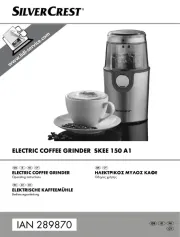
17 Juni 2025
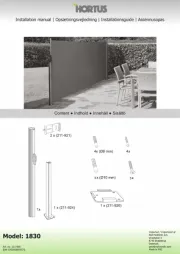
17 Juni 2025
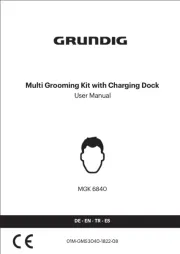
17 Juni 2025

17 Juni 2025
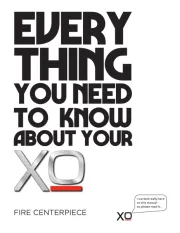
17 Juni 2025