Yamaha Revolabs FLX UC 1500 Bedienungsanleitung
Yamaha
Bürotelefon
Revolabs FLX UC 1500
Lies die bedienungsanleitung für Yamaha Revolabs FLX UC 1500 (4 Seiten) kostenlos online; sie gehört zur Kategorie Bürotelefon. Dieses Handbuch wurde von 9 Personen als hilfreich bewertet und erhielt im Schnitt 4.7 Sterne aus 5 Bewertungen. Hast du eine Frage zu Yamaha Revolabs FLX UC 1500 oder möchtest du andere Nutzer dieses Produkts befragen? Stelle eine Frage
Seite 1/4

FLX™ UC 1500
IP & USB Conference Phone, Extended
Quick Start Guide
Conference with Confidence

Connecting your UC 1500
1. 1500 DialerTake the UC Base Unit, , and extension microphones
out of the box.
2. Connect the Dialer to the Base Unit, making sure to connect the
cable in the dialer port on the bottom of the UC 1500.
3. Connect the extension microphones to the two available extensi
on
microphone ports on the bottom of the UC 1500.
4. 1500Using the provided Ethernet cable, connect the UC to an
Ethernet jack providing power over Ethernet (PoE). If no PoE
enabled port is available, use an external PoE injector (e.g.
Revolabs 01- -POEADP KIT).
5. 1500When booting up, the LEDs on the UC will change between red, green, and orange lights.
Once 1500 the UC is ready to use, the LEDs will turn off, the dialer screen will show the home
screen, and the device will emit a chime.
Connecting the UC to the VoIP Network:1500
T
here are multiple ways to configure the UC your network:1500 on
1. From the Dialer:
a. Press the Menu Button on the Dialer
b. Navigate to and Select the Settings Option
c. Select VoIP Settings from the Admin Settings Menu. The initial Administrator password to enter
the menu is 7386.
d. Configure the items in this menu per your call manager configuration
e. Reboot the system.
On successful configuration, the display will show the phone number associated with the line.
Contents
• 1 Base Unit
• 1 Dialer Unit
• 1 USB Cable, 6.56ft (2.0m)
• 1 Ethernet Cable, 25ft(7.62m)
• 2 Extension Microphones
• Quick Start Guide

2. Via Web Interface:
a. Press the Menu Button on the Dialer
b. Navigate to and Select the Info Option
c. Note the IP Address the UC of 1500
d. Using a computer on the network , open an internet browser and type in the IP address
e. For initial login, the password is 7386.
f. Navigate to Settings - SIP
g. Configure the items in this menu per your call manager configuration
h. Click the Save button.
No reboot of the system is required. On successful configuration, the display will show the
phone
number associated with the line.
3. Via Provisioning Server, using Option 66
a. Configure the DHCP server option 66 string to provide the TFTP server name or IP address .
b. of 1500Upload the device configuration file the UC onto the TFTP server. The device configurati
on
f
ile name must be the phone mac address.’s
c. When provisioning through HTTP, the option 66 string configured on the DHCP server
should be: http://<server address>
Configuration files should be placed under the http server’s document root directory.
d. When provisioning through FTP, the option 66 string specified on the DHCP server should be:
ftp://<server address>/user=”<username>”&pass=”<password>”, where <username> and
password> should be replaced by the FTP server username and password respectively.
Configuration files should be loaded to the FTP shared folder where the <username> login will
be
pr
ompted to.
No reboot of the system is required. On successful configuration, the phone screen will display the
phone number associated with the line.
Produktspezifikationen
| Marke: | Yamaha |
| Kategorie: | Bürotelefon |
| Modell: | Revolabs FLX UC 1500 |
Brauchst du Hilfe?
Wenn Sie Hilfe mit Yamaha Revolabs FLX UC 1500 benötigen, stellen Sie unten eine Frage und andere Benutzer werden Ihnen antworten
Bedienungsanleitung Bürotelefon Yamaha

24 August 2025

24 August 2025

23 August 2025
Bedienungsanleitung Bürotelefon
- Dell
- Ranex
- Audiocodes
- Fysic
- AT&T
- Swissvoice
- Aspi
- DSS
- Mitel
- Gigaset Pro
- Samsung
- Alcatel
- Siemens
- AKG
- Panasonic
Neueste Bedienungsanleitung für -Kategorien-
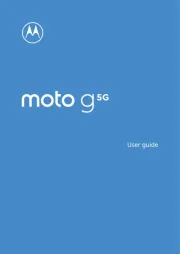
30 August 2025
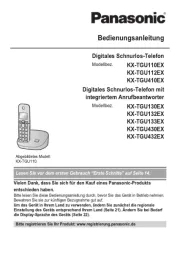
10 August 2025
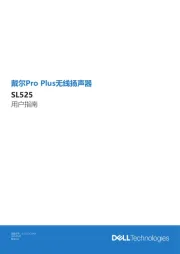
23 Juli 2025
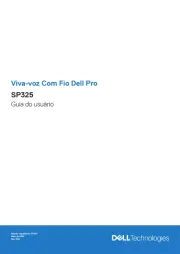
23 Juli 2025
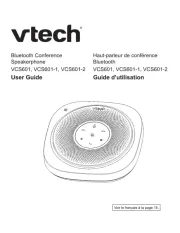
18 Juli 2025
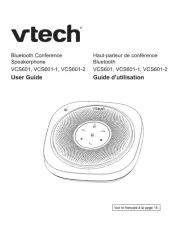
17 Juli 2025
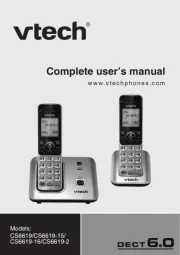
15 Juli 2025
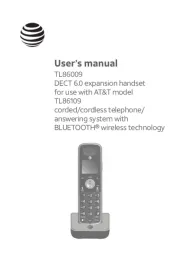
15 Juli 2025
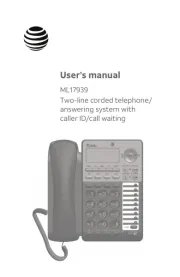
14 Juli 2025
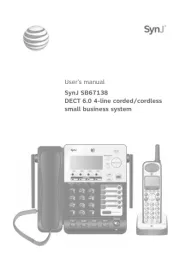
14 Juli 2025