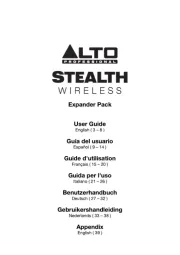Z CAM IPMan S Bedienungsanleitung
Z CAM
Hi-Fi-Anlage
IPMan S
Lies die bedienungsanleitung für Z CAM IPMan S (2 Seiten) kostenlos online; sie gehört zur Kategorie Hi-Fi-Anlage. Dieses Handbuch wurde von 47 Personen als hilfreich bewertet und erhielt im Schnitt 5.0 Sterne aus 24 Bewertungen. Hast du eine Frage zu Z CAM IPMan S oder möchtest du andere Nutzer dieses Produkts befragen? Stelle eine Frage
Seite 1/2
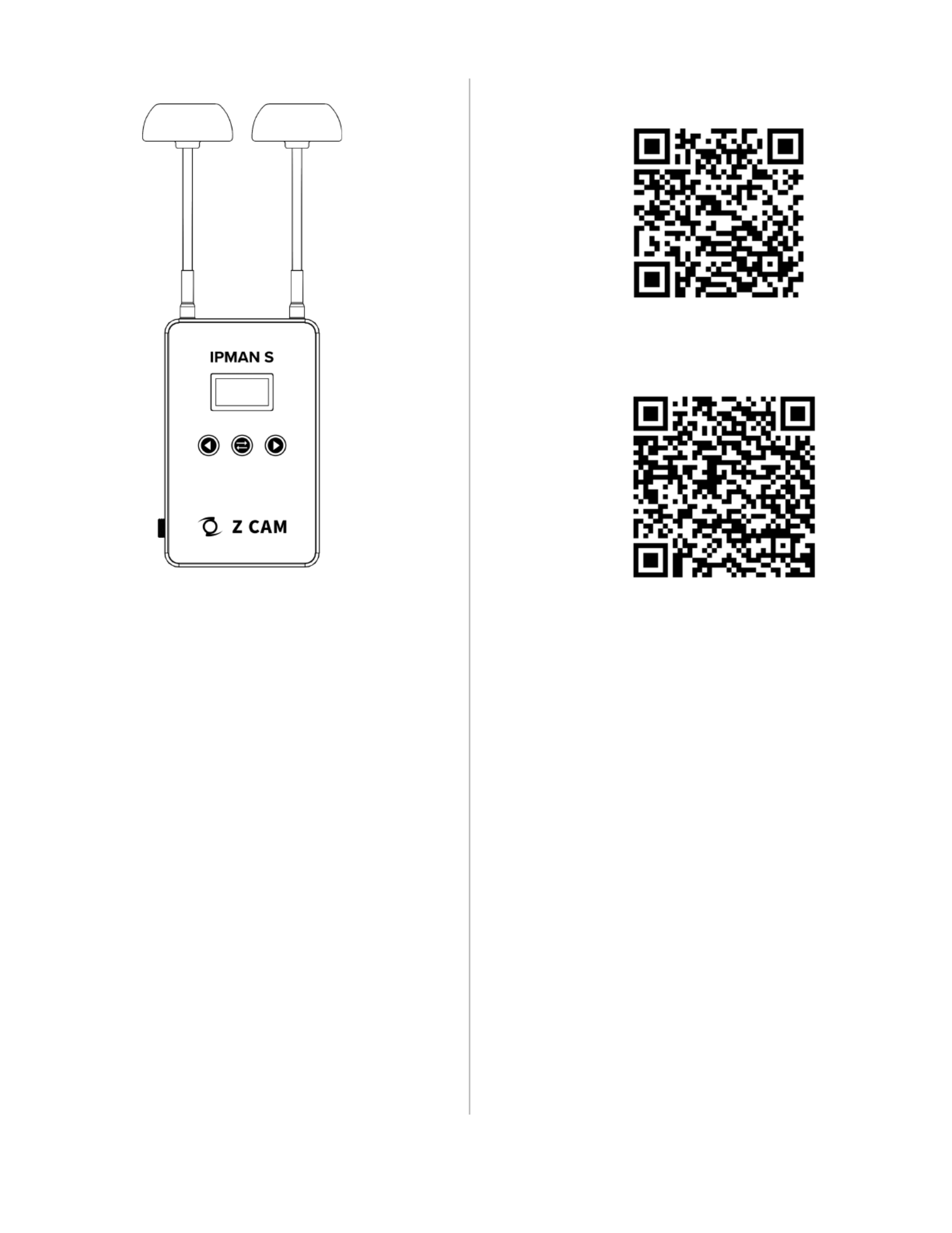
Z CAM Monitor (App Store)
Z Camera (Google Play)

Z CAM IPMAN S Wireless Video Streaming Device - Quick User Guide
What is in the box?
●Z CAM IPMAN S main unit x 1.
●Wi-Fi antenna x 2.
How to power up Z CAM IPMAN S?
●Mount NP-F battery on to the rear socket of the main unit.
●Press and hold the release button next to the socket to unmount the battery.
●For external power supply, connect the DC plug to the power socket (6.2~18V) on the side.
How to switch on Z CAM IPMAN S?
●Ensure that power is connected.
●Push power switch upward to ON position to switch on.
●Push power switch downward to OFF position to switch off.
How to feed video signal to the HDMI input of Z CAM IPMAN S?
●Connect HDMI output of camera or other equipment to HDMI IN of the main unit.
How to get video signal from the HDMI output of Z CAM IPMAN S?
●Connect HDMI input of monitor or other equipment to HDMI OUT of the main unit.
How to install WiFi antenna?
●Align the bottom of the antenna and the antenna port on top of the main unit.
●Screw in the antenna clockwise until it is fixed in position.
●Both antennas need to be installed.
How to switch the operating mode of Z CAM IPMAN S?
●Mode selector on the side of the main unit set to Rx, status display will change to RX.
●Mode selector on the side of the main unit set to M, status display will change to TX-P.
●Mode selector on the side of the main unit set to Tx, status display will change to TX.
How to use wireless video monitoring feature?
●Camera HDMI output signal must be 1080p60 or below (1080i is not supported).
●Connect camera HDMI output to HDMI IN of main unit, set to TX mode.
●Set another main unit to RX mode, connect HDMI OUT to monitor input.
●Press and hold the function button in the middle for two second until pairing icon shows up.
●Release the function button and wait for auto pairing.
●Channel number on both units should be the same once pairing is successful.
●Once there is a camera HDMI signal output it will be streamed to the RX connected monitor.
●Repeat above procedure to add RX main unit up to a maximum of four.
How to use mobile devices for video monitoring?
●Download and install “Z CAM Monitor” app on iOS devices. (use Z Camera app on Android devices)
●Camera HDMI output signal must be 1080p60 or below (1080i not supported).
●Connect camera HDMI output to HDMI IN of main unit, set to TX mode.
●Note the SSID on the top left corner of main unit display.
●Open “Z CAM Monitor” app, click the bottom right wireless hotspot icon , enter SSID and tap the arrow sign to connect.
●Once there is a camera HDMI signal output it will be streamed to the “Z CAM Monitor” app.
●Repeat above procedure to add mobile devices up to a maximum of four.
How to connect to a wireless router? ( )* This feature is not yet supported on Android.
●Select M mode on the main unit.
●Connect iOS device to main unit using USB-C to Lightning cable.
●Turn on the main unit and iOS device, open the Z CAM Monitor app.
●Tap the bottom right wireless network icon . Available wireless networks will be shown.
●Select the wireless network, enter password and connect.and tap the arrow sign to
●Connected WiFi SSID and IP address will be shown on the main unit display.
Please visit www.z-cam.com for latest product information and user guide.
Disclaimer: All product features and technical specifications stated are subjected to the sole interpretation and explanation of Shenzhen ImagineVision Technology Limited.
Produktspezifikationen
| Marke: | Z CAM |
| Kategorie: | Hi-Fi-Anlage |
| Modell: | IPMan S |
Brauchst du Hilfe?
Wenn Sie Hilfe mit Z CAM IPMan S benötigen, stellen Sie unten eine Frage und andere Benutzer werden Ihnen antworten
Bedienungsanleitung Hi-Fi-Anlage Z CAM

14 August 2024
Bedienungsanleitung Hi-Fi-Anlage
- Primare
- Oregon Scientific
- Asus
- Argon
- Voco
- Speco Technologies
- Kiloview
- Elta
- Jabra
- Focal
- Geemarc
- Icon
- ClearOne
- Pioneer
- Crown
Neueste Bedienungsanleitung für -Kategorien-
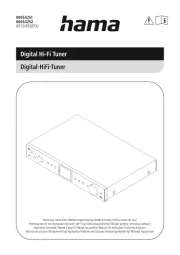
17 Juni 2025

17 Juni 2025

16 Juni 2025
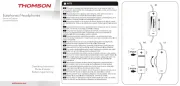
16 Juni 2025
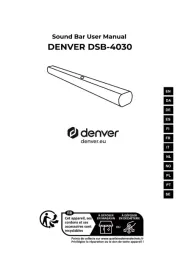
15 Juni 2025

15 Juni 2025
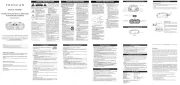
14 Juni 2025
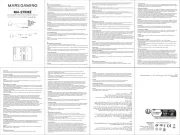
12 Juni 2025

12 Juni 2025