Zebra MP72 Bedienungsanleitung
Zebra
Barcode-Leser
MP72
Lies die bedienungsanleitung für Zebra MP72 (2 Seiten) kostenlos online; sie gehört zur Kategorie Barcode-Leser. Dieses Handbuch wurde von 6 Personen als hilfreich bewertet und erhielt im Schnitt 3.6 Sterne aus 3.5 Bewertungen. Hast du eine Frage zu Zebra MP72 oder möchtest du andere Nutzer dieses Produkts befragen? Stelle eine Frage
Seite 1/2

NOTE: The CFS kit includes left and right filler caps.
Select the correct one according to the CFS mounting side,
as shown below in . Step 3
MP72
Customer Facing Scanner
zebra.com
Zebra Technologies | 3 Overlook Point | Lincolnshire, IL 60069 USA
ZEBRA and the stylized Zebra head are trademarks of Zebra Technologies Corp.,
registered in many jurisdictions worldwide. All other trademarks are the property
of their respective owners.
© 2024 Zebra Technologies Corp. and/or its affiliates. All rights reserved.
Installation Guide
The Customer Facing Scanner (CFS) is an optional integrated device for
the MP72 that supports scanning barcodes, coupons, and loyalty cards
from customers’ mobile phones and paper.
CFS bracket holes align with corresponding openings on the MP72
flange for the long configuration, or on the MP72 lower housing for the
short and medium (flangeless) configurations.
Long (Flanged) Configuration
1. Remove the two screws on the MP72 flange.
2. Secure the CFS bracket (2) to the flange (1) using the two flange
screws. Torque screws to 12 +/- 0.25 in-lb.
Short or Medium (Flangeless) Configuration
Place the spacer (2) between the CFS bracket (3) and MP72 chassis (1),
and secure using the two screws provided with the CFS. Torque to 12
+/- 0.25 in-lb.
1. Remove the MP72 filler cap mounting screw.
2. Remove the MP72 filler cap.
3. Insert the CFS filler cap and hold in place.
4. Install the filler cap screw and
tighten until the filler cap is fully
seated.
Mount the CFS on either side of the
MP72 and connect it to the USB-A
port on the main PCB on the bottom
of the MP72.
Installing the Customer Facing Scanner Installing the CFS Bracket Replacing the Filler Cap
NOTE: The CFS kit MX72-SR000WW includes left and
right brackets. Choose the bracket according to the
CFS mounting side.

zebra.com/contact
Contact Zebra about your product.
zebra.com/knowledge
View Quick Answers and Knowledge Base.
1. Route the USB cable from the CFS through the opening in the MP72,
ensuring the cable is vertical in the pole slot.
2. Guide the CFS pole so the alignment pin on the pole enters the
mating hole on the bracket.
3. Attach the two screws to mount the CFS pole to the bracket, and
torque to 12 +/- 0.25 in-lb.
4. Route the USB cable towards the MP72, through an open guiding
slot in the CFS mount, pulling the cable taught when routing so it
remains in the CFS pole slot after installation.
5. Connect the USB cable to an open USB port.
NOTE: If the CFS is mounted on opposite side of the MP72, the USB
cable routes from the other direction.
Installing the CFS Pole and Cable
Support and Information
ip.zebra.com
Learn about product patent information.
zebra.com/supportcommunity
Join Community Connection
of Zebra users and ambassadors.
zebra.com/mp72-info
View user documentation.
Produktspezifikationen
| Marke: | Zebra |
| Kategorie: | Barcode-Leser |
| Modell: | MP72 |
Brauchst du Hilfe?
Wenn Sie Hilfe mit Zebra MP72 benötigen, stellen Sie unten eine Frage und andere Benutzer werden Ihnen antworten
Bedienungsanleitung Barcode-Leser Zebra

23 Juli 2025

29 August 2024

3 August 2024

2 August 2024

30 Juli 2024

28 Juli 2024

27 Juli 2024

26 Juli 2024

26 Juli 2024

26 Juli 2024
Bedienungsanleitung Barcode-Leser
- Trimble
- Garmin
- IC Intracom
- ELO
- ZBA
- Vultech
- CipherLab
- Unitech
- POSline
- EC Line
- Tecno
- Intermec
- POS-X
- Baracoda
- König
Neueste Bedienungsanleitung für -Kategorien-
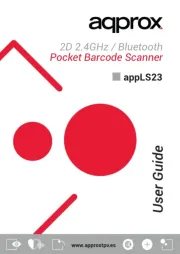
20 Juli 2025

20 Juli 2025
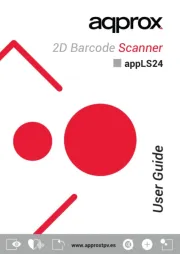
20 Juli 2025

15 Juli 2025

15 Juli 2025

10 Juli 2025
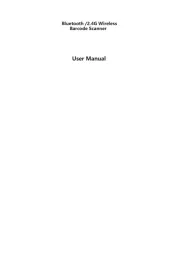
10 Juli 2025

9 Juli 2025
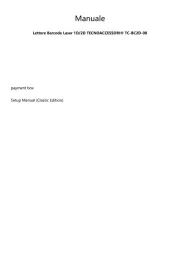
9 Juli 2025
