AVerMedia AVerVision U70i Bedienungsanleitung
Lies die bedienungsanleitung für AVerMedia AVerVision U70i (21 Seiten) kostenlos online; sie gehört zur Kategorie Scanner. Dieses Handbuch wurde von 5 Personen als hilfreich bewertet und erhielt im Schnitt 3.8 Sterne aus 3 Bewertungen. Hast du eine Frage zu AVerMedia AVerVision U70i oder möchtest du andere Nutzer dieses Produkts befragen? Stelle eine Frage
Seite 1/21

AVerVision U70i Quick Start Guide
AVerVision U70i is a portable plug-and-play document
camera making it easy to share materials between
classes. Carry U70i to any destination and you can start
teaching right away.
Package Contents
AVerVision U70i Unit
Quick Start Guide
Overview
Scenario 1
When a presenter is displaying a document at the
beginning, and then turn the Camera Head upward to
show him/herself, the live images will automatically flip if
the Auto Rotate function is turned on.
(1) LED/Capture/Rotate/Auto Focus buttons
- Press the button to turn on/off the
overhead LED light.
- Short press the button to capture a
still image. (Should work in conjunction with
AVer software)
Long press the button for 3 seconds to rotate
the live view image 180°.
- Press the button to automatically adjust
the focus.
(2) Green light: power on
(3) Built-in microphone
(4) Camera sensor and LED
(5) Noise Reduction/Auto Rotate Buttons
-If you turn on Noise Reduction, the
built-in microphone will suppress the
background noise.
- If you switch on Auto Rotate, the Auto
Rotate function will automatically flip 0/180°
of the live images when bending the
gooseneck upward or downward. Refer to
<Auto Rotate> chapter for further details.
(6) Gooseneck
(7) Built-in USB 2.0 cable
(8) Camera storage compartment
Scenario 2
When a presenter is showing him/herself at the beginning,
and then turn the Camera Head downward to display a
document, the live images will automatically flip if the
Auto Rotate function is turned on.
Auto Rotate
Switch on Auto Rotate in advance for the unit to
automatically flip 0/180° of the live images when turning
the Camera Head upward or downward.
When the angle of the Camera Head is less than
30°, the live images will rotate to 0°.
When the angle of the Camera Head is more than
60°, the live images will rotate to 180°.
Since U70i can be used as a Document Camera or a
Webcam, the Auto Rotate function is able to ensure the
live images to be displayed with the right orientation,
which will automatically flip the images when they appear
upside-down. Below are 2 scenarios for your reference.

Shooting Area
The shooting area is larger than A3. Connect U70i to a
computer or a laptop using its built-in USB cable and
save the snapshots or videos in the computer/laptop.
Larger than A3
440 mm
330 mm
Built-in USB Cable
The minimum cable length of the built-in USB cable is 1.5
meters. You can wind/unwind the cable with a
clockwise/counterclockwise motion.
EMI Standards
Federal Communications Commission Statement
This device complies with Part 15 of the FCC Rules. Operation is
subject to the following two conditions: (1) This device may not cause
harmful interference, and (2) this device must accept any interference
received, including interference that may cause undesired operation.
This equipment has been tested and found to comply with the limits for
a Class B digital device, pursuant to Part 15 of the FCC Rules. These
limits are designed to provide reasonable protection against harmful
interference in a residential installation. This equipment generates,
uses and can radiate radio frequency energy and, if not installed and
used in accordance with the instructions, may cause harmful
interference to radio communications. However, there is no guarantee
that interference will not occur in a particular installation. If this
equipment does cause harmful interference to radio or television
reception, which can be determined by turning the equipment off and
on, the user is encouraged to try to correct the interference by one of
the following measures:
- Reorient or relocate the receiving antenna.
- Increase the separation between the equipment and receiver.
- Connect the equipment into an outlet on a circuit different from that to
which the receiver is connected.
- Consult the dealer or an experienced radio/TV technician for help.
FCC Caution: Any changes or modifications not expressly approved
by the party responsible for compliance could void the user's authority
to operate this equipment.
This Class B digital apparatus complies with Canadian ICES-003.
Cet appareil numérique de la classe B est conforme à la norme
NMB-003 du Canada.
Warning
This is a class B product. In a domestic environment this product
may cause radio interference in which case the user may be
required to take adequate measures.
Refer to the following website for Taiwan RoHS information of our
products:
限用物質含有情況標示資訊參考下列網址:
https://tw.aver.com/page/RoHS
Notice
SPECIFICATIONS ARE SUBJECT TO CHANGE WITHOUT PRIOR
NOTICE. THE INFORMATION CONTAINED HEREIN IS TO BE
CONSIDERED FOR REFERENCE ONLY.
Folding/Storing the Gooseneck
The gooseneck design of AVerVision U70i allows you to
examine your materials from any angle you need and
store the camera head in the camera storage
compartment. Once you have properly secured the
camera head into the camera storage compartment, you
may now carry the U70i from the built-in handle.
Adjust the camera head gently and DO NOT
forcibly twist the camera head back and forth
or around. It may break the camera head off
from the gooseneck.
More Help
For FAQs, technical support, software and user manual download,
please visit:
Headquarters
Download Center:
https://www.aver.com/download-center
Technical Support:
https://www.aver.com/technical-support
USA Branch Office
Download Center:
https://www.averusa.com/education/support/
Technical Support:
https://averusa.force.com/support/s/contactsupport
Europe Branch Office
Download Center:
https://www.avereurope.com/download-center
Technical Support:
https://www.avereurope.com/technical-support
Contact Information
Headquarters
AVer Information Inc.
https://www.aver.com
8F, No.157, Da-An Rd.
Tucheng Dist., New Taipei City
Taiwan
Tel: +886 (2) 2269 8535
USA Branch Office
AVer Information Inc.
https://www.averusa.com
668 Mission Ct.
Fremont, CA 94539, USA
Tel: +1 (408) 263 3828
Toll-free: +1 (877) 528 7824
Technical support:
support.usa@aver.com
Europe Branch Office
AVer Information Europe B.V.
https://www.avereurope.com
Westblaak 134, 3012KM,
Rotterdam, The Netherlands
Tel: +31 (0) 10 7600 550
Technical support:
eu.rma@aver.com
Japan Branch Office
アバー・インフォメーション株式会
社
https://jp.aver.com
〒160-0023 日本東京都
新宿区西新宿 3-2-26
立花新宿ビル 7 階
Tel: +81 (0) 3 5989 0290
テクニカル・サポート:
Support.EDU.JP@aver.com
Vietnam Branch Office
Công ty TNHH AVer Information (Việt Nam)
Tầng 5, 596 Nguyễn Đình Chiểu, P.3, Quận 3,
Thành phố Hồ Chí Minh 700000, Việt Nam
Tel: +84 (0)28 22 539 211
Specification
Camera
Sensor
1/3.06" CMOS
Pixel Count
13 Megapixels
Frame Rate
3840 x 2880 (11M): Up to 15fps
3840 x 2160 (4K): Up to 30fps
1080p or lower: Up to 60fps
Exposure
Auto / Manual (via software)
Output
Resolutions
3840 x 2880, 3840x2160, 3264 x 2448,
2592 x 1944, 2048 x 1536, 1920x1080,
1600x1200, 1280x720, 1024x768,
960 x 540, 640x480, 640 x 360
Optical Mechanism
Shooting Area
Larger than A3: 440 x 330mm
(at output 2048 x 1536 / 30fps)
Zoom
16x digital zoom (via software)
Focus
Auto focus, manual via software
Interface
USB
USB 2.0 (Type-A out)
Built-in
Microphone
Yes
Function
LED Lamp
Yes
Auto Rotation
Yes
Audio Function
AI noise reduction
General
Power Source
Powered from USB Connection
USB 2.0 (5V / 0.5A)
Power
Consumption
< 2.5 Watt with LED lamp ON
Dimensions
(L x W x H)
Operating: 290 x 184 x 384mm
Folded: 218 x 206 x 43mm
Net Weight
1.5 +/- 0.1kg (without package)
Disclaimer
No warranty or representation, either expressed or implied, is
made with respect to the contents of this documentation, its
quality, performance, merchantability, or fitness for a particular
purpose. Information presented in this documentation has been
carefully checked for reliability; however, no responsibility is
assumed for inaccuracies. The information contained in this
documentation is subject to change without notice.
In no event will AVer Information Inc. be liable for direct,
indirect, special, incidental, or consequential damages arising
out of the use or inability to use this product or documentation,
even if advised of the possibility of such damages.
Trademarks
All rights of this object belong to AVer Information Inc.
Reproduced or transmitted in any form or by any means without
the prior written permission of AVer Information Inc. is
prohibited. All information or specifications are subject to
change without prior notice.
Copyright
© 2022 AVer Information Inc. All rights reserved.
September 29, 2022
All rights of this object belong to AVer Information Inc.
Reproduced or transmitted in any form or by any means without
the prior written permission of AVer Information Inc. is
prohibited. All information or specifications are subject to
change without prior notice.
For warranty information, please visit the links below.
Headquarters
https://presentation.aver.com/warranty
USA
https://www.averusa.com/education/support/warranty-and-return
Produktspezifikationen
| Marke: | AVerMedia |
| Kategorie: | Scanner |
| Modell: | AVerVision U70i |
Brauchst du Hilfe?
Wenn Sie Hilfe mit AVerMedia AVerVision U70i benötigen, stellen Sie unten eine Frage und andere Benutzer werden Ihnen antworten
Bedienungsanleitung Scanner AVerMedia
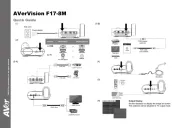
23 Juni 2025
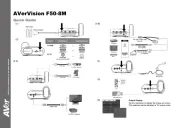
22 Juni 2025

14 Juni 2025
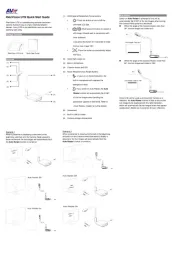
14 Juni 2025

11 August 2024

10 August 2024

7 August 2024

5 August 2024

18 Februar 2024

1 September 2023
Bedienungsanleitung Scanner
- Renkforce
- Konica-Minolta
- ICarsoft
- Nedis
- Tevion
- Visioneer
- Braun
- Pacific Image
- Panasonic
- Steren
- Lenco
- Medion
- Veho
- Yupiteru
- Scan Dimension
Neueste Bedienungsanleitung für -Kategorien-

9 August 2025

7 August 2025
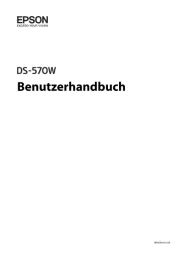
5 August 2025

4 August 2025

4 August 2025
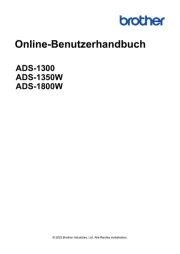
3 August 2025
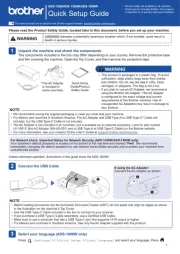
3 August 2025
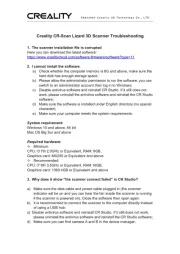
1 August 2025
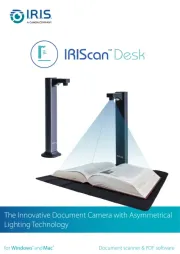
1 August 2025
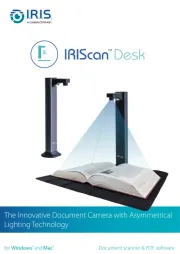
1 August 2025