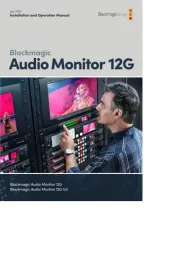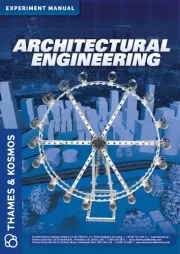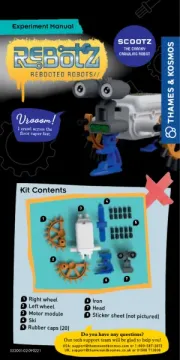Blackmagic Design DaVinci Resolve Micro Color Panel Bedienungsanleitung
Blackmagic Design
Nicht kategorisiert
DaVinci Resolve Micro Color Panel
Lies die bedienungsanleitung für Blackmagic Design DaVinci Resolve Micro Color Panel (8 Seiten) kostenlos online; sie gehört zur Kategorie Nicht kategorisiert. Dieses Handbuch wurde von 3 Personen als hilfreich bewertet und erhielt im Schnitt 4.5 Sterne aus 2 Bewertungen. Hast du eine Frage zu Blackmagic Design DaVinci Resolve Micro Color Panel oder möchtest du andere Nutzer dieses Produkts befragen? Stelle eine Frage
Seite 1/8
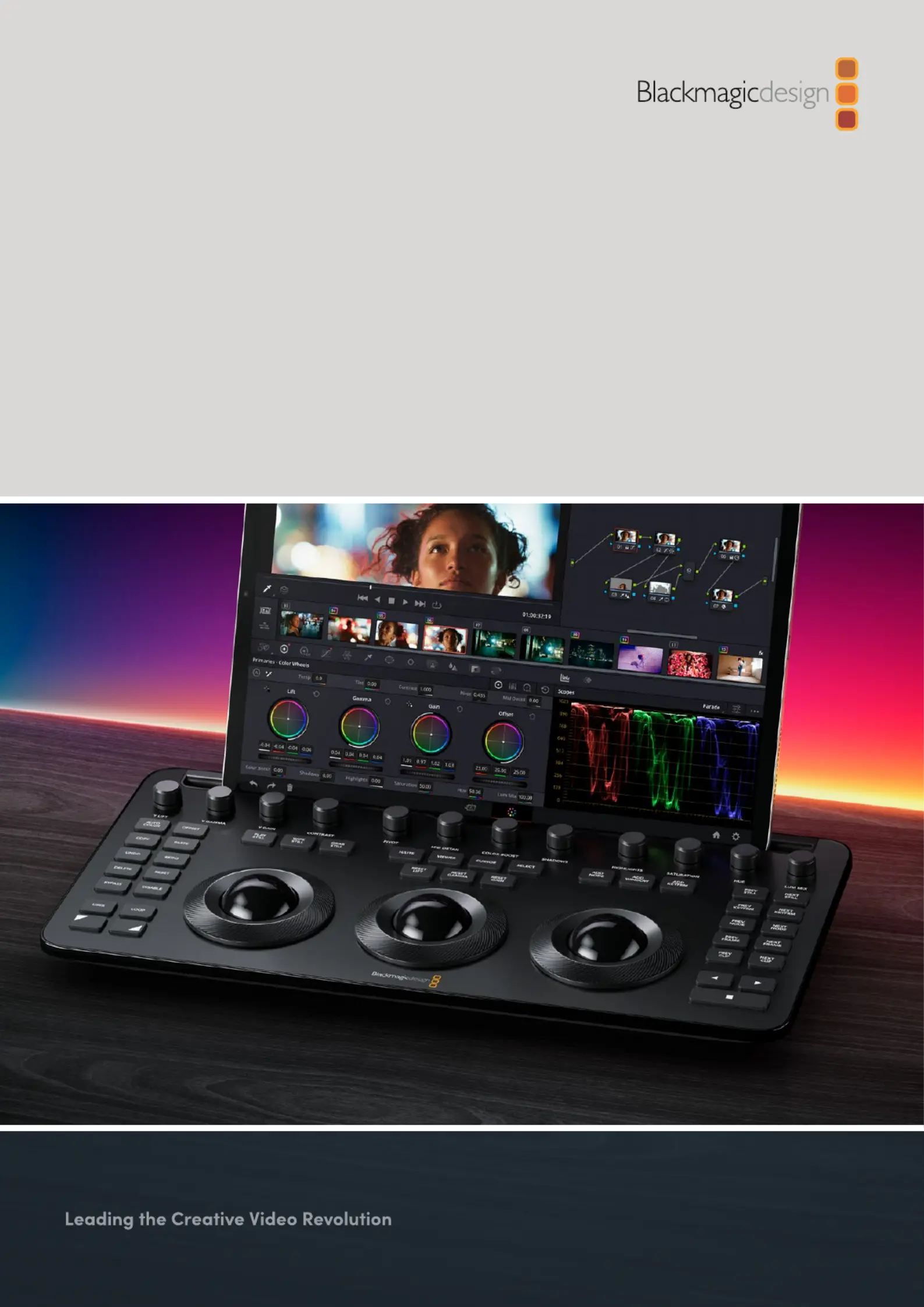
DaVinci Resolve
Micro Color Panel
April 2024
Quick Start Guide
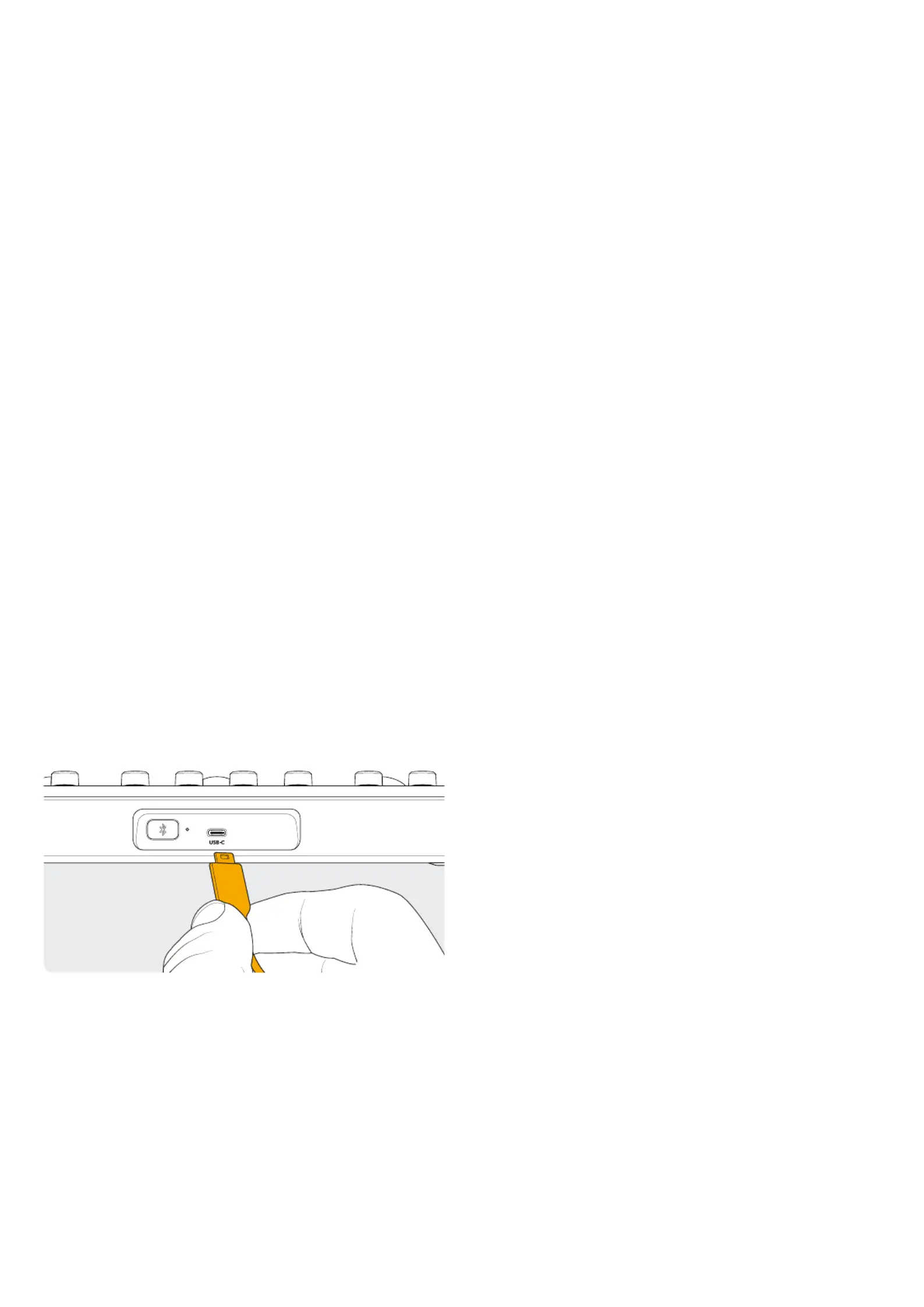
Getting Started with
DaVinci Resolve Micro Color Panel
The Micro Panel features a row of direct control knobs at
the top of the panel, three trackballs with rings for color
grading, and to the left and right, transport and commonly
used keys to speed up your grading session. Above the
trackballs are reset buttons and also selection buttons
for working with Stills, Power Windows, and the Viewer
selector. At the top of the unit is a tablet slot designed to
hold an Apple iPad running DaVinci Resolve, giving you the
smallest and most compact color grading station available.
Setting up the
DaVinci Resolve
Micro Color Panel
Charging the DaVinci
Resolve Micro Color Panel
Connecting the DaVinci Resolve Micro Color Panel via
USB-C to your Mac, PC, or iPad will also charge the unit’s
internal battery, allowing it to be used wirelessly via
Bluetooth. You can check the current battery level of the
Micro Color Panel by going to the Control Panels section
of the System Preferences.
USB-C connection at the rear of the panel
Connecting to Your
Computer via USB-C
Connecting the DaVinci Resolve Micro Color Panel directly
via USB-C is the simplest and most reliable way to use the
Micro Color Panel on your Windows or Mac computer.
Simply connect the DaVinci Resolve Micro Color Panel to
your computer’s USB type C port, using a USB-C cable.
No additional configuration is required. The Micro Color
Panel will show up automatically in DaVinci Resolve,
along with the DaVinci Control Panels Setup applications,
ready for use.
Connecting to Your
Computer via Bluetooth
You can also connect the DaVinci Resolve Micro
Color Panel wirelessly via Bluetooth for more flexible
installation options.
To Connect the Micro Color Panel
to MacOS via Bluetooth:
1 Ensure that your Micro Color Panel’s battery is ready
by first connecting it via USB-C, as described above,
and allowing it to charge.
2 Press the Bluetooth button on the back of the
Micro Color Panel; a blue light will flash letting you
know it’s trying to pair.
3 Open the Bluetooth Preference pane in the
MacOS System Settings. Find the device named
Micro Color Panel, and press the Connect key.
4 If MacOS asks you if you would like to pair the device,
click the Connect button.
5 Once the Micro Color Panel is connected,
open DaVinci Resolve. The LEDs on the keys will
illuminate to confirm that the Micro Color Panel
is connected properly.
To Connect the Micro Color Panel
to Windows via Bluetooth:
1 Ensure that your Micro Color Panel’s battery is ready
by first connecting it via USB-C, as described above,
and allowing it to charge.
2 In the Windows Settings, select Devices > Bluetooth
& devices. Make sure the Bluetooth slider is set to On.
3 Click on Add device, and select Bluetooth from the
Add a device window.
4 Select Micro Color Panel from the list of devices,
and press the Done key once connected.
5 If Windows asks you if you would like to pair
the device, click the Allow button.
6 Once the Micro Color Panel is connected in the
Bluetooth & devices window, open DaVinci Resolve.
The LEDs on the keys will illuminate to confirm that
the Micro Color Panel is connected properly.
2
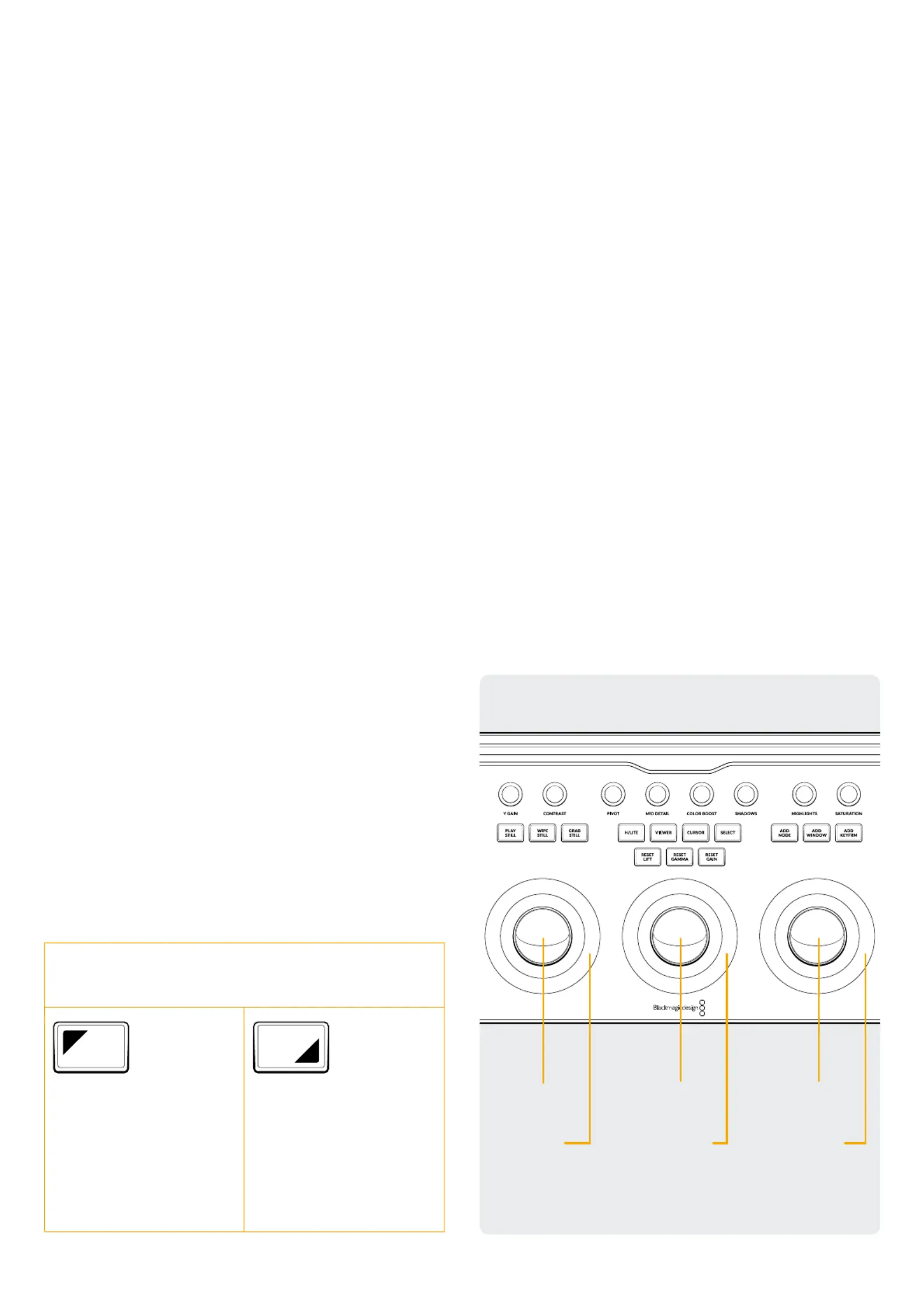
To Connect the Micro Color Panel
to iPadOS via Bluetooth:
1 Ensure that your Micro Color Panel’s battery is ready
by first connecting it via USB-C to another computer,
an iPad, or USB-C charger and allowing it to charge.
You cannot connect the Micro Color Panel directly
to the iPad via USB-C; the USB-C connection only
supports charging. You can only connect the panel
via Bluetooth.
2 Press the Bluetooth button on the back of the Micro
Color Panel; a blue light will flash letting you know it’s
trying to pair.
3 Open the Bluetooth Preference pane in the iPadOS
Settings. Find the device named Micro Color Panel,
and tap on it.
4 If iPadOS asks you if you would like to pair the device,
tap the Pair button.
5 Once the Micro Color Panel is connected, open
the DaVinci Resolve app. The LEDs on the keys will
illuminate to confirm that the Micro Color Panel is
connected properly.
Using the Micro
Color Panel Keys
Each key on the Micro Color Panel maps to individual
DaVinci Resolve commands. This document only describes
the operation of the panel, for more information about the
specifics of each command, please see the DaVinci Resolve
Micro Color Panel Manual.
To maximize the functionality of all the keys on this
reduced-sized color panel, there are three different actions
used to modify a key’s commands:
Press: A short tap to the key and release,
as if you were typing.
Shift Up: Tap and hold the
key with the triangle in
the upper left. It will light
up green to let you know
the modifier is active. Then
press another key.
Shift Down: Tap and hold
the key with the triangle in
the lower right. It will light
up green to let you know
the modifier is active. Then
press another key.
Trackball Modes
You can set up the DaVinci Resolve Micro Color Panel’s
physical rings and trackballs to mirror the on-screen
Primaries Wheels, Log, and Offset controls. This lets you
select an intuitive tactile interface for each mode.
Primary Trackball Mode
This is the default mode for the panel with Offset, Viewer,
Wipe Still, and Cursor keys off (unlit). The three trackballs,
from left to right, are in the traditional DaVinci format
of Lift, Gamma, and Gain when DaVinci Resolve is set
for Primary grading. Rotating the trackball performs a
color balance adjustment for the range, changing its RGB
parameters. The colors are set by moving the trackball
in the direction corresponding to the color rings in the
Primaries Wheels interface. Rotating the ring around each
trackball adjusts the range’s Master Wheel, which allows
you to control the contrast via YRGB adjustments.
When any of the Offset, Viewer, Wipe Still, and Cursor
keys are lit, some or all of the trackballs and rings will
change their state to control different functions. Those
functions are described below under their respective
key descriptions.
Lift
Amplitude
Lift
Color
Gamma
Amplitude
Gamma
Color
Gain
Amplitude
Gain
Color
3
Produktspezifikationen
| Marke: | Blackmagic Design |
| Kategorie: | Nicht kategorisiert |
| Modell: | DaVinci Resolve Micro Color Panel |
| Breite: | 363.9 mm |
| Tiefe: | 182.3 mm |
| Gewicht: | 1179.3 g |
| Produktfarbe: | Schwarz |
| Steuerung: | Button, Jog dial, Trackball |
| Höhe: | 48 mm |
| Eingebautes Display: | Nein |
| Betriebstemperatur: | 0 - 40 °C |
| Ursprungsland: | Indonesien |
| Betriebsanleitung: | Ja |
| USB-Stecker: | USB Typ-C |
| Schnittstelle: | USB |
| Akku: | Ja |
| USB: | Ja |
Brauchst du Hilfe?
Wenn Sie Hilfe mit Blackmagic Design DaVinci Resolve Micro Color Panel benötigen, stellen Sie unten eine Frage und andere Benutzer werden Ihnen antworten
Bedienungsanleitung Nicht kategorisiert Blackmagic Design

5 September 2024

28 Juli 2024

20 Juli 2024

10 Juli 2024

8 Februar 2024

26 September 2023

6 November 2022
Bedienungsanleitung Nicht kategorisiert
- Genie
- Perfect Christmas
- Greenworks
- LightZone
- Eico
- American BioTech Supply
- Adviti
- Teradek
- Ernesto
- X-Sense
- Sabrent
- Cranborne Audio
- Globalo
- Tzumi
- Anker
Neueste Bedienungsanleitung für -Kategorien-

1 August 2025

1 August 2025

1 August 2025
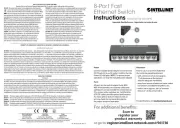
1 August 2025

1 August 2025
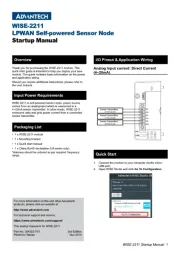
1 August 2025
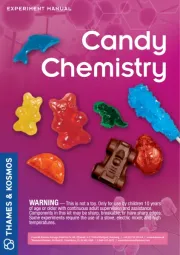
1 August 2025

1 August 2025