Cherry M50 Bedienungsanleitung
Cherry
Computermaus
M50
Lies die bedienungsanleitung für Cherry M50 (2 Seiten) kostenlos online; sie gehört zur Kategorie Computermaus. Dieses Handbuch wurde von 6 Personen als hilfreich bewertet und erhielt im Schnitt 4.7 Sterne aus 3.5 Bewertungen. Hast du eine Frage zu Cherry M50 oder möchtest du andere Nutzer dieses Produkts befragen? Stelle eine Frage
Seite 1/2
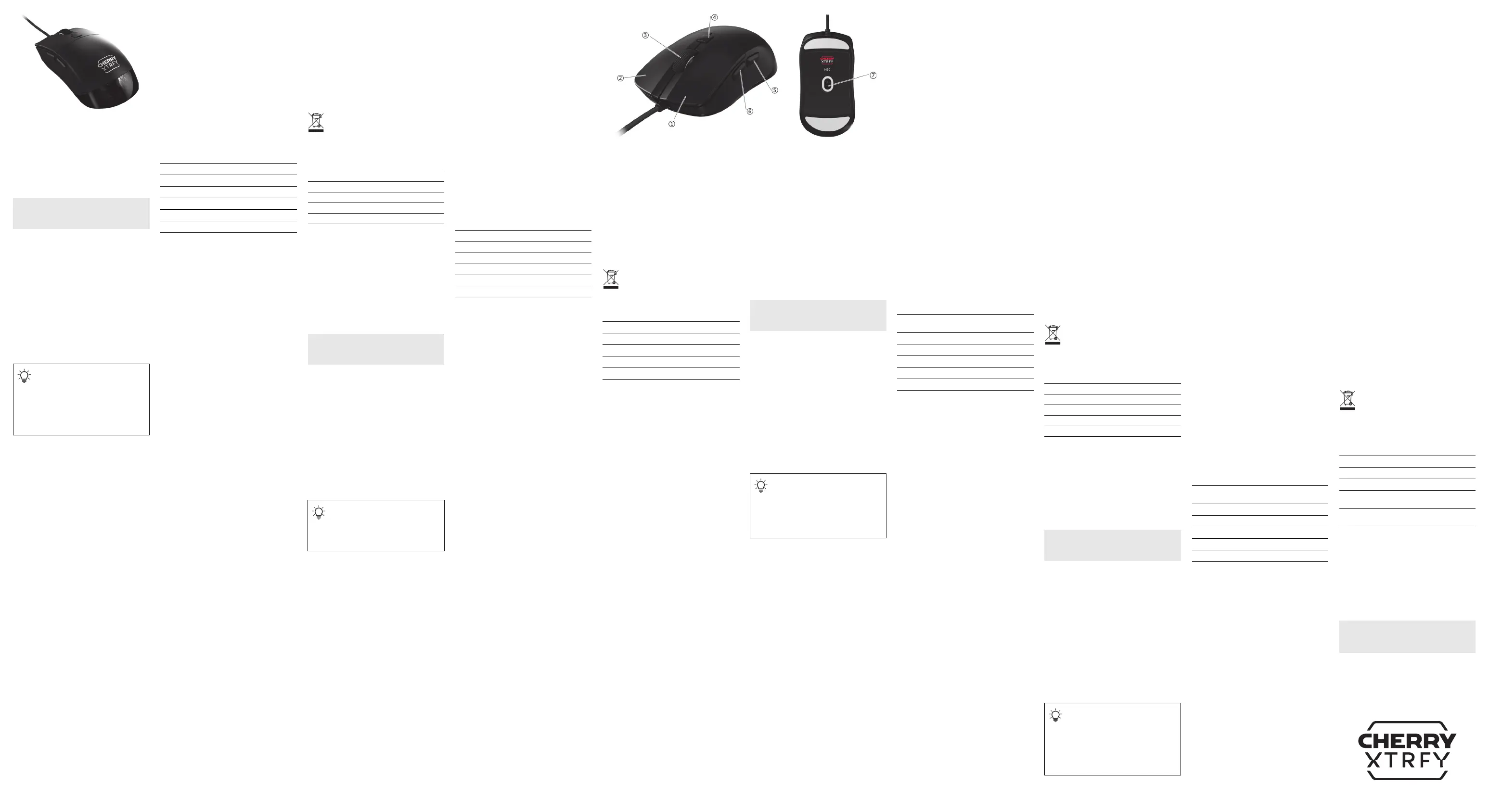
1
① Linke Maustaste
② Rechte Maustaste
③ Kippbares Scrollrad und Scrolltaste
1
④ Profiltaste
2
⑤ Hintere Seitentaste
⑥ Vordere Seitentaste
⑦ Optischer Sensor mit 12.000 DPI
1
Drücke das Scrollrad nach links oder rechts, um in
Anwendungen horizontal zu scrollen.
2
Drücke die Profiltaste drei Sekunden lang, um die
CHERRY-Software auszuführen (falls installiert), oder
starte deinen Standard-Webbrowser, um die
Downloadseite der CHERRY-Software aufzurufen.
Bevor Sie beginnen
Die CHERRY M50 ist eine kabelgebundene Maus zur
Bedienung von Computern. Sie wurde speziell für
Gaming entwickelt.
Informationen zu weiteren Produkten, Software-
Downloads und vieles andere mehr findest du unter
www.cherry-world.com oder www.cherry.de.
1 Sicherheitsmaßnahmen
RSI steht für Repetitive Strain Injury (Verletzung
durch wiederholte Belastung).
Eine RSI entsteht durch kleine Bewegungen, die über
einen längeren Zeitraum hinweg wiederholt werden.
Um RSI zu verhindern, empfehlen wir Folgendes:
• Richten Sie Ihren Arbeitsplatz ergonomisch ein.
• Positionieren Sie die Tastatur und die Maus so,
dass sich Ihre Oberarme und Handgelenke
seitlich vom Körper befinden und ausgestreckt
sind.
• Machen Sie mehrere kurze Pausen,
gegebenenfalls mit Dehnübungen.
• Ändern Sie häufig Ihre Körperhaltung.
2 Maus anschließen
Verbinde die M50 mithilfe des mitgelieferten USB-
Kabels mit dem Computer. Die Maus ist ohne
Installation von Treibersoftware betriebsbereit.
3 Empfindlichkeit der Maus einstellen
Um das Mausverhalten zu steuern, kannst du die
Sensorauflösung und die Abfragerate ändern.
3.1 DPI-Einstellungen ändern
Der DPI-Wert ändert sich jedes Mal, wenn du die
Profiltaste drückst. In jedem der fünf Profile ist ein
voreingestellter DPI-Wert gespeichert. Je höher der
DPI-Wert, desto schneller bewegt sich der
Mauszeiger.
Der mit jedem Profil verknüpfte DPI-Standardwert
kann in der CHERRY-Software konfiguriert werden.
3.2 Abfragerate ändern
Die Abfragerate gibt an, wie oft deine Maus innerhalb
einer Sekunde ihre Position an den Computer meldet.
Je höher die Abfragerate, desto häufiger und genauer
kann der Computer auf Mausbewegungen reagieren.
DE
BEDIENUNGS-
ANLEITUNG
Jedes Gerät ist anders!
In der Bedienungsanleitung erhalten Sie
Hinweise zur effektiven und zuverlässigen
Verwendung.
• Lesen Sie die Bedienungsanleitung
aufmerksam durch.
• Bewahren Sie die Bedienungsanleitung auf, und
geben Sie diese bei Bedarf an andere Benutzer
weiter.
Deine M50-Maus unterstützt vier Abfrageraten (125,
250, 500 und 1000). Die Standard-Abfragerate beträgt
1000.
4 Integrierte Profile verwenden
Ein Profil ist eine Reihe von Einstellungen, die von
deiner Maus gespeichert werden, wenn du sie nach
deinen Bedürfnissen konfigurierst. Du kannst schnell
zwischen Profilen wechseln, ohne die Einstellungen
zurücksetzen zu müssen. Dies ist besonders nützlich,
wenn du verschiedene Spiele spielst, mit
verschiedenen Anwendungen arbeitest, oder wenn
verschiedene Personen die Maus nutzen.
Deine M50-Maus verfügt über fünf integrierte Profile.
Jedes Profil enthält Einstellungen für DPI,
Abfrageraten, Tastenzuordnungen und Makros.
Einige der oben genannten Parameter können nur
mit der CHERRY-Software eingestellt werden. Die
folgende Tabelle zeigt die Standard-
Profileinstellungen, wenn die Maus von den
Werkseinstellungen abweicht.
* Standardprofil mit Werkseinstellungen
Drücke die Profiltaste, um eines der fünf Profile
auszuwählen.
5 CHERRY-Software verwenden
Um das volle Potential der CHERRY M50-Maus
auszuschöpfen, musst du die CHERRY-Software auf
deinem Computer installieren. Mit der CHERRY-
Software kannst du Einstellungen in jedem Profil
konfigurieren, darunter DPI-Werte, Abfrageraten und
Makrozuweisungen zu Maustasten.
Die Bedienung der CHERRY-Software ist
selbsterklärend und enthält eine Hilfe-Funktion. Bei
Bedarf können Sie sich auch an unseren
Kundendienst wenden.
5.1 CHERRY-Software installieren
Beachten Sie die folgenden Richtlinien zur
Installation der CHERRY-Software.
1 Verwenden Sie nur die aktuellste Software.
Aktualisieren Sie Ihre Software, wenn Sie dazu
aufgefordert werden.
2 Laden Sie die kostenlose Software von einer der
folgenden Websites herunter:
www.cherry-world.com oder www.cherry.de.
Oder
Halte die Profiltaste drei Sekunden lang gedrückt,
um den Weblink zu öffnen, der dich zum Download
der CHERRY-Software führt.
3 Starten Sie nach dem Herunterladen der Software
das Installationsprogramm.
4 Folgen Sie den Anweisungen auf dem Bildschirm.
5.2 CHERRY-Software ausführen
Wenn die CHERRY-Software installiert ist, kannst du
die Profiltaste drei Sekunden lang gedrückt halten,
um die Anwendung zu starten.
5.3 Firmware aktualisieren
Wenn eine neuere Version der Firmware verfügbar ist,
wirst du durch die CHERRY-Software aufgefordert, die
Firmware für die Maus zu aktualisieren. Durch die
Aktualisierung der Firmware auf die neueste Version
wird die bestmögliche Performance der Maus
gewährleistet.
6 Geeignete Oberfläche auswählen
Wenn du die Maus auf der richtigen Oberfläche
verwendest, kannst du mit Genauigkeit und
Geschwindigkeit optimale Gaming-Leistungen
erbringen.
Eine glatte, saubere und rutschfeste strukturierte
Oberfläche macht die Bedienung der Maus effizienter
und sorgt dafür, dass Mausbewegungen genau
erkannt werden können.
7 Maus auf Werkseinstellungen
zurücksetzen
Halte die linke und rechte Maustaste und die
Profiltaste fünf Sekunden lang gedrückt, um die
Maus auf die Werkseinstellungen zurückzusetzen.
8 Reinigen der Maus
WARNUNG: Die Verwendung aggressiver
Reinigungsmittel oder das Eindringen von
Flüssigkeit in die Maus kann zu Beschädigungen
führen!
1 Trenne das USB-Kabel von der Tastatur.
2 Reinige die Maus mit einem leicht feuchten Tuch
und etwas mildem Reinigungsmittel (z. B.
Geschirrspülmittel).
• Verwende zur Reinigung keine Lösungsmittel
wie Benzin, Benzol oder Alkohol und keine
Scheuermittel oder Scheuerlappen.
• Achte darauf, dass keine Flüssigkeit in die
Profil Standard-DPI Standard-Abfragerate
Profil #1 400 1000
Profil #2 800 1000
Profil #3* 1200 1000
Profil #4 1600 1000
Profil #5 3200 1000
Maus gelangt.
3 Trockne die Maus mit einem fusselfreien, weichen
Tuch.
9 Fehlerbehebung
Wenn du Probleme bei der Verwendung der Maus
hast, probiere Folgendes:
• Verwenden Sie einen anderen USB-Anschluss an
Ihrem Computer.
• Teste die Maus mit einem anderen Computer, um
sicherzustellen, dass die Maus nicht defekt ist.
10 Geräte entsorgen
• Entsorgen Sie Geräte mit diesem Symbol
nicht mit dem Hausmüll.
• Entsorgen Sie Geräte entsprechend den
gesetzlichen Vorschriften bei Ihrem
Händler oder den kommunalen
Sammelstellen.
11 Technische Daten
12 Kontakt
Cherry Europe GmbH
Cherrystraße 2
91275 Auerbach/OPf.
Internet: www.cherry-world.com oder www.cherry.de
Telefon: +49 (0) 9643 2061-100*
*zum Ortstarif aus dem deutschen Festnetz, abweichende
Preise für Anrufe aus Mobilfunknetzen möglich
① Left Mouse Button
② Right Mouse Button
③ Tilt Scroll Wheel and Button
1
④ Profile Button
2
⑤ Backward Side Button
⑥ Forward Side Button
⑦ 12000 DPI Optical Sensor
1
Push the Scroll Wheel to the left or right to scroll
horizontally in applications.
2
Press the Profile Button for 3 seconds to run the
CHERRY Software (if installed) or launch the default
web browser to show the CHERRY Software download
page.
Before You Begin
CHERRY M50 is a corded mouse for operating
computers. It has been developed especially for
gaming.
For information on other products, software
downloads and much more, visit us at www.cherry-
world.com or www.cherry.de.
1 Safety Precautions
RSI stands for Repetitive Strain Injury.
RSI arises due to small movements continuously
repeated over an extended period. To avoid RSI,
suggest that you:
• Set up your workspace ergonomically.
• Position the keyboard and mouse in such a
manner that your upper arms and wrists are
outstretched to the sides of your body.
• Take several short breaks, with stretching
exercises if necessary.
• Change your posture often.
2 Connecting the Mouse
Connect the M50 mouse to the computer using the
provided USB cable. The mouse is ready to use
without installing any driver software.
3 Setting the Sensitivity of the Mouse
To control your mouse behaviors, you can change the
sensor resolution and the polling rate.
Bezeichnung Wert
Versorgungsspannung 5,0 V/DC ± 10 % SELV
Stromverbrauch Max. 100 mA
Lagertemperatur -25 °C ... +65 °C
Betriebstemperatur 0 °C ... +40 °C
EN
OPERATING
MANUAL
Every Device is Different!
The operating manual contains information
on effective and reliable use.
• Read the operating manual carefully.
• Keep the operating manual and pass it on to
other users when needed.
3.1 Changing the DPI Setting
The DPI value changes each time you press the
Profile Button. Each of the five profiles stores one
preset DPI value. The mouse pointer moves faster
with higher DPI values.
The default DPI value associated with each profile
can be configured in the CHERRY Software.
3.2 Changing the Polling Rate
The polling rate is how many times your mouse
reports its position to the computer during one
second.
The higher the polling rate, the more
frequently and accurately the computer can react to
mouse movements.
Your M50 mouse supports four polling rates (125,
250, 500
, and 1000). The default polling rate is 1000.
4 Using On-board Profiles
A profile is a set of preferences that your mouse
remembers as you configure them according to your
needs. You can quickly switch between profiles when
you play different games, work with different
applications, or allow different persons to use the
mouse without resetting preferences.
Your M50 mouse has 5 on-board profiles. Each profile
contains settings for DPI, polling rates, button
assignments and macros. Some of the above
parameters can be set only by using the CHERRY
Software. The table below describes the default
profile settings when the mouse leaves the factory.
* Factory Default Profile
Press the Profile Button to select one of the five
profiles.
5 Using the CHERRY Software
To use the CHERRY M50 mouse to its full potential,
you need to install the CHERRY Software on your
computer. With the CHERRY Software, you can
configure settings in each profile, including DPI
values, polling rates, and macro assignments to
mouse buttons.
The CHERRY Software is intuitive to operate and
includes a help function. You can also contact our
customer support if needed.
5.1 Installing the CHERRY Software
Follow the guidelines below to install the CHERRY
Software.
1 Always use the latest software. Update your
software when prompted.
2 Download the free software from:
www.cherry-world.com or www.cherry.de.
Or
Press and hold the Profile Button for 3 seconds to
open the web link which directs you to download
the CHERRY Software.
3 After downloading the software, launch the
installer.
4 Follow the onscreen instructions.
5.2 Running the CHERRY Software
When the CHERRY Software is installed, you can
press and hold the Profile Button for 3 seconds to
launch the application.
5.3 Updating the Firmware
If a newer version of the firmware is available, the
CHERRY Software will prompt you to update your
mouse firmware. Updating the firmware to the latest
version ensures the best performance of your mouse.
6 Choosing Appropriate Surface
You can optimize your gaming performance, including
accuracy and speed, when you use the mouse on a
proper surface.
A smooth, clean, and non-slipping textured surface
helps to improve the operation efficiency of the
mouse and ensures that the mouse movement can be
accurately detected.
7 Resetting the Mouse to Factory
Defaults
Press and hold the Left and Right mouse buttons and
the Profile button for 5 seconds to restore the mouse
to its factory default settings.
8Cleaning the Mouse
WARNING: Damage may occur due to using
aggressive cleaning agents or letting liquid get into
the mouse!
1 Disconnect the USB cable.
2 Clean the mouse with a slightly damp cloth and
some mild detergent (such as washing-up liquid).
• Do not use solvents such as gasoline, benzene,
alcohol, scouring agents or abrasive scourers
for cleaning the mouse.
Profile Default DPI Default Polling Rate
Profile #1 400 1000
Profile #2 800 1000
Profile #3* 1200 1000
Profile #4 1600 1000
Profile #5 3200 1000
• Prevent any liquid from getting inside the
mouse.
3 Dry off the mouse with a soft, lint-free cloth.
9 Troubleshooting Problems
When you are experiencing problems while using the
mouse, please try the following:
• Use another USB port on your computer.
• Test the mouse with another computer to make
sure that the mouse is not defective.
10 Disposing of Devices
• Do not dispose of devices with this symbol
in household waste.
• Dispose of devices in accordance with
statutory regulations at your local dealer
or at municipal recycling centers.
11 Technical Data
12 Contact
For USA
Cherry Americas, LLC
5732 95th Avenue
Suite 850
Kenosha, WI 53144
USA
Tel.: +1 262 942 6508
Email: sales@cherryamericas.com
Internet: www.cherry-world.com or www.cherry.de
For Europe
Cherry Europe GmbH
Cherrystraße 2
91275 Auerbach/OPf.
Germany
Internet: www.cherry-world.com or www.cherry.de
13 Certifications
13.1 Federal Communications Commission
(FCC) Radio Frequency Interference
Statement
This device complies with part 15 of the FCC Rules.
Operation is subject to the following two conditions:
(1) This device may not cause harmful interference,
and (2) this device must accept any interference
received, including interference that may cause
undesired operation.
Note: This equipment has been tested and found to
comply with the limits for a Class B digital device,
pursuant to part 15 of the FCC Rules. These limits
are designed to provide reasonable protection against
harmful interference in a residential installation. This
equipment generates, uses and can radiate radio
frequency energy and, if not installed and used in
accordance with the instructions, may cause harmful
interference to radio communications. However,
there is no guarantee that interference will not occur
in a particular installation. If this equipment does
cause harmful interference to radio or television
reception, which can be determined by turning the
equipment off and on, the user is encouraged to try to
correct the interference by one or more of the
following measures:
• Reorient or relocate the receiving antenna.
• Increase the separation between the equipment
and receiver.
• Connect the equipment into an outlet on a circuit
different from that to which the receiver is
connected.
• Consult the dealer or an experienced radio / TV
technician for help.
Designation Value
Supply Voltage 5.0 V/DC ± 10% SELV
Current Consumption Max. 100 mA
Storage Temperature -25 °C ... +65 °C
Operating Temperature 0 °C ... +40 °C
Caution: Any changes or modifications not expressly
approved by the party responsible for compliance
could void the user's authority to operate the
equipment.
13.2 UKCA
UK Authorised Representative:
Authorised Representative Service
The Old Methodist Chapel
Great Hucklow
SK17 8RG
UK
① Bouton de clic gauche de la souris
② Bouton de clic droit de la souris
③ Molette de défilement inclinable et bouton
1
④ Bouton de profil
2
⑤ Bouton latéral arrière
⑥ Bouton latéral avant
⑦ Capteur optique 12 000 PPP
1
Poussez la molette de défilement vers la gauche ou
vers la droite pour faire défiler horizontalement dans
les applications.
2
Appuyez sur le bouton de profil pendant 3 secondes
pour exécuter le logiciel CHERRY (s’il est installé) ou
lancez le navigateur Web par défaut pour afficher la
page de téléchargement du logiciel CHERRY.
Avant de commencer
La souris CHERRY M50 est une souris filaire pour une
utilisation sur ordinateur. Elle a été développée
spécialement pour le gaming.
Pour plus d’informations sur d’autres produits, le
téléchargement de logiciels et bien plus encore,
rendez-vous sur www.cherry-world.com ou
www.cherry.fr.
1Consignes de sécurité
TMS signifie Troubles musculo-squelettiques.
Les TMS sont dus à la répétition de petits
mouvements effectués de manière continue sur une
longue période. Pour éviter les TMS, nous vous
recommandons de prendre les mesures suivantes :
• Aménagez votre espace de travail de manière
ergonomique.
• Positionnez le clavier et la souris de manière à ce
que vos bras et vos poignets soient tendus sur les
côtés de votre corps.
• Faites régulièrement de petites pauses avec, si
nécessaire, des exercices d’étirement.
• Changez souvent de posture.
2 Connexion de la souris
Connectez la souris à l’ordinateur à l’aide du câble
USB fourni. La souris est prête à être utilisée sans
installation de pilote.
FR
MANUEL
D’UTILISATION
Chaque appareil est différent !
Le manuel d’utilisation contient des
informations pour assurer une utilisation
efficace et fiable.
• Lisez attentivement le manuel d’utilisation.
• Conservez le manuel d’utilisation et
transmettez-le à d’autres utilisateurs si
nécessaire.
3 Réglage de la sensibilité de la
souris
Pour contrôler le degré de réaction de votre souris,
vous pouvez modifier la résolution du capteur et le
taux de rapport.
3.1 Modification du paramètre PPP
La valeur PPP change chaque fois que vous appuyez
sur le bouton de profil. Chacun des cinq profils
enregistre une valeur PPP prédéfinie. Le pointeur de
la souris se déplace plus rapidement avec des
valeurs PPP plus élevées.
La valeur PPP par défaut associée à chaque profil
peut être configurée dans le logiciel CHERRY.
3.2 Modification du taux de rapport
Le taux de rapport correspond à la fréquence à
laquelle (pendant une seconde) la souris
communique sa position à l’ordinateur. Plus le taux
de rapport est élevé, plus grandes sont la précision et
la fréquence avec lesquelles l’ordinateur peut réagir
aux mouvements de la souris.
Votre souris M50 prend en charge quatre taux de
rapport (125, 250, 500 et 1 000). Le taux de rapport
par défaut est réglé sur 1 000.
4 Utilisation des profils intégrés
Un profil est un ensemble de préférences que votre
souris mémorise au fur et à mesure que vous
configurez ces préférences en fonction de vos
besoins. Vous pouvez rapidement passer d’un profil à
un autre lorsque vous jouez à différents jeux,
travaillez avec différentes applications ou autorisez
différentes personnes à utiliser la souris sans
réinitialiser les préférences.
Votre souris M50 dispose de 5 profils intégrés.
Chaque profil contient des paramètres pour le PPP,
les taux de rapport, les affectations de boutons et les
macros. Certains des paramètres ci-dessus ne
peuvent être définis qu’à l’aide du logiciel CHERRY.
Le tableau ci-dessous décrit les paramètres de profil
par défaut lorsque la souris quitte l’usine.
* Profil usine par défaut
Appuyez sur le bouton de profil pour sélectionner l’un
des cinq profils.
5 Utilisation du logiciel CHERRY
Pour exploiter pleinement le potentiel de la souris
CHERRY M50, vous devez installer le logiciel CHERRY
sur votre ordinateur. Avec le logiciel CHERRY, vous
pouvez configurer les paramètres de chaque profil, y
compris les valeurs PPP, les taux de rapport et les
affectations de macros aux boutons de la souris.
Le logiciel CHERRY offre une commande intuitive et
comprend une fonction d’assistance. Vous pouvez
également contacter notre service client si
nécessaire.
5.1 Installation du logiciel CHERRY
Suivez les instructions ci-dessous pour installer le
logiciel CHERRY.
1 Utilisez toujours la dernière version du logiciel.
Mettez à jour votre logiciel lorsque vous y êtes
invité.
2 Téléchargez le logiciel gratuit sur :
www.cherry-world.com ou www.cherry.fr.
Ou bien
Appuyez sur le bouton de profil et maintenez-le
enfoncé pendant 3 secondes pour ouvrir le lien qui
vous dirigera vers le téléchargement du logiciel
CHERRY.
3 Une fois le logiciel téléchargé, lancez le
programme d’installation.
4 Suivez les instructions à l’écran.
5.2 Exécution du logiciel CHERRY
Une fois le logiciel CHERRY installé, appuyez sur le
bouton de profil et maintenez-le enfoncé pendant 3
secondes pour lancer l’application.
5.3 Mise à jour du micrologiciel
Si une version plus récente du micrologiciel est
disponible, le logiciel CHERRY vous invite à mettre à
jour le micrologiciel de votre souris. La mise à jour du
micrologiciel vers la dernière version garantit des
performances optimales de votre souris.
Profil
PPP par
défaut
Taux de rapport par
défaut
Profil #1 400 1000
Profil #2 800 1000
Profil #3* 1200 1000
Profil #4 1600 1000
Profil #5 3200 1000
6 Choix de la surface appropriée
Vous pouvez optimiser vos performances de jeu, y
compris la précision et la vitesse, lorsque vous
utilisez la souris sur une surface appropriée.
Une surface texturée lisse, propre et antidérapante
permet d’améliorer l’efficacité de fonctionnement de
la souris et garantit la détection précise du
mouvement de la souris.
7 Réinitialisation des paramètres
d’usine de la souris
Pour restaurer les paramètres par défaut de la
souris, appuyez sur les boutons de clic gauche et de
clic droit de la souris et sur le bouton de profil et
maintenez-les enfoncés pendant 5 secondes.
8 Nettoyage de la souris
AVERTISSEMENT : La souris peut être endommagée
en cas d’utilisation de détergents agressifs ou de
pénétration de liquide dans la souris !
1 Débranchez le câble USB.
2 Nettoyez la souris avec un chiffon légèrement
humide et un peu de détergent doux (comme du
liquide vaisselle).
• N’utilisez pas de solvants tels que de
l’essence, du benzène, de l’alcool, des agents
abrasifs ou des éponges abrasives pour
nettoyer la souris.
• Veillez à ce qu’aucun liquide ne pénètre dans
la souris.
3 Séchez la souris à l’aide d’un chiffon doux non
pelucheux.
9 Résolution des problèmes
Si vous rencontrez des problèmes lors de l’utilisation
de la souris, essayez les points suivants :
• Utilisez un autre port USB de votre ordinateur.
• Testez la souris avec un autre ordinateur pour
vous assurer qu’elle n’est pas défectueuse.
10 Mise au rebut des appareils
• Ne jetez pas les appareils portant ce
symbole dans les ordures ménagères.
• Mettez les appareils au rebut
conformément à la réglementation en
vigueur chez votre revendeur local ou dans
les centres de recyclage municipaux.
11 Données techniques
12 Contact
Cherry Europe GmbH
Cherrystraße 2
91275 Auerbach/OPf.
Allemagne
Internet : www.cherry-world.com ou www.cherry.fr
① Botón izquierdo del ratón
② Botón derecho del ratón
③ Rueda de desplazamiento y botón inclinable
1
④ Botón Perfil
2
⑤ Botón lateral de retroceso
⑥ Botón lateral de avance
⑦ Sensor óptico de 12 000 PPP
1
Presiona la rueda de desplazamiento hacia la
izquierda o la derecha para desplazarte
horizontalmente por las aplicaciones.
2
Pulsa el botón Perfil durante 3 segundos para
ejecutar el software CHERRY (si está instalado) o
inicia el navegador web predeterminado para mostrar
la página de descarga del software CHERRY.
Antes de empezar
Désignation Valeur
Tension d’alimentation 5,0 V/CC ± 10 % SELV
Consommation électrique Max. 100 mA
Température de stockage Entre -25 °C et +65 °C
Température de fonctionnement Entre 0 °C et +40 °C
ES
MANUAL DE
FUNCIONAMIENTO
¡Cada dispositivo es diferente!
Este manual de funcionamiento contiene la
información necesaria para un uso eficaz y
fiable del producto.
• Lea detenidamente el manual de
funcionamiento.
• Guarde el manual de funcionamiento y
entrégueselo a otros usuarios cuando sea
necesario.
CHERRY M50 es un ratón con cable para
ordenadores. Se p1-ha desarrollado especialmente para
gaming.
Para obtener información sobre otros productos,
descargas de software y mucho más, visítanos en
www.cherry-world.com o www.cherry.es.
1 Precauciones de seguridad
LER significa lesión por esfuerzo repetitivo.
Las LER surgen debido a la repetición continuada de
pequeños movimientos durante un largo periodo de
tiempo. Para evitar lesiones por esfuerzo repetitivo
se recomienda:
• Organizar el espacio de uso de forma ergonómica.
• Colocar el teclado y el ratón de forma que los
antebrazos y las muñecas queden estirados a
ambos lados del cuerpo.
• Hacer varias pausas cortas, con ejercicios de
estiramiento si es necesario.
• Cambiar de postura a menudo.
2Conexión del ratón
Conecta el ratón M50 al ordenador mediante el cable
USB incluido. El ratón estará listo para su uso, sin
necesidad de instalar ningún software de
controlador.
3 Ajuste de la sensibilidad del ratón
Para controlar el comportamiento del ratón, puedes
cambiar la resolución del sensor y la tasa de sondeo.
3.1 Cambio del ajuste de PPP (puntos por
pulgada)
El valor de PPP cambia cada vez que pulsas el botón
Perfil. Cada uno de los cinco perfiles almacena un
valor de PPP preestablecido. El puntero del ratón se
mueve más rápido con valores de PPP más altos.
El valor de PPP predeterminado asociado a cada
perfil se puede configurar en el software CHERRY.
3.2 Cambio de la tasa de sondeo
La tasa de sondeo es el número de veces que el ratón
informa de su posición al ordenador en un segundo.
Cuanto mayor sea la tasa de sondeo, más frecuente y
precisa será la reacción del ordenador ante los
movimientos del ratón.
El ratón M50 admite cuatro tasas de sondeo (125,
250, 500 y 1000). La tasa de sondeo predeterminada
es 1000.
4 Uso de los perfiles integrados
Un perfil es un conjunto de preferencias configuradas
según las necesidades del usuario que el ratón puede
recordar. Puedes cambiar rápidamente entre perfiles
para jugar a diferentes juegos o trabajar con
diferentes aplicaciones, o en el caso de que varias
personas utilicen el mismo ratón, todo ello sin
necesidad de restablecer las preferencias.
El ratón M50 tiene 5 perfiles integrados. Cada perfil
contiene ajustes para PPP, tasas de sondeo,
asignaciones de botones y macros. Algunos de los
parámetros anteriores solo se pueden configurar
mediante el software CHERRY. En la tabla siguiente
se describen los ajustes de perfil predeterminados
cuando el ratón sale de fábrica.
* Perfil predeterminado de fábrica
Pulsa el botón Perfil para seleccionar uno de los
cinco perfiles.
5 Uso del software CHERRY
Para aprovechar al máximo el potencial del ratón
CHERRY M50, debes instalar el software CHERRY en
tu ordenador. Con el software CHERRY, puedes
configurar los ajustes de cada perfil, incluidos los
valores de PPP, las tasas de sondeo y las
asignaciones de macros a los botones del ratón.
El software CHERRY ofrece un manejo intuitivo e
incluye una función de ayuda. También puede
ponerse en contacto con nuestro servicio de atención
al cliente si es necesario.
5.1 Instalación del software CHERRY
Siga las instrucciones que se indican a continuación
para instalar el software CHERRY.
1 Utilice siempre el software más reciente.
Actualice el software cuando se le solicite.
2 Descargue el software gratuito desde:
www.cherry-world.com o www.cherry.es.
O bien
Pulsa durante 3 segundos el botón Perfil para abrir
el enlace web en el que podrás descargar el
software CHERRY.
3 Después de descargar el software, inicie el
instalador.
Perfil
PPP
predeterminados
Tasa de sondeo
predeterminada
Perfil #1 400 1000
Perfil #2 800 1000
Perfil #3* 1200 1000
Perfil #4 1600 1000
Perfil #5 3200 1000
4 Siga las instrucciones que aparecen en pantalla.
5.2 Ejecución del software CHERRY
Una vez instalado el software CHERRY, puedes iniciar
la aplicación pulsando durante 3 segundos el botón
Perfil.
5.3 Actualización del firmware
Si hay disponible una nueva versión de firmware, el
software CHERRY te solicitará que actualices el
firmware de tu ratón. Actualizar el firmware a la
versión más reciente te garantiza el mejor
rendimiento de tu ratón.
6 Elección de una superficie adecuada
Puedes optimizar el rendimiento de gaming, incluida
la precisión y la velocidad, cuando utilices el ratón
sobre una superficie adecuada.
Una superficie lisa, limpia y no resbaladiza aumenta
la eficiencia del ratón y garantiza que su movimiento
se detecte con exactitud.
7 Restablecimiento de la
configuración de fábrica del ratón
Mantén pulsados los botones izquierdo y derecho del
ratón y el botón Perfil durante 5 segundos para
restaurar la configuración predeterminada de fábrica
del ratón.
8 Limpieza del ratón
ADVERTENCIA: Se pueden producir daños si se
utilizan agentes de limpieza agresivos o si penetra
líquido en el ratón.
1 Desconecta el cable USB.
2 Limpia el ratón con un paño ligeramente húmedo
y un detergente suave (como lavavajillas líquido).
• No utilices disolventes como gasolina,
benceno, alcohol, agentes abrasivos o
estropajos abrasivos para limpiar el ratón.
• Evita que entre líquido en el ratón.
3 Seca el ratón con un paño suave que no suelte
pelusa.
9 Solución de problemas
Si tienes problemas al utilizar el ratón, intenta lo
siguiente:
• Utilice otro puerto USB del ordenador.
• Prueba el ratón con otro equipo para asegurarte
de que no está defectuoso.
10 Gestión de residuos de aparatos
• No deseche los dispositivos que estén
marcados con este símbolo con la basura
doméstica.
• Deseche estos dispositivos de acuerdo con
la normativa aplicable a través de su
distribuidor local o en los centros de
reciclaje municipales.
11 Datos técnicos
12 Contacto
Cherry Europe GmbH
Cherrystraße 2
91275 Auerbach/OPf.
Alemania
Internet: www.cherry-world.com o www.cherry.es
① Pulsante sinistro del mouse
② Pulsante destro del mouse
③ Pulsante e scroller inclinabile
1
④ Pulsante Profilo
2
Designación Valor
Tensión de alimentación 5,0 V/CC ± 10 % SELV
Consumo de corriente Máx. 100 mA
Temperatura de
almacenamiento
De -25 °C a +65 °C
Temperatura de
funcionamiento
De 0 °C a +40 °C
IT
MANUALE D’USO
64320035-00, DE, EN, FR, ES, IT, ZHs, ZHt, KO © Dec.
2023 (JM-5000-x = Mod. JM-5000)
CHERRY M50
Gaming Mouse
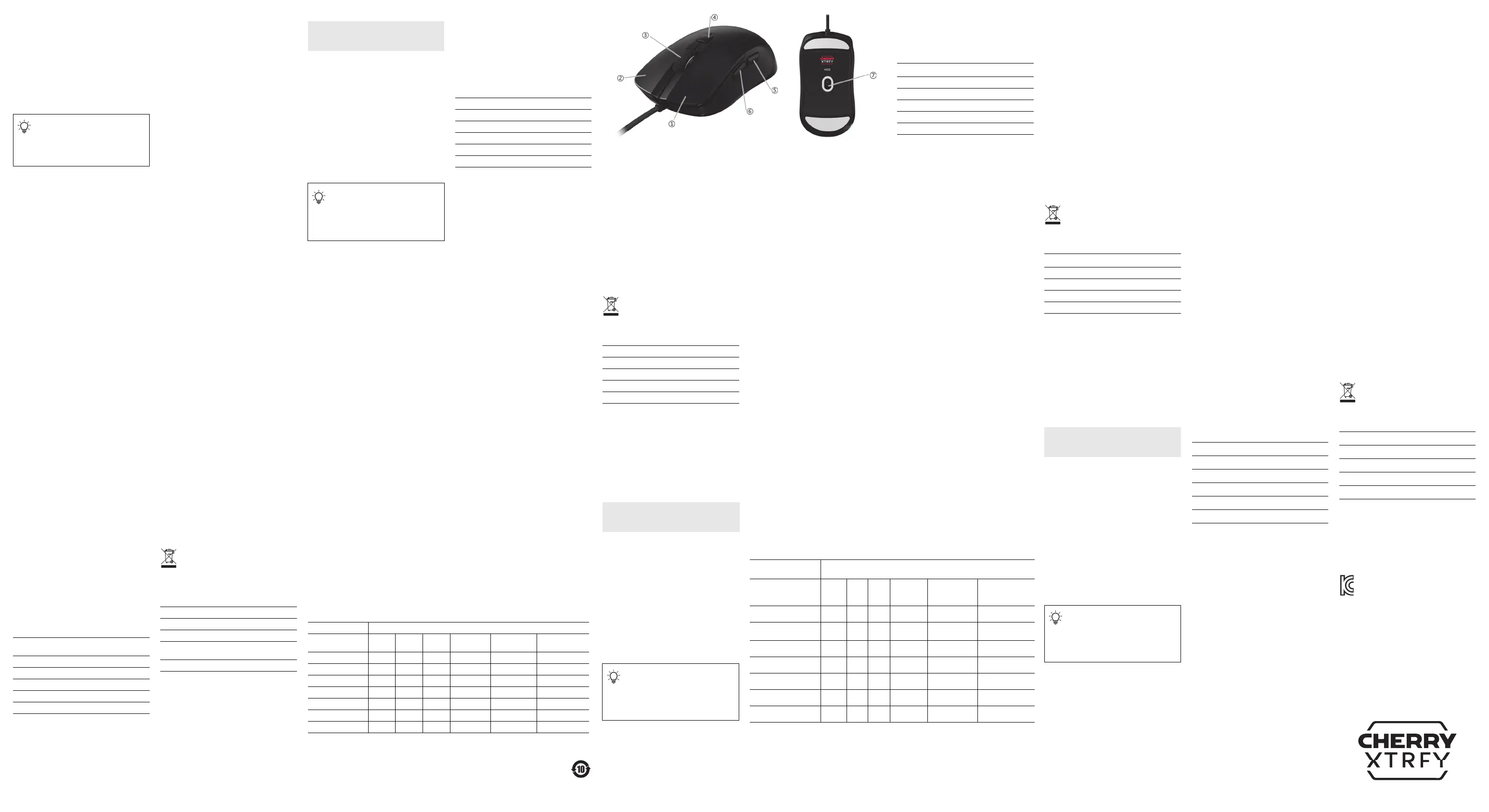
2
⑤ Pulsante laterale Indietro
⑥ Pulsante laterale Avanti
⑦ Sensore ottico da 12000 DPI
1
Premere lo scroller verso sinistra o verso destra
per scorrere in orizzontale all'interno delle
applicazioni.
2
Premere il pulsante Profilo per 3 secondi per
eseguire il software CHERRY (se installato) o avviare
il browser Web predefinito per visualizzare la pagina
di download del software CHERRY.
Prima di iniziare
CHERRY M50 è un mouse con cavo per PC. È stato
sviluppato appositamente per il gaming.
Per informazioni su altri prodotti, download di
software e altro, consultare www.cherry-world.com o
www.cherry.it.
1 Precauzioni di sicurezza
LSR è l'acronimo di Lesioni da sforzo ripetuto.
Le lesioni da sforzo ripetuto (LSR) insorgono a causa
di piccoli movimenti ripetuti continuamente per un
periodo prolungato. Per evitare le lesioni da sforzo
ripetuto (LSR) suggeriamo di:
• Organizzare lo spazio di lavoro in modo
ergonomico.
• Posizionare la tastiera e il mouse in modo che le
braccia e i polsi siano distesi ai lati del corpo.
• Fare regolarmente brevi pause associate a
esercizi di stretching, se necessario.
• Cambiare spesso postura.
2 Collegamento del mouse
Collegarle il mouse M50 al computer utilizzando il
cavo USB in dotazione. Il mouse è pronto per l'uso e
non è necessario installare nessun driver.
3 Impostazione della sensibilità del
mouse
Per controllare il comportamento del mouse, è
possibile modificare la risoluzione del sensore e la
frequenza di polling.
3.1 Modifica delle impostazioni DPI
Il valore DPI cambia ogni volta che si preme il
pulsante Profilo. Ciascuno dei cinque profili
memorizza un valore DPI predefinito. Il puntatore del
mouse si sposta più velocemente con valori DPI più
alti.
Il valore DPI predefinito associato a ciascun profilo
può essere configurato nel software CHERRY.
3.2 Modificare la frequenza di polling
La frequenza di polling è la frequenza con cui il
mouse segnala la propria posizione al computer in un
secondo. Maggiore è la frequenza di polling,
maggiore sarà la frequenza e la precisione di
reazione del computer ai movimenti del mouse.
Il mouse M50 supporta quattro frequenze di polling
(125, 250, 500 e 1000). La frequenza di polling
predefinita è 1000.
4 Uso dei profili integrati
Un profilo è un insieme di preferenze che il mouse
memorizza durante la configurazione da parte
dell'utente. È possibile passare rapidamente da un
profilo all'altro quando si utilizzano vari giochi o
applicazioni o consentire ad altre persone di
utilizzare il mouse senza reimpostare le preferenze.
Il mouse M50 dispone di 5 profili integrati. Ciascun
profilo prevede impostazioni per DPI, frequenze di
polling, assegnazioni dei pulsanti e macro. Alcuni dei
parametri riportati sopra possono essere impostati
solo utilizzando il software CHERRY. La tabella
seguente descrive le impostazioni del profilo
predefinite in fabbrica.
* Profilo predefinito
Premere il pulsante Profilo per selezionare uno dei
cinque profili.
5 Uso del software CHERRY
Per sfruttare appieno il potenziale del mouse
CHERRY M50, è necessario installare il software
CHERRY sul computer. Con il software CHERRY, è
Ogni dispositivo è diverso!
Il manuale d'uso contiene informazioni per
un utilizzo efficace e sicuro.
• Leggere attentamente il manuale d'uso.
• Conservare il manuale d'uso e consegnarlo ad
altri utenti quando necessario.
Profilo
DPI
predefinita
Frequenza di
polling predefinita
Profilo #1 400 1000
Profilo #2 800 1000
Profilo #3* 1200 1000
Profilo #4 1600 1000
Profilo #5 3200 1000
possibile configurare le impostazioni di ciascun
profilo, inclusi i valori DPI, le frequenze di polling e le
assegnazioni macro ai pulsanti del mouse.
Il software CHERRY è intuitivo e include una funzione
di guida. Se necessario, è possibile anche contattare
l'assistenza clienti.
5.1 Installazione del software CHERRY
Per installare il software CHERRY, attenersi alle linee
guida riportate di seguito.
1 Utilizzare sempre la versione più recente.
Aggiornare il software quando richiesto.
2 Scaricare il software gratuito da:
www.cherry-world.com o www.cherry.it.
Oppure
Tenere premuto il pulsante Profilo per 3 secondi
per aprire il link al web che indirizza al download
del software CHERRY.
3 Dopo aver scaricato il software, avviare il
programma di installazione.
4 Seguire le istruzioni visualizzate sullo schermo.
5.2 Esecuzione del software CHERRY
Quando il software CHERRY è installato, è possibile
tenere premuto il pulsante Profilo per 3 secondi per
avviare l'applicazione.
5.3 Aggiornamento del firmware
Se è disponibile una versione più recente del
firmware, il software CHERRY chiederà di aggiornare
il firmware del mouse. L'aggiornamento del firmware
all'ultima versione garantisce le migliori prestazioni
del mouse.
6 Scelta della superficie appropriata
È possibile ottimizzare le prestazioni di di gioco, tra
cui precisione e velocità, quando si utilizza il mouse
una superficie adatta.
Una superficie strutturata liscia pulita e non scivolosa
contribuisce a migliorare l'efficienza operativa del
mouse garantendo un rilevamento accurato del
movimento del mouse.
7 Ripristino delle impostazioni
predefinite del mouse
Tenere premuti i pulsanti sinistro e destro del mouse
e il pulsante Profilo per 5 secondi per ripristinare le
impostazioni predefinite del mouse.
8 Pulizia del mouse
AVVERTENZA: L'uso di detergenti aggressivi o la
penetrazione di liquidi possono danneggiare il
mouse!
1 Scollegare il cavo USB.
2 Pulire il mouse con un panno leggermente umido
e un detergente delicato (ad esempio il detersivo
per piatti).
• Non utilizzare solventi come benzina, benzene,
alcool, agenti o spugne abrasivi per per pulire
il mouse.
• Evitare l'infiltrazione di liquidi all'interno del
mouse.
3 Asciugare il mouse utilizzando un panno morbido
e privo di lanugine.
9 Risoluzione dei problemi
In caso di problemi durante l'uso del mouse,
procedere nel modo seguente:
• Utilizzare un'altra porta USB sul computer.
• Provare il mouse su un altro computer per
assicurarsi che non sia difettoso.
10 Smaltimento dei dispositivi
• Non smaltire i dispositivi con questo
simbolo con i rifiuti domestici.
• Smaltire i dispositivi in conformità alle
normative vigenti presso il rivenditore
locale o presso i centri di riciclaggio
comunali.
11 Dati tecnici
12 Contatto
Cherry Europe GmbH
Cherrystraße 2
91275 Auerbach/OPf.
Germania
Internet: www.cherry-world.com o www.cherry.it
Designazione Valore
Tensione di alimentazione 5,0 V/CC ± 10 % SELV
Assorbimento di corrente Max. 100 mA
Temperatura di
conservazione
-25 °C ... +65 °C
Temperatura d'esercizio 0 °C ... +40 °C
① 鼠标左键
② 鼠标右键
③ 侧倾滚轮和按键
1
④ 配置文件按键
2
⑤ 后退侧键
⑥ 前进侧键
⑦ 12000 DPI 光学传感器
1
向左或向右拨动滚轮可在应用程序中横向滚动。
2
按下配置文件按键 3 秒钟,以运行 CHERRY 软件 ( 如
果已安装
) ;或启动默认网页浏览器以显示 CHERRY
软件下载页面。
在开始操作之前
CHERRY M50 是一款用于操作电脑的有线鼠标。此款
鼠标专为电竞玩家开发。
有关其它产品、软件下载和更多信息,请访问
CHERRY 中国官网 www.cherry.cn 或全球网站
www.cherry-world.com 。
1 安全措施
RSI 代表 Repetitive Strain Injury,即重复性劳损。
RSI 是由于长时间频繁重复的小幅度动作造成的。为
避免此种情况发生,建议您:
• 按照人体工程学设置您的工作环境。
• 将键盘和鼠标置于合适位置,确保您的上臂和手腕
可以在身体两侧自然伸展。
• 多加休息,必要时进行伸展运动。
• 经常变换您的身体姿势。
2 连接鼠标
使用随附的 USB 线缆连接 M50 鼠标与电脑。鼠标已
准备就绪,无需安装驱动程序软件即可使用。
3 设置鼠标灵敏度
要控制鼠标行为,您可以更改传感器的分辨率和报告
率。
3.1 更改 DPI 设置
每按一次配置文件按键, DPI 档位会相应变化。五个
配置文件各存储一个预设的 DPI 值。 DPI 值越高,鼠
标指针移动速度越快。
与每个配置文件关联的默认 DPI 值可以在 CHERRY 软
件中设置。
3.2 更改报告率
报告率指在一秒钟之内,鼠标向电脑主机报告其位置
的次数。报告率越高,电脑主机对鼠标移动的反应就
越频繁和准确。
M50 鼠标支持四档报告率 (125, 250, 500 和 1000)。
默认报告率为 1000。
简体字
操作手册
设备各不相同!
从操作手册中您可以获取有关可靠高效操作
的说明。
• 请仔细阅读操作手册。
• 请保管好操作手册,必要时将其转交给其他用
户。
4 使用板载配置文件
配置文件是个人使用偏好信息的集合,您根据个人需
求配置相关选择时,鼠标会记录这些信息。当您玩不
同的游戏、使用不同的应用程序或允许其他人使用该
鼠标时,您可以在配置文件之间快速切换,而无需重
置个人偏好。
M50 鼠标有 5 个板载配置文件。每个配置文件的设置
包含 DPI 值、报告率、按键功能分配和宏定义。其中
有部分参数只能通过 CHERRY 软件设置。下表描述了
鼠标出厂时的默认配置文件设置。
* 出厂默认配置文件
按下配置文件按键,从五个配置文件中选择一个。
5 使用 CHERRY 软件
要充分发挥 CHERRY M50 鼠标的潜力,您需要在电脑
上安装 CHERRY 软件。使用 CHERRY 软件,可以在每
个配置文件中设置以下参数,包括 DPI 值、报告率和
鼠标按键的宏分配等。
CHERRY 软件操作简便,并包含帮助功能。如有需
要,请联系我们的客服人员。
5.1 安装 CHERRY 软件
按照以下指引安装 CHERRY 软件。
1 始终使用最新版本的软件。当有提示更新时,请尽
快进行更新。
2 从以下网站免费下载该软件:
www.cherry.cn 或 www.cherry-world.com 。
或者
长按配置文件按键 3 秒,打开 CHERRY 软件下载页
面。
3 下载软件后,启动安装程序。
4 按照屏幕上的说明操作。
5.2 运行 CHERRY 软件
CHERRY 软件安装完成后,长按配置文件按键 3 秒以
启动该应用。
5.3 更新固件
如果有更新版本的固件可用, CHERRY 软件将提示更
新鼠标固件。将固件更新到最新版本可确保鼠标的最
佳性能。
6 选择合适的表面
在合适的表面上使用鼠标,可以优化电竞表现,包括
准确性和速度。
平整、干净、防滑的纹理表面有助于提高鼠标的操作
效率,并确保鼠标的移动能够被准确检测。
7 将鼠标恢复为出厂设置
同时按住鼠标左键、右键和配置文件按键 5 秒钟,将
鼠标恢复为出厂默认设置。
8 清洁鼠标
请注意:使用腐蚀性清洁剂或液体溅入鼠标可能会造
成鼠标损坏!
1 断开 USB 线缆。
配置文件
默认 DPI
默认报告率
配置文件 #1 400 1000
配置文件 #2 800 1000
配置文件 #3* 1200 1000
配置文件 #4 1600 1000
配置文件 #5 3200 1000
2 使用微湿的布和柔和的清洁剂 ( 如洗涤液 ) 清洁鼠
标。
• 不要使用汽油、苯、酒精、擦洗剂或研磨擦洗
剂等溶剂清洁鼠标。
• 避免液体溅入鼠标。
3 用柔软不掉毛的布擦干鼠标。
9 排除故障
您在使用鼠标时如遇到问题,请尝试以下操作:
• 使用电脑上不同的 USB 端口。
• 确保鼠标没有缺陷。可在另一台电脑上对其进行检
测。
10 处理废弃设备
• 不得将具有此符号的设备混入生活垃圾一
同废弃处理。
• 根据法律规定,在您的经销商处或市政收
集点废弃处理该设备。
11 技术参数
12 联系方式
珠海确励电子有限公司
珠海市高新区唐家湾镇金园一路 8 号
519060 珠海,广东
电话:+86 400 699 0333
sales_cn@cherry.de
www.cherry.cn 或 www.cherry-world.com
① 滑鼠左鍵
② 滑鼠右鍵
③ 側傾滾輪及按鍵
1
④ 設定檔按鍵
2
⑤ 後退側鍵
⑥ 前進側鍵
⑦ 12000 DPI 光學感測器
1
向左或向右撥動滾輪可在應用程式中橫向滾動。
2
按下設定檔按鍵 3 秒,以運行 CHERRY 軟體 ( 如果已
安裝 );或啟動網頁瀏覽器並打開 CHERRY 軟體下載
頁面。
在開始操作之前
CHERRY M50 是一款用於操作電腦的有線滑鼠。此款
滑鼠專為電競玩家開發。
關於其他產品的訊息、軟體下載和更多服務請造訪
www.cherry-world.com 或 www.cherry-world.tw 。
名称 数值
电源电压 5.0 V/DC ± 10% SELV
功耗 最大 100 mA
存放温度 -25 °C ... +65 °C
工作温度 0 °C ... +40 °C
繁體字
使用說明書
每個裝置都不一樣!
從使用說明書中您可以獲取有關可靠高效操
作的說明。
• 請仔細閱讀使用說明書。
• 請保管好使用說明書,必要時將其轉交給其他用
戶。
1 安全措施
RSI 代表 Repetitive Strain Injury,即重複性勞損。
RSI 是由於長時間頻繁重複的小幅度動作造成的。為
避免此種情況發生,建議您:
• 按照人體工學設置您的工作環境。
• 調整鍵盤和滑鼠的位置,使您的上臂和手腕在身體
兩側自然伸展。
• 多加休息,必要時進行伸展運動。
• 經常變換您的身體姿勢。
2 連接滑鼠
使用隨附的 USB 連接線連接 M50 滑鼠與電腦。滑鼠
已準備就緒,無需安裝驅動程式軟體即可使用。
3 設定滑鼠靈敏度
要控制滑鼠行為,您可以更改感應器的分辯率和回報
率。
3.1 更改 DPI 設定
每按一次設定檔按鍵,DPI 檔位會相應變化。五個設
定檔各存儲一個預設的 DPI 值。DPI 值越高,滑鼠指
標移動速度越快。
與每個設定檔關聯的預設 DPI 值可以在 CHERRY 軟體
中設定。
3.2 更改回報率
回報率指在一秒鐘之內,滑鼠向電腦主機報告其位置
的次數。回報率越高,電腦主機對滑鼠移動的反應就
越頻繁和準確。
M50 滑鼠支持四檔回報率 (125,250,500 和 1000)。
預設回報率为 1000。
4 使用板載設定檔
設定檔是個人使用偏好資訊的集合,您根據個人需求
設定相關選擇時,滑鼠會記錄這些資訊。當您玩不同
的遊戲、使用不同的應用程式或允許其他人使用該滑
鼠時,您可以在設定檔之間快速切換,而無需重置個
人偏好。
M50 滑鼠有 5 個板載設定檔。每個設定檔的設定包含
DPI 值、回報率、按鍵功能分配和巨集定義。其中有
部分參數只能通過
CHERRY 軟體設定。下表描述了滑
鼠出廠時設定檔中的預設值。
* 出廠預設的設定檔
按下設定檔按鍵,從五個設定檔中選擇一個。
5 使用 CHERRY 軟體
要充分發揮 CHERRY M50 滑鼠的潛力,您需要在電腦
上安裝 CHERRY 軟體。使用 CHERRY 軟體,可以在每
個設定檔中設定以下參數,包括
DPI 值、回報率和滑
鼠按鍵的巨集分配等。
CHERRY 軟體操作簡便、並包含幫助功能。如有需
要,請聯絡我們的支援人員。
5.1 安裝 CHERRY 軟體
按照以下指引安裝 CHERRY 軟體。
1 始終使用最新版本的軟體。當有更新提示時,請儘
快進行更新。
2 從以下網站免費下載該軟體:
www.cherry-world.com 或 www.cherry-world.tw 。
或者
長按設定檔按鍵 3 秒,打開 CHERRY 軟體下載頁
面。
3 下載軟體後,啟動安裝程式。
4 按照螢幕上的說明作業。
5.2 運行 CHERRY 軟體
CHERRY 軟體安裝完成後,長按設定檔按鍵 3 秒以啟
動該應用。
5.3 更新韌體
如果有更新版本的韌體可用,CHERRY 軟體將提示更
新滑鼠韌體。將韌體更新到最新版本可確保滑鼠的最
佳效能。
6 選擇合適的表面
在合適的表面上使用滑鼠,可以優化電競表現,包括
準確性和速度。
平整、乾淨、防滑的紋理表面有助於提高滑鼠的操作
效率,並確保滑鼠的移動能夠被準確檢測。
設定檔 預設 DPI 預設回報率
設定檔 #1 400 1000
設定檔 #2 800 1000
設定檔 #3* 1200 1000
設定檔 #4 1600 1000
設定檔 #5 3200 1000
7 將滑鼠恢復為出廠設定
同時按住滑鼠左鍵、右鍵和設定檔按鍵 5 秒,將滑鼠
恢復為出廠預設的設定。
8 清潔滑鼠
請注意:使用腐蝕性清潔劑或液體濺入滑鼠可能會造
成滑鼠損壞!
1 斷開 USB 連接線。
2 使用略微潤濕的清潔布及柔和的清潔劑 ( 例如餐具
清潔劑
) 來清潔滑鼠。
• 不要使用汽油、苯、酒精、擦洗劑或研磨擦洗
劑等溶劑清潔滑鼠。
• 防止液體濺入滑鼠。
3 用柔軟不掉毛的布擦乾滑鼠。
9 疑難排解
您在使用滑鼠時如遇到問題,請嘗試以下作業:
• 使用電腦上不同的 USB 埠。
• 確保滑鼠沒有缺陷。可在另一台電腦上對其進行檢
測。
10 處理廢棄裝置
• 不得將具有此符號的裝置混入生活垃圾一
起廢棄處理。
• 根據法律規定,在您的經銷商處或市政收
集點廢棄處理該裝置。
11 技術參數
12 聯絡方式
確勵台灣電子有限公司
大安區光復南路 72 巷 73 號 2 樓
市井商務中心
106 臺北市
電話:+886 2 7746 1776
sales_tpe@cherry.de
www.cherry-world.com 或 www.cherry-world.tw
① 마우스 왼쪽 버튼
② 마우스 오른쪽 버튼
③ 틸트 스크롤 휠 및 버튼
1
④ 프로필 버튼
2
⑤ 뒤로 측면 버튼
⑥ 앞으로 측면 버튼
⑦ 12,000 DPI 광학 센서
1
스크롤 휠을 왼쪽이나 오른쪽으로 밀어 애플리케이
션에서 가로로 스크롤합니다 .
2
프로필 버튼을 3 초 동안 눌러 CHERRY 소프트웨어
( 설치된 경우 ) 를 실행하거나 기본 웹 브라우저를 실
행하여 CHERRY 소프트웨어 다운로드 페이지를 표시
합니다 .
시작 전 유의 사항
CHERRY M50 은 컴퓨터를 작동하기 위한 유선 마우
스입니다 . 본 제품은 특히 게임용으로 개발되었습니
다.
기타 제품 , 소프트웨어 다운로드 등에 관한 정보를
확인하려면 www.cherry-world.com 또는 www.cherry.kr
를 방문해 주십시오 .
名稱 數值
電源電壓
5.0 V/DC ± 10% SELV
功耗
最大 100 mA
存放溫度
-25 °C ... +65 °C
工作溫度
0 °C ... +40 °C
한국
사용 설명서
모든 기기는 다릅니다 !
사용 설명서에는 기기를 효과적이고 안정적
으로 사용하기 위한 정보가 있습니다 .
• 사용 설명서를 주의 깊게 읽으십시오 .
• 사용 설명서를 잘 보관하고 , 필요한 경우 다른
사용자에게 넘겨주십시오 .
1 안전 주의사항
RSI 는 Repetitive Strain Injury ( 반복사용 긴장성 손
상증후군 ) 를 의미합니다 .
RSI 는 장기간에 걸쳐 지속적으로 반복되는 작은 동작
으로 인해 발생합니다 . RSI 를 예방하기 위해 아래 사
항을 권장합니다 :
• 작업 공간을 인체공학적으로 구성하십시오 .
• 상박과 팔목을 몸 양쪽에서 쭉 뻗을 수 있도록 키
보드 및 마우스를 배치하십시오 .
• 자주 짧은 휴식을 취하고, 필요한 경우 스트레칭을
하십시오 .
• 자세를 자주 바꾸십시오 .
2 마우스 연결하기
제공된 USB 케이블을 사용하여 컴퓨터에 M50 마우
스를 연결합니다 . 드라이버 소프트웨어를 설치하지
않고도 마우스를 바로 사용할 수 있습니다 .
3 마우스 감도 설정
마우스 동작을 제어하기 위해 센서 해상도와 폴링 레
이트를 변경할 수 있습니다 .
3.1 DPI 설정 변경
프로필 버튼을 누를 때마다 DPI 값이 변경됩니다 . 5
개의 각 프로필은 하나의 사전 설정된 DPI 값을 저장
합니다 . DPI 값이 높을수록 마우스 포인터가 더 빠르
게 움직입니다 .
각 프로필과 연관된 기본 DPI 값은 CHERRY 소프트웨
어에서 구성할 수 있습니다 .
3.2 폴링 레이트 변경
폴링 레이트는 마우스가 1 초 동안 컴퓨터에 위치를
보고하는 횟수입니다 . 폴링 레이트가 높을수록 컴퓨
터가 마우스 움직임에 더 자주 정확하게 반응할 수 있
습니다 .
M50 마우스는 네 가지의 폴링 레이트 (125, 250,
500, 1,000) 를 지원합니다 . 기본 폴링 레이트는
1,000 입니다 .
4 온보드 프로필 사용
프로필이란 사용자가 필요에 따라 마우스를 구성하면
마우스에 저장되는 일련의 기본 설정을 말합니다 . 여
러 게임을 플레이하거나 다양한 애플리케이션에서 작
업할 때 빠르게 여러 프로필 사이를 전환할 수 있으
며 , 여러 사용자가 기본 설정을 재설정할 필요 없이
마우스를 사용할 수 있습니다 .
M50 마우스에는 5 개의 온보드 프로필이 있습니다 .
각 프로필에는 DPI, 폴링 레이트 , 버튼 할당 및 매크
로에 대한 설정이 포함되어 있습니다 . 위 매개변수
중 일부는 CHERRY 소프트웨어를 사용해서만 설정할
수 있습니다 . 아래 표는 마우스가 출고될 때의 기본
프로필 설정에 대해 설명합니다 .
* 공장 기본 설정 프로필
프로필 버튼을 눌러 5 개의 프로필 중 하나를 선택합
니다 .
5 CHERRY 소프트웨어 사용
CHERRY M50 마우스를 최대한 활용하려면 컴퓨터에
CHERRY 소프트웨어를 설치해야 합니다 . CHERRY 소
프트웨어를 사용하면 DPI 값 , 폴링 레이트 및 마우스
버튼에 대한 매크로 할당을 포함한 각 프로필의 설정
을 구성할 수 있습니다 .
CHERRY 소프트웨어는 직관적으로 조작할 수 있으며
도움말 기능이 포함되어 있습니다 . 필요한 경우 고객
지원 팀에 문의할 수도 있습니다 .
5.1 CHERRY 소프트웨어 설치
CHERRY 소프트웨어를 설치하려면 아래 지침을 따르
십시오 .
1 항상 최신 소프트웨어를 사용하십시오 . 메시지가
표시되면 소프트웨어를 업데이트합니다 .
2 아래에서 무료 소프트웨어를 다운로드합니다 :
www.cherry-world.com 또는 www.cherry.kr.
또는
프로필 버튼을 3 초 동안 길게 누르면 CHERRY 소프
트웨어를 다운로드할 수 있는 웹 링크가 열립니다 .
3 소프트웨어를 다운로드한 후 설치 프로그램을 실
행합니다 .
4 화면에 나타나는 지침을 따릅니다 .
프로필 기본 DPI 기본 폴링 레이트
프로필 #1 400 1000
프로필 #2 800 1000
프로필 #3* 1200 1000
프로필 #4 1600 1000
프로필 #5 3200 1000
5.2 CHERRY 소프트웨어 실행
CHERRY 소프트웨어가 설치된 경우 프로필 버튼을 3
초 동안 길게 눌러 애플리케이션을 실행할 수 있습니
다.
5.3 펌웨어 업데이트
최신 버전의 펌웨어를 사용할 수 있게 되면 CHERRY
소프트웨어에 마우스 펌웨어를 업데이트하라는 메시
지가 표시됩니다 . 펌웨어를 최신 버전으로 업데이트
하면 최상의 마우스 성능을 보장할 수 있습니다 .
6 적절한 표면 선택
적절한 표면에서 마우스를 사용하면 정확도와 속도를
포함한 게임 성능을 최적화할 수 있습니다 .
부드럽고 깨끗하며 미끄럽지 않은 표면은 마우스의
효과적인 작동을 개선하는 데 도움을 주고 , 마우스의
움직임이 정확하게 감지되게 합니다 .
7 마우스를 공장 기본 설정으로 초기화
마우스 왼쪽 및 오른쪽 버튼과 프로필 버튼을 5 초 동
안 길게 누르면 마우스가 공장 기본 설정으로 복원됩
니다 .
8 마우스 청소
경고 : 강한 세제를 사용하거나 마우스 안으로 액체가
들어가면 손상될 수 있습니다 !
1 USB 케이블을 분리합니다 .
2 약간 젖은 천과 순한 세제 ( 주방 세제 등 ) 로 마우
스를 청소하십시오 .
• 마우스 청소 시 휘발유 , 벤젠 , 알코올 등의 용
제 , 연마성 세제 또는 연마성 수세미를 사용하
지 마십시오 .
• 마우스 내부로 액체가 들어가지 않게 합니다 .
3 부드럽고 보풀이 없는 천으로 마우스의 물기를 닦
아냅니다 .
9 문제 해결
마우스 사용 시 문제가 발생하면 다음 방법을 시도해
보십시오 .
• 컴퓨터의 다른 USB 포트를 사용하십시오 .
• 다른 컴퓨터에서 마우스를 테스트하여 마우스에
결함이 없는지 확인합니다 .
10 기기 폐기
• 이 아이콘이 표시된 기기는 가정용 쓰레기
로 폐기하지 마십시오 .
• 법률 규정에 따라 , 현지 대리점이나 지역
재활용 센터에 기기를 폐기하십시오 .
11 기술 데이터
12 문의처
Cherry Europe GmbH
Cherrystraße 2
91275 Auerbach/OPf.
Germany
인터넷 : www.cherry-world.com 또는 www.cherry.kr
13 KCC
B 급 기기
( 가정용 방송퉁신기자재 )
이 기기는 가정용 (B 급 ) 전자파적합기기로서
주로 가정에서 사용하는 것을 목적으로 하며 ,
모든 지역에서 사용할 수 있습니다 .
명칭 값
공급 전압 5.0 V/DC ± 10% SELV
소비 전류 최대 100 mA
보관 온도 -25 °C ... +65 °C
작동 온도 0 °C ... +40 °C
关于有害物质的用户说明 ( 中华人民共和国电子工业标准 SJ/T11364-2014)
○
: 表示该有害物质在该部件所有均质材料中的含量均在 GB/T 26572 标准规定的限量以下。
X : 表示该有害物质至少在该部件的某一均质材料中的含量超过 GB/T 26572 标准规定的限量。
注: 环保使用期限取决于产品正常工作的温度和湿度等条件。
有毒有害物质或元素
部件名称
Pb
[铅]
Hg
[汞]
Cd
[镉]
Cr+6
[ 六价铬 ]
PBB
[ 多溴联苯 ]
PBDE
[ 多溴二苯醚 ]
PCB/ 挠性电路
○○○ ○ ○ ○
电子元器件
X
○○ ○ ○ ○
锡膏
○○○ ○ ○ ○
缆线
○○○ ○ ○ ○
塑料部件
○○○ ○ ○ ○
金属部件
○○○ ○ ○ ○
橡胶部件
○○○ ○ ○ ○
限用物質含有情況標示聲明書
(Declaration of the Presence Condition of the Restricted Substances Marking)
備考 1. 〝超出 0.1 wt %〞及 〝超出 0.01 wt %〞係指限用物質之百分比含量超出百分比含量基準值。
(Note 1: "Exceeding 0.1 wt %" and "exceeding 0.01 wt %" indicate that the percentage content of the restricted
substance exceeds the reference percentage value of presence condition.)
備考 2. 〝○〞係指該項限用物質之百分比含量未超出百分比含量基準值。
(Note 2: "○" indicates that the percentage content of the restricted substance does not exceed the percentage
of reference value of presence.)
備考 3. 〝-〞係指該項限用物質為排除項目。
限用物質及其化學符號
(Restricted substances and its chemical symbols)
單元
(Unit)
鉛
Pb
(Lead)
汞
Hg
(Merc
ury)
鎘 Cd
(Cadm
ium)
六價鉻 Cr
+6
(Hexavalent
chromium)
多溴聯苯 PBB
(Polybrominated
biphenyls)
多溴二苯醚 PBDE
(Polybrominated
diphenyl ethers)
電路板 (PCB)
○○○ ○ ○ ○
電子部件
(Electric components)
-
○○ ○ ○ ○
焊膏 (Solder paste)
○○○ ○ ○ ○
電源線 (Cable)
○○○ ○ ○ ○
外殼 (Plastic parts)
○○○ ○ ○ ○
金屬零件 (Metal parts)
○○○ ○ ○ ○
橡膠零件 (Rubber parts)
○○○ ○ ○ ○
Produktspezifikationen
| Marke: | Cherry |
| Kategorie: | Computermaus |
| Modell: | M50 |
Brauchst du Hilfe?
Wenn Sie Hilfe mit Cherry M50 benötigen, stellen Sie unten eine Frage und andere Benutzer werden Ihnen antworten
Bedienungsanleitung Computermaus Cherry
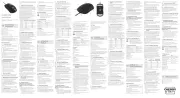
30 August 2025
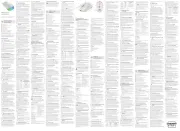
30 August 2025
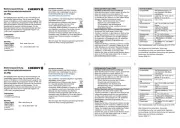
20 August 2025

31 Juli 2025

17 Dezember 2023

6 Dezember 2023

27 November 2023

27 November 2023

22 November 2023

10 November 2023
Bedienungsanleitung Computermaus
- ATen
- ENDORFY
- Connect IT
- Natec
- Apple
- Gigabyte
- AV:link
- Equip
- Swiftpoint
- Insignia
- KeySonic
- Speed-Link
- Vorago
- Belkin
- Vivanco
Neueste Bedienungsanleitung für -Kategorien-

3 September 2025
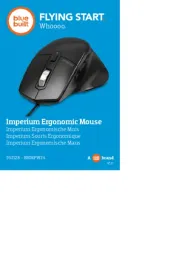
3 September 2025
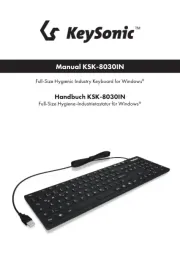
1 September 2025
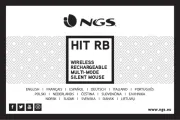
1 September 2025
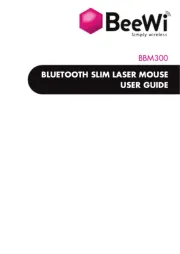
31 August 2025
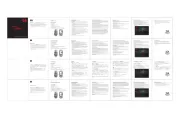
31 August 2025
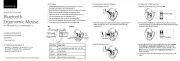
30 August 2025
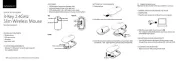
30 August 2025
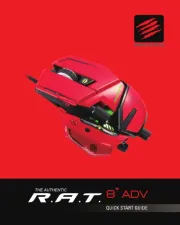
29 August 2025

29 August 2025