Contour Design ShuttlePRO v2 Bedienungsanleitung
Contour Design
Regeln
ShuttlePRO v2
Lies die bedienungsanleitung für Contour Design ShuttlePRO v2 (9 Seiten) kostenlos online; sie gehört zur Kategorie Regeln. Dieses Handbuch wurde von 56 Personen als hilfreich bewertet und erhielt im Schnitt 3.7 Sterne aus 28.5 Bewertungen. Hast du eine Frage zu Contour Design ShuttlePRO v2 oder möchtest du andere Nutzer dieses Produkts befragen? Stelle eine Frage
Seite 1/9

Product Manual
&
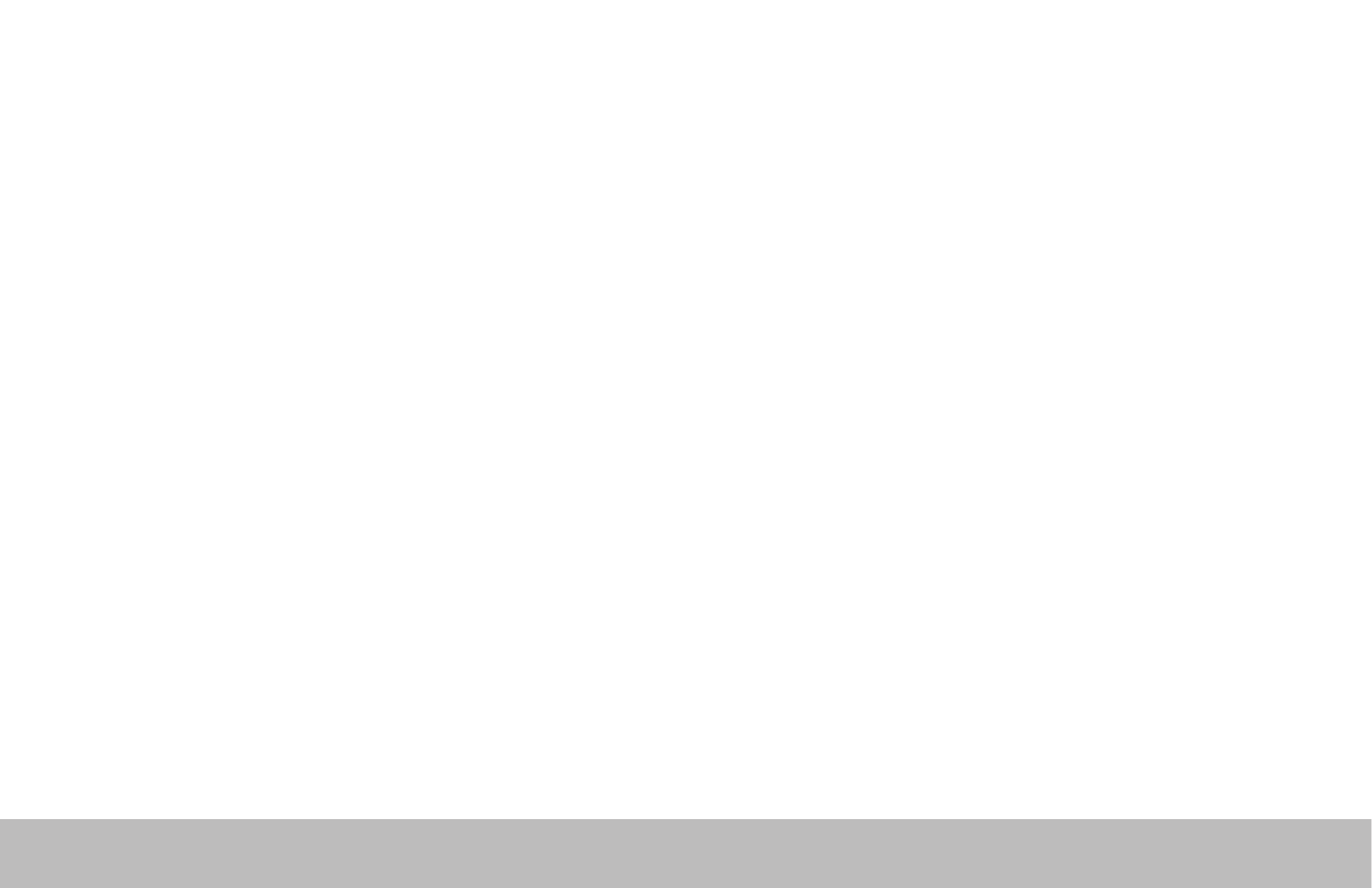
Shuttle Introduction
The Shuttle is a macro hub that can be used in combination with your keyboard and mouse. Using either stock or custom
settings the Shuttle emulates keyboard shortcuts which improves productivity in the office, studio, home, and more.
The Shuttle Pro v2 is a universal tool that supports hundreds of programs and controls the program that is in focus.
Because the Shuttle can be used with a variety of applications, the driver must be downloaded and installed before
use. The driver can be downloaded from our support page https://www.contourdesign.com/support/.
The official Contour Shuttle forum is an online resource where Shuttle users can share and download both user created
and offical Contour Shuttle settings. Join the Shuttle community http://forums.contourdesign.com/.
For further assistance with your Shuttle please contact our support team at shuttle@contourdesign.com.
Getting Started
Note to Windows users: After installing the Shuttle driver, please make sure the Shuttle icon is visible in the system tray
(area near the clock) and not located in the hidden icons. This will allow you to tell which program is in focus
for the Shuttle to communicate with. Please see question 8 on page 7 for more details.
Shuttle PRO v2 and Xpress /1
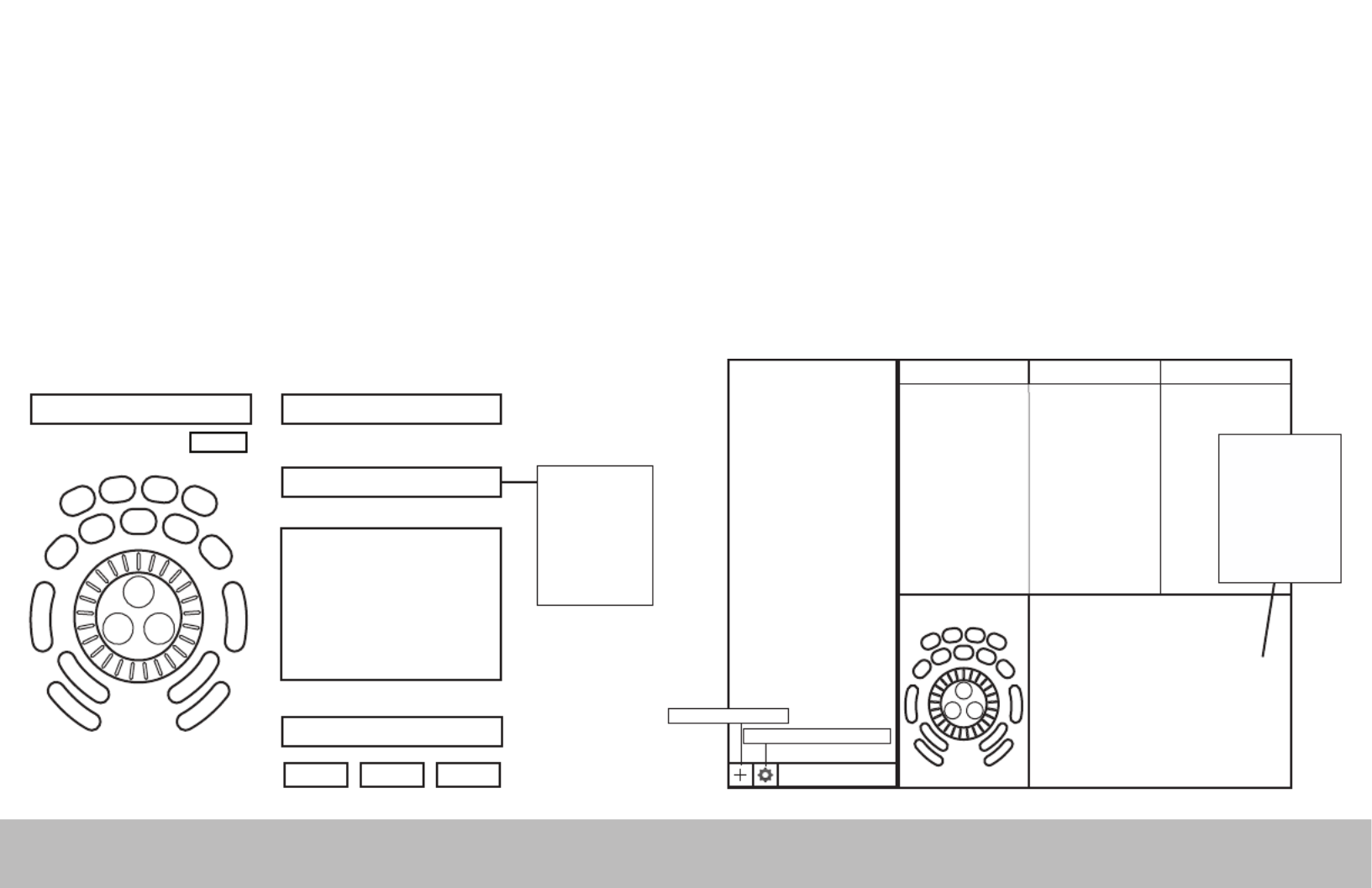
Creating New or Updated Settings
There are two main ways to create settings:
1. Create settings based on other settings. For example, if your media player has the same keystroke shortcuts as another
program but doesn’t have settings for the other program, new settings can be created off of the existing settings. This method
can also be used to update settings to an application/program that has recently been updated.
2. New custom settings can also be created from scratch.
Windows Driver Outline
Application Settings
Options
User Action
Computer Response (Available computer responses)
- Do nothing
- Same as Lower
- Type Keystroke
- Mouse Click
- Mouse Wheel
- Switch Settings
- Macro
- Press Modiers
(Choose button or wheel to modify)(Choose application to customize)
OK Cancel Apply
Depending on the “Computer
response” selected, dierent
options will be available in this
dialogue box.
Comment
Application search bar
Settings management tools
Mac OS Driver Outline
Create New Settings
Application Settings
List
Button Action Comment
Computer Response
- Do nothing
- Same as Lower
- Type Keystroke
- Mouse Click
- Mouse Wheel
- Switch Settings
- Macro
- Press Modiers
(Choose application to customize)
Depending on the “Computer
response” selected, dierent
options will be available in this
dialogue box.
Shuttle PRO v2 and Xpress /2
Produktspezifikationen
| Marke: | Contour Design |
| Kategorie: | Regeln |
| Modell: | ShuttlePRO v2 |
| Produktfarbe: | Silber |
| Schnittstelle: | USB |
| Kompatible Betriebssysteme: | Mac OS 8.6 - 9.x / 10.1 - 10.6;\nWindows 98/98SE/Me/2000/XP/Vista/7 |
| Min. benötigter Speicherplattenplatz: | 0.01 GB |
Brauchst du Hilfe?
Wenn Sie Hilfe mit Contour Design ShuttlePRO v2 benötigen, stellen Sie unten eine Frage und andere Benutzer werden Ihnen antworten
Bedienungsanleitung Regeln Contour Design

23 Dezember 2023
Bedienungsanleitung Regeln
- PowerWave
- SilverStone
- HID Identity
- Kohler
- American DJ
- Scosche
- Ganz
- Pyle
- Aruba
- Rachio
- Key Digital
- Trenton Systems
- Spektrum
- Panasonic
- Visual Productions
Neueste Bedienungsanleitung für -Kategorien-
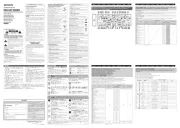
31 Juli 2025
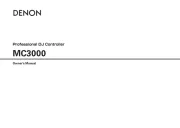
31 Juli 2025
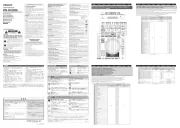
31 Juli 2025
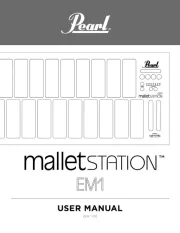
30 Juli 2025
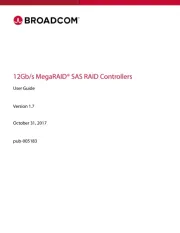
30 Juli 2025
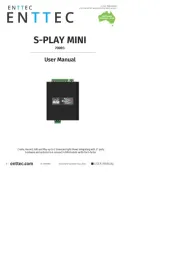
30 Juli 2025
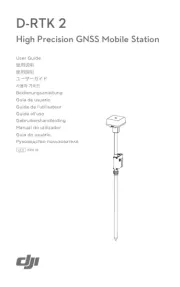
29 Juli 2025
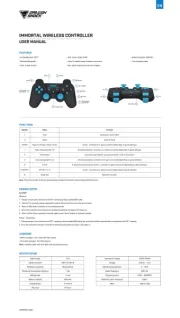
29 Juli 2025

28 Juli 2025
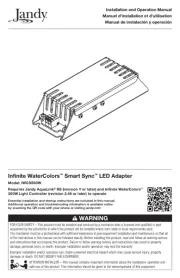
26 Juli 2025