ESI Amber i2 Bedienungsanleitung
ESI
DJ Ausrüstung
Amber i2
Lies die bedienungsanleitung für ESI Amber i2 (3 Seiten) kostenlos online; sie gehört zur Kategorie DJ Ausrüstung. Dieses Handbuch wurde von 13 Personen als hilfreich bewertet und erhielt im Schnitt 4.9 Sterne aus 7 Bewertungen. Hast du eine Frage zu ESI Amber i2 oder möchtest du andere Nutzer dieses Produkts befragen? Stelle eine Frage
Seite 1/3

Quick Start Guide
2-in / 2-out Professional 24-bit / 192kHz
USB-C Audio Interface

Introduction
Congratulations on your purchase of Amber i2
, a professional 2-in / 2-out USB-C audio
interface with 24-bit / 192kHz for Mac and PC to connect microphones, synthesizers,
guitars and more and to monitor signals via headphones or studio monitors. Amber i2
has a number of innovative features that many comparable products do not have,
because of this we strongly recommend to check this
Quick Start Guide in detail and if
needed, to have a look at the full
User's Guide that is available on our website
( ).http://en.esi.ms/129
Getting Started
To start using Amber i2,
connect it to your computer using one of the included USB
cables. We include cables for so-called "type A" and "type C" ports on the computer. If
you want to connect it to a mobile device such as an iPhone or iPad, you might need an
adapter - depending on the device. Once connected, turn it on with the power switch
that is located on the backside. The LCD will greet you with an i2
logo while powering
up. It is a good time now to either connect headphones to the headphone connector on
the front or to use the TRS outputs on the back to connect the interface to active studio
monitors. You will not be able to listen to any audio signals otherwise.
On the Mac, Amber i2
does not require any drivers to be used (plug-and-play), however
you can download a control panel application on our website (http://en.esi.ms/129 ) that
is strongly recommended. On iPhone or iPad, most audio apps will automatically use
the interface after it has been connected. For Windows users, we provide a driver
optimized for professional audio applications (incl. ASIO support) that is available for
download ( ). Also the driver installs the control panel application http://en.esi.ms/129
that you need to use to control many of the advanced features.
Recording and Playback
To check if Amber i2
is working with your computer, it is best to play music as a test
signal via headphones or your studio monitors. Make sure you set the output volume not
too loud for your ears.
You can record audio in your favorite audio application (i.e. a DAW like Bitwig Studio
8-Track or an audio recorder like WaveLab LE) after selecting Amber i2
as recording
and playback device in its settings dialog (refer to the manual of your software).
Once you start the recording process of microphone or guitar signals, slowly turn up the
corresponding gain knob clockwise until the input level meters on the LCD screen and
in your software show a proper signal level. Orange usually indicates an optimal level
and red means that the level is too high (i.e. the signal clips) and the gain has to be
reduced. no gain adjustment is required.When recording line level signals,

Display and Functions
The standard view of the LCD screen shows the active signal levels for input channels 1
and 2 on the left half of the display area and the playback levels (DAW signal) for
channels 1 and 2 on the right half of the display area as level meters. The level meters
are separated into different colors. The red color on the top means that the signal is
probably too loud and possibly clipping while an optimal signal level is typically
orange. The green area indicates that a signal is present.
You can see the output / volume as a horizontal line shown over output channel MASTER
1 and 2. When you change the volume, this line will move up and down.
In the bottom row you can see the active input signal for channel 1 and 2 ( - without Mic
or with 48V phantom power when underlined with a red box, or ).Hi-Z Line
On the bottom right you can see the MIDI activity for ports and with flashing MIDI 1 2
numbers. A green number shows input activity, a red number output activity. This is
important, as both MIDI ports of Amber i2
automatically detect input and output signals.
You can connect either of the ports to a MIDI output or to a MIDI input of an external
device like a MIDI controller, a master keyboard, a synthesizer or any other MIDI
device.
The SELECT encoder and button allow you together with the MONITORING
MUTE/ENTER push button to control the Advanced Direct Monitoring features. When
used, a separate view screen will be displayed on the LCD where you can control the
individual input monitoring levels for the left and right input channel 1 and 2.
Produktspezifikationen
| Marke: | ESI |
| Kategorie: | DJ Ausrüstung |
| Modell: | Amber i2 |
Brauchst du Hilfe?
Wenn Sie Hilfe mit ESI Amber i2 benötigen, stellen Sie unten eine Frage und andere Benutzer werden Ihnen antworten
Bedienungsanleitung DJ Ausrüstung ESI
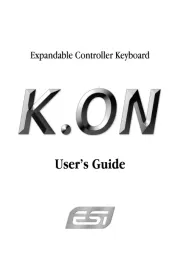
22 Juni 2025
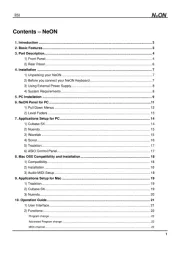
22 Juni 2025
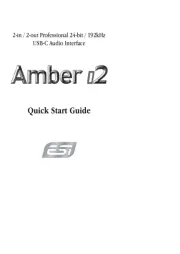
14 Juni 2025
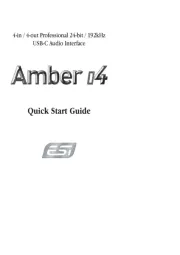
14 Juni 2025

21 August 2024

28 Juli 2024

13 Juli 2024

9 April 2024

16 Januar 2024
Bedienungsanleitung DJ Ausrüstung
- NAD
- Motu
- PLAYdifferently
- Denon DJ
- Zoom
- American DJ
- Elektron
- Technaxx
- Arturia
- Vocopro
- American Audio
- AVerMedia
- Technics
- Sirus
- Kenton
Neueste Bedienungsanleitung für -Kategorien-

1 August 2025
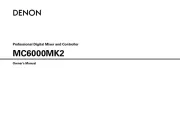
31 Juli 2025
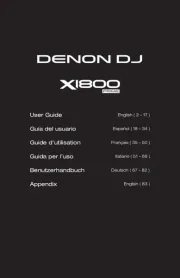
31 Juli 2025
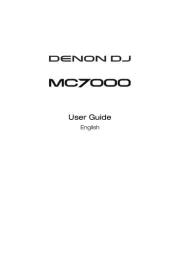
31 Juli 2025

29 Juli 2025
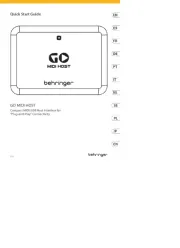
27 Juli 2025

25 Juli 2025
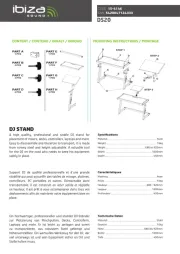
24 Juli 2025
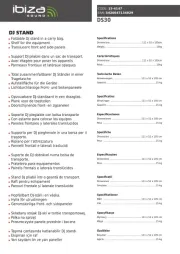
23 Juli 2025

23 Juli 2025