Eurotronic PROGmatic Bedienungsanleitung
Eurotronic
Thermostat
PROGmatic
Lies die bedienungsanleitung für Eurotronic PROGmatic (2 Seiten) kostenlos online; sie gehört zur Kategorie Thermostat. Dieses Handbuch wurde von 34 Personen als hilfreich bewertet und erhielt im Schnitt 5.0 Sterne aus 17.5 Bewertungen. Hast du eine Frage zu Eurotronic PROGmatic oder möchtest du andere Nutzer dieses Produkts befragen? Stelle eine Frage
Seite 1/2
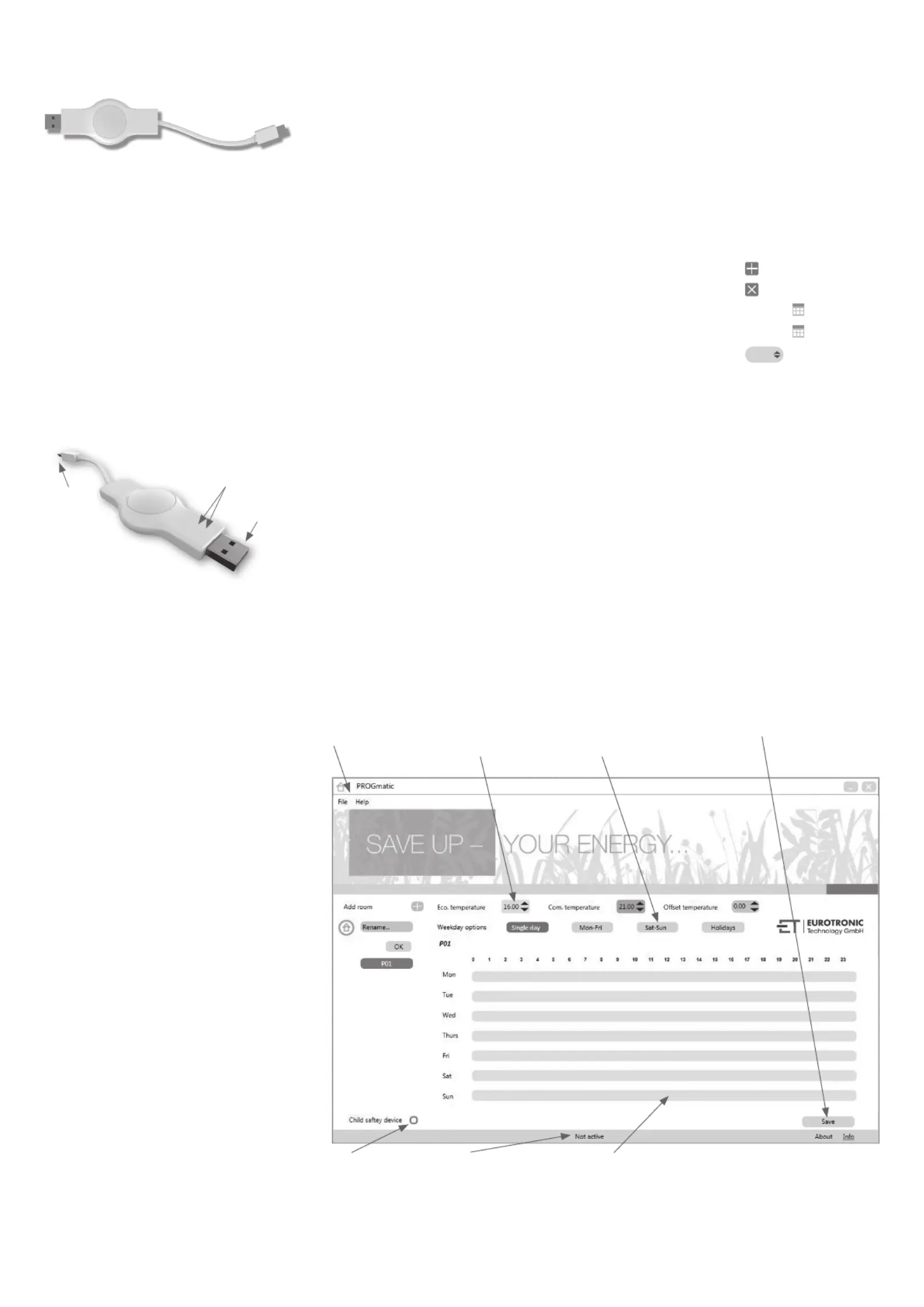
The convenient programming stick
Operating instructions and guarantee
Carefully read through this operating manual before using the
programming stick. Store the documents so you can consult them
later and pass them on when forwarding the appliance.
Scope of delivery
1x PROGmatic programming stick
1x operating instructions
Intended use
PROGmatic is used for the simple programming of the EUROtronic
energy-saving regulator with a programming port. The program-
ming stick is intended for use at the USB port of a PC. The data
is transferred to the energy saving regulator through the plug on
the Progmatic. The EUROtronic programming port at the energy
saving regulator is only intended for EUROtronic products. Do not
under any circumstance connect other devices with the Mini-USB
connection! Programatic Blue is not suitable as a transportable
storage media.
Operating and display elements
1 USB plug
2 plugs for the EUROtronic Programming-Port
3 LED red/green
2
1
3
PROGmatic function
PROGmatic enables the convenient stipulation of the heating and
saving times for the EUROtronic energy saving regulator at the PC.
After the storage of the space profi les they can be conveniently
be stored on all the EUROtronic energy saving regulators with the
programming port. In this case the energy saving controller also
assumes the current time and the date so that an initial installation
of the energy saving regulator ceases to apply.
Installation of the PROGmatic software (initial operation)
Download the software for your PROGmatic programming stick from
www.eurotronic.org: Hover your mouse over the „Products“ tab,
navigate to the „Accessories“ item and click on „Progmatic“. On this
page, download the PROGmatic installation software and install it on
your computer. Once you have downloaded the software by clicking
on the link a window is automatically opened which helps your during
the installation of the programme.
1. Select your chosen language
2. Select a storage location
3. Click on “Install”
4. Click on “complete”
You launch the software by double clicking on the „PROGmatic-
start“ icon. The driver installation is performed automatically by
plugging in the stick.
Starting the PROGmatic
Plug the PROGmatic with the USB plug into a free USB port of your
PC. If the stick is connected correctly the green LED shines and
the red LED also shines upon its initial commissioning. In addition
the green strip at the lower edge of the programme changes to
green and reads „connected, PROGmatic is thus active. If the stick
has been connected to the computer the internal accumulator is
charged during this period. If the heating profi les were successfully
transferred to the Progmatic then they shall remain stored on the
Progmatic for approx. 1 hour. If you should additionally at tempt to
transfer heating profi les to the controller then the date and time may
be lost. Check this by connecting Progmatic with your computer once
more. If the red LED fl ashes the profi les must be transferred once
more to update the date and time. If the transfer was successful the
red LED switches off.
Batteries are not necessary.
Creation of room profiles
During the fi rst launch of the programme the room profi le I „P01“ is
already set as the factory setting. The individual room profi les can
be issued with names to provide a better overview.
2) Simply enter the desired name into the intended fi eld. You confi rm
your entry by pressing „OK“. The room that has been created then
appears on the left of the programme.
3) Click on the „+“ symbol to add more rooms. A maximum of 10
rooms can be created. Now selected a room that has been created
and set an economy temperature, comfort temperature and offset
temperature.
4) Setting of the comfort and economy temperature
You can conveniently set the desired comfort and savings tempera-
ture into the corresponding fi elds above the room profi le range by
clicking on the cursor keys.
5) Setting of the offset temperature
Due to the fact the temperature is measured at the radiator it can
also differ at another place in the room. You can set the offset to
bring this in line. If for example you measure 19°C instead of the
21°C that was set, you then set the offset to 2°C.
Weekday option
Above the time bar you have the option with various buttons to
programme all the days individually or to arrange them in blocks:
Individual days - every day is assigned an individual heating/
savings profi le.
Monday to Friday - The days Monday, Tuesday, Wednesday,
Thursday and Friday are assigned the same heating/saving profi le.
Saturday to Sunday - The days Saturday and Sunday are assigned
the same heating/saving profi le.
Creation of a heating time
In insert a heating time (comfort time) simply move the mouse to the
desire starting time and move it from left to right whilst pressing the
left mouse button. The end of the heating time is set by releasing
the mouse button. This is optically represented by a dark green bar.
Proceed in just the same way to create an additional heating time.
Deletion and changing of a heating time
The deletion of a heating time works in a similar manner to the
setting of the heating time, keep the right mouse button pressed
for this and move it from left to right. If the desired area is selected
this area will be deleted by releasing the mouse button.
Saving of the room profiles
Following the completion of the programming of your room profi les
you save them with the „Save“ button or via the „Save“ selection
in the „File“ menu. A window is opened in which you can select
several options.
1. Save on the computer
to save your various heating profi les and to be able to access if
there are change requests.
2. Save on the Progmatic
to transfer your different heating profi les to your energy saving
regulator.
Other Functions
Child lock
The child lock can be switched on and off for the respective room
profi le.
Holiday function
Here you can enter the holiday times in advance. The energy saving
regulators set the temperature stipulated by you at these times.
Click on the „+“ symbol to add an additional holiday profi le.
A maximum number of 8 holiday profi les can be created.
7) Click on the calendar symbol (start) to stipulate the date of the
holiday start. To stipulate a precise time of departure click directly
into the display „00.00 am“ with the mouse and change this value as
you please. The end of the holiday can be also be set by clicking on
the calendar symbol (end). You delete the entire holiday profi le by
clicking on the „x“ symbol.
Adding a holiday:
Holiday 1
Start 00:00 17-08-2014 7)
End 00:00 31-08-2014
7)
Savings temperature
16.0
Printing of an overview page of the profiles
You can print out an overview of the room profi les you create
by selecting „Print“ in the „File“ menu. Opening of stored room
profi les. You can open your stored room profi le and edit it as you
please by selecting „Open“ in the „File“ menu.
Child lock:
active/inactive display
Save:
Saving of the room profi les
Block building:
Optional summary of the days
with the same heating times
(e.g. week/weekend)
Controller setting:
Setting of the comfort and
saving temperatures and
the offset temperature
Room profile range:
Graphical representation of the heating and saving times;
the individual weekdays are arranged one beneath the
other. Saving times are represented in bright green and
heating times are represented in dark green.
Menu line:
Storage of the time profi le,
printing of the room overview
Status bar:
Stick connected - green
Stick inactive - grey
progmatic
2)
3) 4) 4) 5)
www.eurotronic.org
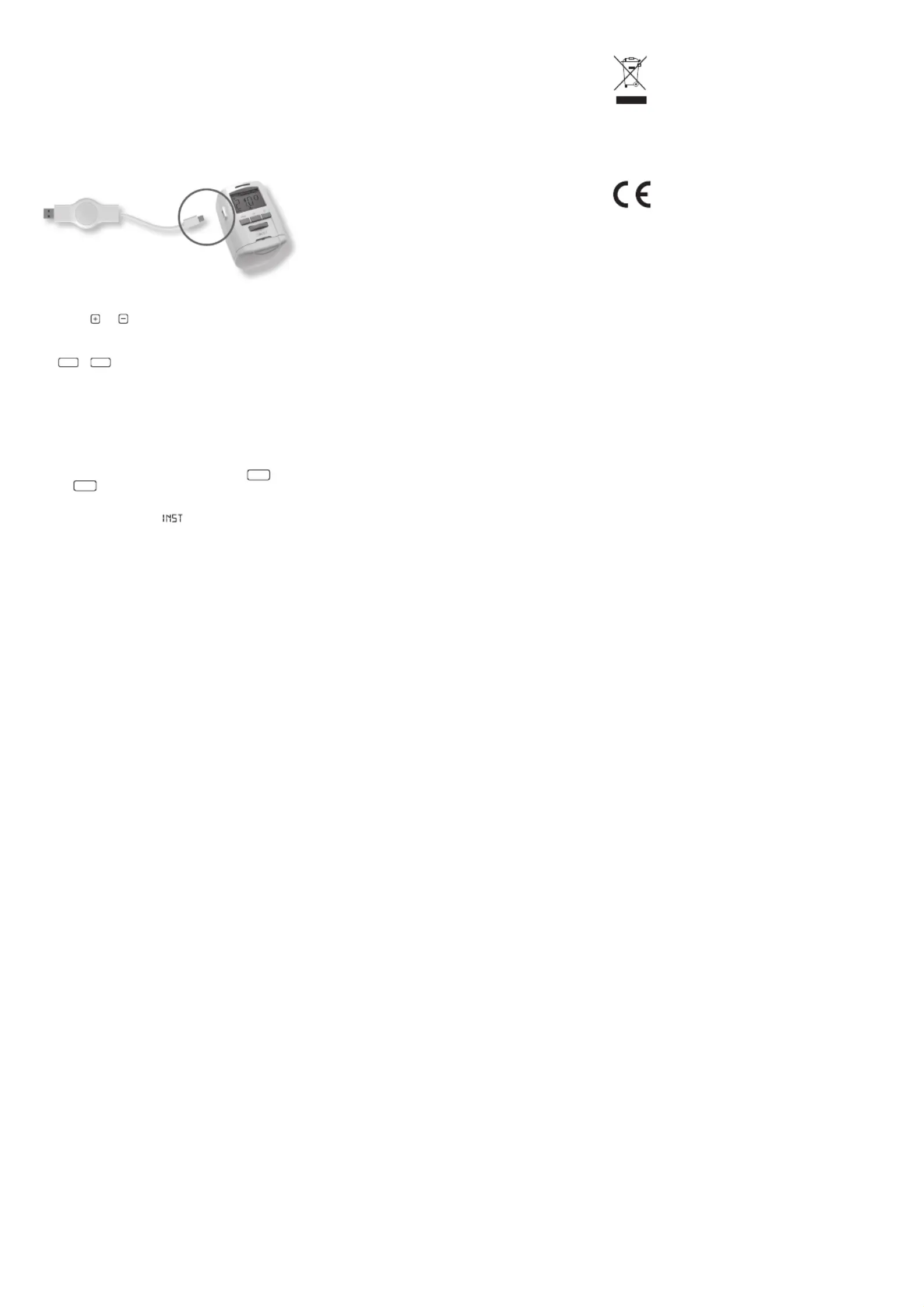
Transfer to PROGmatic
Following the completion of the programming of your room
profi les you save them onto the stick with the „Save“ button or
via the „Save“ selection in the „File“ menu. Following this you
can remove the stick from the USB port.
Transfer to the energy saving controller
Connect the plug for the EUROtronic Programming Port (see fi gure)
to the corresponding port at the energy saving regulator:
CAUTION ! Progmatic must be disconnected from the computer during
the transfer of the heating profiles!
„P01“ appears on the display. This symbolises „Room profi le 1“.
Depending on the appliance by turning the hand wheel or pressing
the buttons
and the room profi le to be programmed can be
selected for the controller. Only that number of room profi les will
be available for selection as are programmed in the software. The
room profi le is transferred from the stick by subsequently pressing
the
PROG
or
OK
button. After it has been successfully program-
med the standard display can once again be seen on the controller.
Please note that the display automatically returns to its basic state
if you do not perform any changes on the controller within approx.
10 seconds.
Notice upon the initial commissioning of the energy saving controller:
If you should perform the transfer to a brand new factory energy
saving controller please ensure that the energy saving controller
performs a commissioning procedure.
• Skip the entry of the date and time by pressing the
PROG
button
or the
OK
button several times. The correct time is transferred
automatically to the energy saving controller by PROGmatic
following the adaption.
• The motor now travels to the
position to facilititate assem-
bly. The notice now appears in the display. Now proceed to the
assembly on the radiator as described in the operating instructors
of the controller.
• PROGmatic can now be connected to the energy saving controller.
Cleaning and used appliances
Cleaning
Only use a dry to slightly damp cloth to clean the PROGmatic.
Avoid the use of chemical solvents, you may possibly damage the
appliance by using them.
Used appliances
Do not throw used appliances and packaging into the household
waste. They can be recycled. You can also obtain additional infor-
mation concerning this from your local municipal administration.
Please note:
All the EUROtronic energy saving controllers with a programming
port can be programmed using PROGmatic. If you possess an ener-
gy saving controller with an older manufacturing date the following
functions can differ as described below: No negative value is
accepted for „Offset“. If a negative value is entered in the software
this will be ignored in the energy saving controller.
Technical data
Operating voltage: 5V DC , max. 100mA via USB port
Interfaces: to the PC to the energy saving controller
USB 2.0/EUROtronic programming port
System requirements: from Windows XP® SP3
Number of programmable heating periods: 4 heating periods per day
Function of the LEDs
LED flashes red: The Progmatic data has to be updated
LED flashes green: Stick is correctly connected to the computer
Protection type: IP30 according to EN 60529
Ambient temperature: 0 to +50
Storage temperature: -2 0 °C to +70 °C
Casing Material: Plastic ASA
Casing colour: similar to RAL 9016, white
Casing dimensions: approx. 75 x 14 x 34 mm (W x H x D)
Note on environmental protection
The adjacent symbol indicates laws dictate that electrical
and electronic apparatus no longer required must be
disposed of separate from domestic waste. Dispose of your
device at a collection point provided by your local public
waste authority. Packaging materials must be disposed of
according to local regulations.
Defective or empty batteries must be recycled in accordance with
Directive 2006/66/EC and its amendments. Return batteries and the
device via the collection points provided.
Declaration of Conformity
The declaration of conformit y can be found at:
https://www.eurotronic.org/produkte/progmatic-2014.html
Guarantee information
The guarantee period amounts to 24 months and commences on the
day of purchase. Please return the receipt as proof of purchase. Du-
ring the guarantee period defective PROGmatics can be sent with
suffi cient postage to the ser vice address stated below. You will
then be sent a new or repaired device in return. A new guarantee
period does not commence upon the repair or replacement of the
device. Following the expiry of the guarantee period you also have
the option of sending the defective device with suf fi cient postage
to the address stated below for its repair. Repairs that are required
following the expiry of the guarantee period are subject to a charge.
Your statutory rights shall not be restricted by this guarantee.
Eurotronic Technology GmbH
Südweg 1
36396 Steinau-Ulmbach
Telefon: 0 66 67 / 9 18 47- 0
Servicehotline: 0 66 67 / 9 18 47-19
E-Mail: support@eurotronic.org
Internet: www.eurotronic.org
www.eurotronic.org
Version: 20230908 Art.-No.: 700009
Produktspezifikationen
| Marke: | Eurotronic |
| Kategorie: | Thermostat |
| Modell: | PROGmatic |
Brauchst du Hilfe?
Wenn Sie Hilfe mit Eurotronic PROGmatic benötigen, stellen Sie unten eine Frage und andere Benutzer werden Ihnen antworten
Bedienungsanleitung Thermostat Eurotronic

26 Juli 2025

2 August 2024

1 August 2024

28 Februar 2024

18 Januar 2024

7 November 2023

4 Mai 2023

25 April 2023
Bedienungsanleitung Thermostat
- Meross
- Hoffman
- Seitron
- Klafs
- De Dietrich
- Z-Wave
- Hive
- Vemer
- Schwaiger
- IMIT
- Niko
- Emko
- Heidenfeld
- ELKO
- IR-V
Neueste Bedienungsanleitung für -Kategorien-
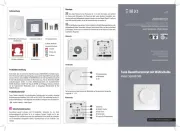
1 August 2025

31 Juli 2025

31 Juli 2025

31 Juli 2025
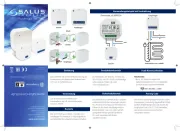
31 Juli 2025

31 Juli 2025

30 Juli 2025
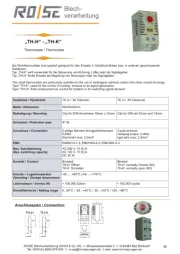
28 Juli 2025
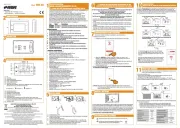
27 Juli 2025
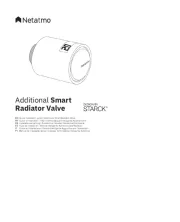
27 Juli 2025
