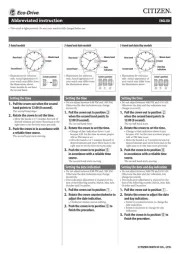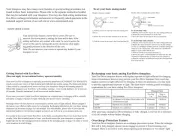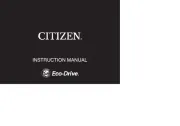Geemarc VISO 60 Bedienungsanleitung
Geemarc
Armbanduhr
VISO 60
Lies die bedienungsanleitung für Geemarc VISO 60 (2 Seiten) kostenlos online; sie gehört zur Kategorie Armbanduhr. Dieses Handbuch wurde von 3 Personen als hilfreich bewertet und erhielt im Schnitt 4.5 Sterne aus 2 Bewertungen. Hast du eine Frage zu Geemarc VISO 60 oder möchtest du andere Nutzer dieses Produkts befragen? Stelle eine Frage
Seite 1/2
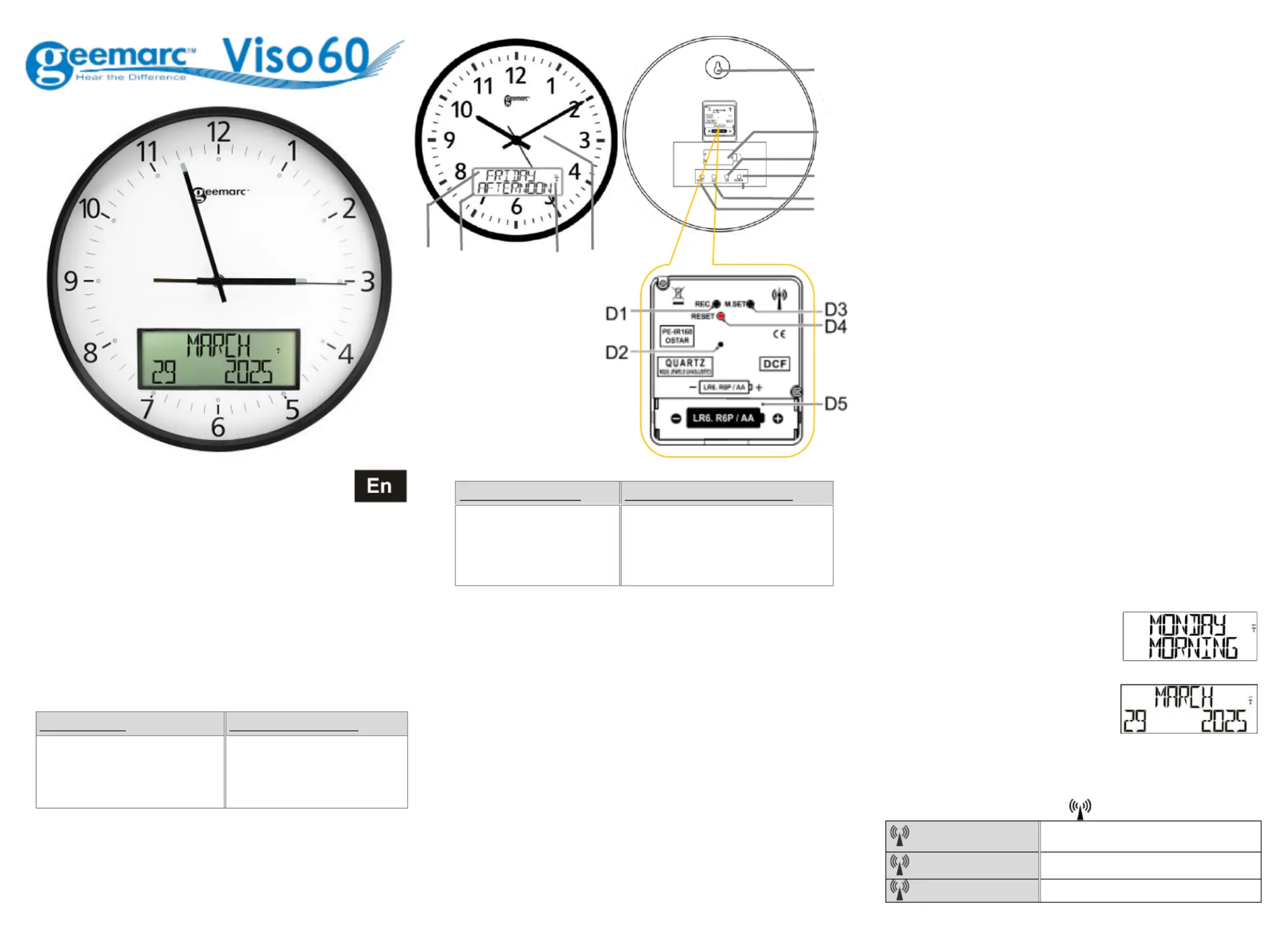
1 2 3
User Manual
Viso60 DCF –
(Mainland Europe Not UK) –
!!! PLEASE REFER TO OUR WEBSITE: WWW.GEEMARC.COM FOR AN
UP TO DATE USER GUIDE, AS THERE MAY BE IMPORTANT UPDATES
AND CHANGES YOU NEED TO BE AWARE OF!!!
1. Features
- Easy to Read and Understand Time display
- Perpetual Calendar Up to Year 20 99
- languages user selectable at the starting 14
- Hour, Day of the week, month and stage of the day modes
2. Unit Appearance
Part A - LCD
Part B - Rear part
A1: Day of Week or Month
A2: Stage of the day
A3: Analog Time
A4: Radio Control Icon
B1: “SET” Button
B2: utton“▲” B
B3: utton “▼” B
B4: “RESET”
Part - Structure C
Part Analog Setting D –
C 1: Hanging Hole
C 2: Battery Door
D 1: REC button
D2: Transportation pin
D3: M Set button
D4: Reset button
D5: Battery compartment
3. ANALOGUE CLOCK(A3)
3.1 GETTING STARTED/POWER SUPPLY
(1) Remove the transportation pin ( ) from the clock movement. The D2
clock can be operated only after the pin has been removed.
(2) Insert one battery (1.5V, AA/LR6) into battery compartment
( ). Make sure to place the battery strictly according to the D5
right polarities (+/-) as shown in the battery compartment.
3.2 TIME SETTING
After the clock has received the DCF time signal the time will be set
according to the Central European time(CET). Summer and winter
time change (and reverse) is also set automatically. Other deviating
times can be set manually only.
3.3 Automatic time setting via DCF time signal
After inserting the battery, the time will be set automatically via DCF
signal. This process may take a few minutes (about 5-7 minutes).
During this process, the clock hands will turn several times and may
pause until they display the right time.
3.4 Initiate to receive the DCF time signal manually
Use this function when automatic summer/winter time change does
not work or the wall clock temporarily receives no time signal.
(1) Press and hold the REC button ( ) for 3 seconds to start manual D1
search for the DCF signal.
(2) The clock hands will move to their start position (12:00 a.m.)
and the wall clock then tries to receive the signal.
Wait approx. 2-5 minutes until the current time will be displayed.
3.5 Manual time setting
It is necessary to set the time manually in places where no radio signal
is received.
(1) Press and hold the ( ) button for approx. 3 seconds. M.SET D3
(2) When the minute’s hand starts moving you can set the time manually:
- Press the ( ) button to set the time in minutes. M.SET D3
- Press and hold the M.SET(D3) button to set the time continuously.
(3) Release M.SET( ) button to stop manual setting and save the time D3
automatically. Exit the manual time setting mode.
3.6 Reset
If there is no response from the 2
nd
hand on the wall clock or if any
other malfunction occurs perform the following steps.
With this procedure all received data will be deleted.
(1) Press ( ) button with a pointed instrument (e.g. pen). RESET D4
(2) The clock hand will move to the start position (12:00 a.m.) and the
wall clock will try to receive the signal.
Wait approx. 2-5 minutes until the current time will be displayed.
4 DIGITAL CLOCK .
4.1 Getting started:
⚫ Open battery Cover ( ). C2
⚫ Insert 2 x AA size batteries observing polarity (+ and ). You will hear –
a “click” sound which will confirm the batteries have been inserted
correctly.
⚫ Replace battery compartment cover ( ). C2
4.2 To begin
You have 1 minute to arrange the first setting. The clock displays
English, press “ ” ( or” ” (
▲
▲
▲
▲▲ B2) ▼B3) to select your language and
press “ ” (SET B1) to validate, P ) to choose ress” ) or ” ▲
▲
▲
▲▲”(B2 ▼”(B3
the type of display set and press ) to validate (see below the “SET”(B1
different display methods).
If you don’t press any keys, after 1 minute the Viso60 will launch the
automatic clock setting.
Note: Place the Viso60 ar a window for ne
the clock to automatically set.
-DP-1 displays the day of the week and the
2
nd
line the part of the day.
-DP-2 displays the Month and the 2
nd
line
the da and the year. -DP3 will display te
the first 2 display types one after the other
for XX seconds (see section 4.4.C to set the
time).
4.3 Radio Controlled Time:
⚫ The clock automatically starts to scan the DCF time signal in the first
10 minutes. (Radio Control Icon “ ” (A4) flashes on LCD).
(A4) flashing
Indicates the DCF signal is being
received
(A4) Continuous
Indicates signal received successfully
(A4) Icon disappears
Indicates signal reception failed
C1
B3
B1
B2
B4
C2
A1
A2
A4
A3
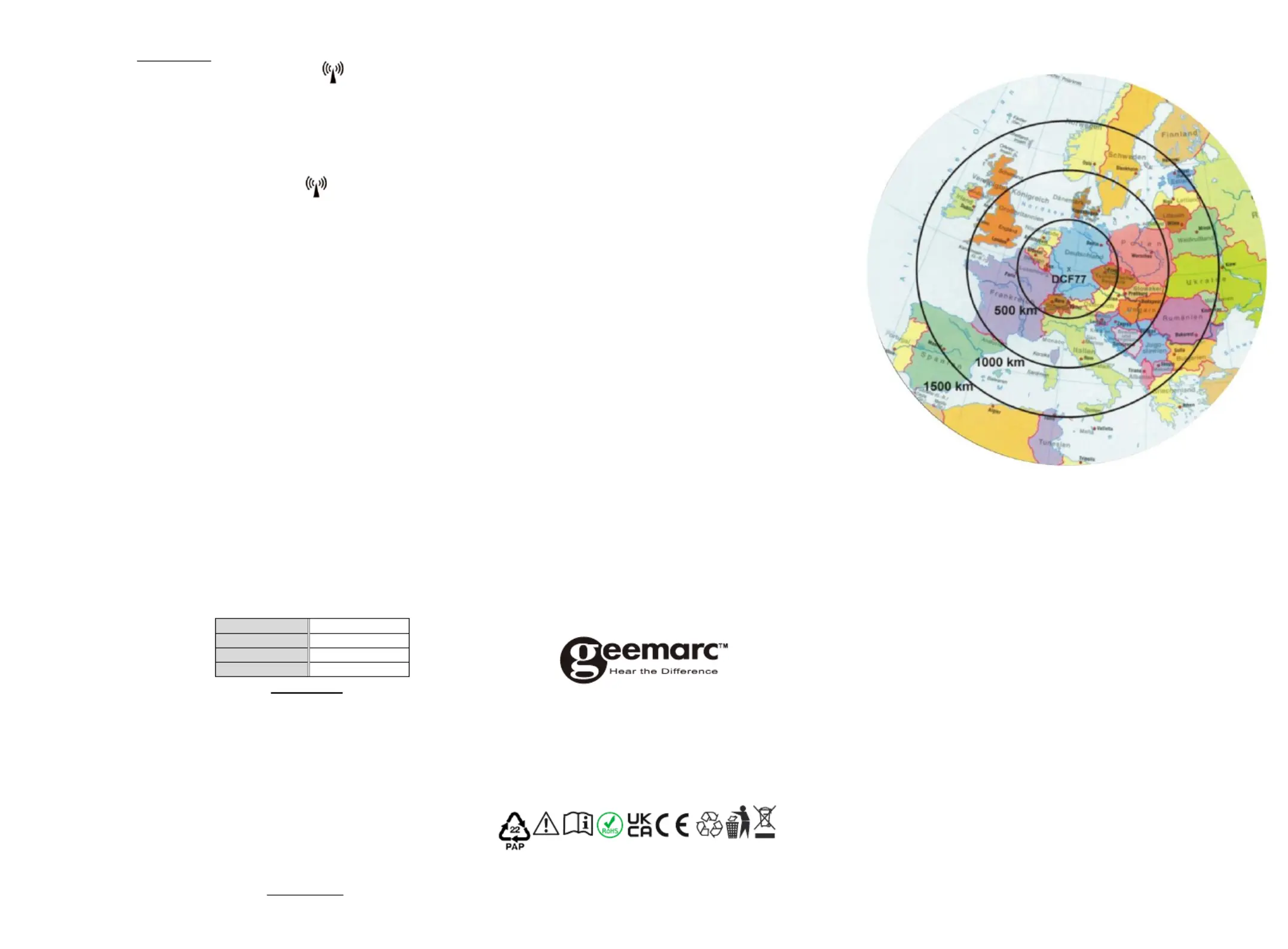
4 5 6
⚫ The clock can be set to scan the radio signal manually by holding
“ ” (▼B3) button for 3 seconds. Each reception takes around several
minutes. If the reception fails, scanning stops ( ) on LCD . (“ ” A4
disappear) and repeats again on next full hour. E.g. scanning failed at
8:20a.m. It will scan again at 9:00a.m.
⚫ Summer and winter time change (and reverse) is set automatically.
4.4 Time Setting
You must wait 10 min to check the clock is set automatically (see chapter
4.2) before you proceed to the setting, press and hold ) for 3 “▼”(B3
seconds to turn off the automatic clock setting (icon ( ) disappears). A4
4.5 Manual Time Setting:
Note that during the set up process, a long press “ ” or” ” can ▼▲
▲
▲
▲▲
accelerate the settings
(a) Calendar and Time Set
⚫ In normal pattern, press butto ) to display the time on the n “ ” (SET B1
first line.
⚫ To change the time format, press “ ” (▼B3) to pass between 12H
(AM/PM) and 24H.
⚫ Press button “SET” (B1) for 2 seconds to enter date and time setting,
⚫ Set the TIME ZONE (2), press” ” ( or” ▲B2) ▼”(B3) to set the time
zone and press button “SET”(B1) to confirm.
⚫ Set the YEAR, press” ” ( ▲B2) or” ” ( ▼B3) to set the and YEAR
press button “SET”(B1) to confirm.
⚫ Set the ) to set the MONTH, press” ” ( ▲
▲
▲
▲▲ B2) or” ▼”(B3 Month
and press button “ ”SET ( ) to confirm. B1
⚫ Set the DAY, press” ▲
▲
▲
▲▲” (B2) or” ” ( ▼B3) to set the Day and press
button “SET”(B1) to confirm.
⚫ Set the ) to set the and HOUR, press” ” ( ▲
▲
▲
▲▲ B2) or” ” ( ▼B3 Hour
press button “ ” (SET B1) to confirm.
⚫ Set the MINUTE, press” ▲
▲
▲
▲▲” ( or”B2) ▼”(B3) to set the and Minute
press button “SET”(B1) to confirm and exit.
Note:
(1) All Setting modes will automatically exit in around 15 seconds without
any adjustment.
(2) For Time Zone: If you do not receive -DCF frequency signal, the a RC
time zone should be set to 0. Time Zone is used in countries which
can receive the DCF frequency signal but the time zone is different
from German Time (i.e. MT+1).
(b) Stage of the Day set
Note: Default time for stage of
the day:
⚫ In standby mode, press button “ ” (SET B1) for 2 seconds to enter stage
of the day setting.
⚫ Set the hour of the ) to set MORNING, press” ” ( ▲
▲
▲
▲▲ B2) or” ▼”(B3
the HOUR and press button “SET”(B1) to confirm.
⚫ Set the hour of the press ( ) ) to AFTERNOON, “▲
▲
▲
▲▲” B2 or” ” ( ▼B3
set the HOUR and press button “SET”(B1) to confirm.
⚫ Set the hour of the EVENING, press” ” ( or” ▲
▲
▲
▲▲ B2) ▼”(B3) to set
the HOUR and press button “ ” (SET B1) to confirm.
⚫ Set the hour of the NIGHT, press” ” ( or” ▲
▲
▲
▲▲ B2) ▼”(B3) to set the
HOUR and press button “ ” (SET B1) to confirm.
(c) Language set & Display set
In standby mode, press button “ ” (
▲
▲
▲
▲▲ B2) for 2 seconds to enter the
language setting, press” ” ( or” ▲
▲
▲
▲▲ B2) ▼”(B3) to select your language
(14 languages available: English, French, German, Netherland, Italian,
Spanish, Portuguese, Swedish, Norwegian, Danish, Finnish, Polish,
Czech, Hungarian ), press “SET”(B1) to confirm.
⚫ After the language is confirmed, it will auto jump to display mode.
Press ) to select “ ” (
▲
▲
▲
▲▲ B2) or” ” (▼B3 DP DP-1 / -2 or DP-3, press
SET(B1) to confirm.
Note: In set up display -3, user can set how many seconds they DP
require between displays. When the display selection is blinking
DP-3 press and hold the button for longer ) for 2 seconds “ ” (SET B1
until this is active and ) to increase or press” ” ( ▲
▲
▲
▲▲ B2) or” ” ( ▼B3
decrease the seconds. Default setting is 5 seconds, and it will be 5s
as a unit maximum to 60s, which means you can set 05s, 10s, 15s,
20s 60s up to . Press “ ” (SET B1) to confirm and exit.
⚫ different display methods
-DP- isplay day and stage of the day. 1 d
-DP-2 display Month, date and year.
-DP- display day and time for XX seconds as above, then display day 3
and stage of the day for XX seconds then display month, day and
year for XX seconds.
(if you do not set the time between seconds this will default to 5 seconds)
5. Other malfunctions
If there is no response from the wall clock by the moving 2
nd
hand or if
any other malfunction occurs perform the following steps:
- With these procedures all received data will be deleted.
(1 Press RESET button (D4) with a pointed instrument (e.g. pen). )
(2) The clock hands will move to the start position (12:00 a.m.) and the
wall clock then tries to receive the signal.
(3 Wait approx. 2-5 minutes until the current time is displayed. )
For Digital clock, press RESET button ( ) to restart the setting from B4
the start.
6 MOUNTING / POSITIONING .
Make sure you have mounted or placed the device in a safe position. If
not the device may fall down and heavy damages can occur for which
the manufacturer is not liable.
7 CLEANING AND MAINTENANCE .
Before cleaning the device, disconnect it from the power supply (remove
battery)!
Only use dry cloth to clean the exterior of the device to avoid damaging
the electronics, do not use any cleaning fluid.
For product support and help visit our website at www.geemarc.com
E-mail : help@geemarc.com
Telephone : 01707 387602
lines are open 09h00 to 16h00 Mon to Fri
Parc de l’Etoile, 2 Rue Galilée, 59760 Grande-Synthe, France
This product is made in China To Geemarc Telecom
UGViso60_DCF(VDE)_En_A4_V 0 1.
8 Radio controlled time reception range: up to .
1500km from DCF77 transmitter.
9 Guarantee .
From the moment your Geemarc Viso 60 product is purchased,
Geemarc guarantee it for the period of two years. During this time,
all repairs or replacements (at our discretion) are free of charge.
Should you experience a problem then contact our helpline or visit
our website at . The guarantee does not cover www.geemarc.com
accidents, negligence or breakages to any parts. The product must
not be tampered with or taken apart by anyone who is not an
authorised Geemarc representative. The Geemarc guarantee in no
way limits your legal rights.
IMPORTANT: YOUR RECEIPT IS PART OF YOUR GUARANTEE AND MUST
BE RETAINED AND PRODUCED THE EVENT OF A WARRANTY CLAIM.IN
CE Declaration: Hereby Geemarc Telecom SA declares that this
Viso60 is in compliance with the essential requirements and other
relevant provisions of the Radio and Telecommunications Terminal
Equipment Directive 2014/53/U E.
The declaration of conformity may be consulted at www.geemarc.com
Caution: Radio frequency interference may cause discernible sound
on the unit. The sound will end when the interference stops.
10. Recycling directives
The WEEE (Waste Electrical and Electronic Equipment) has been put in
place for the products in end of life are recycled in the best way.
When this product is out of order, please do not put it in your
domestic waste bin.
Please use one of the following sposal options: di
- Remove the batteries and deposit them in an appropriate WEEE skip.
Deposit the product in in a appropriate WEEE skip.
- Or hand the old product to the retailer. If you purchase a new one,
they should accept it.
MORNING
7:01 12:00–
AFTERNOON
12:01 17:00–
EVENING
17:01 23:00–
NIGHT
23:01 7:00–
Produktspezifikationen
| Marke: | Geemarc |
| Kategorie: | Armbanduhr |
| Modell: | VISO 60 |
Brauchst du Hilfe?
Wenn Sie Hilfe mit Geemarc VISO 60 benötigen, stellen Sie unten eine Frage und andere Benutzer werden Ihnen antworten
Bedienungsanleitung Armbanduhr Geemarc

7 August 2025

8 Juni 2024

8 Juni 2024

22 Mai 2024
Bedienungsanleitung Armbanduhr
- Denver
- Nixon
- Shinola
- Omega
- LIV
- Triwa
- Calypso
- Spin Master
- Digi-tech
- Breo
- Hamilton
- Michael Kors
- Hugo Boss
- Bering
- TCL
Neueste Bedienungsanleitung für -Kategorien-

29 Juli 2025

28 Juli 2025
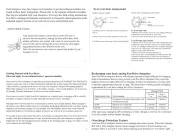
28 Juli 2025

28 Juli 2025