GeoVision WiFi USB Adapter Bedienungsanleitung
GeoVision
Netzwerkkarte / Adapter
WiFi USB Adapter
Lies die bedienungsanleitung für GeoVision WiFi USB Adapter (7 Seiten) kostenlos online; sie gehört zur Kategorie Netzwerkkarte / Adapter. Dieses Handbuch wurde von 71 Personen als hilfreich bewertet und erhielt im Schnitt 4.5 Sterne aus 36 Bewertungen. Hast du eine Frage zu GeoVision WiFi USB Adapter oder möchtest du andere Nutzer dieses Produkts befragen? Stelle eine Frage
Seite 1/7

March 3, 2012
1
WiFi USB Adaptor
The WiFi USB Adaptor is designed to connect the GV IP devices to the wireless network.
This product complies with IEEE 802.11 b/g/n (Draft 3.0) standards for wireless networking.
The WiFi USB Adaptor is a plug-and-play device; you don’t need to install any driver for the
device to work.
Compatible GV IP Devices
The WiFi USB Adaptor is compatible with the following hardware and firmware.
GV-Video Server
• GV-VS04H, GV-VS04A (firmware V1.05 and later)
• GV-VS12 (firmware V1.05 and later)
• GV-VS11 (firmware V1.0 and later)
GV-Compact DVR
• GV-Compact DVR V2 (firmware V1.07 and later)
• GV-Compact DVR V3 4-CH (firmware V1.01 and later)
• GV-Compact DVR V3 8-CH (firmware V1.0 and later)
PN300, SQP133 (firmware V1.01 and later)
Packing List
1. WiFi USB Adaptor
2. Installation Guide
Overview

March 3, 2012
2
GV-Video Server and GV-Compact DVR
To configure the GV-Video Server or GV-Compact DVR to be connected to a wireless
network, follow the steps below.
1. Connect the WiFi USB Adaptor to the GV IP device.
2. Set up WLAN Configuration on the GV IP device.
A. Start the Internet Explorer browser, and enter the IP address or the domain name of
the IP device to access its Web interface.
B. From the left menu, select Network, select Wireless and select Client Mode. This
page appears.
C. Select the network type Ad Hoc or Infrastructure. The default network type is
Infrastructure.
Infrastructure: Via the Access Point to connect to the Internet. This mode
further gives wireless access to the Internet or data sharing under a previously
wired environment.
Ad-Hoc: A Peer-to-Peer mode. This mode connects to other computer with the
WLAN card, and does not need the Access Point to connect to each other.
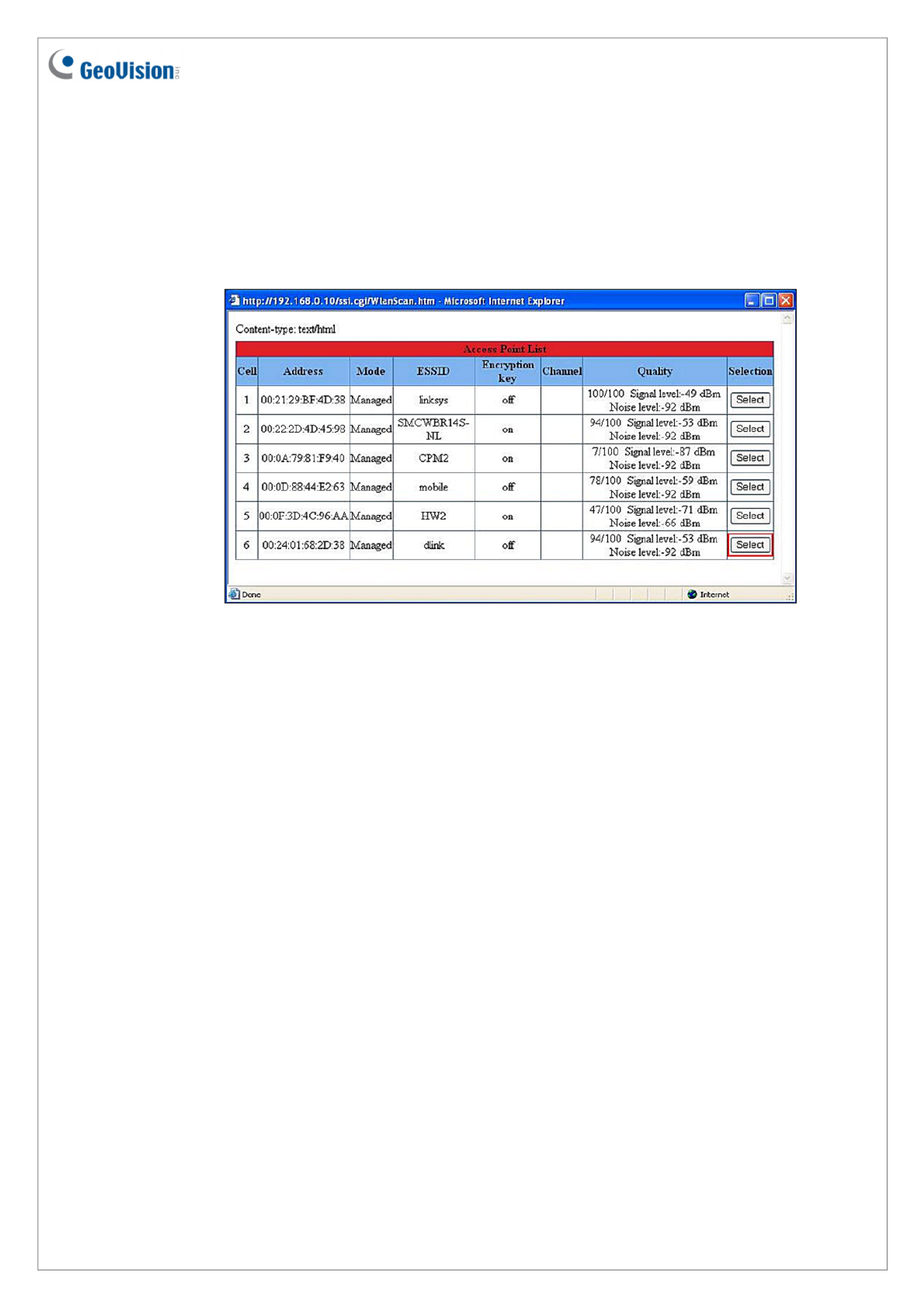
March 3, 2012
3
D. Enter the Network name (SSID) of the wireless LAN group or Access Point you are
going to connect to. If you can’t specify the network name, click Access Point
Survey to detect all the available Access Points (Infrastructure mode) and wireless
stations (AD-Hoc mode) within the range of your WLAN card.
a. Click Access Point Survey. This window appears.
b. Click Select to select the router with which you want to associate.
E. Select the network authentication and data encryption in the Authentication Type
drop-down list. Your encryption settings must match those used by the Access
Points or wireless stations with which you want to associate.
Disabled: No authentication is needed within the wireless network.
WEP (Wired Equivalent Privacy): A type of data encryption. Type up to four
WEP Keys in HEX or ASCII format. Note that if you use HEX format, only digits
0-9 and letters A-F, a-f are valid.
WPAPSK-TKIP and WPA2PSK-TKIP: Type WPA-PSK (Pre-Shared Key) for
data encryption.
WPAPSK-AES and WPA2PSK-AES: Type WPA-PSK (Pre-Shared Key) for
data encryption.
F. Click Apply.
Produktspezifikationen
| Marke: | GeoVision |
| Kategorie: | Netzwerkkarte / Adapter |
| Modell: | WiFi USB Adapter |
| WLAN: | Ja |
| WLAN-Standards: | 802.11b, 802.11g, Wi-Fi 4 (802.11n) |
| Breite: | 15 mm |
| Tiefe: | 15 mm |
| Produktfarbe: | Schwarz |
| Übertragungstechnik: | Kabellos |
| Höhe: | 155 mm |
| Netzstandard: | IEEE 802.11b, IEEE 802.11g, IEEE 802.11n |
| Plug & Play: | Ja |
| Maximale Datenübertragungsrate: | - Mbit/s |
| Eingebaut: | Nein |
| Stromstecker-Typ: | Typ A |
| USB-Version: | 2.0 |
| Schnittstelle: | WLAN |
| Top WLAN-Standard: | Wi-Fi 4 (802.11n) |
| Hostschnittstelle: | USB |
| USB: | Ja |
| Antenne: | Ja |
| Chipsatz: | Ralink RT3070 |
Brauchst du Hilfe?
Wenn Sie Hilfe mit GeoVision WiFi USB Adapter benötigen, stellen Sie unten eine Frage und andere Benutzer werden Ihnen antworten
Bedienungsanleitung Netzwerkkarte / Adapter GeoVision

19 Juni 2025

16 Januar 2024

29 Dezember 2023
Bedienungsanleitung Netzwerkkarte / Adapter
- Ferguson
- Tripp Lite
- D-Link
- Edimax
- Allnet
- Pinnacle
- Totolink
- AVPro Edge
- CLUB3D
- Satechi
- Eaton
- Teufel
- Panamax
- Micro Connect
- Vantec
Neueste Bedienungsanleitung für -Kategorien-
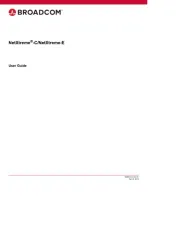
30 Juli 2025
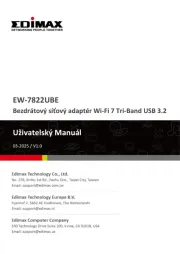
30 Juli 2025
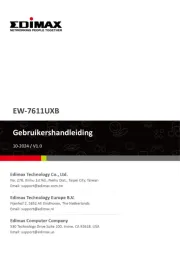
30 Juli 2025

30 Juli 2025
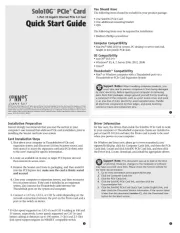
29 Juli 2025
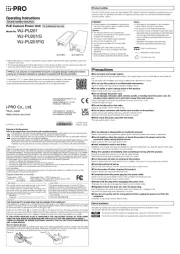
28 Juli 2025

27 Juli 2025

26 Juli 2025
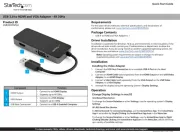
26 Juli 2025
