Insignia NS-CRSAC1 Bedienungsanleitung
Insignia
Speicherleser
NS-CRSAC1
Lies die bedienungsanleitung für Insignia NS-CRSAC1 (2 Seiten) kostenlos online; sie gehört zur Kategorie Speicherleser. Dieses Handbuch wurde von 3 Personen als hilfreich bewertet und erhielt im Schnitt 4.8 Sterne aus 2 Bewertungen. Hast du eine Frage zu Insignia NS-CRSAC1 oder möchtest du andere Nutzer dieses Produkts befragen? Stelle eine Frage
Seite 1/2

QUICK SETUP GUIDE
Memory Card
Reader
NS-CRSAC1
FEATURES
• Compatible with SD, micro-SD, SDHC, micro-SDHC,
SDXC, and micro-SDXC memory cards
• USB and USB-C connectors work with your
desktop, laptop, tablet and more
• Included covers keep the connectors safe from
damage
• Slim, compact build is easy to carry around in a
pocket or bag
SYSTEM REQUIREMENTS
• Windows® 10 and 11 (32 bit or 64 bit)
• Mac OS X 10.4 to macOS 10.15
• Android 6 to 13
• iPadOS 13.3 to 16
• ChromeOS 78 to 109
• SD, micro-SD, SDHC, micro-SDHC, SDXC, or
micro-SDXC
OVERVIEW CONNECTING YOUR CARD READER
Plug your card reader into a USB port on your
computer. Your computer loads the drivers
automatically.
USING YOUR CARD READER
CAUTION:
• Formatting a memory card deletes all of its les. Copy any
les you want to keep to a computer before formatting a
memory card.
USB-C
connector
microSD
card slot
SD card slot
USB tip
cover
USB-C
tip cover
USB
connector
PACKAGE CONTENTS
• Memory card reader
• USB tip cover
• USB-C tip cover
• Quick Setup Guide
To access a memory card using Windows:
1 Insert a card, label side up, into the appropriate slot.
2 Open the File Explorer, then click This PC in the
left-hand menu.
Note: If you don’t see “This PC,” right-click an empty space
in the left-hand menu and select “Show This PC” or enable
it in the File Explorer’s Options menu.
3 Double-click your card to see its contents.
4 Use normal Windows procedures to open, copy,
paste, and delete les.
5 Right-click the name of your card and select Eject
when you are nished. Do not remove your card
from your card reader until the name of your card
disappears from the window.
To access a memory card using a Mac computer:
1 Insert a card, label side up, into the appropriate slot.
2 Open the Finder window, then click your card’s
name in the left menu to view its contents.
3 Use normal Mac procedures to open, copy, paste,
and delete les.
4 Right-click the name of your card and select Eject
when you are nished. Do not remove your card
from your card reader until the name of your card
disappears from the Finder window.
Before using your new product, please read these instructions to prevent any damage.
OR

V2 ENGLISH 23-1014
TROUBLESHOOTING
My memory card does not appear on my
computer, or an error occurs.
• Make sure that the memory card is fully inserted
into the slot. Insert only one card at a time.
• Make sure that your card reader is connected to
your computer.
• Unplug and reconnect your card reader.
• Try a dierent memory card of the same type.
• Make sure that the card has enough storage
capacity to save your data.
• Make sure that the amount of data you
attempted to store has not exceeded the capacity
of the card.
• Some cards have a read/write security switch.
Make sure that the security switch is set to Write
Enabled.
• Make sure that only one card reader is connected
to your computer. If other card readers are
connected, unplug them before connecting this
card reader.
• Inspect the ends of the memory cards for dirt or
material closing a hole. Clean the contacts with a
lint-free cloth and small amounts of isopropyl
alcohol.
• You may need to format your memory card.
Formatting a memory card will remove all les on
it. Do not try this if those les are important.
• Disconnect your card reader and shine a ashlight
into the empty card slots. Look to see if any pin
inside is bent, then straighten bent pins with the
tip of a mechanical pencil. Replace your memory
card reader if a pin has bent so much that it
touches another pin.
SPECIFICATIONS
Transmission Port:
USB 3.2 Gen1 Type-C / Type-A
USB 2.0 backwards compatible
USB Transmission Rate: 5.0 Gbps (max)
Card Transmission Rate: 104 Mbps (max)
Working Temperature:
32° ~ 104° F (0° ~ 40° C)
Dimensions (H × W × D):
3.14 × 1.02 × 0.43 in. (79.77 × 26 × 11 mm)
LEGAL NOTICES
FCC Information
This device complies with part 15 of the FCC Rules. Operation is subject to
the following two conditions: (1) This device may not cause harmful
interference, and (2) this device must accept any interference received,
including interference that may cause undesired operation.
ICES-003 statement
CAN ICES-003 (B)/NMB-003(B)
Changes or modications not expressly approved by the party responsible
for compliance could void the user’s authority to operate the equipment.
NOTE: This equipment has been tested and found to comply with the
limits for a Class B digital device, pursuant to Part 15 of the FCC Rules.
These limits are designed to provide reasonable protection against
harmful interference in a residential installation. This equipment
generates, uses and can radiate radio frequency energy and, if not
installed and used in accordance with the instructions, maybe cause
harmful interference to radio communications. However, there is no
guarantee that interference will not occur in a particular installation. If
this equipment does cause harmful interference to radio or television
reception, which can be determined by turning the equipment o and on,
the user is encouraged to try to correct the interference by one or more of
the following measures:
- Reorient or relocate the receiving antenna.
- Increase the separation between the equipment and receiver.
- Connect the equipment into an outlet on a circuit dierent form that to
which the receiver is connected.
- Consult the dealer or an experienced radio/TV technician for help.
ONE-YEAR LIMITED WARRANTY
Visit www.insigniaproducts.com for details.
CONTACT INSIGNIA:
For customer service, call
1-877-467-4289 (U.S. and Canada)
www.insigniaproducts.com
INSIGNIA is a trademark of Best Buy and its aliated companies.
Distributed by Best Buy Purchasing, LLC
7601 Penn Ave South, Richeld, MN 55423 U.S.A.
©2023 Best Buy. All rights reserved.
Produktspezifikationen
| Marke: | Insignia |
| Kategorie: | Speicherleser |
| Modell: | NS-CRSAC1 |
Brauchst du Hilfe?
Wenn Sie Hilfe mit Insignia NS-CRSAC1 benötigen, stellen Sie unten eine Frage und andere Benutzer werden Ihnen antworten
Bedienungsanleitung Speicherleser Insignia

30 August 2025
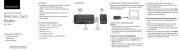
30 August 2025

30 August 2025
Bedienungsanleitung Speicherleser
- Mars Gaming
- Vantec
- Manhattan
- Icy Box
- Trust
- Hamlet
- Digitus
- Sandberg
- Festo
- Conceptronic
- SumUp
- StarTech.com
- Sigma
- Hikvision
- Satechi
Neueste Bedienungsanleitung für -Kategorien-
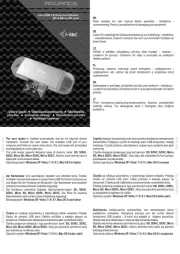
31 August 2025
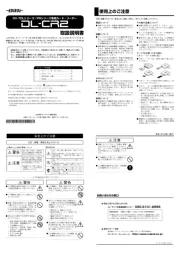
20 August 2025
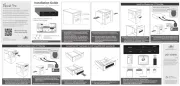
13 August 2025
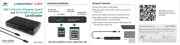
13 August 2025
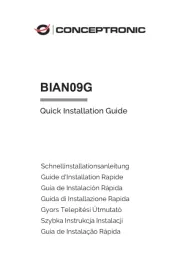
7 August 2025
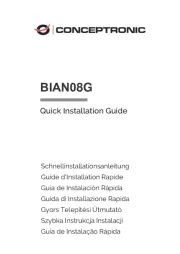
7 August 2025
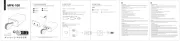
4 August 2025
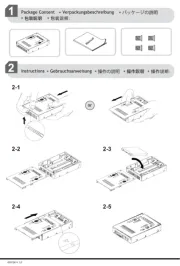
21 Juli 2025
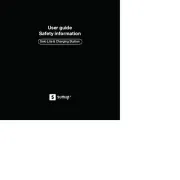
9 Juli 2025
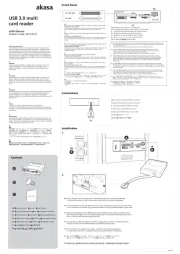
20 Juni 2025