JCB Toughphone Bedienungsanleitung
JCB
Smartphone
Toughphone
Lies die bedienungsanleitung für JCB Toughphone (15 Seiten) kostenlos online; sie gehört zur Kategorie Smartphone. Dieses Handbuch wurde von 3 Personen als hilfreich bewertet und erhielt im Schnitt 4.6 Sterne aus 2 Bewertungen. Hast du eine Frage zu JCB Toughphone oder möchtest du andere Nutzer dieses Produkts befragen? Stelle eine Frage
Seite 1/15
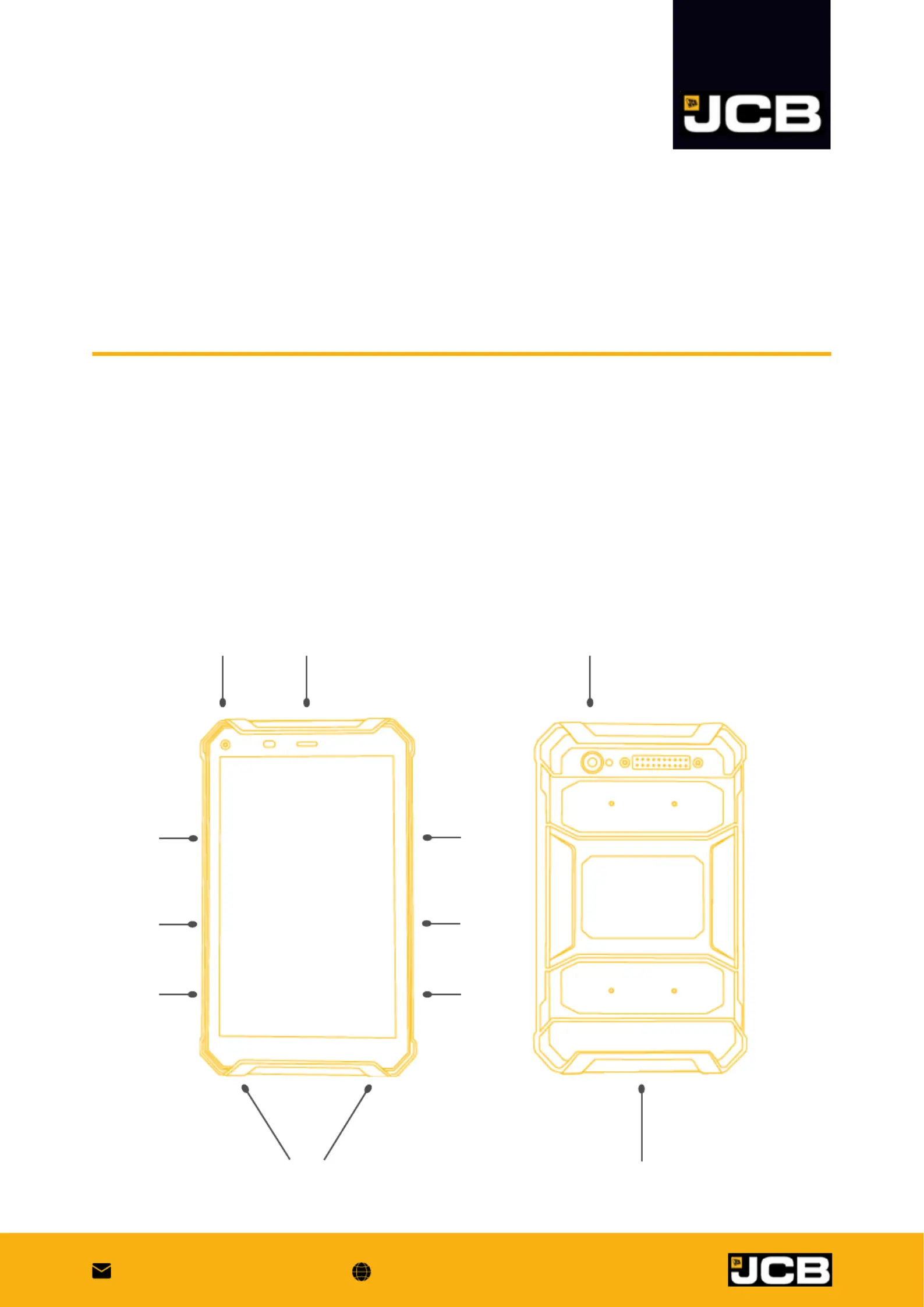
cs@genuinecasecompany.com www.jcbphone.com
QUICK START
GUIDE
Please read this manual before operang your JCB Tough Tablet, and keep it for future reference.
The descripons in this manual are based on the default sengs. Available features and
addional services may vary by network or service provider. The manufacturer is not liable for
performance issues caused by third-party applicaons.
Your JCB Tough Tablet
Please familiarize yourself with the JCB Tough Tablet’s funcon buons and layout using the
image below.
Speaker Charging Point
Camera Speaker Camera
SOS
Button
Programmable
Key
Power
On/Off
Programmable
Key
SIM & Memory
Card Tray
Volume
Up/Down
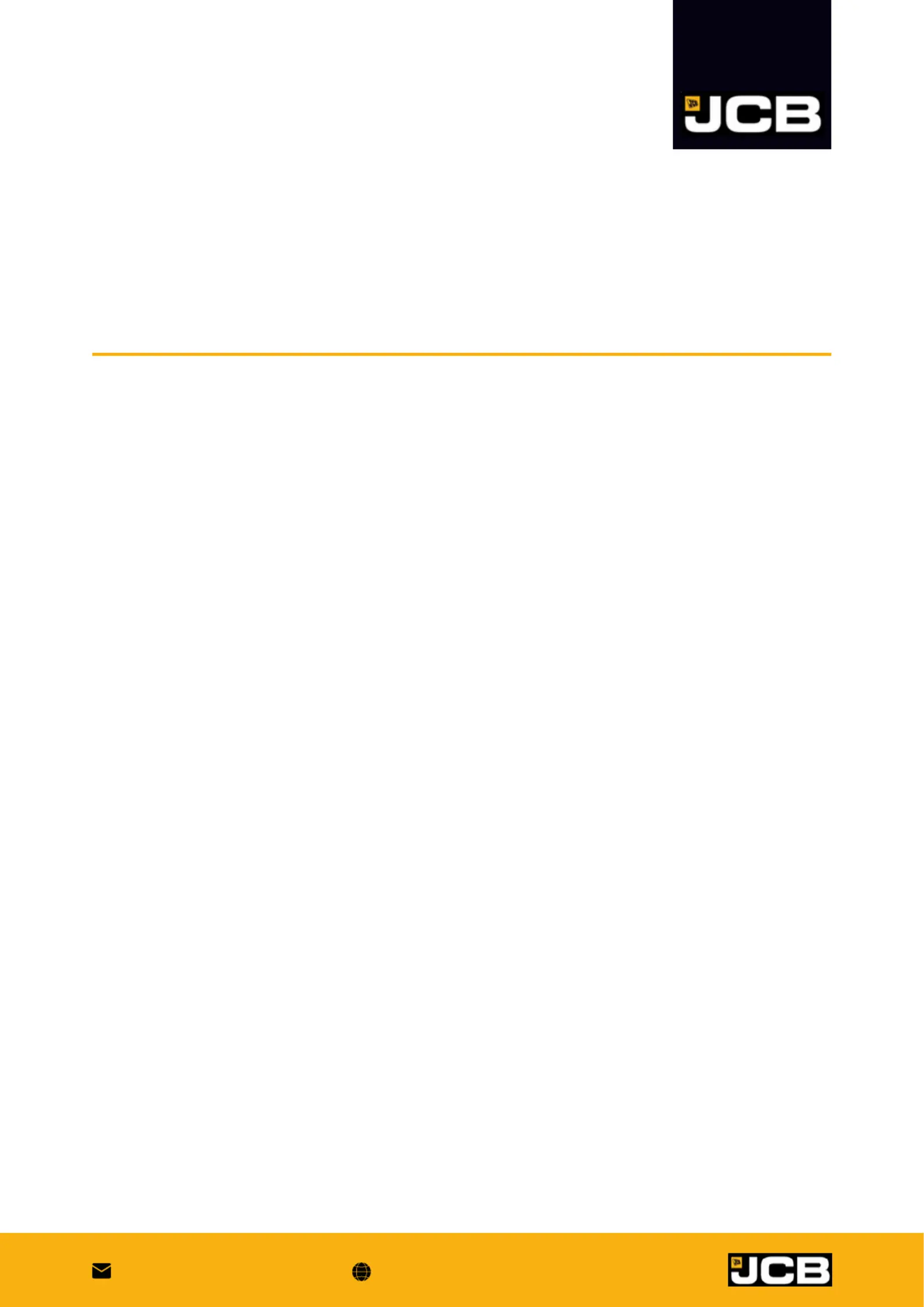
cs@genuinecasecompany.com www.jcbphone.com
UNPACKING
In the box you should nd:
• JCB Tough Tablet
• SIM Pin
• USB Cable
• Hand Strap & Fixings
Charge the baery
Before using the JCB Tough Tablet for the rst me, you should charge the baery fully. Using a
USB-C data cable and appropriate plug adapter charge the baery unl the full icon is shown on
the display.
Warning: Use only the Data Cable provided (or a premium cable) and charger which has the
European CE or new UKCA mark. A non-approved, substandard or faulty charger could damage
your tablet.
Install the SIM card
You need to insert a Nano SIM card to use the phone funcon. To install the SIM card, remove the
rubber bung and pull out the SIM Tray (use the SIM Pin if required).
Make sure that the card’s gold contacts face into the device and push the SIM card into the slot.
You can insert up to two Nano SIM cards. Replace the rubber bung aerwards.
Install the memory card
To store addional mulmedia les, you need insert a memory card. Follow the instrucons
above as for ng a SIM card. If you choose to install a memory card you may only use one SIM
card.
Warning: Use only memory cards that carry the SD Card logo otherwise they may damage
your JCB Tough Tablet. You can install up to a maximum of 128GB addional memory using a
memory card.
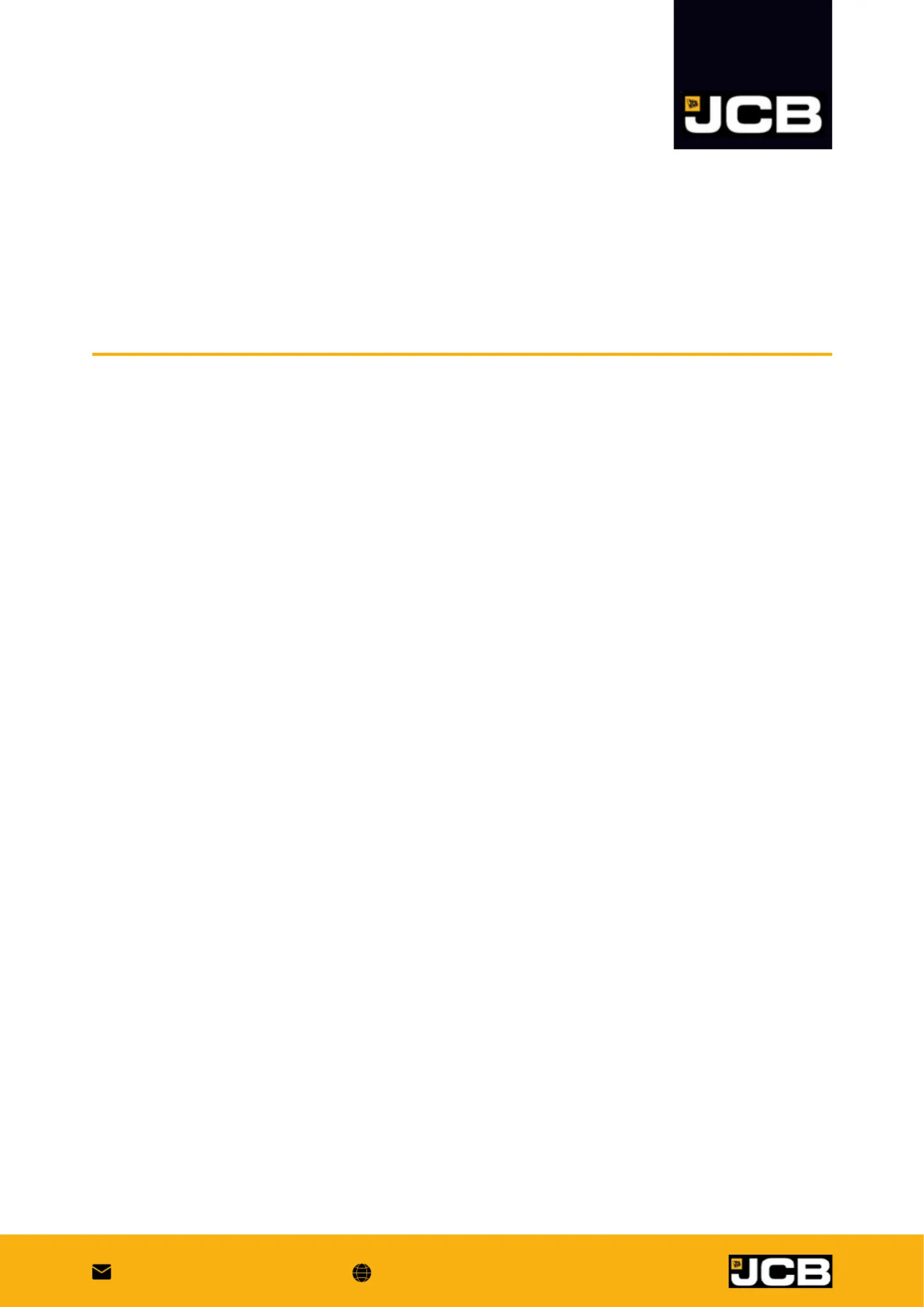
cs@genuinecasecompany.com www.jcbphone.com
USING YOUR
JCB TOUGH TABLET
To turn on your JCB Tough Tablet, press and hold the power key (on the right hand side of the
JCB Tough Tablet). To restart your device, press and hold the power key, select Restart. To turn o
your JCB Tough Tablet, press and hold the power key, select Power O.
Follow the Android set up process the rst me you switch on your JCB Tough Tablet making sure
you have a SIM card inserted and/or access to Wi-Fi.
Android Interface
Your JCB Tough Tablet is factory congured in Gesture Navigaon which means to go to the Home
screen swipe up from the boom of the screen. To switch Apps, swipe up and hold. To go back
swipe from either the le or right edge.
To select three buon navigaon (more familiar to phone users) go to Sengs, System Navigaon
and choose 3-Buon Navigaon. You can customize the posion of the Go Back, Home and Switch
Apps buons.
Home screen
The home screen may be congured to have mulple panels of applicaons. By holding your
nger on an Applicaon and then dragging right you can create a new panel to customize your
JCB Tough Tablet. You can create mulple panels which contain your preferred applicaons or
widgets. Widgets may be created by holding your nger on a blank secon of the screen and then
selecng the desired widget.
Status bar
The status bar is shown at the top of the screen. It displays the me, nocaons, connecvity
status (wi-, Bluetooth), signal strength and baery strength.
Nocaon panel
Swipe down from the top of the screen to open the nocaon bar and display six commonly
used shortcuts. A short press acvates or deacvates the feature, a long press takes you into the
Produktspezifikationen
| Marke: | JCB |
| Kategorie: | Smartphone |
| Modell: | Toughphone |
Brauchst du Hilfe?
Wenn Sie Hilfe mit JCB Toughphone benötigen, stellen Sie unten eine Frage und andere Benutzer werden Ihnen antworten
Bedienungsanleitung Smartphone JCB

23 Juli 2025
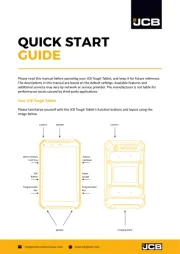
23 Juli 2025

16 Juli 2025

29 August 2024

29 August 2024

29 August 2024

29 August 2024
Bedienungsanleitung Smartphone
- Plum
- Sony
- Jitterbug
- Adonit
- NTech
- Honor
- Alcatel
- Binatone
- Kalley
- Audioline
- Wiko
- Fysic
- Phicomm
- Sunstech
- Brigmton
Neueste Bedienungsanleitung für -Kategorien-
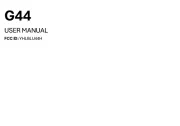
23 Juli 2025
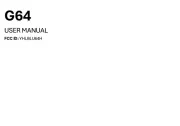
23 Juli 2025

23 Juli 2025

23 Juli 2025

23 Juli 2025

23 Juli 2025
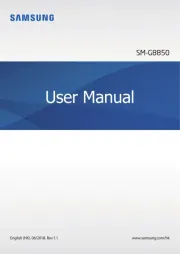
22 Juli 2025

22 Juli 2025
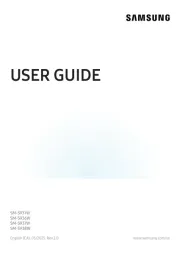
22 Juli 2025

22 Juli 2025