Kodak i1440 Bedienungsanleitung
Lies die bedienungsanleitung für Kodak i1440 (162 Seiten) kostenlos online; sie gehört zur Kategorie Scanner. Dieses Handbuch wurde von 21 Personen als hilfreich bewertet und erhielt im Schnitt 4.7 Sterne aus 11 Bewertungen. Hast du eine Frage zu Kodak i1440 oder möchtest du andere Nutzer dieses Produkts befragen? Stelle eine Frage
Seite 1/162


A-61550 May 2007 i
Contents
1 Introduction . . . . . . . . . . . . . . . . . . . . . . . . . . . . . . . . . . . . . . . . . . . . . . . . . 1
Scanner features . . . . . . . . . . . . . . . . . . . . . . . . . . . . . . . . . . . . . . . . . . . . . . 1
Safety information . . . . . . . . . . . . . . . . . . . . . . . . . . . . . . . . . . . . . . . . . . . . . 2
User precautions. . . . . . . . . . . . . . . . . . . . . . . . . . . . . . . . . . . . . . . . . . . . . 2
Environmental information . . . . . . . . . . . . . . . . . . . . . . . . . . . . . . . . . . . . . . 3
European Union . . . . . . . . . . . . . . . . . . . . . . . . . . . . . . . . . . . . . . . . . . . . . 3
EMC statements . . . . . . . . . . . . . . . . . . . . . . . . . . . . . . . . . . . . . . . . . . . . . . 3
United States . . . . . . . . . . . . . . . . . . . . . . . . . . . . . . . . . . . . . . . . . . . . . . . 3
Japan . . . . . . . . . . . . . . . . . . . . . . . . . . . . . . . . . . . . . . . . . . . . . . . . . . . . . 4
Korean . . . . . . . . . . . . . . . . . . . . . . . . . . . . . . . . . . . . . . . . . . . . . . . . . . . . 4
Acoustic emission . . . . . . . . . . . . . . . . . . . . . . . . . . . . . . . . . . . . . . . . . . . . . 4
Power system connection . . . . . . . . . . . . . . . . . . . . . . . . . . . . . . . . . . . . . . . 4
2 Getting Started . . . . . . . . . . . . . . . . . . . . . . . . . . . . . . . . . . . . . . . . . . . . . . 5
What’s in the box . . . . . . . . . . . . . . . . . . . . . . . . . . . . . . . . . . . . . . . . . . . . . 5
System requirements . . . . . . . . . . . . . . . . . . . . . . . . . . . . . . . . . . . . . . . . . . 5
Installing the scanner . . . . . . . . . . . . . . . . . . . . . . . . . . . . . . . . . . . . . . . . . . 5
Attaching the input and output trays . . . . . . . . . . . . . . . . . . . . . . . . . . . . . . . 6
Installing the Kodak Driver Software . . . . . . . . . . . . . . . . . . . . . . . . . . . . . . . 7
Connecting the power cord to the scanner . . . . . . . . . . . . . . . . . . . . . . . . . . 9
Connecting the USB cable . . . . . . . . . . . . . . . . . . . . . . . . . . . . . . . . . . . . . . 10
Turning on the scanner and finalizing Kodak Driver Software installation . . 10
Installing application software . . . . . . . . . . . . . . . . . . . . . . . . . . . . . . . . . . . 12
Scanner components . . . . . . . . . . . . . . . . . . . . . . . . . . . . . . . . . . . . . . . . . . 12
Front view . . . . . . . . . . . . . . . . . . . . . . . . . . . . . . . . . . . . . . . . . . . . . . . . . 12
Inside view . . . . . . . . . . . . . . . . . . . . . . . . . . . . . . . . . . . . . . . . . . . . . . . . 13
Side views. . . . . . . . . . . . . . . . . . . . . . . . . . . . . . . . . . . . . . . . . . . . . . . . . 14
3 Using the Scanner . . . . . . . . . . . . . . . . . . . . . . . . . . . . . . . . . . . . . . . . . . 15
Turning the scanner on and off . . . . . . . . . . . . . . . . . . . . . . . . . . . . . . . . . . 15
Adjusting the input and output trays . . . . . . . . . . . . . . . . . . . . . . . . . . . . . . 15
Tray extenders and side guides . . . . . . . . . . . . . . . . . . . . . . . . . . . . . . . . 16
Adjusting the output tray . . . . . . . . . . . . . . . . . . . . . . . . . . . . . . . . . . . . . . 17
Start and stop scanning . . . . . . . . . . . . . . . . . . . . . . . . . . . . . . . . . . . . . . . . 18
Document preparation . . . . . . . . . . . . . . . . . . . . . . . . . . . . . . . . . . . . . . . . . 18
Verifying your scanner installation . . . . . . . . . . . . . . . . . . . . . . . . . . . . . . . . 19
Viewing test images . . . . . . . . . . . . . . . . . . . . . . . . . . . . . . . . . . . . . . . . . . . 21
Smart touch functionality . . . . . . . . . . . . . . . . . . . . . . . . . . . . . . . . . . . . . . . 22
Configuration dialog box . . . . . . . . . . . . . . . . . . . . . . . . . . . . . . . . . . . . . . 23
Scan To settings . . . . . . . . . . . . . . . . . . . . . . . . . . . . . . . . . . . . . . . . . . . . 24
Scan As settings . . . . . . . . . . . . . . . . . . . . . . . . . . . . . . . . . . . . . . . . . . . . 26
Configuring function numbers . . . . . . . . . . . . . . . . . . . . . . . . . . . . . . . . . . 27
Smart touch edit window. . . . . . . . . . . . . . . . . . . . . . . . . . . . . . . . . . . . . . 29
Using function numbers . . . . . . . . . . . . . . . . . . . . . . . . . . . . . . . . . . . . . . 30
Scanning your documents . . . . . . . . . . . . . . . . . . . . . . . . . . . . . . . . . . . . . . 31
Automatic feeding . . . . . . . . . . . . . . . . . . . . . . . . . . . . . . . . . . . . . . . . . . . . 31
Continuous feeding . . . . . . . . . . . . . . . . . . . . . . . . . . . . . . . . . . . . . . . . . . . 32
Manual feeding . . . . . . . . . . . . . . . . . . . . . . . . . . . . . . . . . . . . . . . . . . . . . . 32
Damaged documents. . . . . . . . . . . . . . . . . . . . . . . . . . . . . . . . . . . . . . . . . . 32
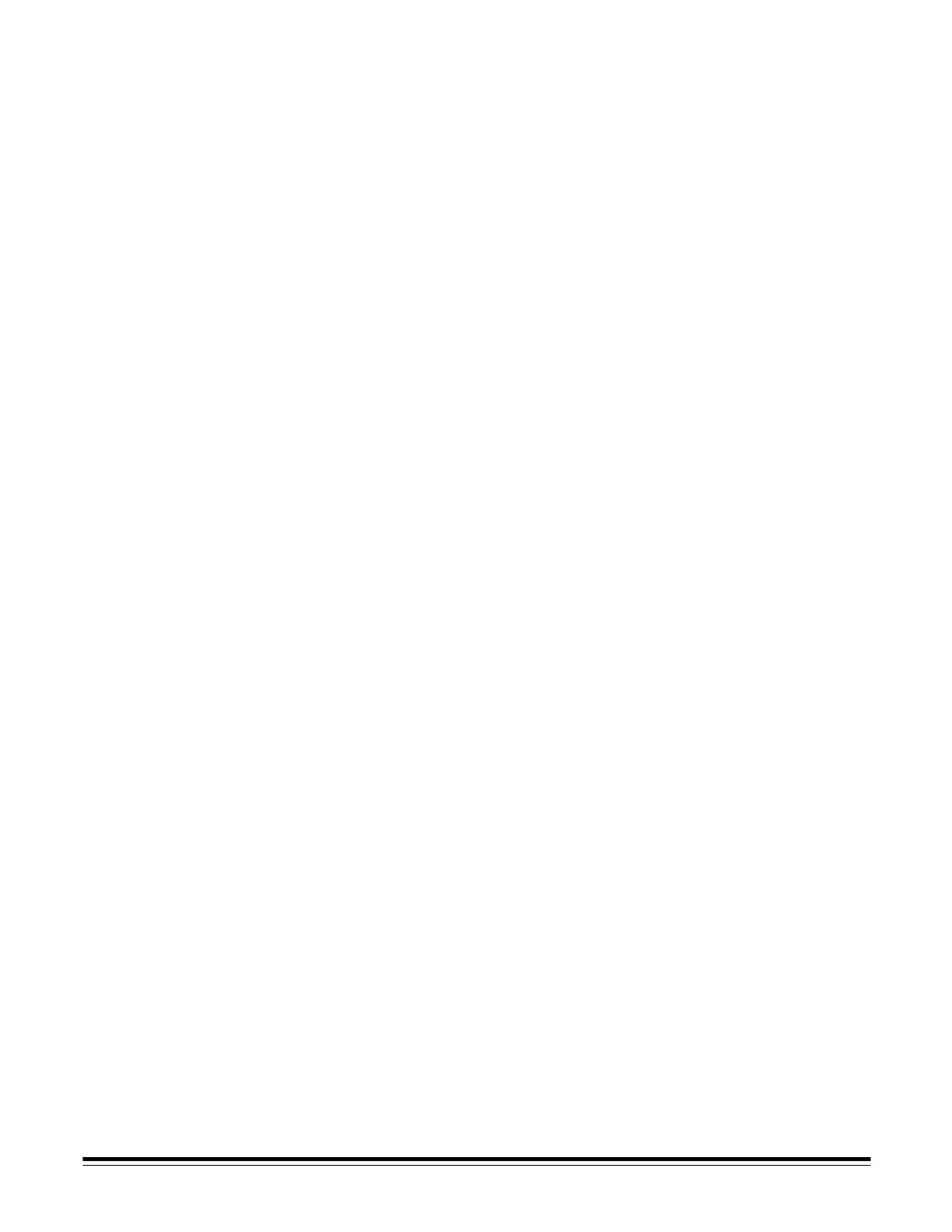
ii A-61550 May 2007
4 Image Processing . . . . . . . . . . . . . . . . . . . . . . . . . . . . . . . . . . . . . . . . . . . 33
Overview . . . . . . . . . . . . . . . . . . . . . . . . . . . . . . . . . . . . . . . . . . . . . . . . . . . 33
Terminology and features. . . . . . . . . . . . . . . . . . . . . . . . . . . . . . . . . . . . . . . 33
Starting the Scan Validation Tool . . . . . . . . . . . . . . . . . . . . . . . . . . . . . . . . . 33
Scan Validation Tool dialog box . . . . . . . . . . . . . . . . . . . . . . . . . . . . . . . . . . 34
Using the TWAIN datasource. . . . . . . . . . . . . . . . . . . . . . . . . . . . . . . . . . . . 36
How do I begin? . . . . . . . . . . . . . . . . . . . . . . . . . . . . . . . . . . . . . . . . . . . . . . 36
Selecting Image settings. . . . . . . . . . . . . . . . . . . . . . . . . . . . . . . . . . . . . . 37
Selecting Device settings . . . . . . . . . . . . . . . . . . . . . . . . . . . . . . . . . . . . . 39
The main Kodak Scanner window . . . . . . . . . . . . . . . . . . . . . . . . . . . . . . . . 40
The Image Settings window. . . . . . . . . . . . . . . . . . . . . . . . . . . . . . . . . . . . . 43
Preview area . . . . . . . . . . . . . . . . . . . . . . . . . . . . . . . . . . . . . . . . . . . . . . . 44
General tab . . . . . . . . . . . . . . . . . . . . . . . . . . . . . . . . . . . . . . . . . . . . . . . . 45
Size tab . . . . . . . . . . . . . . . . . . . . . . . . . . . . . . . . . . . . . . . . . . . . . . . . . . . 47
Adjustments tab: black and white . . . . . . . . . . . . . . . . . . . . . . . . . . . . . . . 51
Adjustments tab: color or grayscale . . . . . . . . . . . . . . . . . . . . . . . . . . . . . 53
Enhancements tab . . . . . . . . . . . . . . . . . . . . . . . . . . . . . . . . . . . . . . . . . . 55
Defining custom dropout colors using the Color Dropout Configuration
window . . . . . . . . . . . . . . . . . . . . . . . . . . . . . . . . . . . . . . . . . . . . . . . . . . . 57
Color Dropout Configuration window - Single tab . . . . . . . . . . . . . . . . . . . . 59
Color Dropout Configuration window - Multiple tab . . . . . . . . . . . . . . . . . . . 62
Color Dropout Configuration window - Advanced tab . . . . . . . . . . . . . . . . . 65
Advanced Image Setup . . . . . . . . . . . . . . . . . . . . . . . . . . . . . . . . . . . . . . . . 67
The Advanced tab. . . . . . . . . . . . . . . . . . . . . . . . . . . . . . . . . . . . . . . . . . . 67
Content Settings tab . . . . . . . . . . . . . . . . . . . . . . . . . . . . . . . . . . . . . . . . . 70
Creating color/grayscale or black and white images based on the
contents of your documents, Example 1. . . . . . . . . . . . . . . . . . . . . . . . . . 72
Creating multiple images for each side of a document, Example 2 . . . . . . . 74
Creating different settings for each side of a document, Example 3 . . . . . . 76
Creating a new shortcut . . . . . . . . . . . . . . . . . . . . . . . . . . . . . . . . . . . . . . . . 78
Changing Image settings . . . . . . . . . . . . . . . . . . . . . . . . . . . . . . . . . . . . . . . 80
Creating a custom dropout color to drop a single color . . . . . . . . . . . . . . . . 81
Creating a custom dropout color to drop multiple colors . . . . . . . . . . . . . . . 82
The Device Settings window . . . . . . . . . . . . . . . . . . . . . . . . . . . . . . . . . . . . 83
Device - General tab. . . . . . . . . . . . . . . . . . . . . . . . . . . . . . . . . . . . . . . . . 84
Device - Printer tab . . . . . . . . . . . . . . . . . . . . . . . . . . . . . . . . . . . . . . . . . . 86
Device - Multifeed tab . . . . . . . . . . . . . . . . . . . . . . . . . . . . . . . . . . . . . . . . 89
Changing Device settings . . . . . . . . . . . . . . . . . . . . . . . . . . . . . . . . . . . . . . 91
The Diagnostics window . . . . . . . . . . . . . . . . . . . . . . . . . . . . . . . . . . . . . . . 92
Diagnostics - General tab . . . . . . . . . . . . . . . . . . . . . . . . . . . . . . . . . . . . . 93
Diagnostics - Debug tab . . . . . . . . . . . . . . . . . . . . . . . . . . . . . . . . . . . . . . 95
Diagnostics - Logs tab . . . . . . . . . . . . . . . . . . . . . . . . . . . . . . . . . . . . . . . 97
Produktspezifikationen
| Marke: | Kodak |
| Kategorie: | Scanner |
| Modell: | i1440 |
Brauchst du Hilfe?
Wenn Sie Hilfe mit Kodak i1440 benötigen, stellen Sie unten eine Frage und andere Benutzer werden Ihnen antworten
Bedienungsanleitung Scanner Kodak

2 Juni 2025

6 Oktober 2024

12 September 2024

1 September 2024

30 August 2024

13 August 2024

11 August 2024

9 August 2024

5 August 2024

5 August 2024
Bedienungsanleitung Scanner
- Matter And Form
- IRIS
- Honeywell
- Lexmark
- Dymo
- Vupoint Solutions
- RadioShack
- Medion
- Elmo
- Eurolite
- Epson
- Microtek
- Konica-Minolta
- Visioneer
- Dyka
Neueste Bedienungsanleitung für -Kategorien-

30 Juli 2025

29 Juli 2025
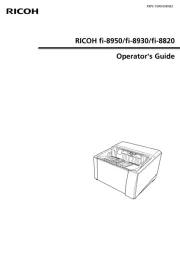
19 Juli 2025
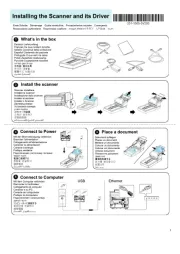
19 Juli 2025
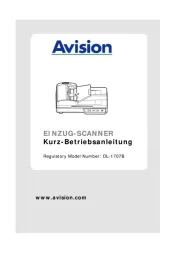
19 Juli 2025
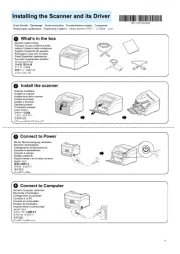
19 Juli 2025
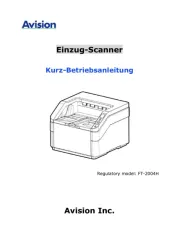
19 Juli 2025
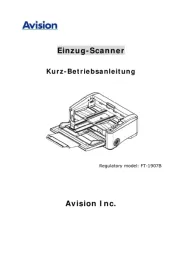
19 Juli 2025
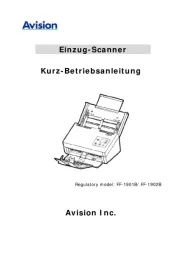
19 Juli 2025

18 Juli 2025