Logitech MX Master 3S Bedienungsanleitung
Logitech
Nicht kategorisiert
MX Master 3S
Lies die bedienungsanleitung für Logitech MX Master 3S (8 Seiten) kostenlos online; sie gehört zur Kategorie Nicht kategorisiert. Dieses Handbuch wurde von 112 Personen als hilfreich bewertet und erhielt im Schnitt 4.6 Sterne aus 56.5 Bewertungen. Hast du eine Frage zu Logitech MX Master 3S oder möchtest du andere Nutzer dieses Produkts befragen? Stelle eine Frage
Seite 1/8

5/30/22, 10:37 PM
Getting Started - MX Master 3S – Logitech Support + Download
https://support.logi.com/hc/en-us/articles/5218056588311-Getting-Started-MX-Master-3S
1/8
Register
Getting Started
FAQ
Community
Downloads
Warranty
Specications
Spare Parts
Gallery
Contact Us
Getting Started - MX Master 3S
1. Make sure the mouse is turned on.
The number 1 LED under the mouse should be blinking fast.
NOTE: If the LED is not blinking fast, do a long press of 3 seconds.
2. Choose how you want to connect:
Use the included LOGI BOLT wireless receiver:
Plug the receiver into a USB port on your computer
Connect directly via Bluetooth:
Open the Bluetooth settings on your computer to complete the pairing.
Click for more details on how to do this on your computer. If you experience issues with Bluetooth, click
here here for
Bluetooth troubleshooting.
3. Install Logitech Options+ Software.
Download the Logitech Options+ version to use all the possibilities this mouse has to offer. To download and learn more about the
Support
Welcome to Logitech Support
How can we help you ?

5/30/22, 10:37 PM Getting Started - MX Master 3S – Logitech Support + Download
https://support.logi.com/hc/en-us/articles/5218056588311-Getting-Started-MX-Master-3S
2/8
possibilities, click .here
Your mouse can be paired with up to three dierent computers using the easy-switch button to change the channel.
1. A on the Easy-Switch button will allow you to . Select the channel you want and go to the next step.short press switch channels
2. Press and hold discoverable mode the Easy-Switch button for 3 seconds. This will put the mouse in so that it can be seen by your
computer. The LED will start blinking fast.
3. Choose between two ways to connect your keyboard to your computer:
Bluetooth: Open the Bluetooth settings on your computer to complete the pairing. You can find more details here.
USB receiver: Add devices Setup Logi Bolt device Plug the receiver to a USB port, open Logitech Options+, and select: > , and
follow the instructions.
1 – MagSpeed scroll wheel 6 – USB-C charging port
2 – Mode shift button for the scroll wheel 7 – On/O button
3 – Gesture button 8 – Darkeld 8000 DPI sensor
4 – Thumb wheel 9 – Easy-Switch & connect button
5 – Battery status LED 10 – Back/forward buttons
The speed-adaptive scroll wheel shifts between two scrolling modes automatically. As you scroll faster, it will automatically shift from
line-by-line scrolling to free-spinning.
Line-by-line (ratchet) mode — ideal for precise navigation of items and lists.
Hyper-fast (free-spin) mode — near-frictionless spinning, letting you fly through long documents and web pages.

5/30/22, 10:37 PM Getting Started - MX Master 3S – Logitech Support + Download
https://support.logi.com/hc/en-us/articles/5218056588311-Getting-Started-MX-Master-3S
3/8
You can also manually switch between modes by pressing the mode shift button.
By default, mode shift is assigned to the button on top of the mouse.
In the Logitech Options+ Software, you can decide to disable smart-shift if you prefer to stay in a single scrolling mode and always
shift manually. You can also adjust the smartshift sensitivity, which will change the speed required to automatically shift into free
spinning.
Scroll side to side eortlessly with a stroke of your thumb.
Install Logitech Options+ software to extend thumb wheel capabilities and more:
Adjust thumbwheel scrolling speed, and direction
Enable app-specific settings for the thumbwheel
Zoom in Microsoft Word and PowerPoint
Adjust in Adobe Photoshopbrush size
Navigate your in Adobe Premiere Protimeline
Switch between in the browsertabs
Produktspezifikationen
| Marke: | Logitech |
| Kategorie: | Nicht kategorisiert |
| Modell: | MX Master 3S |
Brauchst du Hilfe?
Wenn Sie Hilfe mit Logitech MX Master 3S benötigen, stellen Sie unten eine Frage und andere Benutzer werden Ihnen antworten
Bedienungsanleitung Nicht kategorisiert Logitech

27 Juli 2025

4 September 2024

4 September 2024

4 September 2024

4 September 2024

22 Januar 2024

19 Januar 2024

13 Januar 2024

13 Januar 2024

22 November 2023
Bedienungsanleitung Nicht kategorisiert
Neueste Bedienungsanleitung für -Kategorien-
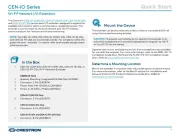
31 Juli 2025

31 Juli 2025

31 Juli 2025
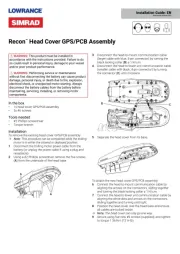
31 Juli 2025
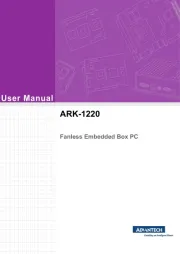
31 Juli 2025
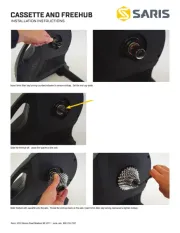
31 Juli 2025
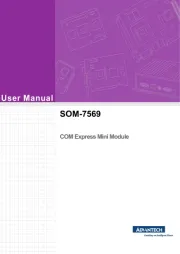
31 Juli 2025
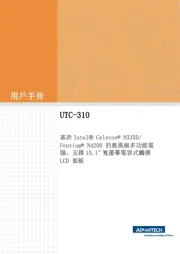
31 Juli 2025

31 Juli 2025
