Manhattan 180566 Bedienungsanleitung
Lies die bedienungsanleitung für Manhattan 180566 (16 Seiten) kostenlos online; sie gehört zur Kategorie Klaviatur. Dieses Handbuch wurde von 33 Personen als hilfreich bewertet und erhielt im Schnitt 4.9 Sterne aus 17 Bewertungen. Hast du eine Frage zu Manhattan 180566 oder möchtest du andere Nutzer dieses Produkts befragen? Stelle eine Frage
Seite 1/16

For additional benets:
Ultra Slim
Dual-Mode
Wireless
Keyboard
Instructions
Model 180566
or go to: register.manhattanproducts.com/r/180566
Scan to
register your
product warranty
Important: Read before use. • Importante: Leer antes de usar.

2
This keyboard can connect to three devices at once: two through Bluetooth and one
through the USB receiver. See step 3 to connect/pair different devices.
1 Insert 2 AAA batteries (included) into the battery compartment
on the back of the keyboard and replace the cover.
2 Set the power switch to .ON
3 NOTESConnect/pair devices. : Once connected, confirm your device type by
pressing for iOS/macOS, for Android, or Fn + Q Fn + W Fn + E for Windows.
Switch between devices using the funtions in the Functions table. The first paired
device is Bluetooth 1 ( ). The second paired device is Bluetooth 2 ( ). To add a a b
different device, “forget”/unpair/remove the keyboard before repeating the steps
to pair to a new device. For connection issues or failures, unpair/remove this
device from your Bluetooth device list and repeat the steps to pair it again.
• Connect via 2.4 GHz USB receiver: This connection
is Plug and Play; no driver is required.
» Press the CONNECT button on the underside of the keyboard. Then press .Fn + 3
» Take the wireless receiver from the keyboard’s underside and plug it into an
available USB port on your computer ( : complete step while LED flashes).Note
» Wait 30 seconds for the receiver to work.
• : Pair via Bluetooth
Mac/iOS/Android:
» Go to your device’s Bluetooth Preferences/Settings. Make
sure Bluetooth is turned on in your device.
» Press the CONNECT button on the underside of the keyboard
and select BLE Keyboard/BT Keyboard from the device list
when it appears. Confirm pairing if a dialog box appears.
» Complete the installation by pressing the hotkey combination
for your device type: Fn + Q for Mac/iOS or Fn + W for
Android. To pair a second device, repeat these steps.
1 2 3 ba
Instructions
English

3
Windows 10:
» Open the Start menu. Start typing “Bluetooth” and select Bluetooth
and Other Devices Settings from the Best Match results.
» Make sure Bluetooth is turned on in your device. Click Add Bluetooth
or Other Device Bluetooth. On the Add a Device screen, select .
» Press the CONNECT button on the underside of the keyboard and select
BLE Keyboard/BT Keyboard from the device list when it appears.
» Complete the installation by pressing the hotkey combination for your
device type: . To pair a second device, repeat these steps.Fn + E
LEDs
Status Description
Slow flashing Pairing mode
Fast flashing Issue connecting; confirm a device type
Off Pairing complete
On (3 s) Power turned on
Slow flashing Low battery
On (sustained) Caps Lock on
Functions
Function iOS Mac Android Windows
Fn +
Esc Home Mute/Unmute Home Browser Home Page
F1 Decrease Brightness Return
F2 Increase Brightness Email
F3 On-screen Keyboard Settings Settings
F4 Screenshot Media Player
F5 Search Start Menu/Search
F6 Switch keyboard language Switch keyboard language
F7 Previous Track
F8 Play/Pause
F9 Next Track
F10 Mute/Unmute
F11 Decrease Volume
F12 Increase Volume
Del Lock Screen/Sleep
Q Use keyboard with iOS device
W Use keyboard with Android device
E Use keyboard with Windows device
1 Switch to Bluetooth device
2 Switch to Bluetooth device
3 Switch to device using USB receiver
For specifications, please visit . Register your product at manhattanproducts.com
register.manhattanproducts.com/r/180566 or scan the QR code on the cover.
Instructions
English
Produktspezifikationen
| Marke: | Manhattan |
| Kategorie: | Klaviatur |
| Modell: | 180566 |
Brauchst du Hilfe?
Wenn Sie Hilfe mit Manhattan 180566 benötigen, stellen Sie unten eine Frage und andere Benutzer werden Ihnen antworten
Bedienungsanleitung Klaviatur Manhattan

21 Juni 2025
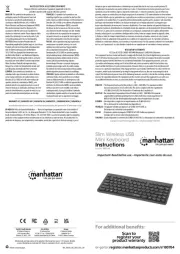
15 Juni 2025

20 März 2024

4 Februar 2024

10 Januar 2024

13 November 2022
Bedienungsanleitung Klaviatur
- Logik
- Technics
- Gembird
- ENDORFY
- Intellijel
- Modal Electronics
- Trust
- HyperX
- Hammond
- Waldorf
- Renkforce
- Satechi
- DeepCool
- Essentiel B
- Pyle
Neueste Bedienungsanleitung für -Kategorien-
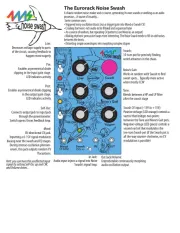
4 August 2025

4 August 2025
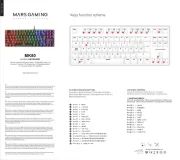
4 August 2025

4 August 2025
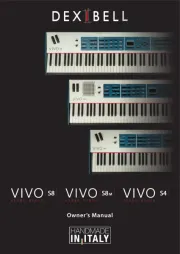
3 August 2025
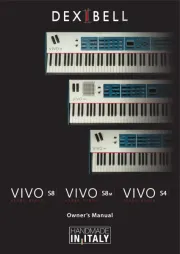
3 August 2025
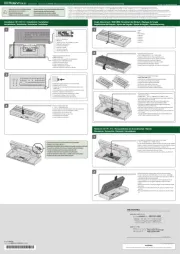
2 August 2025

2 August 2025
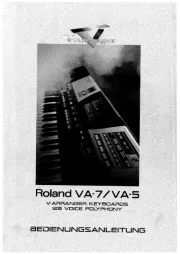
2 August 2025
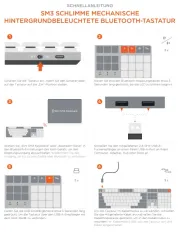
31 Juli 2025
