Medion Akoya E1231T (MD 98877) Bedienungsanleitung
Lies die bedienungsanleitung für Medion Akoya E1231T (MD 98877) (60 Seiten) kostenlos online; sie gehört zur Kategorie Notebooks. Dieses Handbuch wurde von 34 Personen als hilfreich bewertet und erhielt im Schnitt 5.0 Sterne aus 17.5 Bewertungen. Hast du eine Frage zu Medion Akoya E1231T (MD 98877) oder möchtest du andere Nutzer dieses Produkts befragen? Stelle eine Frage
Seite 1/60

Instruction Manual
25.4 cm / 10“ Notebook
MEDION® AKOYA®

1 of 60
Contents
1. About these Instructions ............................................................................. 5
1.1. Symbols and Key words used in these Instructions ................................... 5
1.2. Proper Use ................................................................................................................. 6
1.3. Declaration of Conformity ................................................................................... 6
2. Safety Instructions ....................................................................................... 7
2.1. Dangers for children and people with reduced ability to operate
electronics ................................................................................................................. 7
2.2. Operational Safety .................................................................................................. 7
2.3. Never Carry Out Repairs Yourself ..................................................................... 9
2.4. Data Backup .............................................................................................................. 9
2.5. Setup Location ......................................................................................................... 9
2.6. Environmental Requirements ..........................................................................10
2.7. Ergonomics .............................................................................................................10
2.8. Connecting..............................................................................................................11
2.9. Cabling......................................................................................................................12
2.10. Information about the Touchpad ....................................................................13
2.11. Notes on the integrated battery......................................................................13
2.12. Protecting the Display ........................................................................................14
3. Included with your Notebook ................................................................... 14
4. Views ........................................................................................................... 15
4.1. Open Notebook .....................................................................................................15
4.2. Left Side ....................................................................................................................16
4.3. Right Side .................................................................................................................16
5. First Use ...................................................................................................... 17
6. Power Supply ............................................................................................. 18
6.1. On/Off Switch .........................................................................................................18
6.2. Mains Power ...........................................................................................................18
6.3. Battery Mode ..........................................................................................................20
6.4. Power Management (Power Options) ...........................................................21
7. Display ........................................................................................................ 22
7.1. Opening and Closing the Display ...................................................................22
7.2. Touch screen (optional) ......................................................................................23
7.4. Screen Resolution .................................................................................................24
7.5. Appearance and Customisation ......................................................................25
7.6. Connecting an External Monitor .....................................................................26
8. Data Input ................................................................................................... 27
8.1. Keyboard ..................................................................................................................27
8.2. Touchpad .................................................................................................................28

2 of 60
9. Hard Drive .................................................................................................. 30
9.1. Important Directories ..........................................................................................31
10. Sound System............................................................................................. 32
10.1. External Audio Connections .............................................................................32
11. Network Operation .................................................................................... 33
11.1. What is a Network? ..............................................................................................33
11.2. Wireless LAN (Wireless Network) ....................................................................33
11.3. Bluetooth .................................................................................................................34
11.4. Flight Mode .............................................................................................................35
12. Multimedia Card Reader ........................................................................... 36
12.1. Inserting a Memory Card ...................................................................................36
12.2. Removing Memory Cards ..................................................................................36
13. The Webcam ............................................................................................... 36
14. USB Port ..................................................................................................... 37
15. Securing Your Notebook ........................................................................... 37
15.1. Password Setting (Power-on) ...........................................................................37
15.2. Software ...................................................................................................................38
15.3. Getting to Know Windows® 8 ............................................................................38
15.4. Windows Activation .............................................................................................38
15.5. Windows® 8 – What’s New .................................................................................39
15.6. Overview ..................................................................................................................41
15.7. Linking a User Account to a LiveID .................................................................42
15.8. Windows® 8 Start Screen ....................................................................................43
15.9. Windows® 8 Desktop ...........................................................................................44
15.10. Using the Search Function ................................................................................46
15.11. Windows® 8 Power On/Off Functions ............................................................47
15.12. Control Panel Settings.........................................................................................47
15.13. Resetting the Notebook to its Factory Settings .........................................48
15.14. UEFI firmware configuration .............................................................................49
15.15. Windows® 8 – Help and Support .....................................................................49
16. FAQ – Frequently Asked Questions .......................................................... 50
17. Customer Service ....................................................................................... 51
17.1. What To Do In Case of Hardware Problems ................................................51
17.2. Faults and Possible Causes ................................................................................51
18. The screen is black. .................................................................................... 51
18.1. Do You Need More Help? ...................................................................................52
18.2. Driver Support .......................................................................................................52
18.3. Transport ..................................................................................................................53
18.4. Maintenance ...........................................................................................................53
Produktspezifikationen
| Marke: | Medion |
| Kategorie: | Notebooks |
| Modell: | Akoya E1231T (MD 98877) |
Brauchst du Hilfe?
Wenn Sie Hilfe mit Medion Akoya E1231T (MD 98877) benötigen, stellen Sie unten eine Frage und andere Benutzer werden Ihnen antworten
Bedienungsanleitung Notebooks Medion

8 Oktober 2022

8 Oktober 2022

8 Oktober 2022

8 Oktober 2022

8 Oktober 2022

8 Oktober 2022

8 Oktober 2022

8 Oktober 2022

8 Oktober 2022

8 Oktober 2022
Bedienungsanleitung Notebooks
Neueste Bedienungsanleitung für -Kategorien-

8 Oktober 2022
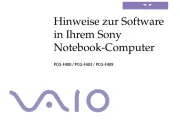
8 Oktober 2022

8 Oktober 2022

8 Oktober 2022

8 Oktober 2022

8 Oktober 2022

8 Oktober 2022

8 Oktober 2022

8 Oktober 2022

8 Oktober 2022