Medion Akoya E6237 (MD 98669) Bedienungsanleitung
Lies die bedienungsanleitung für Medion Akoya E6237 (MD 98669) (73 Seiten) kostenlos online; sie gehört zur Kategorie Notebooks. Dieses Handbuch wurde von 38 Personen als hilfreich bewertet und erhielt im Schnitt 3.7 Sterne aus 19.5 Bewertungen. Hast du eine Frage zu Medion Akoya E6237 (MD 98669) oder möchtest du andere Nutzer dieses Produkts befragen? Stelle eine Frage
Seite 1/73

Instruction Manual
39.6 cm / 15.6“ Notebook
MEDION® AKOYA® C15x
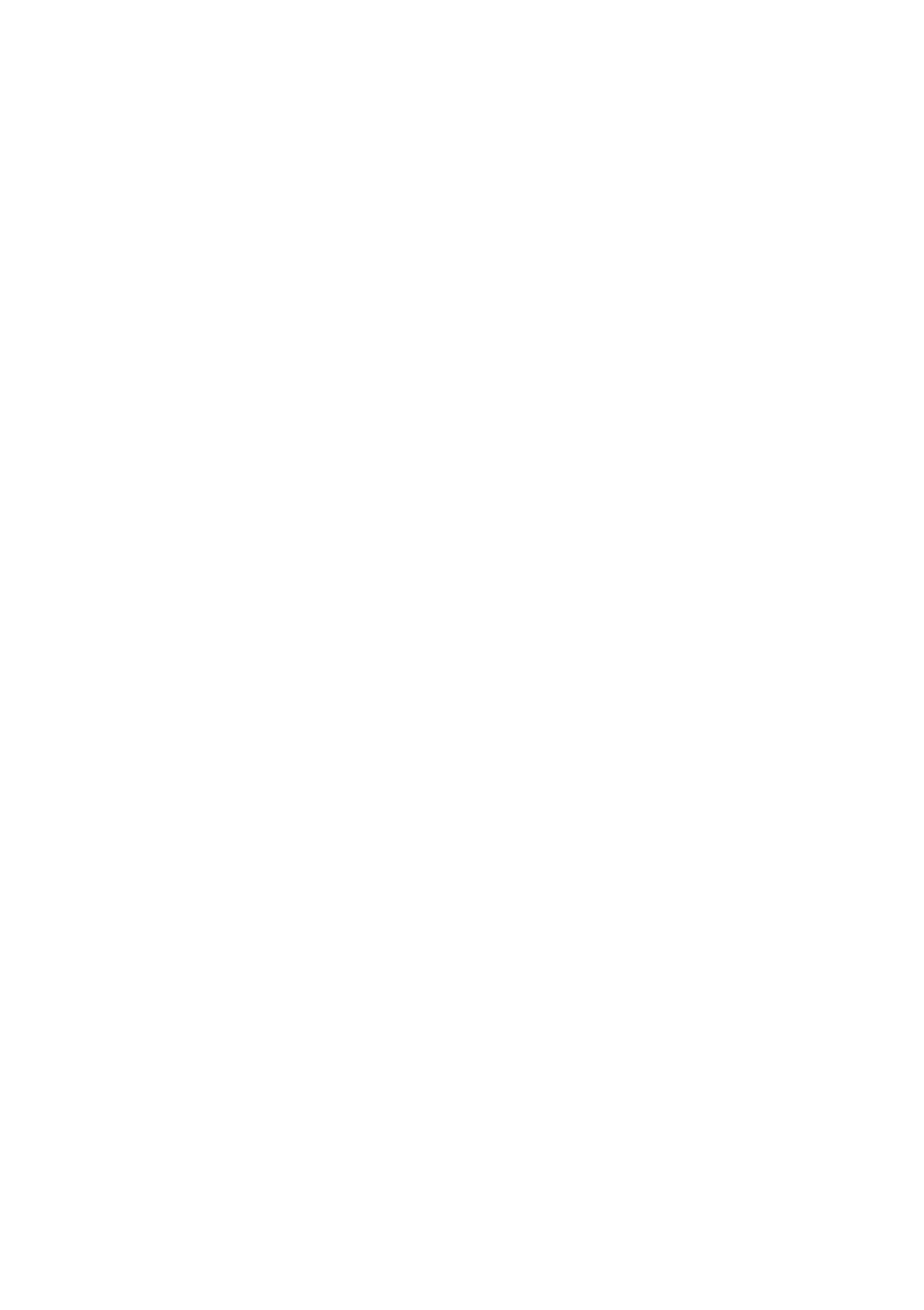
1 of 72
Contents
1. About these Instructions ............................................................................. 5
1.1. Symbols and Key words used in these Instructions ................................... 5
1.2. Proper Use ................................................................................................................. 6
1.3. Declaration of Conformity ................................................................................... 6
2. Safety Instructions ....................................................................................... 7
2.1. Dangers for children and people with reduced ability to operate
electronics ................................................................................................................. 7
2.2. Operational Safety .................................................................................................. 7
2.3. Never Carry Out Repairs Yourself ..................................................................... 9
2.4. Data Backup ..............................................................................................................9
2.5. Setup Location ......................................................................................................... 9
2.6. Environmental Requirements ..........................................................................10
2.7. Ergonomics .............................................................................................................10
2.8. Connecting..............................................................................................................11
2.9. Cabling......................................................................................................................12
2.10. Information about the Touchpad ....................................................................13
2.11. Battery .......................................................................................................................13
3. Included with your Notebook ................................................................... 14
4. Views ........................................................................................................... 15
4.1. Open Notebook .....................................................................................................15
4.2. Right Side .................................................................................................................16
4.3. Left Side ....................................................................................................................16
4.4. Front View ................................................................................................................17
4.5. Operating and Status LEDs................................................................................17
5. First Use ...................................................................................................... 18
6. Power Supply ............................................................................................. 19
6.1. On/Off Switch .........................................................................................................19
6.2. Mains Power ...........................................................................................................20
6.3. Battery Mode ..........................................................................................................21
6.4. Power Management (Power Options) ...........................................................24
6.5. ECO Function (optional) .....................................................................................24
7. Display ........................................................................................................ 25
7.1. Opening and Closing the Display ...................................................................25
7.2. Screen Resolution .................................................................................................25
7.3. Appearance and Customisation ......................................................................26
7.4. Connecting an External Monitor .....................................................................27
8. Data Input ................................................................................................... 28
8.1. The Keyboard .........................................................................................................28
8.2. The Touchpad .........................................................................................................30
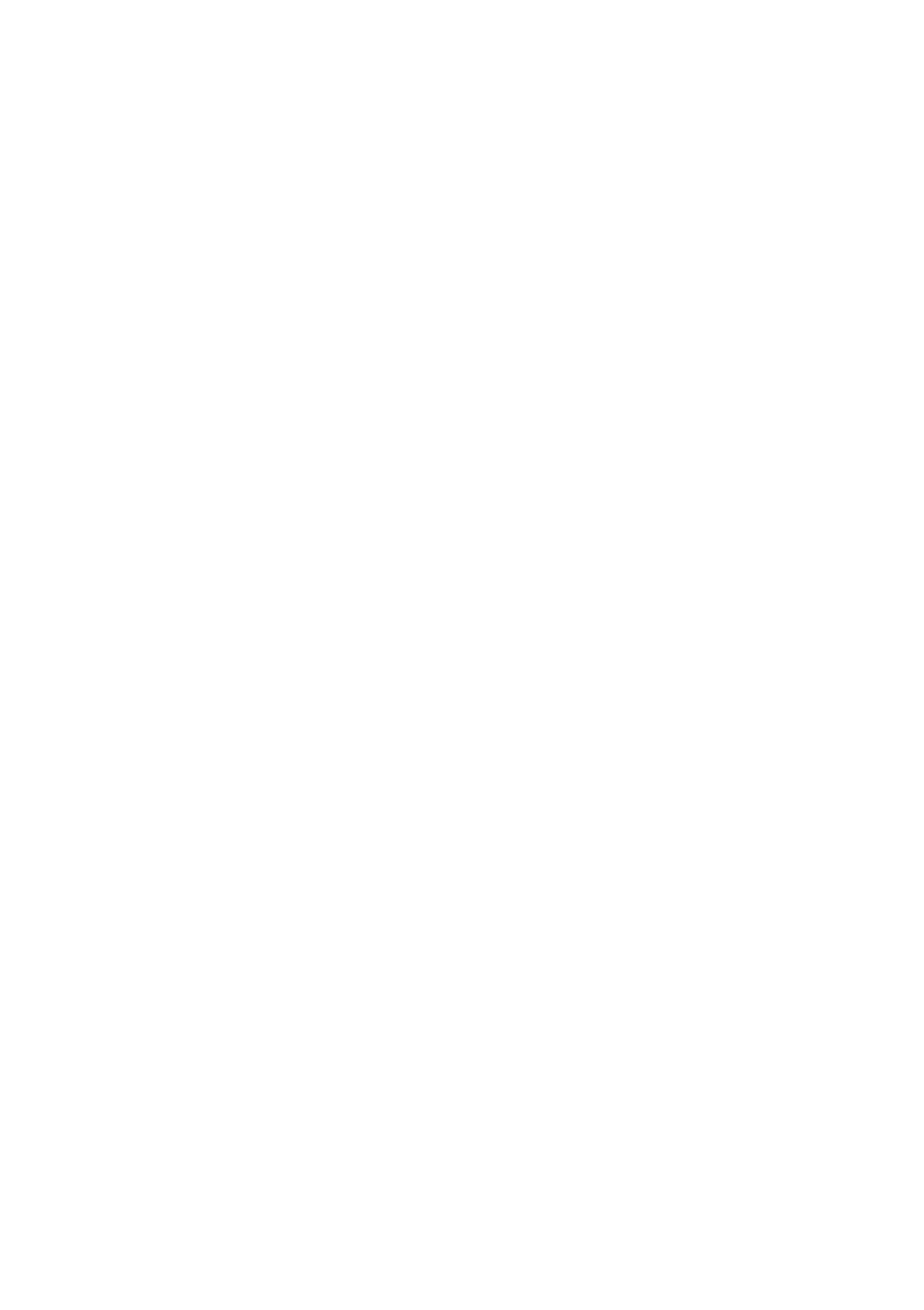
2 of 72
9. The Hard Drive ........................................................................................... 32
9.1. Important Directories ..........................................................................................33
10. The Optical Drive ....................................................................................... 34
10.1. Inserting a Disc ......................................................................................................34
10.2. Playing/Reading Discs .........................................................................................35
10.3. Regional Playback Information for DVDs .....................................................35
10.4. Issues Relevant to the Burner ...........................................................................36
11. The Sound System ..................................................................................... 37
11.1. External Audio Connections .............................................................................37
12. Network Operation .................................................................................... 38
12.1. What is a Network? ..............................................................................................38
12.2. Wireless LAN (Wireless Network) ....................................................................38
12.3. Bluetooth .................................................................................................................40
12.4. Flight Mode .............................................................................................................40
13. The multi-Card Reader .............................................................................. 41
13.1. Inserting a Memory Card ...................................................................................41
13.2. Removing Memory Cards ..................................................................................41
14. The Webcam ............................................................................................... 41
15. The Universal Serial Bus Port ................................................................... 42
15.1. Charging function for Compatible Mobile Phones (optional) ..............42
16. Securing Your Notebook ........................................................................... 43
16.1. Password Setting (Power-on) ...........................................................................43
16.2. Kensington Security Lock ..................................................................................43
17. Software ..................................................................................................... 44
17.1. Getting to Know Windows® 8 ............................................................................44
17.2. Windows Activation .............................................................................................44
17.3. Windows® 8 – What’s New .................................................................................45
17.4. Overview ..................................................................................................................47
17.5. Linking a User Account to a LiveID .................................................................49
17.6. Windows® 8 Start Screen ....................................................................................50
17.7. Windows® 8 Desktop ...........................................................................................51
17.8. Using the Search Function ................................................................................54
18. Control Panel .............................................................................................. 54
18.1. Windows® 8 Power On/Off Functions ............................................................55
18.2. Control Panel Settings.........................................................................................56
18.3. Resetting the Notebook to its Factory Settings .........................................56
18.4. UEFI firmware configuration .............................................................................58
18.5. Windows® 8 – Help and Support .....................................................................58
19. FAQ – Frequently Asked Questions .......................................................... 59
Produktspezifikationen
| Marke: | Medion |
| Kategorie: | Notebooks |
| Modell: | Akoya E6237 (MD 98669) |
Brauchst du Hilfe?
Wenn Sie Hilfe mit Medion Akoya E6237 (MD 98669) benötigen, stellen Sie unten eine Frage und andere Benutzer werden Ihnen antworten
Bedienungsanleitung Notebooks Medion

8 Oktober 2022

8 Oktober 2022

8 Oktober 2022

8 Oktober 2022

8 Oktober 2022

8 Oktober 2022

8 Oktober 2022

8 Oktober 2022

8 Oktober 2022

8 Oktober 2022
Bedienungsanleitung Notebooks
Neueste Bedienungsanleitung für -Kategorien-

8 Oktober 2022
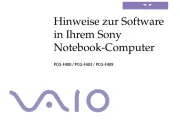
8 Oktober 2022

8 Oktober 2022

8 Oktober 2022

8 Oktober 2022

8 Oktober 2022

8 Oktober 2022

8 Oktober 2022

8 Oktober 2022

8 Oktober 2022