Middle Atlantic UPS-OLIPCARD Bedienungsanleitung
Lies die bedienungsanleitung für Middle Atlantic UPS-OLIPCARD (2 Seiten) kostenlos online; sie gehört zur Kategorie Unterbrechungsfreies Stromversorgungssystem. Dieses Handbuch wurde von 3 Personen als hilfreich bewertet und erhielt im Schnitt 4.9 Sterne aus 2 Bewertungen. Hast du eine Frage zu Middle Atlantic UPS-OLIPCARD oder möchtest du andere Nutzer dieses Produkts befragen? Stelle eine Frage
Seite 1/2
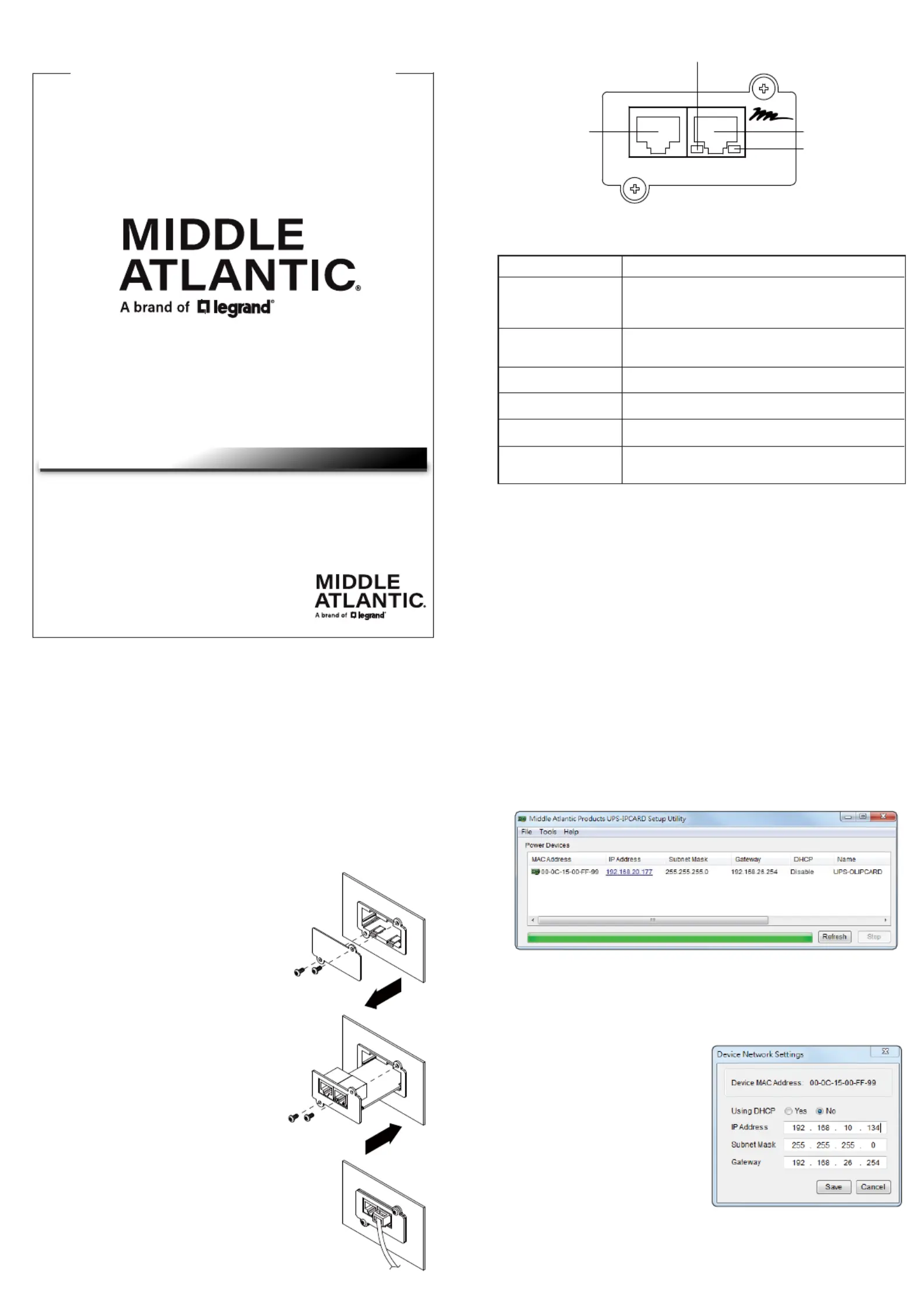
Quick Start Guide
UPS Network Interface Card
UPS-OLIPCARD
NOTE: The Middle Atlantic UPS-OLIPCARD
is hot-swappable, so you do not need to turn
off the device to install it.
WARNING: Unplug and allow the equipment to fully discharge before
performing installation steps.
AVERTISSEMENT: Débranchez et laissez l'appareil se décharger
complètement avant peforming étapes d'installation.
WARNING: For safety instructions, refer to the UPS-OLIPCARD User
Manual at www.middleatlantic.com.
AVERTISSEMENT: Pour obtenir des instructions de sécurité, se reporter
à la UPS-OLIPCARD User Manual à www.middleatlantic.com.
1. Remove the two retaining
screws of the expansion slot,
and then remove the cover.
2. Install the Middle Atlantic
UPS-OLIPCARD into the
expansion slot.
3. Insert and tighten the retaining
screws.
4. Connect an Ethernet cable to the
Ethernet port of the Middle Atlantic
UPS-OLIPCARD.
Definitions for LED Indicators
5. You can modify the IP Address,
Subnet Mask, and Gateway
address for the device’s MAC
address listed in the Device
Network Settings window, as
shown in Figure 2.
The factory
default IP Address is
and the default192.168.20.177
Subnet Mask is .255.255.255.0
6. Modify the IP, Subnet Mask, or
Gateway Address. Enter the new
addresses into the corresponding
fields, and then click .Save
Link LED color
Off
On (Yellow)
Tx/Rx LED color
Off
On (Green)
Flashing
Condition
The UPS-OLIPCARD is not
connected to the Network or the UPS
UPS-OLIPCARD power is off
The UPS-OLIPCARD is
connected to the Network
The UPS-OLIPCARD power is off
The UPS-OLIPCARD power is on
• Receiving or transmitting data packets
• Reset finished
Step 1. Hardware Installation
Figure 1. The main window of the Middle Atlantic Products UPS-IPCARD Setup Utility.
Figure 2. The Device Network setting window.
Ethernet Port
Tx/Rx Indicator
LINK Indicator
Universal Port
Tx/RxLinkUniversal
UPS-OLIPCARD
Step 2. Configure the IP address for the UPS-OLIPCARD
Method 1: Using the UPS-IPCARD Setup Utility
4. Select the UPS-OLIPCARD you are setting up. Click Tools >
Device Setup, or double click the card you wish to configure from the
list shown.
INSTALLATION
• An Intelligent UPS Network Interface Card allowing a UPS system
to be managed, monitored, and configured remotely via the
web.
• Access the SNMP Card Configuration Tool, firmware updates, and
the UPS Network Interface Card User Manual at
www.middleatlantic.com.
PRODUCT FEATURES
NOTE: If you have any issues acquiring the software, please contact
support at 1-800-266-7225.
1. After acquiring the double UPS-IPCARD Setup Utility software,
click the installation file to begin the MAP_SNMP_Setup.msi
installation.
2. After the installation is complete, run the Middle Atlantic
UPS-OLIPCARD Setup Utility by selecting All Programs >
Middle Atlantic Products > UPS-IPCARD Setup Utility.
3. The main dialog of the is shown in UPS-IPCARD Setup Utility
Figure 1. The configuration tool shows all network interface cards
present on the same network subnet. Click to search the Refresh
local network subnet as desired.
I-00789 Rev F
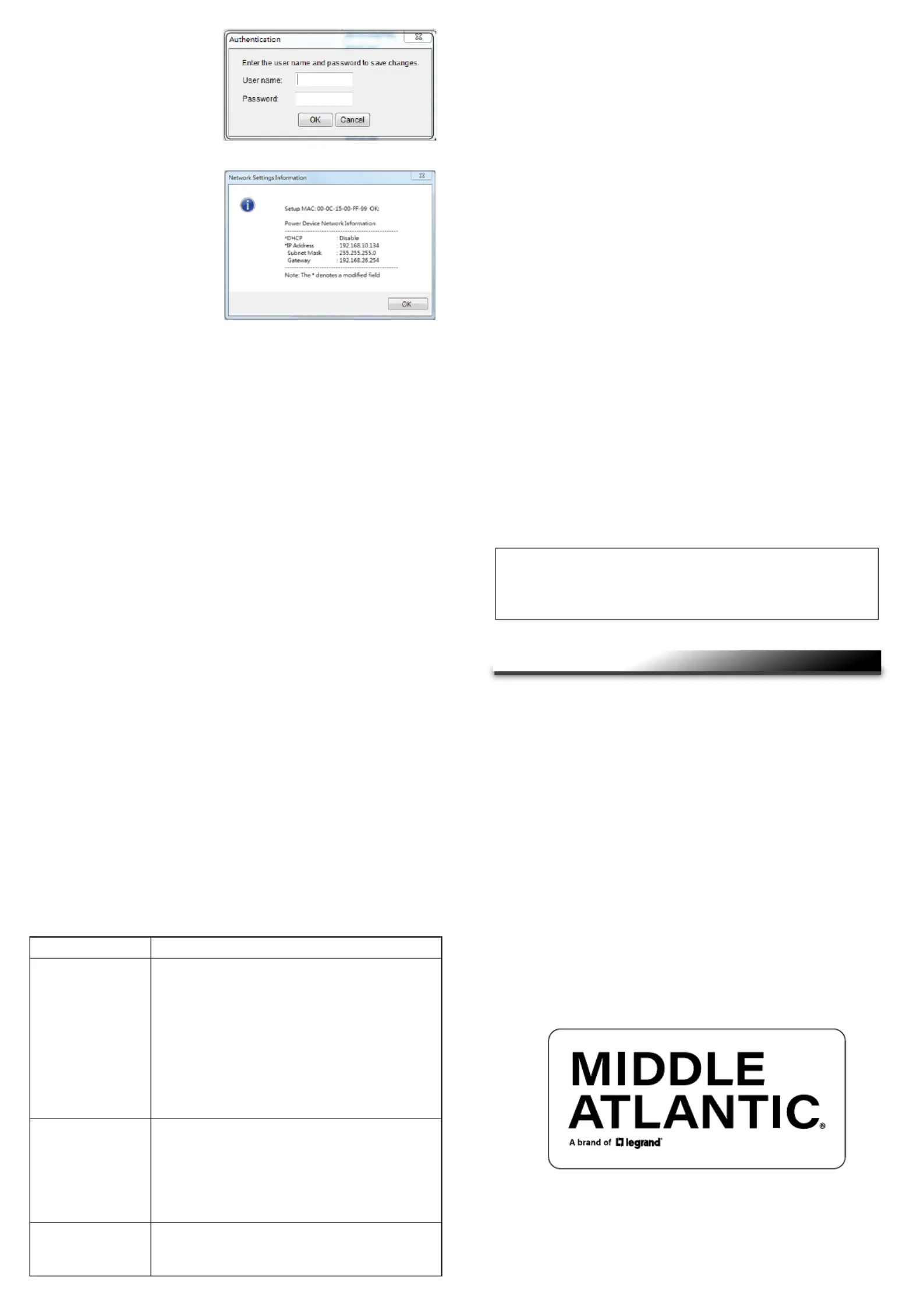
Method 2: Using a command prompt
1. Obtain the MAC Address from the label on the UPS-OLIPCARD.
Each card has a unique MAC Address.
2. Use the ARP command to set the IP Address.
Example:
To assign the IP Address on a card with a MAC192.168.10.134
Address of , type the following in to a command 00-0C-15-00-FF-99
prompt on a PC connected to the same network as the
UPS-OLIPCARD:
a. Type: arp -s 192.168.10.134 00-0C-15-00-FF-99
b. Press .Enter
3. Use the Ping command to assign a size of 123 bytes to the IP Address:
a. Type: ping 192.168.10.134 -l 123
b. Press .Enter
If replies are received, your computer can communicate with the IP
Address.
.
8. If the IP Address change is
successful, a confirmation
message appears as shown
in Figure 4.
7. You will need to enter a User
Name and Password for the
UPS-OLIPCARD in the
Authentication window, as
shown in Figure 3.
• Default user name: admin
• Default password: admin
After logging in for the first time,
the system forces you to change
the default password for security
purposes.
WEB INTERFACE
Logging into the Accounts
You will need to enter a User name and Password to login to the interface.
There are two account types:
1. Administrator
• Default user name: admin
• Default password: admin
2. Viewer (Read Only)
• Default user name: guest
• Default password: guest
NOTE:
• The administrator can access and control all functions, including enabling
and disabling the viewer account. The viewer account can read all functions
but with no ability to change any settings.
• After logging in as the administrator for the first time, the system forces you
to change the default password for security purposes.
Troubleshooting
Problem
Unable to configure
the UPS-OLIPCARD
using method 1 or
method 2
Unable to ping the
UPS-OLIPCARD
Forgotten user
name and password
1 LED stat. Check the us he condi ion is; t t normal
when the yellow and green LEDs are both on.
If the green LED is off:
• Verify the UPS-OLIPCARD is properly seated
in the device and the power is turned on.
If the yellow LED is off:
• Verify your network connection is working.
2. Verify the PC being used is on the same network
subnet as the UPS-OLIPCARD you are trying to
communicate with.
1. Use method 1 and/or method 2 to get or set a
correct IP address for the UPS-OLIPCARD.
2. If the PC being used is on a different network
subnet from the UPS-OLIPCARD, verify the
setting fo the Subnet Mask and the IP Address
of the Gateway.
Refer to “Restoring Default Settings and Resetting
Passwords” topic in the UPS Online IP Card User
Manual at www.middleatlantic.com.
Fede tira nical Commu on n s Commissio (FCC)
Co lia ce emenmp n Stat t
This device complies with Part 15 of the FCC Rules. Operation is subject to the
following two conditions:
1. This device may not cause harmful interference.
2. This device must accept any interference received, including interference
that may cause undesired operation.
NOTE: This equipment has been tested and found to comply with the
limits for a Class A digital device, pursuant to Part 15 of the FCC Rules.
These limits are designed to provide reasonable protection against harmful
interference when the equipment is operated in a commercial environment.
This equipment generates, uses, and can radiate radio frequency energy
and, if not installed and used in accordance with the instruction manual,
may cause harmful interference to radio communications. Operation of
this equipment in a residential area is likely to cause harmful interference
in which case the user will be required to correct the interference at his
own expense.
REMARQUE: Cet équipement a été testé et jugé conforme aux limites de
la classe A des appareils numériques, conformément à la section 15 de la
réglementation de la FCC. Ces limites sont conçues pour fournir une
protection raisonnable contre les interférences nuisibles lorsque l'équipement
est utilisé dans un environnement commercial. Cet équipement génère,
utilise et peut émettre de l'énergie radiofréquence et, si non installé et utilisé
conformément au manuel d'instruction, peut provoquer des interférences
dans les communications radio. Le fonctionnement de cet équipement dans
une zone résidentielle est susceptible de provoquer des interférences
nuisibles, auquel cas l'utilisateur sera tenu de corriger les interférences à
ses propres frais.
CAUTION! Any changes or modifications not expressly approved by the
manufacturer could void the user’s authority to operate the equipment.
ATTENTION! Les changements ou modifications non expressément
approuvés par le fabricant peuvent annuler le droit de l'utilisateur à utiliser
l'équipement.
Figure 3. Authentication window.
F 4 etigure . S up ddre suc ully me age IP A ss cessf ss .
ICES-003 Class A Notice - Avis NMB-003, Classe A This Class A
digital apparatus complies with Canadian ICES-003. Cet appareil
numérique de la classe A est conforme à la norme NMB-003 du
Canada.
Solution
WARRANTY
At Legrand AV Inc. we are always listening. Your comments are welcome.
Legrand AV is an ISO 9001 and ISO 14001 Registered Company.
European Union (EU)
Legrand AV Netherlands
B.V. Franklinstraat 14 6003
DK, Weert, Netherlands
United States (US)
Legrand | AV Headquarters
6436 City West Parkway
Eden Prairie, MN, 55344, USA
United Kingdom (UK)
Starline Holding Technology Ltd.
(Authorized Representative)
Unit C, Island Rd.
Reading RG2, 0RP- UK
For warranty information, refer to www.legrandav.com/policies/warranty_information.
Contacting Corporate Headquarters
P: (866) 977-3901 | F: (877) 894-6918 | www.legrandav.com | av.support@legrand.com
Contacting Middle Atlantic Canada
P: (888) 766-9770 | F: (888) 599-5009 | ca.middleatlantic.com |
av.canada.customerservice@legrand.com
Contacting Middle Atlantic Europe, Middle East, and Africa (EMEA) Technical Support
P: +31 495-726-003 | av.emea.middleatlantic.support@legrand.com
Produktspezifikationen
| Marke: | Middle Atlantic |
| Kategorie: | Unterbrechungsfreies Stromversorgungssystem |
| Modell: | UPS-OLIPCARD |
Brauchst du Hilfe?
Wenn Sie Hilfe mit Middle Atlantic UPS-OLIPCARD benötigen, stellen Sie unten eine Frage und andere Benutzer werden Ihnen antworten
Bedienungsanleitung Unterbrechungsfreies Stromversorgungssystem Middle Atlantic
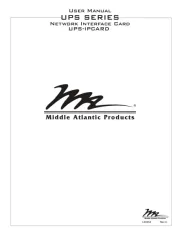
30 Juli 2025
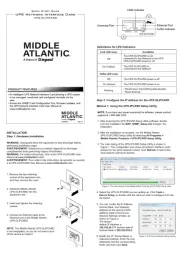
29 Juli 2025
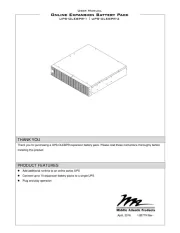
29 Juli 2025
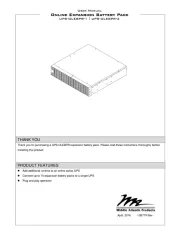
29 Juli 2025

23 April 2024

23 Juni 2023
Bedienungsanleitung Unterbrechungsfreies Stromversorgungssystem
- Phoenix Contact
- JUNG
- Minuteman
- Puls Dimension
- Tripp Lite
- Armac
- AEG
- Furman
- Adj
- Minute Man
- DEXP
- Hikvision
- Altronix
- Schneider
- Conceptronic
Neueste Bedienungsanleitung für -Kategorien-
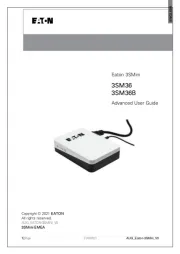
30 Juli 2025
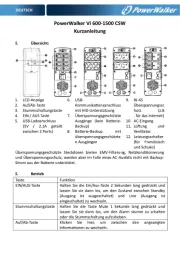
30 Juli 2025
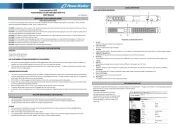
30 Juli 2025

29 Juli 2025
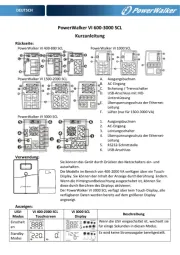
29 Juli 2025
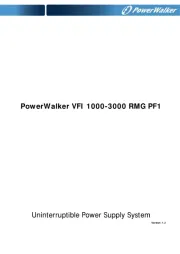
29 Juli 2025
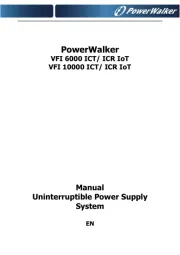
29 Juli 2025
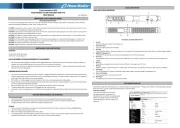
29 Juli 2025
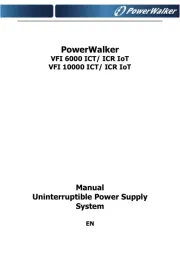
29 Juli 2025
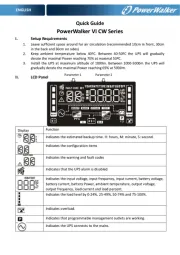
29 Juli 2025