OBSBOT Tiny 2 Bedienungsanleitung
Lies die bedienungsanleitung für OBSBOT Tiny 2 (7 Seiten) kostenlos online; sie gehört zur Kategorie Webcam. Dieses Handbuch wurde von 32 Personen als hilfreich bewertet und erhielt im Schnitt 4.9 Sterne aus 16.5 Bewertungen. Hast du eine Frage zu OBSBOT Tiny 2 oder möchtest du andere Nutzer dieses Produkts befragen? Stelle eine Frage
Seite 1/7
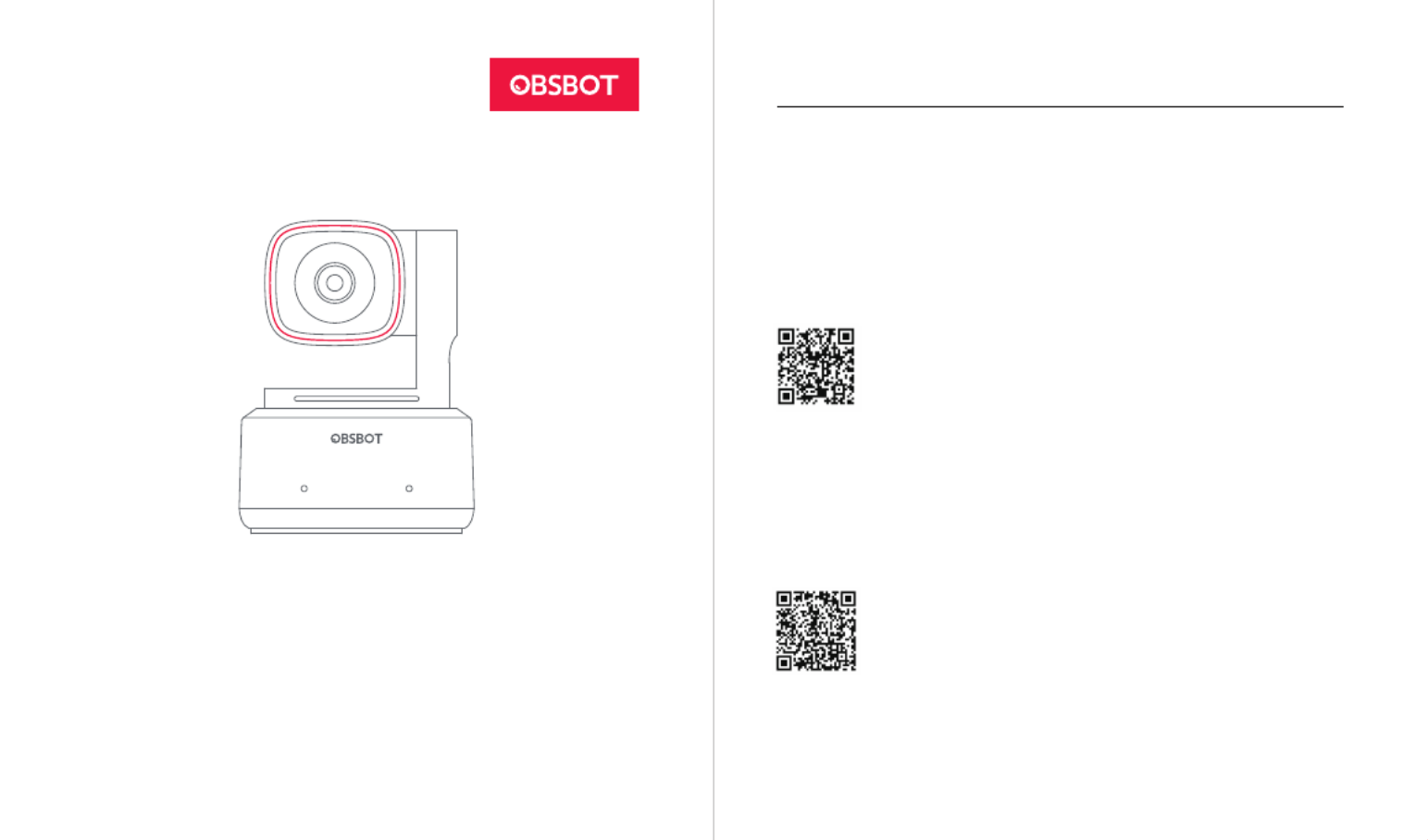
2
User Manual
English
Note
⚠ Important consideration
Recommendation
We recommend that users watch tutorial videos and read the user manual first to
understand the usage process.
https://www.obsbot.com/download
Reading Guide
Tutorial Video
Users can access and watch tutorial videos through the following link and QR code
to learn how to use the product correctly.
https://www.obsbot.com/explore/obsbot-tiny-2
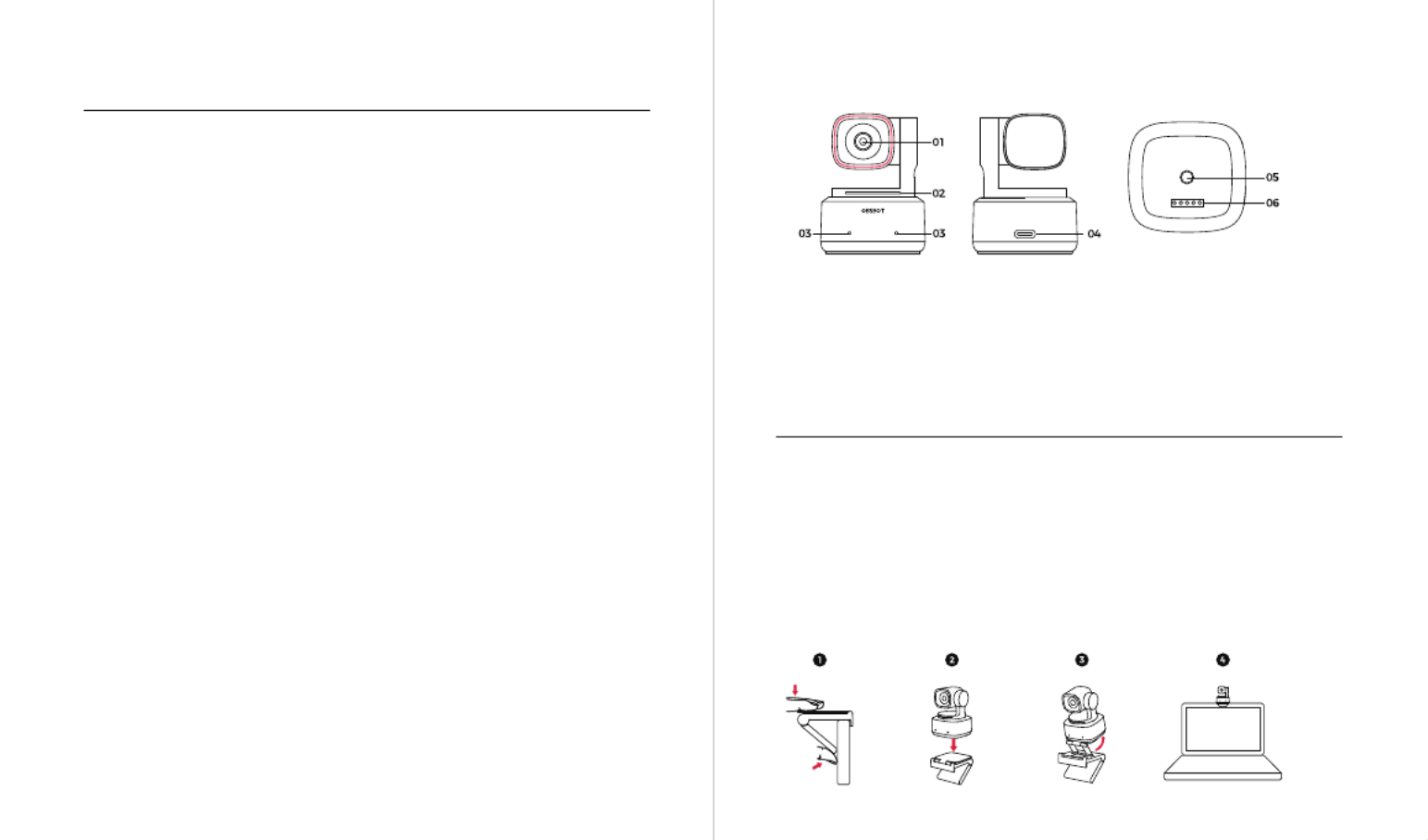
43
About Tiny 2
OBSBOT Tiny 2 is an AI-powered PTZ webcam equipped with a two-axis gimbal. It
further innovates the algorithm technology, adds a variety of intelligent shooting
modes, and is supplemented by a variety of gesture control and voice control
functions to meet users’ needs from different scenarios.
OBSBOT Tiny 2 is connected to the computer via USB, plug and play. It also comes
with OBSBOT WebCam software to expand more advanced functions.
⚠ Connecting Suggestions: USB 3.0 Port
If the following phenomena occur when using the OBSBOT Tiny 2 for the first time:
screen delay/lag/flash, device automatic reset and restart, your Tiny 2 may be
connected to a USB 2.0 port. Please switch to a USB 3.0 port to ensure normal
operation.
⚠ System Requirements
Windows 7, Windows 8, Windows 10 or later
macOS 10.13 or later
7th Gen Intel® Core™ i5 or later
⚠ Recommended for 1080p 60fps and 4K
Recommended Apple computers:
① MacBook Pro (2018, 8th Gen Intel® Core™ i5 Processors or later)
② MacBook Air (2018, 8th Gen Intel® Core™ i5 Processors or later)
③ iMac Retina (2019, 8th Gen Intel® Core™ i5 Processors or later)
Recommended PC configuration:
① CPU: 7th Gen Intel® Core™ i5 Processors or later
② RAM: 8GB
OBSBOT Tiny 2 Overview
Placement Instructions
1. Placement on a Monitor
Please operate as shown in the following figure:
① Open the adjustable stand and place it on the monitor.
② Put OBSBOT Tiny 2 on the adjustable stand.
③ Adjust the camera to the best viewfinder position by tilting the camera properly
as needed.
Setting Up Tiny 2
Parts Info
1. 4K Ultra HD lens
2. Camera Indicator
3. Dual Microphones
4. USB-C Port
5. UNC 1/4-20 Interface
6. Extension Port

65
2. Placement on a Desktop
Place Tiny 2 directly on your desktop.
3. Placement on a Tripod
OBSBOT Tiny 2 is equipped with a standard UNC 1/4-20 nut connector on the base
for mounting the camera to a stand/tripod.
Connect to the Computer
OBSBOT Tiny 2 is compatible with both Windows and Mac computers. To set up
your OBSBOT Tiny 2, use the standard data cable to connect it to your laptop or the
USB 3.0 port on your desktop. If necessary, use the provided USB-C to USB-A
adapter. The webcam will automatically install on your device. Please wait a few
seconds for the installation to finish before attempting to access the webcam. After
the installation is complete, you can use popular video call platforms such as Zoom,
Microsoft Teams, Skype, or Google Meet to start streaming with your Tiny 2.
⚠
① If the product is in working condition for a long time, the bottom of the product
will heat up, which is normal situation.
② To avoid compatibility problems, be sure to use the standard data cable to
connect the computer.
③ To prevent the product from malfunctioning due to insucient power supply,
please connect it directly to your computer or use an expansion dock with an
independent power supply. Also, ensure that the access port is USB 3.0.
④ 4K streaming requires compatible third-party software.
Gimbal
OBSBOT Tiny 2 is equipped with a 2-axis brushless motor gimbal. The controllable
rotation range for the pan is ±140°, and for the tilt is 30° to -70°.
USB 3.0
Zoom to 2x (default) / Cancel
Perform the gesture control as shown in the figure. The status
light will flash twice continuously to indicate that the zoom
in/out operation has been performed.
Sleep Mode
① Manual Sleep
Please adjust the lens to point straight down. If the indicator light is off, it means that
the sleep mode is activated.
② Device Auto Sleep
You can use OBSBOT WebCam software to set the sleep time so that it automatically
enters sleep mode as needed.
Gesture Control 2.0
Turn On/Off Human Tracking
To enter human tracking mode, perform the gesture as shown
in the figure. The current status light will flash twice in
succession and then turn to a steady blue state, indicating
that you have successfully entered human tracking mode.
To exit human tracking mode, perform the same gesture
again. The blue status light will flash twice continuously and
then turn to a steady green state, indicating that you have
successfully exited human tracking mode.
Produktspezifikationen
| Marke: | OBSBOT |
| Kategorie: | Webcam |
| Modell: | Tiny 2 |
Brauchst du Hilfe?
Wenn Sie Hilfe mit OBSBOT Tiny 2 benötigen, stellen Sie unten eine Frage und andere Benutzer werden Ihnen antworten
Bedienungsanleitung Webcam OBSBOT

25 September 2024

25 September 2024

25 September 2024

15 September 2023
Bedienungsanleitung Webcam
- ViewSonic
- Lindy
- JLab
- Prowise
- Alogic
- Niceboy
- Hamlet
- Aluratek
- Canon
- Elro
- NGS
- Yealink
- Hama
- Aopen
- Sitecom
Neueste Bedienungsanleitung für -Kategorien-
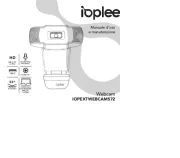
31 Juli 2025
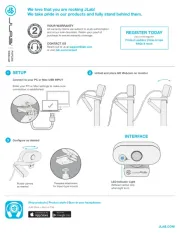
31 Juli 2025
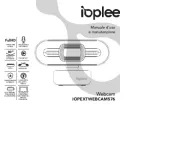
31 Juli 2025
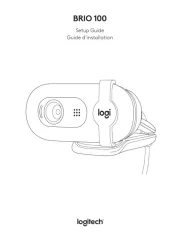
27 Juli 2025

27 Juli 2025
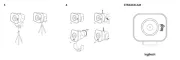
27 Juli 2025
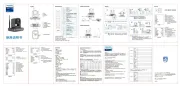
23 Juli 2025
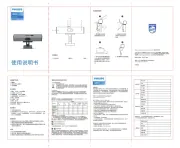
23 Juli 2025
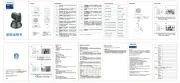
23 Juli 2025
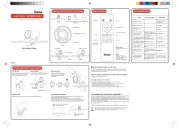
23 Juli 2025