Optoma Creative Cast Bedienungsanleitung
Optoma
Nicht kategorisiert
Creative Cast
Lies die bedienungsanleitung für Optoma Creative Cast (16 Seiten) kostenlos online; sie gehört zur Kategorie Nicht kategorisiert. Dieses Handbuch wurde von 28 Personen als hilfreich bewertet und erhielt im Schnitt 3.7 Sterne aus 14.5 Bewertungen. Hast du eine Frage zu Optoma Creative Cast oder möchtest du andere Nutzer dieses Produkts befragen? Stelle eine Frage
Seite 1/16

Cr
Cr
Cr
CrCrea
ea
ea
eaeav
v
v
vveCas
eCas
eCas
eCaseCast
t
t
t t
W
W
W
WWir
ir
ir
irire
e
e
eeles
les
les
lesless P
s P
s P
s Ps Pr
r
r
rro
o
o
oojec
jec
jec
jecjeco
o
o
oon S
n S
n S
n Sn Su
u
u
uupp
pp
pp
pppport
ort
ort
ortort AP
AP
AP
AP APP
P
P
PP
Us
Us
Us
UsUser M
er M
er M
er Mer Manua
anua
anua
anuaanual
l
l
ll
Version: 2.0 Date: Sep, , 2023| 07
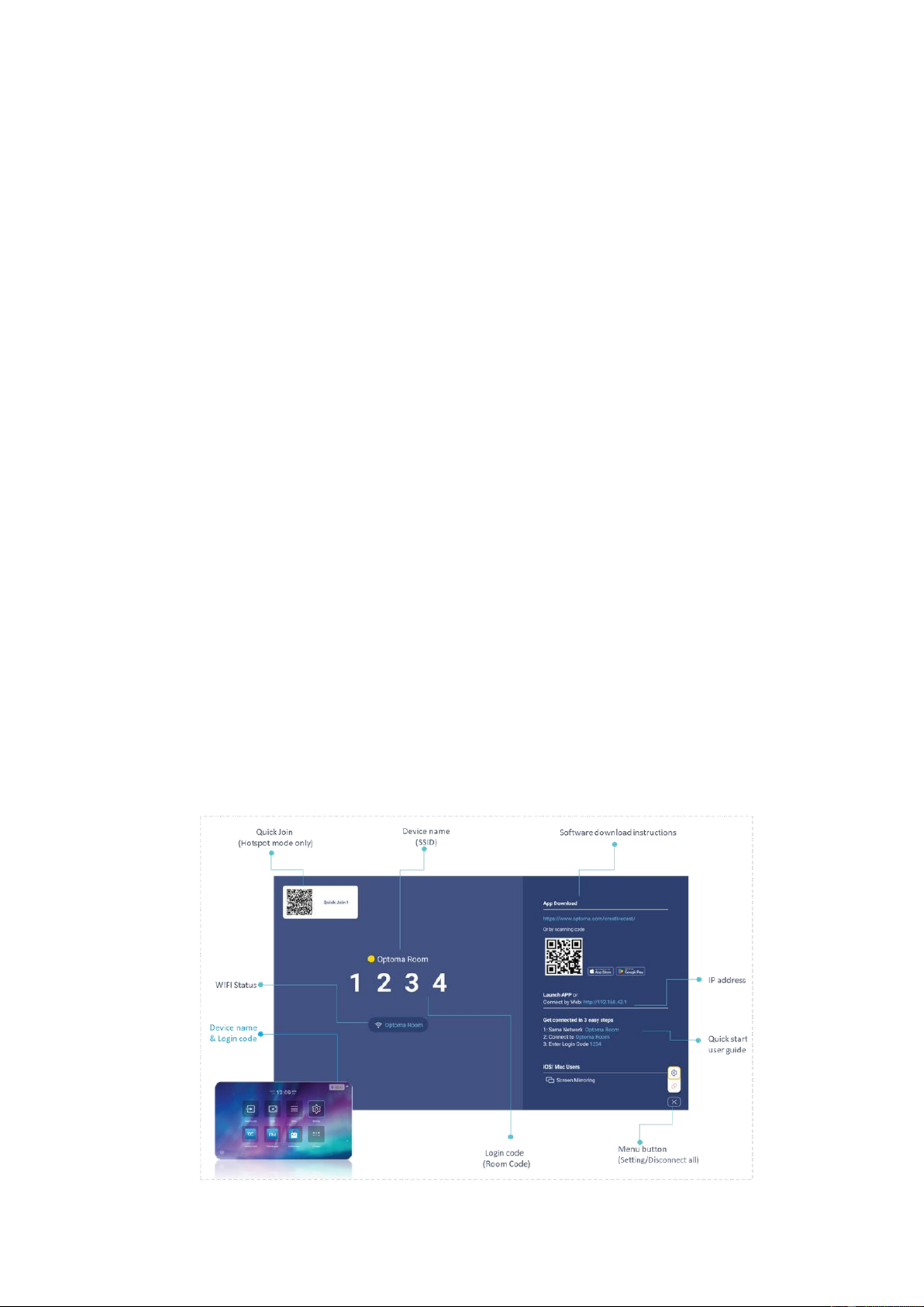
CreaveCast Wireless Projecon Support APP
Via CreaveCast app, you can wirelessly cast your Android, iOS, Windows, or
Mac, Chromebook device’s screen or share photos/documents to the projector.
CreaveCast also offers virtual remote control. It allows to be remotely
controlled with touch, mouse, keyboard operaons from projector.
Note:Only support on Windows / Mac OS. It is enabled when projecon screen is in full screen layout.
Standby Screen of the Projector/Display
The following informaon will be shown on the standby screen of the
projector/display (Receiver)
Device name (SSID):
:
:
::The Device name (SSID) can be customized/ renamed so
that users can easily idenfy and log into the correct device if multiple units
have been deployed on the network.
IP Address:
:
:
::Optoma display device will be assigned an IP address. By typing the
IP address in the Chrome browser, users can use the web sharing in that web
page.
4-Digit Security Code(Login code) :The security code prevents people outside
the conference room/classroom from being able to log into the presentaon.
There are three sengs of operaon for the security login:
Random: a new 4-digit code is generated aer the last user disconnects.
Fixed: a stac 4-digit code can be set from the admin panel.
Disabled: 4-digit security code can be disabled through the admin panel.
Note:Projector in Wi-Fi staon mode Sender device and projector should be in same Local Area Network (LAN):

Download the CreaveCast APP
1. Windows、
、
、
、、Mac
Open the browser on your computer, enter URL:
WW:hps://www.optoma.com/creavecast/
CN:hps://www.optoma.com.cn/creavecast/
Download the “CreaveCast (Sender) app for “Windows “Mac”” ” 、
2. Android and iOS
Scan QR code on the standby screen to download the “CreaveCast (Mobile
APP)”.
Download the mobile app from App Store.
3. Chr ebookom
Download the Chromebook app from App Store.
Start Wireless Projecon
To start the wireless projecon, you need to connect your Android, iOS, or
Windows, Mac, Chromebook device to the same Wi-Fi network with projector.
Windows, Mac, Android, iOS and Chromebook
1. Launch the CreaveCast sender app and CreaveCast display device will show
on the room list automacally.
Note: If you cannot nd the projector on the room list, you need to connect your Android, iOS, Chromebook or
Produktspezifikationen
| Marke: | Optoma |
| Kategorie: | Nicht kategorisiert |
| Modell: | Creative Cast |
Brauchst du Hilfe?
Wenn Sie Hilfe mit Optoma Creative Cast benötigen, stellen Sie unten eine Frage und andere Benutzer werden Ihnen antworten
Bedienungsanleitung Nicht kategorisiert Optoma
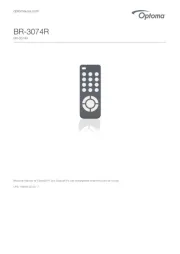
23 Juni 2025

16 September 2024

8 September 2024

28 August 2024

21 August 2024

18 August 2024

18 August 2024

16 August 2024

16 August 2024

16 August 2024
Bedienungsanleitung Nicht kategorisiert
- 3M
- BabyOno
- Park Tool
- Nils
- George Foreman
- Riviera & Bar
- Phase One
- EV One
- ZKTeco
- REV
- Enovate
- Wolf
- Lumu
- Delta
- Quadrios
Neueste Bedienungsanleitung für -Kategorien-
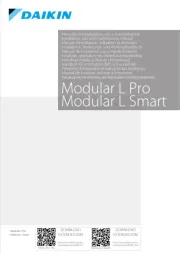
6 September 2025
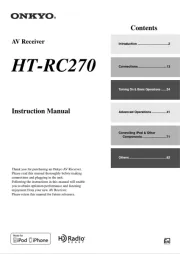
6 September 2025
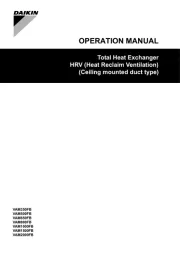
6 September 2025
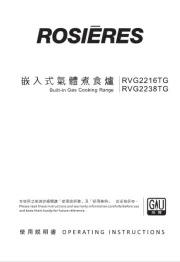
6 September 2025
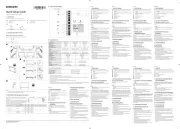
6 September 2025
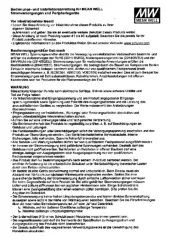
6 September 2025
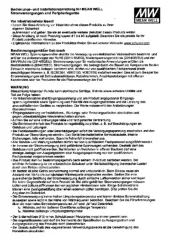
6 September 2025
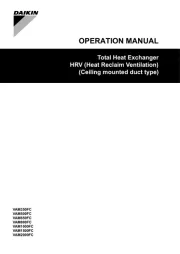
6 September 2025
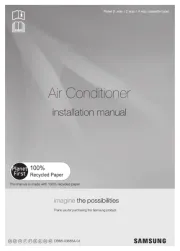
6 September 2025
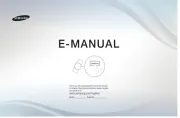
6 September 2025