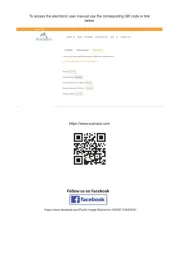Pacific Image PrimeFilm XE Plus Bedienungsanleitung
Pacific Image
Scanner
PrimeFilm XE Plus
Lies die bedienungsanleitung für Pacific Image PrimeFilm XE Plus (3 Seiten) kostenlos online; sie gehört zur Kategorie Scanner. Dieses Handbuch wurde von 10 Personen als hilfreich bewertet und erhielt im Schnitt 4.6 Sterne aus 5.5 Bewertungen. Hast du eine Frage zu Pacific Image PrimeFilm XE Plus oder möchtest du andere Nutzer dieses Produkts befragen? Stelle eine Frage
Seite 1/3

To access the electronic user manual use the correspoding QR code or link
below
Follow us on Facebook
https://www.facebook.com/Pacic-Image-Electronics-395587123830570/
https://www.scanace.com

Quick Reference (English)
Getting Started - For detailed use instructions refer to User’s Manual from the QR/Link above
Package Contents
Scanner
You may be prompted to Enter your Apple
Password- Click OK
Locate the downloaded file: Generally this is in the Downloads folder Double click CVX5 Installer
- Select Yes Next to allow the installer to run, Select to continue...
USB 2.0 CablePower supply
Quick Install Guide
Warranty/Registration Card
Continue to follow onscreen prompts to complete installation
Installation Completed - Click Close
CyberView X5 Scanning Application - Download the software on our official website: http://www.scanace.com/
PC - Software installation
https://www.scanace.com/
CyberView X5 Scanning Application - Download the software on our official website:
https://www.scanace.com/
MAC - Software Installation
Locate the downloaded file: Generally this is in the Downloads folder Double click CVX5 Installer
It will blink briefly then look on your or in the in the downloads folder for a Desktop Devices list
Removable CyberViewX drive icon
Double click to open this drive, inside there are 2 icons an app
installer icon and a shortcut to your Applications folder
Click and drag the app installer, CyberView X,app icon onto the
Applications shortcut folder to begin the install

Connecting the scanner
When connecting to a Desktop PC, this device requires a rear USB port connection only, if using a laptop you
can use any port directly on the laptop, Connections using a HUB (USB hub is a device that expands a single
USB port into several ports), Front USB ports, Monitor USB ports and Laptop Docks are NOT supported, also
please be sure to turn off any other conflicting devices: USB connected printer/scanner combo units and flat-
bed scanners. When using USB 3.0, USB-C (mini port), it may be necessary, if the scanner hangs on calibrating
or freezes mid-scan, using a USB hub may be required.
NOTE: Using a USB cable extension, or longer USB cables are also not supported.
Power on the scanner
Connect the slide scanner to a power source.
Locate the power switch on the lower left side of the scanner. Make sure the scanner is TURNED OFF.
Plug the AC adapter into an AC power source FIRST before plugging it into the scanner.
The power up cycle will take approximately 3-5 minutes, at which time the scanning arm will move in and
out and the light will blink at different intervals, when the scanner is ready to use the green light will be on
solid, you are now ready to insert a tray for scanning..Please refer to the user’s manual HOW TO SCAN
Section for setting up the scanning procedure.
OPTIONAL - SilverFast SE Software installation instructions - SELECT MODELS ONLY
To register the SilverFast and get your serial number - Follow the directions provided on the SilverFast Leaflet
NOTE: Cyberview X5 MUST be installed prior to loading SilverFast SE Software
Once completed go to the Applications folder (from the Apple menu click on GO - APPLICATIONS) and locate the CyberView app
Troubleshooting Installation on the Mac
Apple has implemented security measures to block apps not downloaded from the app store, if you receive a warning when
attempting to install the software, you will need to manually allow it for the system to accept the installation
After trying to run the installer you received the above warning
Go to System Preferences (Apple icon – System Preferences- Security and privacy the General
Tab, under the Allow Apps downloaded from look for the message XXXX was blocked, and click
OPEN ANYWAY to allow it to run
At this point the installer should open and install
if it does not you will be required to go to Downloads
again and double click the installer icon again and
allow it to run then follow the steps above to proceed
Produktspezifikationen
| Marke: | Pacific Image |
| Kategorie: | Scanner |
| Modell: | PrimeFilm XE Plus |
Brauchst du Hilfe?
Wenn Sie Hilfe mit Pacific Image PrimeFilm XE Plus benötigen, stellen Sie unten eine Frage und andere Benutzer werden Ihnen antworten
Bedienungsanleitung Scanner Pacific Image

26 August 2023

18 August 2023
Bedienungsanleitung Scanner
- Avision
- Rollei
- Matter And Form
- ION
- Mustek
- Antec
- AVerMedia
- Epson
- IPEVO
- Globaltronics
- Panduit
- Cobra
- Visioneer
- CZUR
- Traveler
Neueste Bedienungsanleitung für -Kategorien-

9 August 2025

7 August 2025
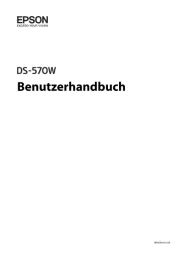
5 August 2025

4 August 2025

4 August 2025
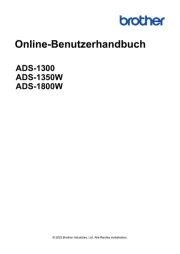
3 August 2025
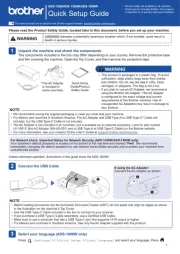
3 August 2025
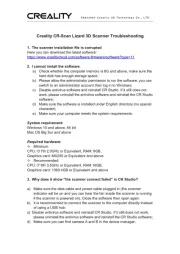
1 August 2025
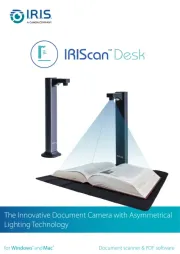
1 August 2025
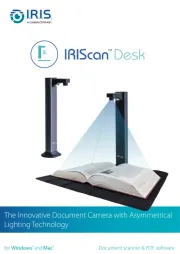
1 August 2025