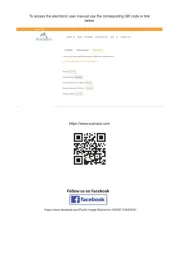Renkforce RF-BS-1000 Bedienungsanleitung
Lies die bedienungsanleitung für Renkforce RF-BS-1000 (10 Seiten) kostenlos online; sie gehört zur Kategorie Scanner. Dieses Handbuch wurde von 52 Personen als hilfreich bewertet und erhielt im Schnitt 4.4 Sterne aus 26.5 Bewertungen. Hast du eine Frage zu Renkforce RF-BS-1000 oder möchtest du andere Nutzer dieses Produkts befragen? Stelle eine Frage
Seite 1/10

1.
Starting VisualTable ................................................ 2
2.
Operating the hardware .......................................... 4
3.
Program tools .......................................................... 5
4.
Creating ebook ........................................................ 8
5.
Precautions to take before reformatting PC
……
…12

- -3
Custom Setting > Program options
Path for Captured: to select a folder where captured images are saved
Path for OCR: to select a folder where OCR-formatted documents are saved
Image Edit Program: to select an Image Edit program; otherwise, Windows’ Mspaint.exe has
been set at default. (Open the folder of the requested edit program and click its exe file.)
Web Drive: to register the site for cloud service drive (e.g. google drive). The registered site
will pop up by click of “U” button in “App” of the Main menu panel.
Registered Site: the registered search engine to be used in VisualTable, moving up and down
by using the Up/Down arrow on the right in order to select preferred one.
Path for E-Book Image: to determine a folder for saving scanned images for creating an
eBook in the eBook mode.
Documents Folder: to determine a folder for saving the image by double click of the inside of
the scan area in creating eBook. (Refer to III. 5. Creating eBook“ ”.)
Menu Window Size: to select the size of the Main menu panel make it small or large. and

- -4
1
Custom Setting > OCR options
OCR Option: to select a targeted language for OCR converting characters on documents.
In the event of converting a document written only in English, selecting English will improve “ ”
the recognition rate.
Translation Language Selection: to select a language after translation. (The related function in the
Main menu panel: Area selection Translation)
2.
Operating the hardware
Both t hardware the software menu can he and program be used for image capture. In the event of
successive scanning of the book, use the software menu panel Main menu panel . (Refer to III. “ ” “5.
Creating an eBook for more detail”.)
(1) Hardware key pad * Direction of the Book matching the initial setting
(2) Buttons on the software menu panel
-
POWER : Power on & off (Equipment beep: No execution of program or no proper connection of the cables)
-
AUTO : captures and saves pages on both sides alternately.
Produktspezifikationen
| Marke: | Renkforce |
| Kategorie: | Scanner |
| Modell: | RF-BS-1000 |
| USB Anschluss: | Ja |
| Breite: | 325 mm |
| Tiefe: | 405 mm |
| Gewicht: | 8300 g |
| Mitgelieferte Kabel: | AC,USB |
| Produktfarbe: | Weiß |
| Eingebautes Display: | Nein |
| Menge pro Packung: | 1 Stück(e) |
| Unterstützt Windows-Betriebssysteme: | Ja |
| Netzteiltyp: | AC |
| USB-Version: | 2.0 |
| Megapixel (ca.): | 5 MP |
| Verpackungsinhalt: | CD with software and user manual\nPower cable (1.7 m)\nPower supply (12 V/5 A), approx. 1.17 m\nUSB Cable (2.6 m)\nUser manual\nSafety instructions\nQuick start guide. |
| Maximale Papiergröße der ISO A-Serie: | A4 |
| Sensor-Typ: | CMOS |
| Maximale monatliche Auslastung: | 40 Seiten pro Monat |
| Optische Scan-Auflösung: | 2592 x 1944 DPI |
| Duplex-Scan: | Nein |
| Maximale Scan-Abmessung: | 210 x 297 mm |
| Farbscannen: | Nein |
| ADF-Scangeschwindigkeit (s/w, A4): | 40 Seiten pro Minute |
| Tägliche Einschaltdauer (max): | - Seiten |
| Scanner-Dateiformate: | JPEG |
| Maximale Scanfläche (Flachbett): | 210 x 297 mm |
Brauchst du Hilfe?
Wenn Sie Hilfe mit Renkforce RF-BS-1000 benötigen, stellen Sie unten eine Frage und andere Benutzer werden Ihnen antworten
Bedienungsanleitung Scanner Renkforce

22 Juli 2024

11 Dezember 2023

31 Oktober 2022
Bedienungsanleitung Scanner
- Rollei
- Tchibo
- Vupoint Solutions
- Matter And Form
- AVerMedia
- Konica-Minolta
- Canon
- Lenco
- Ross-Tech
- Uniden
- Steren
- Kodak
- IPEVO
- Xerox
- HP
Neueste Bedienungsanleitung für -Kategorien-

14 Juni 2025
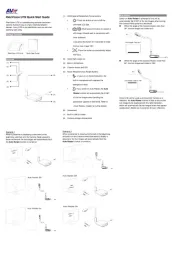
14 Juni 2025

2 Juni 2025
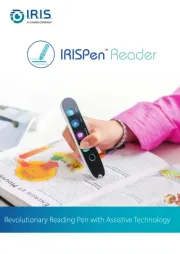
1 Juni 2025

30 November 2024

16 Oktober 2024

11 Oktober 2024

11 Oktober 2024

6 Oktober 2024