Roxio Creating Slideshows on DVD with Roxio Easy Media Creator 10 Bedienungsanleitung
Lies die bedienungsanleitung für Roxio Creating Slideshows on DVD with Roxio Easy Media Creator 10 (6 Seiten) kostenlos online; sie gehört zur Kategorie Software. Dieses Handbuch wurde von 26 Personen als hilfreich bewertet und erhielt im Schnitt 4.8 Sterne aus 13.5 Bewertungen. Hast du eine Frage zu Roxio Creating Slideshows on DVD with Roxio Easy Media Creator 10 oder möchtest du andere Nutzer dieses Produkts befragen? Stelle eine Frage
Seite 1/6

Creating Slideshows on DVD with
Roxio Easy Media Creator 10
• Creating slideshows with
synchronized music
• Producing a DVD
© 2007 Sonic Solutions. All rights reserved.
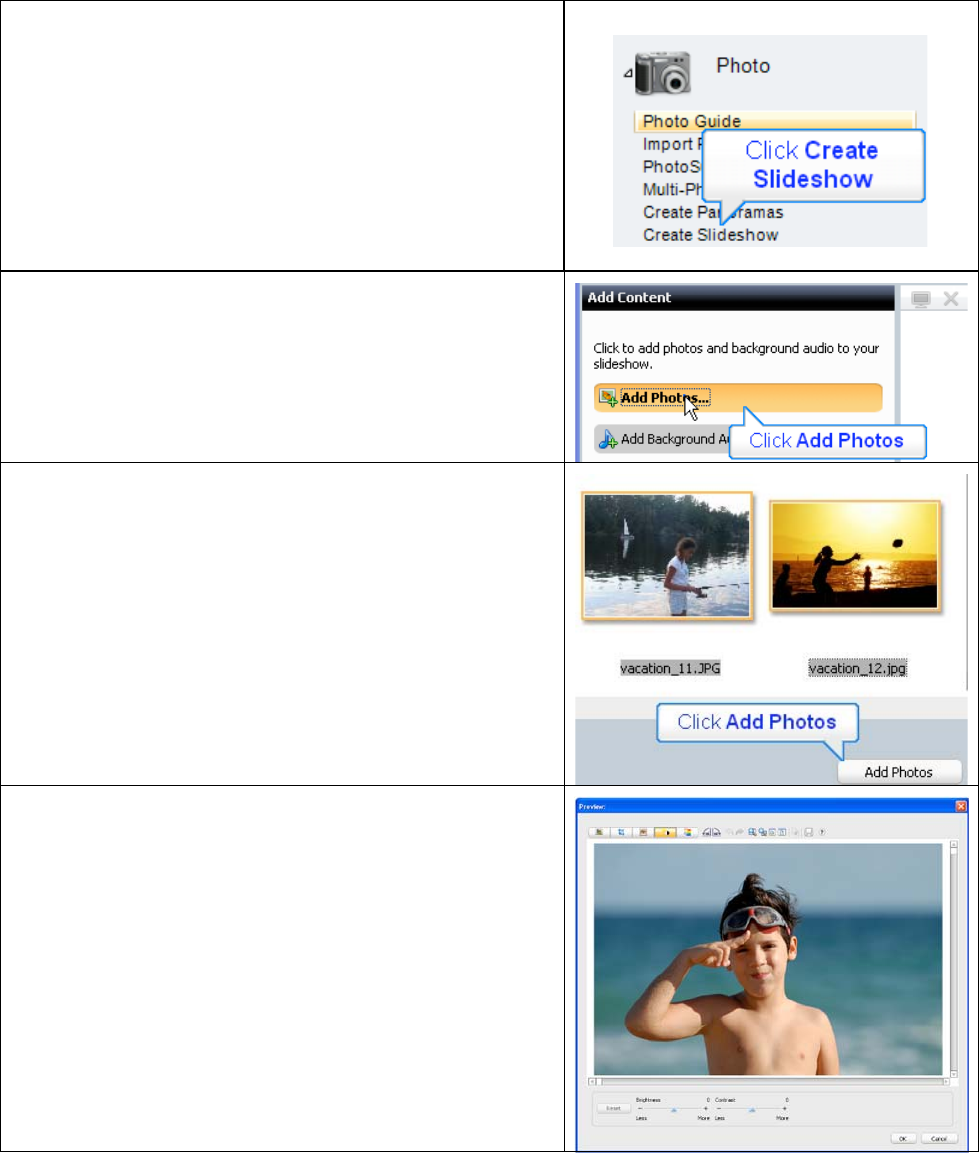
Introduction:
This tutorial will demonstrate how to quickly and easily
put photos of your grandchildren onto DVD to enjoy
and share.
I. Creating the Slideshow
1. Run Easy Media Creator 10 Suite, and click Create
Slideshow (in the Photo section of the Project Pane).
This opens Roxio’s Slideshow Assistant.
3. In the Slideshow Assistant, click Add Photos.
4. Add photos by:
• Clicking any individual photo and then selecting
Add Photos.
• Add contiguous photos by clicking the first
photo, holding down the Shift key and clicking
the last photo; then select Add Photos.
• Add random photos by holding down the Ctrl
key and clicking all desired photos and then
Add Photos.
5. Once the photos are in the Slideshow assistant, you
can:
• Change the order of the photos by dragging and
dropping a photo from one position to another.
• Right click any photo and click Remove to
delete it from the slide show, or
• Easily edit any photo. Double click any photo to
open the Preview window, where you can
remove red-eye, crop, or adjust the brightness
and saturation.
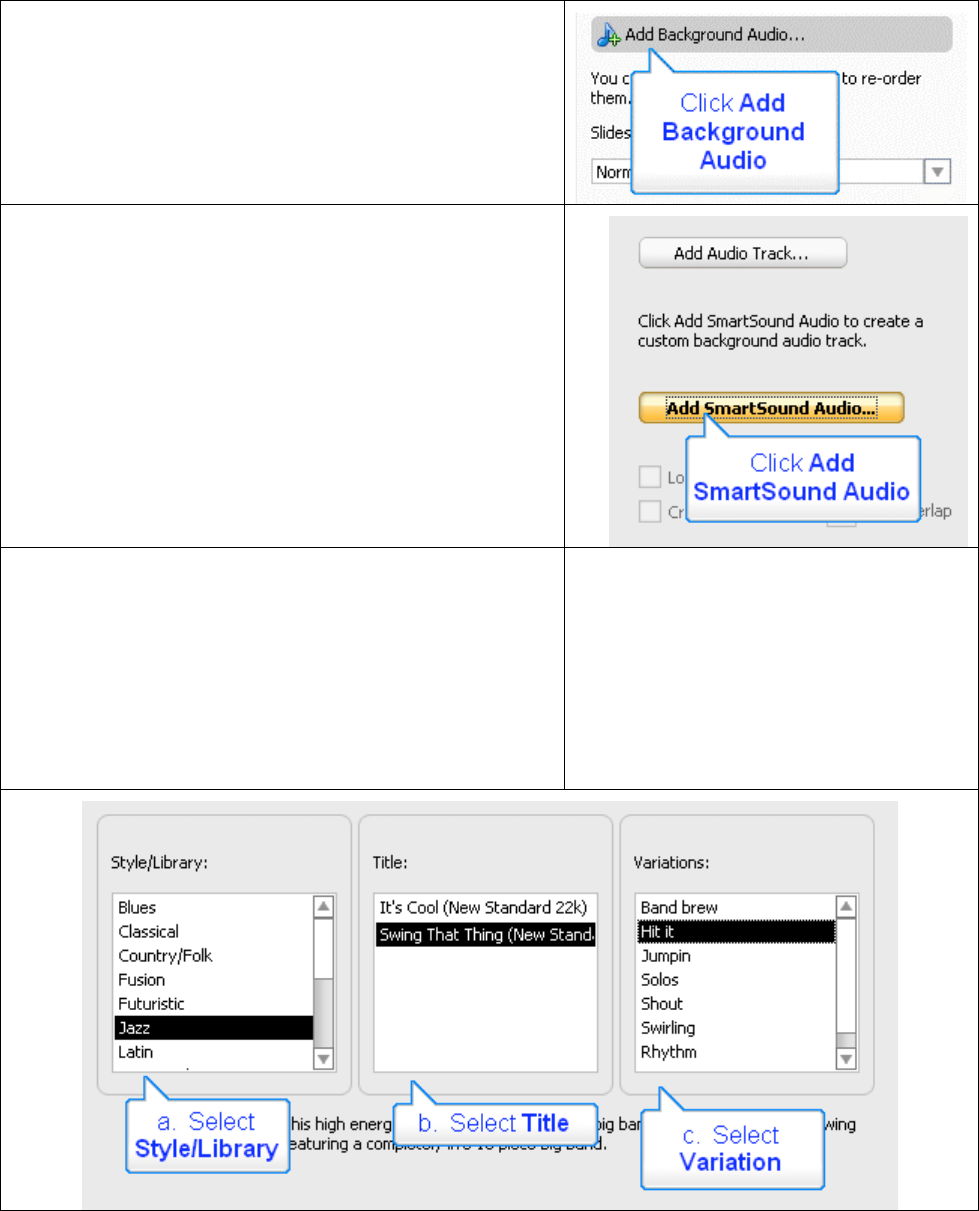
6. When you’ve got the pictures in the desired order,
click Add Background Audio.
7. Click Add Audio Track to choose any audio file
that you have on disk, or you can create new
background music using SmartSound. Click Add
SmartSound Audio to explore that option.
The Slideshow Assistant opens the SmartSound Audio
dialog. Here, you’ll choose your background music and
customize its duration for your slideshow.
8. Here’s the process.
a. First, select a Style/Library, which are labeled in the
common genres you can see below.
b. Then, select a Title, which are different songs within
that genre.
c. Finally, choose a Variation, which are different
variations of that song.
Produktspezifikationen
| Marke: | Roxio |
| Kategorie: | Software |
| Modell: | Creating Slideshows on DVD with Roxio Easy Media Creator 10 |
Brauchst du Hilfe?
Wenn Sie Hilfe mit Roxio Creating Slideshows on DVD with Roxio Easy Media Creator 10 benötigen, stellen Sie unten eine Frage und andere Benutzer werden Ihnen antworten
Bedienungsanleitung Software Roxio

23 August 2024

22 August 2024

19 August 2024

16 August 2024

14 August 2024

7 August 2024

6 August 2024

1 August 2024
Bedienungsanleitung Software
- DraftSight
- Igo
- TeamViewer
- Startech
- BlueGriffon
- EnVivo
- FreakinSoftMania
- Osirius
- Macromedia
- Garmin
- Ulead
- Antares
- Enra
- FileMaker
Neueste Bedienungsanleitung für -Kategorien-

14 Oktober 2024

14 Oktober 2024

10 Oktober 2024

7 Oktober 2024

5 Oktober 2024

5 Oktober 2024

5 Oktober 2024

23 September 2024

22 September 2024

27 August 2024

