SoundTube STNet Switch II Bedienungsanleitung
Lies die bedienungsanleitung für SoundTube STNet Switch II (2 Seiten) kostenlos online; sie gehört zur Kategorie Empfänger. Dieses Handbuch wurde von 4 Personen als hilfreich bewertet und erhielt im Schnitt 4.6 Sterne aus 2.5 Bewertungen. Hast du eine Frage zu SoundTube STNet Switch II oder möchtest du andere Nutzer dieses Produkts befragen? Stelle eine Frage
Seite 1/2
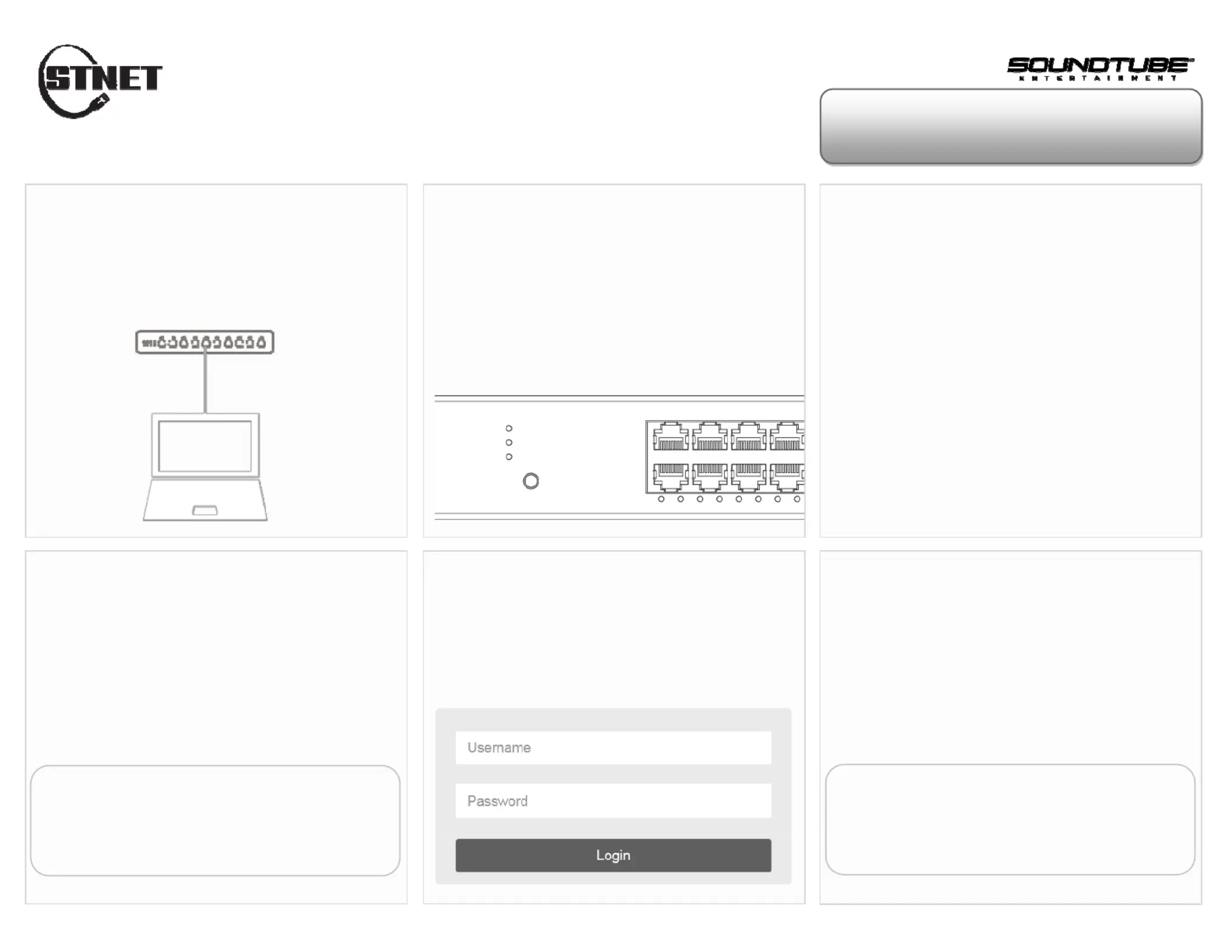
Quick Start Guide
Login from Web Browser
orseethereverseofthispagetologinwithInstallWizard
Connect Switch to PC
Power up the switch and connect it via Ethernet LAN
cable to the Ethernet RJ45 connector on PC.
Check the LED Status
Step 1: Power up the switch and connect it to the
PC using an Ethernet cable.
Step 2: If the port LED is blinking, the switch is
ready.
Set Up IP Address of PC
Step 1: Press WinKey+R and type ”ncpa.cpl” command.
Step 2: Right-click on your local adapter and select Properties
Step 3: In the Local Area Connection Properties window
highlight Internet Protocol Version 4 (TCP/IPv4) then
click the Properties button.
Step 4: Select the radio button Use the following IP
address and enter in the IP for the PC (in between
192.168.1.2 and 192.168.1.254), Subnet Mask (e.g.
255.255.255.0), and Default Gateway that corresponds
with your network setup. Then enter your Preferred and
Alternate DNS server addresses.
Step5: Click OK to change the PC’s IP address.
Login Page
If your PC is configured correctly, you will see the
login page of the switch below.
Enter the Factory Default IP
Run your Web browser on the PC, enter the factory
default IP address, so as to access the switch’s Web
interface.
Default IP 192.168.1.1
Subnet Mask 255.255.255.0
Login to the Switch
Enter the factory default username and
password in login page. Click “Login” to log
into the switch.
Default Username admin
No Factory Default Password
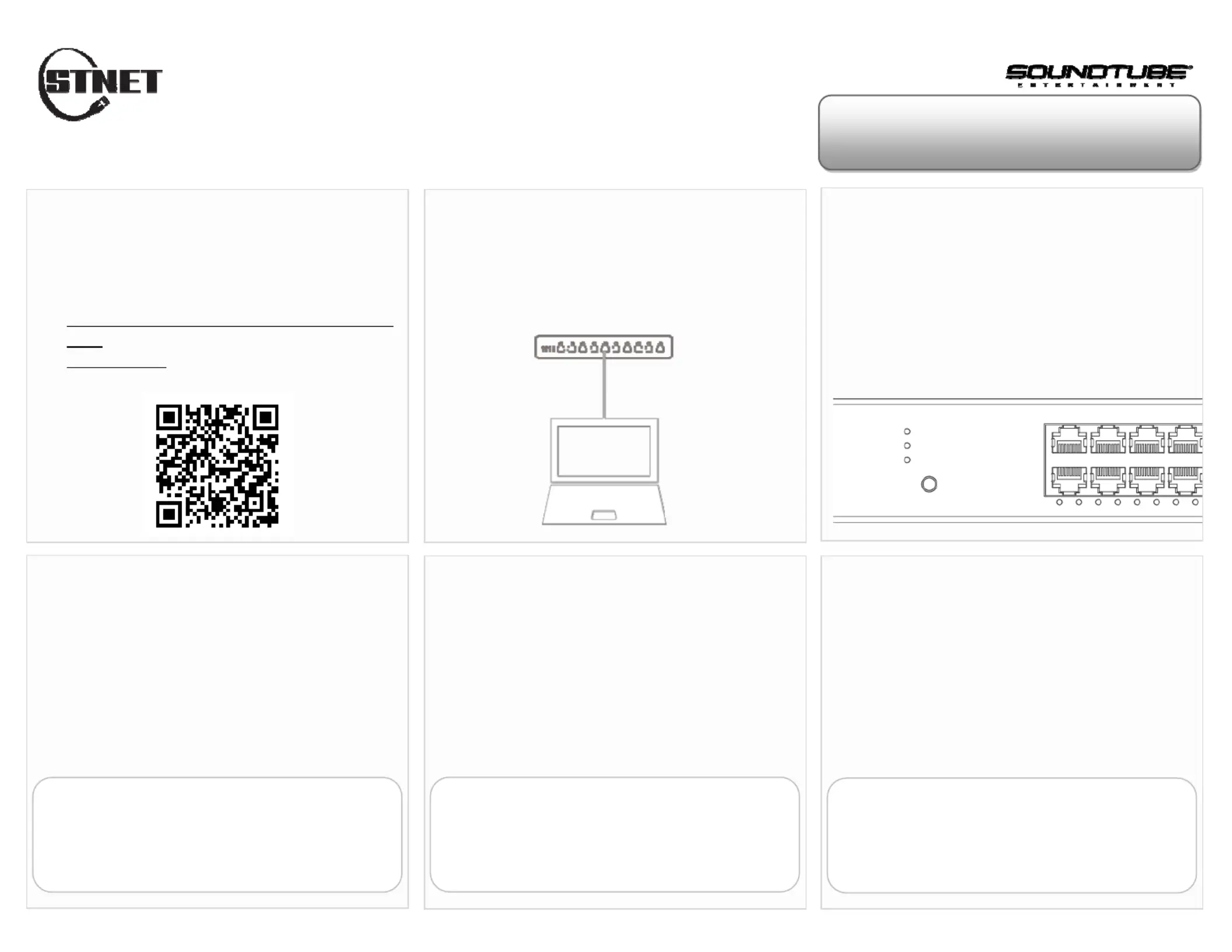
Quick Start Guide
Login with Install Wizard
orseethereverseofthispagetologinfromWebBrowser
Download Install Wizard
Download the Install Wizard via either of the three
following ways:
- http://www.channel-platform.com/INSTALL-WIZ
ARD/
- goo.gl/od0ZKr
- QR code below
Check the LED Status
Step 1: Power up the switch and connect it to the
PC using an Ethernet cable.
Step 2: Check if the port LED is blinking which
means the switch is ready.
Connect Switch to PC
Power up the switch and connect it via Ethernet LAN
cable to the Ethernet RJ45 connector on PC.
Execute Install Wizard
Run the Install Wizard on your PC.
The Install Wizard will auto scan the switches on the
local network once it is executed.
Click Scan
Scan
Scan
Scan Scan Ic
Ic
Ic
IcIcon
on
on
onon to discover other
switches which are just being added
to the network.
Configuration
Step 1: Select a switch you want to configure.
Step 2: Click the Configure Icon and login.
Step 3: Mark the “Management” as “Enable”.
Step 4: Configure basic features thru Install
Wizard (e.g. IP, NTP, Password, etc).
Default Username admin
No Factory Default Password
Step 3 is for Unmanaged+ Switch only.
Login to Web UI
Step 1: Select a switch you want to configure.
Step 2: Click the Configure Icon and login.
Step 3: Mark the “Management” as “Enable”.
Step 4: Click the Web GUI Icon and login.
Default Username admin
No Factory Default Password
Step 3 is for Unmanaged+ Switch only.
Produktspezifikationen
| Marke: | SoundTube |
| Kategorie: | Empfänger |
| Modell: | STNet Switch II |
Brauchst du Hilfe?
Wenn Sie Hilfe mit SoundTube STNet Switch II benötigen, stellen Sie unten eine Frage und andere Benutzer werden Ihnen antworten
Bedienungsanleitung Empfänger SoundTube

27 Juli 2025
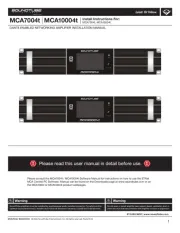
27 Juli 2025

27 Juli 2025
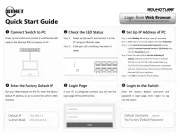
26 Juli 2025

26 Juli 2025
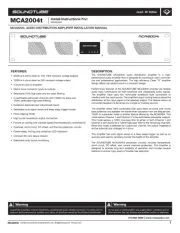
26 Juli 2025

26 Juli 2025
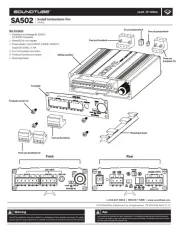
26 Juli 2025
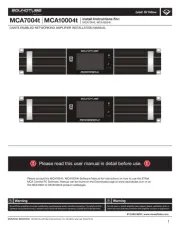
26 Juli 2025

25 November 2024
Bedienungsanleitung Empfänger
- Mac Audio
- ANKARO
- Renegade
- Aiwa
- Chamberlain
- Bosch
- Proel
- AmpliVox
- Ashdown Engineering
- PEMP
- Selfsat
- Iriver
- Technical Pro
- Avantree
- IOTAVX
Neueste Bedienungsanleitung für -Kategorien-

27 Juli 2025
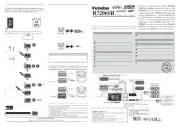
26 Juli 2025

26 Juli 2025

26 Juli 2025
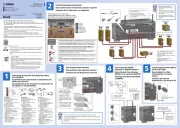
26 Juli 2025

26 Juli 2025
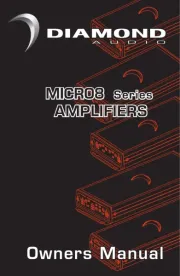
26 Juli 2025
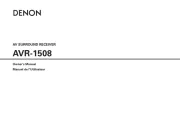
26 Juli 2025
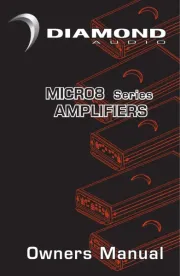
26 Juli 2025
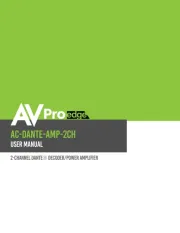
26 Juli 2025