StarTech.com 116E-USBC-DOCK Bedienungsanleitung
StarTech.com
Computer-Zubehör
116E-USBC-DOCK
Lies die bedienungsanleitung für StarTech.com 116E-USBC-DOCK (2 Seiten) kostenlos online; sie gehört zur Kategorie Computer-Zubehör. Dieses Handbuch wurde von 4 Personen als hilfreich bewertet und erhielt im Schnitt 4.8 Sterne aus 2.5 Bewertungen. Hast du eine Frage zu StarTech.com 116E-USBC-DOCK oder möchtest du andere Nutzer dieses Produkts befragen? Stelle eine Frage
Seite 1/2
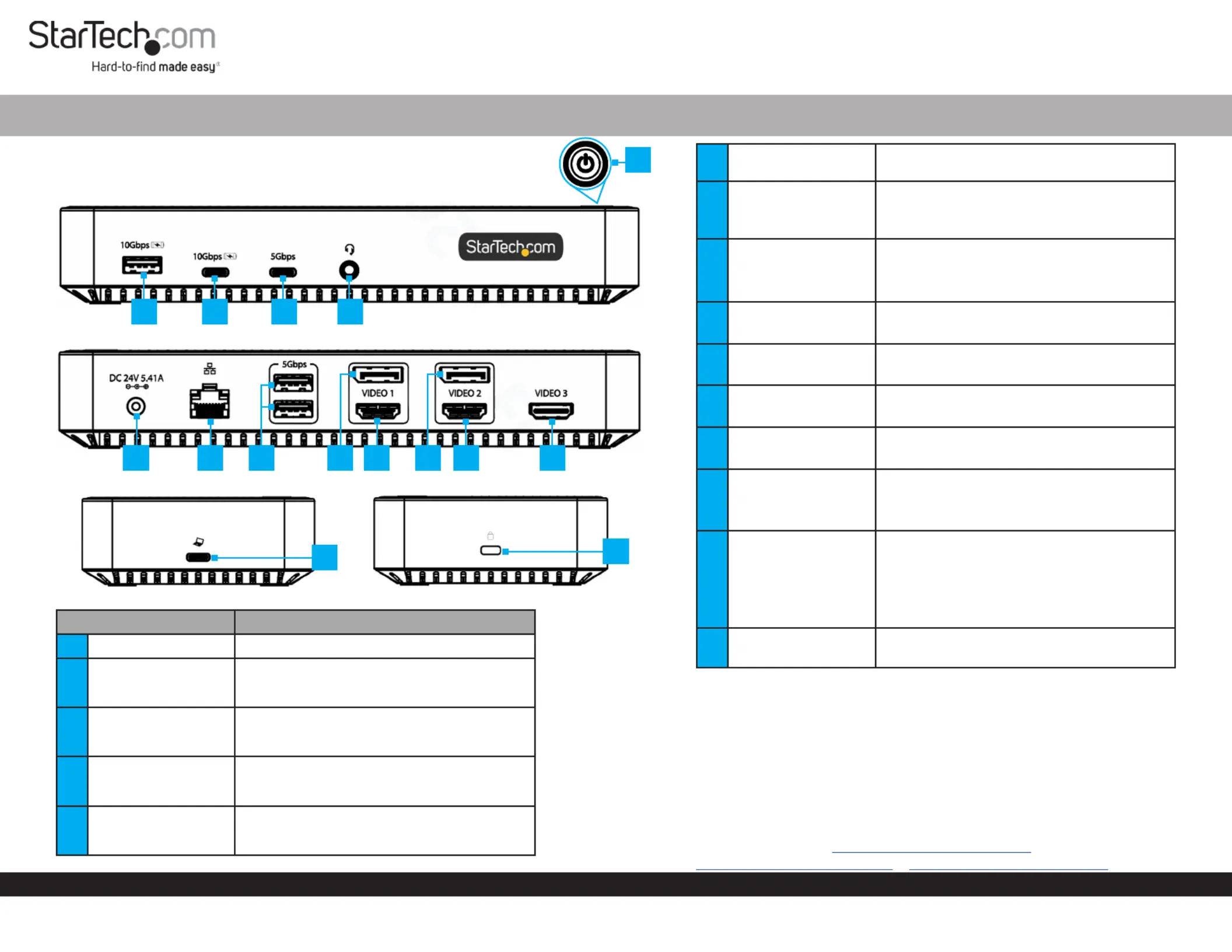
Quick-Start Guide
To view manuals, FAQs, videos, drivers, downloads, technical drawings, and more, visit www.startech.com/support.
Manual Revision: December 8, 2023 4:28 PM
Product Diagram
(Side A)
USB-C Triple Monitor Dock 2x DP/3x HDMI - 2x USB-C/3x USB-A - GbE - 100W PD
6
1
4 5
9
8
Component Function
1Power Button
• Press and release to toggle power for the Dock
2
USB-A Data/Charge
Port
• Connect and/or charge a USB-A Peripheral
• USB 3.2 Gen 2 (10 Gbps)
• Supports BC 1.2 5 V/1.5 A (7.5 W) charging
3
USB-C Data/Charge
Port
• Connect and/or charge a USB-C Peripheral
• USB 3.2 Gen 2 (10 Gbps)
• Supports BC 1.2 5V/1.5A (7.5 W) charging
4USB-C Data Port
• Connect and/or charge a USB-C Peripheral
• USB 3.2 Gen 1 (5 Gbps)
• Supports up to 5 V/0.9 A (4.5 W) of power
53.5mm Audio Port
• Connect an Audio Device
• 4 Position Audio Jack for Headset use
• CTIA/OMTP
7
10 11 12 13
2
(Side B)
3
Product ID
116N-USBC-DOCK / 116E-USBC-DOCK / 116U-USBC-DOCK
(Side C)
14
6DC 24V Port
• Connect the Dock to a Power Source, using the
Universal Power Adapter
7
Gigabit Ethernet
Port
• Connect the Dock to a Network Device, using a
Network Cable
• 10/100/1000 Mbps
8
2x USB-A Data
Ports
• Connect USB-A Peripherals
• USB 3.2 Gen 1 (5 Gbps)
• Supports up to 5 V/0.9 A (4.5 W) of power
9
Video 1 DisplayPort
Port
• Connect a DisplayPort Display as Video 1
• Up to 4K (4096x2160) 60Hz
10 Video 1 HDMI Port
• Connect an HDMI Display as Video 1
• Up to 4K (4096x2160) 60Hz
11
Video 2 DisplayPort
Port
• Connect a DisplayPort Display as Video 2
• Up to 4K (4096x2160) 60Hz
12 Video 2 HDMI Port
• Connect an HDMI Display as Video 2
• Up to 4K (4096x2160) 60Hz
13 Video 3 HDMI Port
• Connect an HDMI Display as Video 3
• Up to 4K (4096x2160) 30Hz
• Via DP Alt Mode
14 USB-C Host Port
• Connect to a USB-C Port on a Host Computer
• USB 3.2 Gen 2 (10 Gbps)
• Power Delivery 3.0 Specication
• Capability of charging the Host Computer up to
100W
15
Lock Slot
(K-Slot)
• Connect a K-Slot Style Locking Device to deter the
theft of the Docking Station
Requirements
• Computer
• DP Alt Mode enabled USB-C Port
• Video support and performance on Video 3, such as resolution, and refresh rate
depend upon the host computer’s video controller. Not all USB-C ports support the
full functionality of the USB-C standard that includes support for DP Alt Mode and USB
Power Delivery. Please verify the specications of the host computer.
For the latest drivers, manuals, product information, technical specications, and declarations of
conformance, please visit: www.StarTech.com/116N-USBC-DOCK,
www.StarTech.com/116E-USBC-DOCK www.StarTech.com/116U-USBC-DOCK or
(Side D)
15
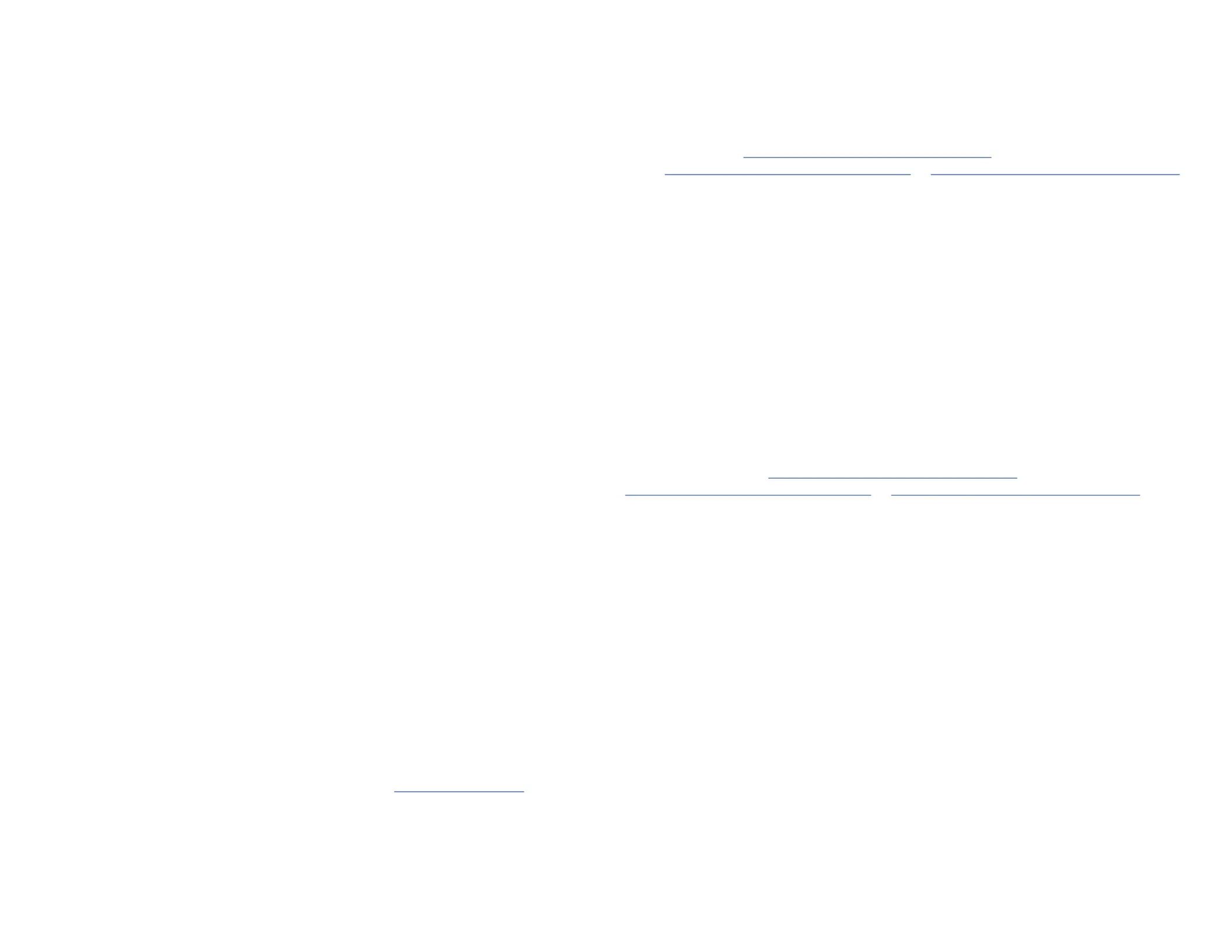
Use of Trademarks, Registered Trademarks, and other Protected Names and Symbols
This manual may make reference to trademarks, registered trademarks, and other protected names and/or symbols of third-
party companies not related in any way to StarTech.com. Where they occur these references are for illustrative purposes only
and do not represent an endorsement of a product or service by StarTech.com, or an endorsement of the product(s) to which
this manual applies by the third-party company in question. StarTech.com hereby acknowledges that all trademarks, registered
trademarks, service marks, and other protected names and/or symbols contained in this manual and related documents are the
property of their respective holders.
Warranty Information
This product is backed by a 3-year warranty.
For further information on product warranty terms and conditions, please refer to .www.startech.com/warranty
Limitation of Liability
In no event shall the liability of StarTech.com Ltd. and StarTech.com USA LLP (or their ocers, directors, employees or agents)
for any damages (whether direct or indirect, special, punitive, incidental, consequential, or otherwise), loss of prots, loss of
business, or any pecuniary loss, arising out of or related to the use of the product exceed the actual price paid for the product.
Some states do not allow the exclusion or limitation of incidental or consequential damages. If such laws apply, the limitations
or exclusions contained in this statement may not apply to you.
FR: startech.com/fr
DE: startech.com/de
ES: startech.com/es
NL: startech.com/nl
IT: startech.com/it
JP: startech.com/jp
StarTech.com
Ltd.
45 Artisans Cres
London, Ontario
N5V 5E9
Canada
StarTech.com Ltd.
Unit B, Pinnacle 15
Gowerton Rd,
Brackmills,
Northampton
NN4 7BW
United Kingdom
StarTech.com LLP
4490 South Hamilton
Road
Groveport, Ohio
43125
U.S.A.
StarTech.com Ltd.
Siriusdreef 17-27
2132 WT Hoofddorp,
The Netherlands
Regulatory Compliance
FCC -- Part 15
This equipment has been tested and found to comply with the limits for a Class B digital device, pursuant to part 15 of the FCC
Rules. These limits are designed to provide reasonable protection against harmful interference in a residential installation.
This equipment generates, uses and can radiate radio frequency energy and, if not installed and used in accordance with the
instructions, may cause harmful interference to radio communications. However, there is no guarantee that interference will not
occur in a particular installation. If this equipment does cause harmful interference to radio or television reception, which can be
determined by turning the equipment o and on, the user is encouraged to try to correct the interference by one or more of the
following measures:
• Connect the equipment into an outlet on a circuit dierent from that to which the receiver is connected.
• Consult the dealer or an experienced radio/TV technician for help
This device complies with part 15 of the FCC Rules. Operation is subject to the following two conditions:
(1) This device may not cause harmful interference, and (2) this device must accept any interference received, including
interference that may cause undesired operation. Changes or modications not expressly approved by StarTech.com could void
the user’s authority to operate the equipment.
Industry Canada Statement
This Class B digital apparatus complies with Canadian ICES-003.
Cet appareil numérique de la classe [B] est conforme à la norme NMB-003 du Canada.
CAN ICES-3 (B)/NMB-3(B)
This device complies with Industry Canada licence-exempt RSS standard(s). Operation is subject to the following two conditions:
(1) This device may not cause interference, and (2) This device must accept any interference, including interference that may
cause undesired operation of the device.
Le présent appareil est conforme aux CNR d’Industrie Canada applicables aux appareils radio exempts de licence. L’exploitation
est autorisée aux deux conditions suivantes:
(1) l’appareil ne doit pas produire de brouillage, et (2) l’utilisateur de l’appareil doit accepter tout brouillage radioélectrique subi,
même si le brouillage est susceptible d’en compromettre le fonctionnement.
IC Radiation Exposure Statement:
This equipment complies with IC RSS-102 radiation exposure limit set forth for an uncontrolled environment. This equipment
should be installed and operated with minimum distance 20cm between the radiator and your body.
Installation
1. Connect the from an AC outlet, to the Power Adapter DC 24V Port on the dock.
2. Connect a USB Peripheral Device to the on USB-C (USB 3.2 Gen 2) Data/Charge Port
the dock.
3. Connect a USB Peripheral Device to the on USB-A (USB 3.2 Gen 2) Data/Charge Port
the dock.
4. Connect USB Peripheral Devices to the on the USB-A (USB 3.2 Gen 1) Data Ports
dock.
5. Connect an RJ-45 terminated network cable (CAT 5e or better) from your local area
network (e.g. Router, Switch, Modem, etc.) to the on the Dock, Gigabit Ethernet Port
to access your network via a wired LAN connection.
6. Video 1
To connect a display using the or connect the DisplayPort HDMI Video Port,
respective cable from the respective port to the display device.
Note: Only a single display can be connected to either of the Video 1 output
options.
7. Video 2
To connect a display using the or connect the DisplayPort HDMI Video Port,
respective cable from the respective port to the display device.
Note: Only a single display can be connected to either of the Video 2 output
options.
8. Video 3
Connect an HDMI cable from the HDMI enabled display device, to the HDMI Video
Port on the dock.
9. If you have a Windows computer with Internet access, connect the USB-C Cable to
the located on the dock, and to a USB-C port on your host laptop. USB-C Host Port
Your computer will automatically detect the device and install all the required
drivers.
If you’re running a non-Windows operating system or the drivers do not
automatically install, disconnect the dock from your computer, then:
a. Navigate to www.StarTech.com/116N-USBC-DOCK,
www.StarTech.com/116E-USBC-DOCK www.StarTech.com/116U-USBC-DOCK or ,
and click the Drivers/Downloads tab.
b. Under Driver(s), download the Driver Package for your operating system, and
follow the steps outlined in the Installation guide, that’s included in the Driver
Package.
Over Current Protection
To protect your connected devices from power surges, this dock features
Over Current Protection (OCP).
If a high-powered USB Peripheral, such as a USB-powered external drive, is connected
to a USB port on the dock, and the USB Peripheral Device attempts to draw more than
1.8 A of power, the dock will prevent this device from consistently connecting to the
Computer. This may result in the Computer re-recognizing the device continuously,
until the device is disconnected.
For more information on OCP, including details on how to resolve issues with device
detection, please visit , www.StarTech.com/116N-USBC-DOCK
www.StarTech.com/116E-USBC-DOCK www.StarTech.com/116U-USBC-DOCK or , and
select the tab.Product Support
Package Contents
• USB-C Docking Station x 1
• 3 ft (1m) USB-C Host Cable x 1
• Universal Power Adapter x 1
• Quick-Start Guide x 1
Produktspezifikationen
| Marke: | StarTech.com |
| Kategorie: | Computer-Zubehör |
| Modell: | 116E-USBC-DOCK |
| Unterstützte mobile Betriebssysteme: | Android |
| Kopfhörer-Anschluss: | 3,5 mm |
| Breite: | 85 mm |
| Tiefe: | 190 mm |
| Gewicht: | 350 g |
| AC-Netzadapter: | Ja |
| Mitgelieferte Kabel: | AC, USB Type-C to USB Type-C |
| Produktfarbe: | Grey, Silver |
| Übertragungstechnik: | Kabelgebunden |
| Höhe: | 30 mm |
| AC Eingangsspannung: | 100 - 240 V |
| Kopfhörerausgänge: | 1 |
| Betriebstemperatur: | 0 - 70 °C |
| Relative Luftfeuchtigkeit in Betrieb: | 0 - 85 % |
| Verpackungsbreite: | 205 mm |
| Verpackungstiefe: | 250 mm |
| Verpackungshöhe: | 50 mm |
| Paketgewicht: | 1100 g |
| Netzstandard: | IEEE 802.3ab |
| Schnellstartübersicht: | Ja |
| Stromverbrauch (Standardbetrieb): | 15 W |
| Anzahl Ethernet-LAN-Anschlüsse (RJ-45): | 1 |
| Gehäusematerial: | Kunststoff |
| HD-Typ: | 4K Ultra HD |
| Anzahl HDMI-Anschlüsse: | 3 |
| LED-Anzeigen: | Leistung |
| Temperaturbereich bei Lagerung: | -10 - 55 °C |
| Kupfer Ethernet Verkabelungstechnologie: | 10BASE-T, 100BASE-TX, 1000BASE-T |
| Unterstützt Mac-Betriebssysteme: | Mac OS X 10.11 El Capitan, Mac OS X 10.12 Sierra, Mac OS X 10.14 Mojave, Mac OS X 10.15 Catalina, Mac OS X 10.15.3 Catalina, Mac OS X 11.0 Big Sur, Mac OS X 12.0 Monterey, Mac OS X 13.0 Ventura |
| Stromstecker-Typ: | Typ M |
| Anzahl Produkte pro Versandkarton: | 10 Stück(e) |
| Länge des Versandkartons: | 430 mm |
| Breite des Versandkartons: | 280 mm |
| Höhe des Versandkartons: | 290 mm |
| Unterstützung anderer Betriebsysteme: | ChromeOS |
| Kabelsperre-Slot: | Ja |
| Slot-Typ Kabelsperre: | Kensington |
| Maximale Bildwiederholrate: | 60 Hz |
| Ausgangsstrom: | 5.41 A |
| Ausgangsspannung: | 24 V |
| USB 3.2 Gen 1 (3.1 Gen 1) Anzahl der Anschlüsse vom Typ A: | 2 |
| Integrierter Kartenleser: | Nein |
| HDMI-Version: | 2.0 |
| USB 3.2 Gen 2 (3.1 Gen 2) Anzahl der Anschlüsse vom Typ C: | 1 |
| USB 3.2 Gen 2 (3.1 Gen 2) Anzahl der Anschlüsse vom Typ A: | 1 |
| Eingangsstrom: | 2.5 A |
| Unterstützte Linux-Betriebssysteme: | Ja |
| Kombinierter Kopfhörer-/Mikrofon-Anschluss: | Ja |
| Hostschnittstelle: | USB 3.2 Gen 2 (3.1 Gen 2) Type-C |
| USB 3.2 Gen 1 (3.1 Gen 1) Anzahl der Anschlüsse vom Typ C: | 1 |
| Anzahl DisplayPort Anschlüsse: | 2 |
| Wake-on-LAN bereit: | Ja |
| DisplayPorts-Version: | 1.4 |
| Datenübertragungsrate: | 10 Gbit/s |
| USB Power Delivery: | Ja |
| USB-Stromversorgung bis zu: | 100 W |
| USB-Typ-C DisplayPort-Wechselmodus: | Ja |
| Chipsatz: | DisplayLink - DL-6950-N, VIA - VL817C0, Parade - PS176C0 |
| Auflösung (maximal, digital): | 4096 x 2160 Pixel |
| USB-Stromversorgung Revision: | 3.0 |
| Ethernet/LAN: | Ja |
Brauchst du Hilfe?
Wenn Sie Hilfe mit StarTech.com 116E-USBC-DOCK benötigen, stellen Sie unten eine Frage und andere Benutzer werden Ihnen antworten
Bedienungsanleitung Computer-Zubehör StarTech.com
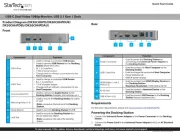
26 Juli 2025
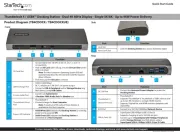
26 Juli 2025

26 Juli 2025
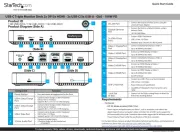
25 Juli 2025

24 Mai 2024

15 Mai 2024

14 Mai 2024

13 Mai 2024

3 Mai 2024

22 April 2024
Bedienungsanleitung Computer-Zubehör
Neueste Bedienungsanleitung für -Kategorien-
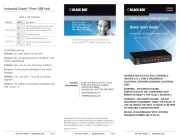
26 Juli 2025
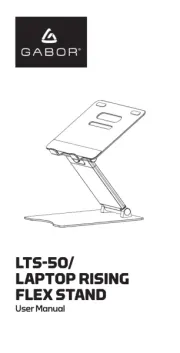
26 Juli 2025
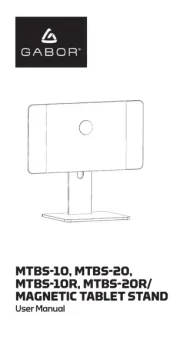
26 Juli 2025
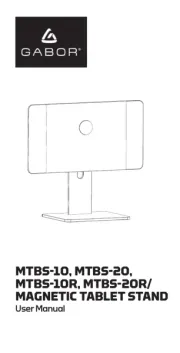
25 Juli 2025
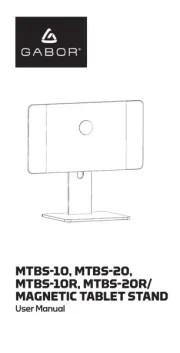
25 Juli 2025
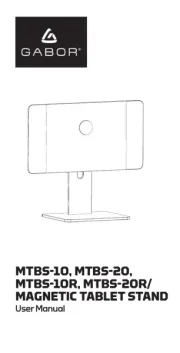
25 Juli 2025
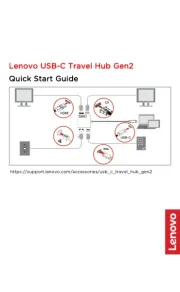
23 Juli 2025

17 Juli 2025
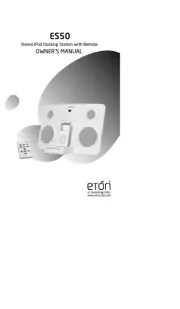
11 Juli 2025
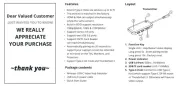
10 Juli 2025