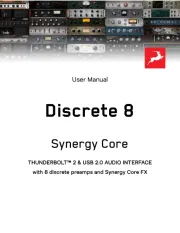StarTech.com 21050-PC-SERIAL-CARD Bedienungsanleitung
StarTech.com
Schnittstellen-Hub
21050-PC-SERIAL-CARD
Lies die bedienungsanleitung für StarTech.com 21050-PC-SERIAL-CARD (2 Seiten) kostenlos online; sie gehört zur Kategorie Schnittstellen-Hub. Dieses Handbuch wurde von 3 Personen als hilfreich bewertet und erhielt im Schnitt 4.6 Sterne aus 2 Bewertungen. Hast du eine Frage zu StarTech.com 21050-PC-SERIAL-CARD oder möchtest du andere Nutzer dieses Produkts befragen? Stelle eine Frage
Seite 1/2
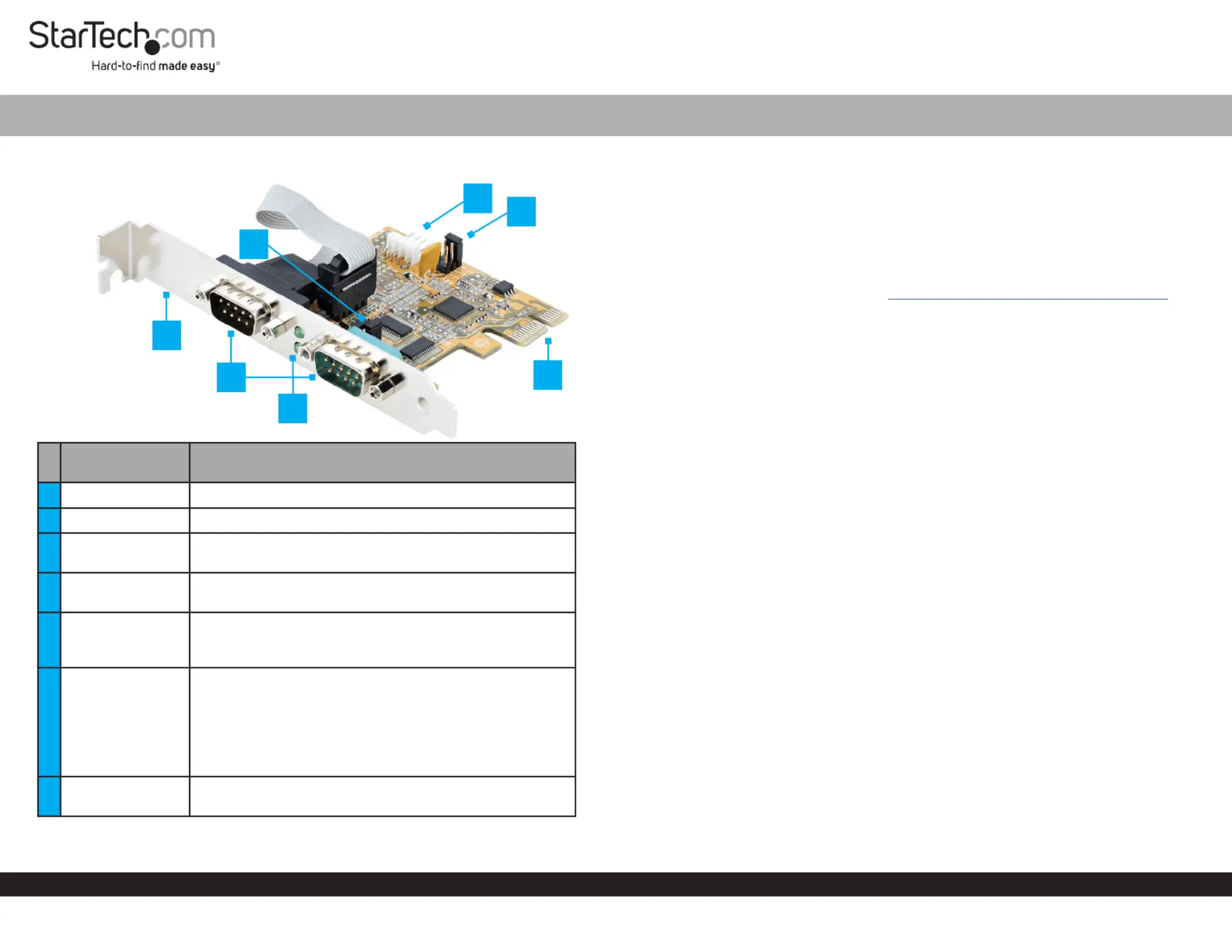
Quick-Start Guide
To view manuals, FAQs, videos, drivers, downloads, technical drawings, and more, visit www.startech.com/support.
Manual Revision: March 24, 2022
Product Diagram (21050-PC-SERIAL-CARD)
Port/LED/
Connector
Function
1Bracket • Used to secure the card on the Host Computer
2Serial Ports DB-9 • Connect Serial Peripheral Devices
3Activity LEDs
• Receive Transmit LEDs Green and illuminate when
there’s activity
4J2 Jumpers
• Used to or power output. The Enable Disable Pin 9
default position is Disable
5
J5 Power
Connector
• Optional: connect the Host Computer Power Supply
(4 Pin SP4/Floppy power connector) to Provide Power
over PIN 9
6J3 Jumper
• Optional: used to change the voltage output of Pin 9
• PCI12V 12V draws power from the PCIe slot. Outputs
• AUX12V J5 Power Connector. draws power from the
Outputs 12V
• AUX5V J5 Power Connector. draws power from the
Outputs 5V
7
PCIe 2.0 p1-x1
Connector
• Insert into a on thePCI Express Slot Host Computer
2-Port PCI Express Serial Card with COM Port Activity LEDs - 16C1050 UART
Package Contents
• Serial Parallel PCI Express Card x1
• Low-Prole Bracket x2
• Quick-Star Guide x1
Requirements
For the latest requirements, please visit www.startech.com/21050-PC-SERIAL-CARD
• Computer with an available PCI Express Slot (x1, x4, x8, or x16)
Installation
Install the PCI Express Card
WARNING!
PCI Express Cards can be severely damaged by static electricity. Ensure that you
are properly grounded before you open your or touch the Computer Case PCI
Express Card Anti-Static Strap . You should wear an when you install any computer
component. If an isn’t available, discharge any built-up static Anti-Static Strap
electricity by touching a large for several seconds. Only Grounded Metal Surface
handle the by its edges and don’t touch the gold connectors.PCI Express Card
1. Turn o your and any that are connected to it (for Computer Peripheral Devices
example, , , .).Printers External Hard Drives etc
2. Unplug the from the back of your .Power Cable Computer
3. Disconnect any that are connected to your .Peripheral Devices Computer
4. Remove the from your . Consult the documentation that Cover Computer Case
came with your for details about how to do this safely.Computer
5. Locate an open and remove the corresponding PCI Express Slot Slot Cover Plate
from the back of your . Consult the documentation that came Computer Case
with your for details about how doing this safely. This card works in PCI Computer
Express x1, x4, x8, or p1-x16 slots.
6. Gently insert the into the open and fasten the PCI Express Card PCI Express Slot
Bracket Computer Case to the back of the .
Note:
Note:
Note:
Note: Note: If you install the
If you install the
If you install the
If you install the If you install the PCI Express Card
PCI Express Card
PCI Express Card
PCI Express Card PCI Express Card into a
into a
into a
into a into a Small Form Factor
Small Form Factor
Small Form Factor
Small Form Factor Small Form Factor or a
or a
or a
or a or a Low-Prole
Low-Prole
Low-Prole
Low-Prole Low-Prole
Desktop System
Desktop System
Desktop System
Desktop SystemDesktop System, it
, it
, it
, it’
’
’
’s necessary to replace the pre-installed standard
s necessary to replace the pre-installed standard
s necessary to replace the pre-installed standard
s necessary to replace the pre-installed standard , it’s necessary to replace the pre-installed standard Full-
Full-
Full-
Full-Full-Height
Height
Height
Height Height
Bracket
Bracket
Bracket
Bracket Bracket with the included
with the included
with the included
with the included with the included Low-Prole Bracket
Low-Prole Bracket
Low-Prole Bracket
Low-Prole BracketLow-Prole Bracket. The
. The
. The
. The . The Serial Port DB-9
Serial Port DB-9
Serial Port DB-9
Serial Port DB-9Serial Port DB-9
that uses the
that uses the
that uses the
that uses thethat uses the
Ribbon Cable
Ribbon Cable
Ribbon Cable
Ribbon CableRibbon Cable
needs to be installed on a separate
needs to be installed on a separate
needs to be installed on a separate
needs to be installed on a separate needs to be installed on a separate Low-Prole Bracket
Low-Prole Bracket
Low-Prole Bracket
Low-Prole BracketLow-Prole Bracket .
.
.
. .
5
7
1
2
6
4
3
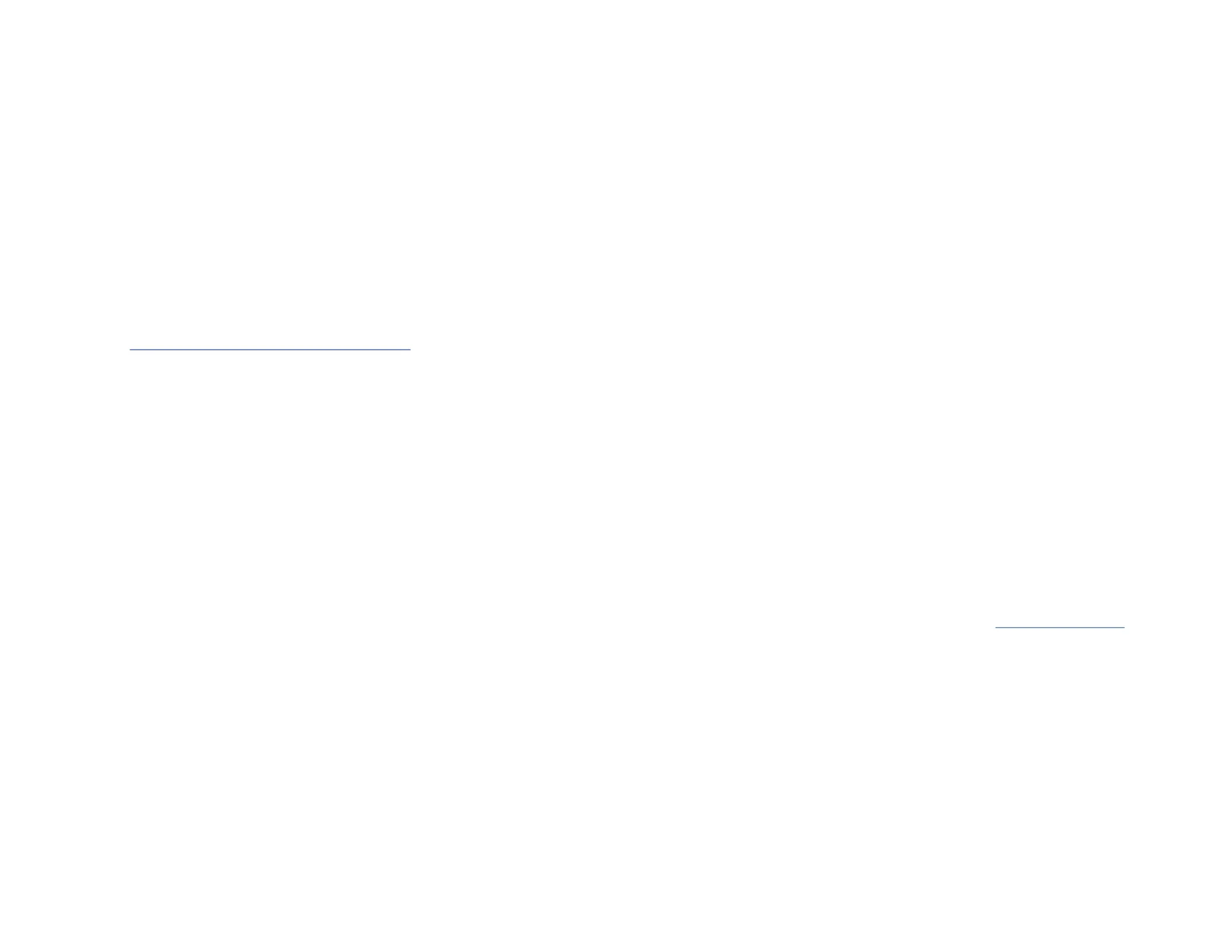
3. Conrm that the is installed and working as expected.Driver
Verify Driver Installation (Linux)
1. Run from the command line.lsmod | grep r8125
2. Verify that the is present in the command line. Driver
7. To provide power over connect a from Pin 9, 4 Pin SP4/Floppy power connector
the to the on the card.Host Computer Power Supply J5 Power Connector
a. To set the desired voltage, or , insert the jumper cap on the corresponding 5V 12V
labeled 2-pin connector on the . J3 Jumper
Note: Verify the supports additional voltage on before Serial Peripheral Device Pin 9
making changes. Severe damage to the equipment can occur.
8. Change the jumper caps of from (disabled) (power)J2 Jumpers DIS Pins 1-2 to PWR
Pins 2-3.
9. Return the onto your .Cover Computer Case
10. Reconnect the to the back of your .Power Cable Computer
11. Reconnect all of the that were disconnected in .Peripheral Devices Step 3
12. Turn on your .Computer
Install the Driver
1. Navigate to www.startech.com/21050-PC-SERIAL-CARD
2. Click the tab.Drivers/Downloads
3. Under , download the for your operating system.Driver(s) Driver Package
4. Open the and locate the corresponding folder for theDriver Package Operating
System Version.
5. Execute the to install the driver package to your computer.Setup File
Verify Driver Installation (Windows)
1. Navigate to the .Device Manager
2. Under , right-click and Ports (COM & LPT) AX99100 PCIe to High Speed Serial Port
click . Properties
Regulatory Compliance
FCC - Part 15
This equipment has been tested and found to comply with the limits for a Class B digital device, pursuant to part 15 of the FCC
Rules. These limits are designed to provide reasonable protection against harmful interference in a residential installation.
This equipment generates, uses and can radiate radio frequency energy and, if not installed and used in accordance with the
instructions, may cause harmful interference to radio communications. However, there is no guarantee that interference will
not occur in a particular installation. If this equipment does cause harmful interference to radio or television reception, which
can be determined by turning the equipment o and on, the user is encouraged to try to correct the interference by one or
more of the following measures:
• Connect the equipment into an outlet on a circuit dierent from that to which the receiver is connected.
• Consult the dealer or an experienced radio/TV technician for help
This device complies with part 15 of the FCC Rules. Operation is subject to the following two conditions:
(1) This device may not cause harmful interference, and (2) this device must accept any interference received, including
interference that may cause undesired operation. Changes or modications not expressly approved by StarTech.com could
void the user’s authority to operate the equipment.
Industry Canada Statement
This Class B digital apparatus complies with Canadian ICES-003.
Cet appareil numérique de la classe [B] est conforme à la norme NMB-003 du Canada.
CAN ICES-3 (B)/NMB-3(B)
This device complies with Industry Canada licence-exempt RSS standard(s). Operation is subject to the following two
conditions:
(1) This device may not cause interference, and (2) This device must accept any interference, including interference that may
cause undesired operation of the device.
Le présent appareil est conforme aux CNR d’Industrie Canada applicables aux appareils radio exempts de licence. L’exploitation
est autorisée aux deux conditions suivantes:
(1) l’appareil ne doit pas produire de brouillage, et (2) l’utilisateur de l’appareil doit accepter tout brouillage radioélectrique
subi, même si le brouillage est susceptible d’en compromettre le fonctionnement.
Warranty Information
This product is backed by a two-year warranty.
For further information on product warranty terms and conditions, please refer to .www.startech.com/warranty
Limitation of Liability
In no event shall the liability of StarTech.com Ltd. and StarTech.com USA LLP (or their ocers, directors, employees or agents)
for any damages (whether direct or indirect, special, punitive, incidental, consequential, or otherwise), loss of prots, loss
of business, or any pecuniary loss, arising out of or related to the use of the product exceed the actual price paid for the
product. Some states do not allow the exclusion or limitation of incidental or consequential damages. If such laws apply, the
limitations or exclusions contained in this statement may not apply to you.
FR: startech.com/fr
DE: startech.com/de
ES: startech.com/es
NL: startech.com/nl
IT: startech.com/it
JP: startech.com/jp
StarTech.com Ltd.
45 Artisans Crescent
London, Ontario
N5V 5E9
Canada
StarTech.com Ltd.
Unit B, Pinnacle 15
Gowerton Road
Brackmills,
Northampton
NN4 7BW
United Kingdom
StarTech.com LLP
4490 South Hamilton
Road
Groveport, Ohio
43125
U.S.A.
StarTech.com Ltd.
Siriusdreef 17-27
2132 WT Hoofddorp
The Netherlands
Produktspezifikationen
| Marke: | StarTech.com |
| Kategorie: | Schnittstellen-Hub |
| Modell: | 21050-PC-SERIAL-CARD |
| Breite: | 65 mm |
| Tiefe: | 67 mm |
| Gewicht: | 51 g |
| Produktfarbe: | Gelb |
| Höhe: | 18 mm |
| Betriebstemperatur: | 0 - 55 °C |
| Relative Luftfeuchtigkeit in Betrieb: | 5 - 95 % |
| Verpackungsbreite: | 207 mm |
| Verpackungstiefe: | 144 mm |
| Verpackungshöhe: | 38 mm |
| Paketgewicht: | 200 g |
| Warentarifnummer (HS): | 84733020 |
| Eingebaut: | Ja |
| LED-Anzeigen: | Aktivität |
| Temperaturbereich bei Lagerung: | -40 - 75 °C |
| Anzahl Produkte pro Versandkarton: | 50 Stück(e) |
| Länge des Versandkartons: | 440 mm |
| Breite des Versandkartons: | 530 mm |
| Höhe des Versandkartons: | 340 mm |
| Schnellinstallationsanleitung: | Ja |
| Serielle Schnittstelle: | RS-232 |
| Nachhaltigkeitszertifikate: | CE, RoHS |
| Unterstützte Linux-Betriebssysteme: | Ja |
| Montageblöcke enthalten: | Ja |
| Anzahl serielle Anschlüsse: | 2 |
| Unterstützung Datenflusssteuerung: | Ja |
| Hostschnittstelle: | PCIe |
| Unterstützte Server-Betriebssysteme: | Windows Server 2016, Windows Server 2019 |
| Chipsatz: | ASIX - AX99100, ASIX - ZT3243LFEY |
| Ausgangsschnittstelle: | Seriell |
| Baudrate: | 921.6 Kbit/s |
| Erweiterungskarte Standard: | PCI 2.0 |
| Datenbits: | 5, 6,7, 8,9 |
| FIFO (First In, First Out): | 256 B |
| Parity bit: | Even, Mark, N,Odd, Space |
| Formfaktor der Erweiterungskarte: | Full-height / Low-profile |
Brauchst du Hilfe?
Wenn Sie Hilfe mit StarTech.com 21050-PC-SERIAL-CARD benötigen, stellen Sie unten eine Frage und andere Benutzer werden Ihnen antworten
Bedienungsanleitung Schnittstellen-Hub StarTech.com
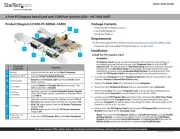
18 August 2025

18 August 2024

17 August 2024

28 November 2023
Bedienungsanleitung Schnittstellen-Hub
- Manhattan
- TrekStor
- Sabrent
- Aluratek
- SmartAVI
- Marklin
- Steren
- Monacor
- Hama
- Smart-AVI
- Tripp Lite
- Edimax
- Roland
- Siig
- ESI
Neueste Bedienungsanleitung für -Kategorien-
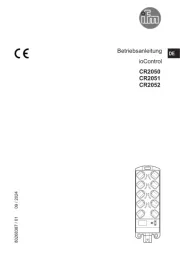
17 August 2025
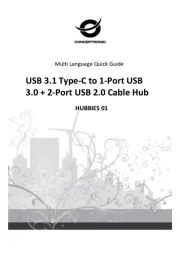
9 August 2025
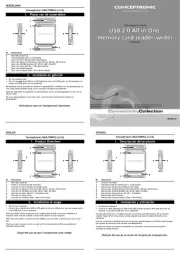
8 August 2025
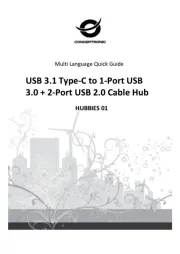
8 August 2025

1 August 2025

1 August 2025

20 Juli 2025

16 Juli 2025