StarTech.com LTSTND Bedienungsanleitung
Lies die bedienungsanleitung für StarTech.com LTSTND (2 Seiten) kostenlos online; sie gehört zur Kategorie Flachbildschirmunterstützung. Dieses Handbuch wurde von 6 Personen als hilfreich bewertet und erhielt im Schnitt 4.4 Sterne aus 3.5 Bewertungen. Hast du eine Frage zu StarTech.com LTSTND oder möchtest du andere Nutzer dieses Produkts befragen? Stelle eine Frage
Seite 1/2
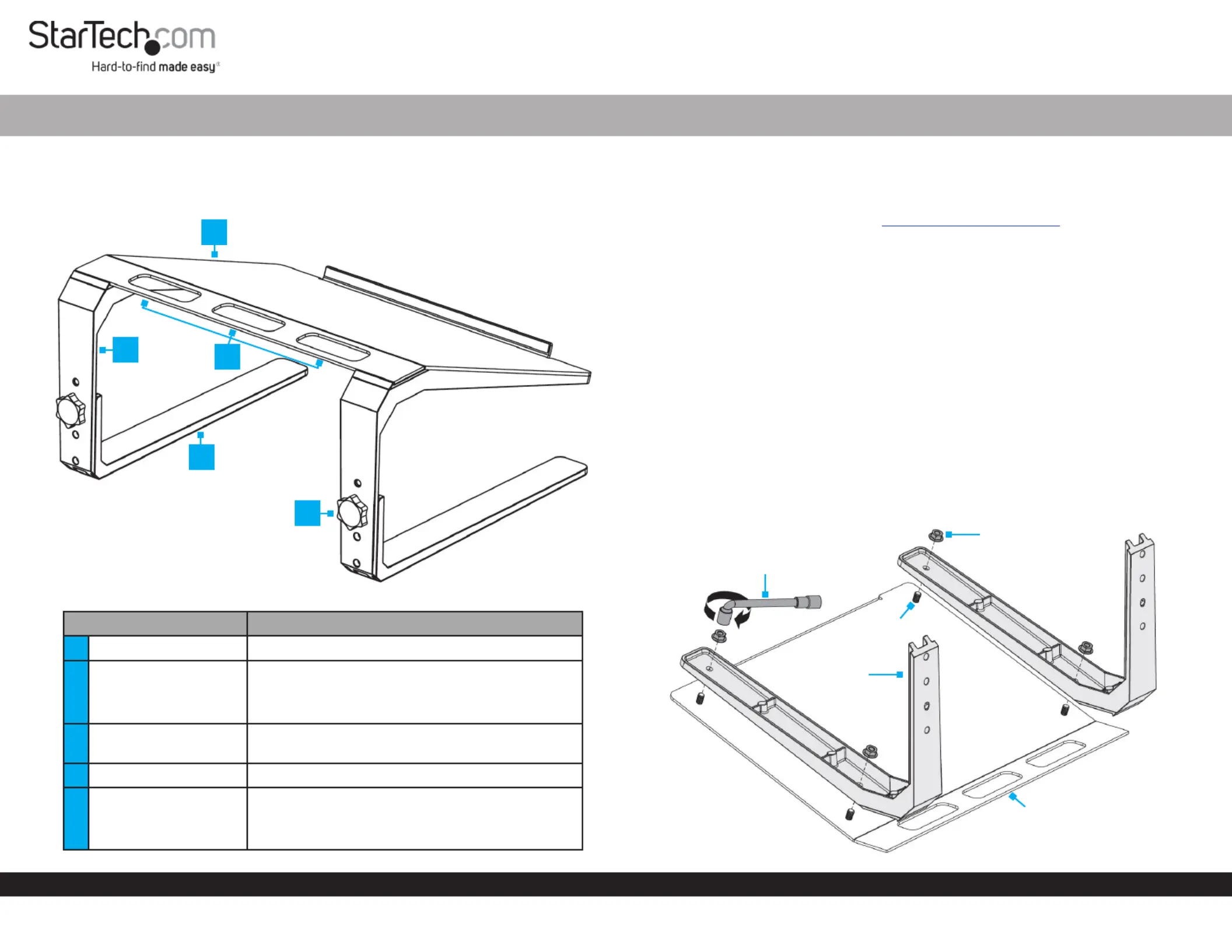
Quick-Start Guide
To view manuals, FAQs, videos, drivers, downloads, technical drawings, and more, visit www.startech.com/support.
Manual Revision: July 4, 2019
Product Diagram (LTSTND)
Angled View
Part Function
1Top Plate • A platform for a Laptop
2Upper Leg
• Attaches to the Top Plate
• Congurable with three height-adjustment
settings
3
Cable-Management
Slots
• Organize and route Cables
4Lower Leg • Attaches to the Upper Leg
5
Height-Adjustment
Knob
• Secure the and Upper Legs Lower Legs
together
• Can be removed to adjust height settings
Laptop Stand - Height Adjustable
Requirements
• Clean, Flat, and Stable Surface x 1
For the latest requirements please visit: . www.startech.com/LTSTND
Installation
Assembly
1. Place the , top side down, onto a .Top Plate Clean, Flat, and Stable Surface
Note: The lip on the can overhang o the edge of the for a level Top Plate Surface
installation.
2. Place the onto the . Ensure the in the Upper Legs Top Plate Holes Upper Legs
are aligned with the on the . The slanted portion of the Threaded Posts Top Plate
Upper Legs Top Plate should be aligned with the slanted portion of the .
3. Secure the to the using two for each side. Fasten the Upper Legs Top Plate, Nuts
Nuts Wrench using the . (Figure 1)
Note: Align the outside edges of the with the outside edges of the Upper Legs Top
Plate Nuts before tightening the .
1
4
2
5
3
Figure 1
Wrench
Nut
Upper Leg
Top Plate
Threaded
Post
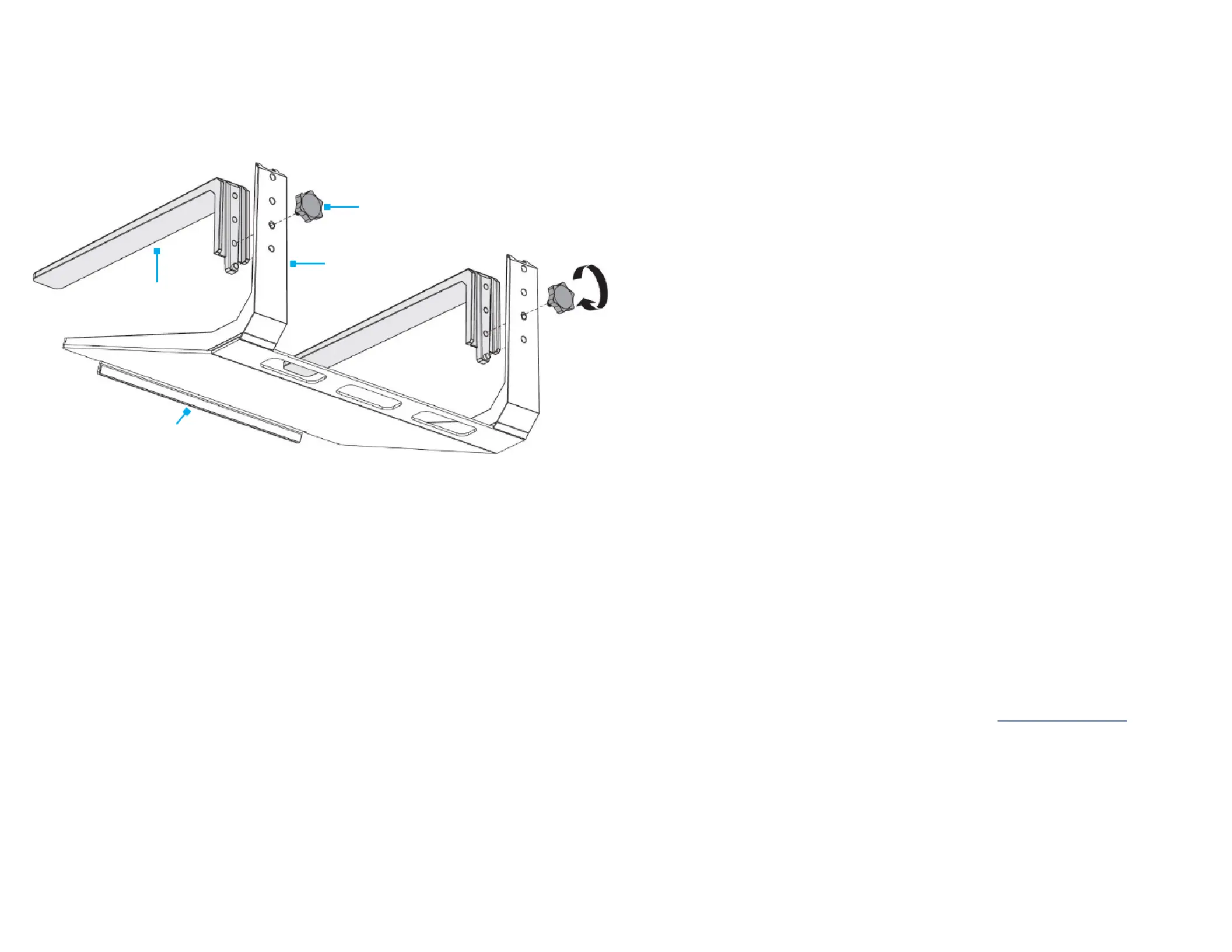
Use of Trademarks, Registered Trademarks, and other Protected Names and Symbols
This manual may make reference to trademarks, registered trademarks, and other protected names and/or symbols of third-
party companies not related in any way to StarTech.com. Where they occur these references are for illustrative purposes
only and do not represent an endorsement of a product or service by StarTech.com, or an endorsement of the product(s) to
which this manual applies by the third-party company in question. StarTech.com hereby acknowledges that all trademarks,
registered trademarks, service marks, and other protected names and/or symbols contained in this manual and related
documents are the property of their respective holders.
Warranty Information
This product is backed by a ve-year warranty.
For further information on product warranty terms and conditions, please refer to .www.startech.com/warranty
FR: fr.startech.com
DE: de.startech.com
ES: es.startech.com
NL: nl.startech.com
IT: it.startech.com
JP: jp.startech.com
StarTech.com Ltd.
45 Artisans Cres
London, Ontario
N5V 5E9
Canada
StarTech.com Ltd.
Unit B, Pinnacle 15
Gowerton Rd,
Brackmills
Northampton
NN4 7BW
United Kingdom
StarTech.com LLP
2500 Creekside
Parkwy
Lockbourne, Ohio
43137
U.S.A.
Limitation of Liability
In no event shall the liability of StarTech.com Ltd. and StarTech.com USA LLP (or their ocers, directors, employees or agents)
for any damages (whether direct or indirect, special, punitive, incidental, consequential, or otherwise), loss of prots, loss of
business, or any pecuniary loss, arising out of or related to the use of the product exceed the actual price paid for the product.
Some states do not allow the exclusion or limitation of incidental or consequential damages. If such laws apply, the limitations
or exclusions contained in this statement may not apply to you.
4. Align the on the with the on the Screw Holes Lower Legs Screw Holes Upper Legs
at the desired height adjustment setting.
5. Insert the through the on the Height-Adjustment Knobs Screw Holes Upper
Legs Screw Holes Lower Legs Height-and into the on the , then hand-tighten the
Adjustment Knob, being careful not to over-tighten.
6. Turn the upright. Laptop Stand Assembly
7. (Optional) Route the through the .Laptop Cables Cable-Management Slots
Operation
Height Adjustment
1. Disconnect the , remove them from the , Laptop Cables Cable-Management Slots
and remove the .Laptop
2. Place the , top side down, on a Laptop Stand Assembly Clean, Flat, and Stable
Surface.
Note: The lip on the can overhang o the edge of the for a level Top Plate Surface
adjustment.
3. Remove the by turning each counterclockwise.Height-Adjustment Knobs Knob
Note: Ensure the are supported while removing the Upper Legs Height Adjustment
Knobs.
4. Align the on the with the on the Screw Holes Lower Legs Screw Holes Upper Legs
at the desired height adjustment setting.
5. Insert the through the on the Height-Adjustment Knobs Screw Holes Upper
Legs Screw Holes Lower Legs Height-and into the on the , then hand-tighten the
Adjustment Knob, being careful not to over-tighten.
6. Turn the upright. Laptop Stand Assembly
Figure 2
Height-Adjustment Knob
Lower Leg
Top Plate
Upper Leg
Produktspezifikationen
| Marke: | StarTech.com |
| Kategorie: | Flachbildschirmunterstützung |
| Modell: | LTSTND |
| Breite: | 357 mm |
| Tiefe: | 318 mm |
| Gewicht: | 2750 g |
| Produkttyp: | Laptop-Ständer |
| Produktfarbe: | Schwarz, Silber |
| Höhe: | 185 mm |
| Material: | Aluminium, Steel |
| Höhenverstellung: | Ja |
| Höchstgewichtskapazität: | 20 kg |
| Verpackungsbreite: | 337 mm |
| Verpackungstiefe: | 420 mm |
| Verpackungshöhe: | 95 mm |
| Paketgewicht: | 3200 g |
| Zertifizierung: | REACH, CE, RoHS |
| Warentarifnummer (HS): | 84733080 |
| Höhenanpassungsrate: | 185 - 235 mm |
| Anpassbar: | Ja |
| Maximale Notebook-Bildschirm-Größenkompatibilität: | 17 " |
Brauchst du Hilfe?
Wenn Sie Hilfe mit StarTech.com LTSTND benötigen, stellen Sie unten eine Frage und andere Benutzer werden Ihnen antworten
Bedienungsanleitung Flachbildschirmunterstützung StarTech.com

27 Juli 2025
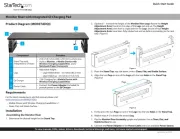
27 Juli 2025

26 Juli 2025
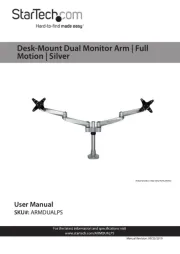
26 Juli 2025
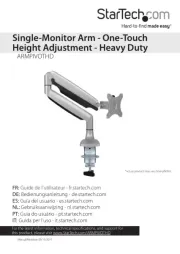
26 Juli 2025
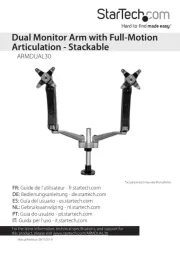
26 Juli 2025

26 Juli 2025

26 Juli 2025
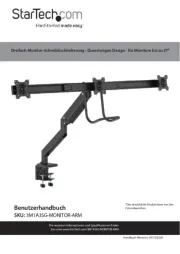
26 Juli 2025

26 Juli 2025
Bedienungsanleitung Flachbildschirmunterstützung
- Unicol
- ErgoAV
- Manhattan
- Sven
- Twelve South
- König
- OmniMount
- Atlantic
- DQ
- Metronic
- Premier Mounts
- Equip
- Peerless-AV
- Reflecta
- Ergotron
Neueste Bedienungsanleitung für -Kategorien-
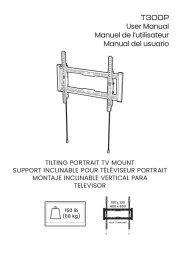
31 Juli 2025
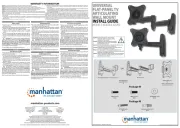
30 Juli 2025
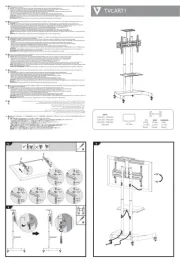
29 Juli 2025
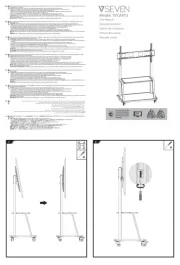
29 Juli 2025
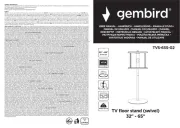
28 Juli 2025
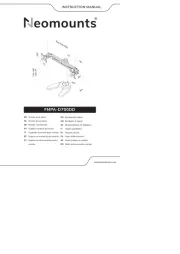
27 Juli 2025

27 Juli 2025
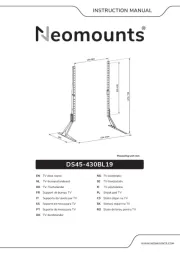
27 Juli 2025
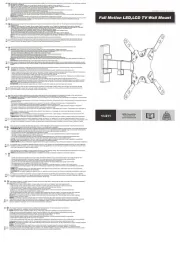
27 Juli 2025
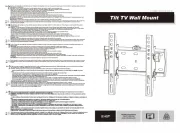
27 Juli 2025