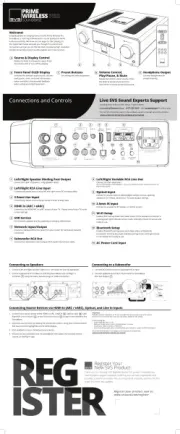SVS Prime Wireless Pro SoundBase Bedienungsanleitung
SVS
Nicht kategorisiert
Prime Wireless Pro SoundBase
Lies die bedienungsanleitung für SVS Prime Wireless Pro SoundBase (2 Seiten) kostenlos online; sie gehört zur Kategorie Nicht kategorisiert. Dieses Handbuch wurde von 9 Personen als hilfreich bewertet und erhielt im Schnitt 4.3 Sterne aus 5 Bewertungen. Hast du eine Frage zu SVS Prime Wireless Pro SoundBase oder möchtest du andere Nutzer dieses Produkts befragen? Stelle eine Frage
Seite 1/2

Left/Right Speaker Binding Post Output
Connect to a pair of speakers using speaker cables.
Left/Right RCA Line Input
Connect any stereo source using left and right stereo RCA analog cables.
3.5mm Line Input
Connect any stereo source using a stereo 3.5mm analog cable.
HDMI In (ARC / eARC)
Connect to the HDMI ARC or eARC output of your TV. Please consult your TV audio
output settings.
USB Service
For rmware updates and for powering or charging USB devices.
Network Input/Output
Connect a standard Ethernet cable from your router for hard-wired network
connection.
Subwoofer RCA Out
Connect to a subwoofer input using an RCA audio interconnect cable.
Left/Right Variable RCA Line Out
Connect to other electronics
(e.g. Powered Speakers, Power Ampliers, or to use as a preamp or wireless streaming source for an
existing audio system).
Optical Input
Connect to sources with an optical digital output such as a gaming
console or TV. Please consult your TV audio output settings.
3.5mm IR Input
Connect to an external IR receiver or control system.
Wi-Fi Setup
Enables Wi-Fi set-up mode and shows status of the wireless connection. A
pulsing green light indicates set-up mode, solid light means it’s set-up and
ready to use.
Bluetooth Setup
Enables Bluetooth pairing mode and shows status of Bluetooth
connection. Flashing blue light indicates pairing mode, solid light means
it’s connected and ready to use.
AC Power Cord Input
1
2
3
4
5
6
7
8
9
10
11
12
13
Welcome!
Congratulations on bringing home the SVS Prime Wireless Pro
SoundBase, a stunning achievement in sound quality and home
audio connectivity. We know you are eager to start playing, so
this Quick Start Guide will walk you through the controls and
connections and get you on the fast track to enjoying high-resolution
wireless streaming of your favorite playlists and music services.
BA
Source & Display Control
Rotate the knob to change the input. Press
the knob to dim or turn o the display.
A
B
Front Panel OLED Display
Indicates the selected audio source, volume
level, pause, mute, and track information
(when available). Also provides feedback
when setting and selecting presets.
C
Preset Buttons
For setting and selecting presets.
D
Volume Control,
Play/Pause, & Mute
Rotate the knob to adjust volume. Press
the knob to pause/un-pause (or to
mute when a source cannot be paused).
E
Headphone Output
Connect headphones for
private listening.
C D E
1. Connect your source device to the HDMI In (ARC / eARC)*
4
, Optical Input
9
, Left/
Right RCA Line In inputs
2
, or the 3.5mm Line Input
3
on your Prime Wireless Pro
SoundBase.
2. Select the source input by rotating the left control knob or using your remote control.
The source will be highlighted on the OLED display.
3. Start playback on your connected source device.
4. Volume can be controlled from the SoundBase front panel, the included remote
control, or the Play-Fi app.
Connecting Source Devices via HDMI In (ARC / eARC), Optical, and Line In Inputs
1. Connect Left and Right speaker cables to +/- terminals on your loudspeakers.
2. Connect opposite end of cables to matching SoundBase Left and Right +/-
terminals
1
using bare wire, banana plugs or spade connectors.
Connecting to Speakers
1. Connect RCA interconnect to Subwoofer RCA Input.
2. Connect opposite end of RCA Interconnect to SoundBase
RCA Sub Output
7
.
Connecting to a Subwoofer
Connections and Controls
custservice@svsound.com (877) 626-5623 svsound.comVisit for online chat
The full SVS Prime Wireless Pro SoundBase owner’s manual can be found here:
www.svsound.com/prime-wireless-pro-manual
Standing by to help you with setup, 7-days-a-week.
Live SVS Sound Experts Support
7 9 1110 12
13
43 5
8
1 2 6
*Important:
HDMI ARC and eARC connections on TVs can work dierently by brand and model. If the sound is
distorted or you do not hear any sound, you may need to adjust your TV’s settings.
Troubleshooting Tips:
• Enable HDMI ARC, eARC, or CEC
• Make sure “Audio Output” is set to “External Speaker” or similar
• Set the audio output to Stereo or PCM Stereo
• If you’re still having issues please consult the full product manual or contact the SVS Sound Experts
The full SVS Prime Wireless Pro SoundBase owner’s manual can be found here:
www.svsound.com/prime-wireless-pro-manual

1. To enter pairing mode, tap the Bluetooth Setup button on
the rear panel or press and hold the Bluetooth button on the
remote for 3 seconds. Pairing Mode is indicated by the ashing
blue light on the rear panel
12
.
Setting Up and Streaming with Bluetooth
2. Select “SVS Pro SoundBase” in the Bluetooth Settings menu on your smartphone,
tablet, or Computer.
3. When Bluetooth is connected, the blue light on the rear of the product will stop
ashing and remain solid. Select Bluetooth as your source on the SoundBase,
select the music you want to stream and then press play!
Six presets are available for instant access to your favorite streaming music channels, playlists, and other content.
1. From the Play-Fi app, start the station, playlist, or other streaming source you want to save as a preset.
2. Press and hold the desired preset button (1 - 6) on the front panel or the remote control until the OLED display ashes “Saving
Preset #” and the preset button ashes. The Preset is conrmed when display shows “Preset # Saved” .
3. Access your favorite music by selecting a saved preset at any time on the front panel or from the remote control.
To reset a preset, repeat the steps 1 and 2.
NOTE: Some premium subscription services may require that you sign in and enter a code the rst time you set a preset with that service - The Play-Fi app will walk you through this process.
Create Custom Presets
Current services available as presets within the Play- app. More options coming soon, check for updates.svsound.com/products/prime-wireless-pro-soundbase
Android, Google Play, and Chromecast built-in are trademarks of Google LLC.
To stream audio from an iOS device to your SVS Prime Wireless Pro SoundBase,
it must rst be set up on your Wi-Fi network (see section 3). Once the SoundBase
is on your network, any app or operating system that has AirPlay audio output
controls will automatically discover the SoundBase and add it to the list of
available AirPlay devices. It will have the same name it has in the Play-Fi app.
1. Open the app you want to stream from.
2. Start the audio you want to play.
3. From the Control Center on your iOS device, or within the
active app, choose your SVS Prime Wireless Pro SoundBase
as the output device.
To cast audio from Chromecast-enabled apps to your SVS Prime Wireless Pro
SoundBase, it must rst be set up on your Wi-Fi networks (see section 3).
1. Open any Chromecast-enabled app you want to stream from.
2. Start the audio you want to play.
3. In the top right corner, tap the Cast button.
4. Choose your SoundBase. The Cast button will change colors,
letting you know you’re connected.
5. Once you are connected, you can stream audio directly to
your SoundBase via Chromecast built-in.
1
1
1
11
4
4
4
44
2
2
2
22
5
5
5
55
3
3
3
33
6
6
6
66
Setting up with an Android Device
Streaming with Apple AirPlay Streaming with Chromecast built-in
You’re ready to stream!
Open the Play-Fi App and follow
prompts in the app to nish setting up
your Prime Wireless Pro SoundBase on
your home Wi-Fi network.
Now that your SVS Prime Wireless Pro Soundbase is set up over
Wi-Fi, you can access music from your devices and your favorite
streaming services. You can also enjoy Hi-Res Critical Listening
Mode, create a multi-room audio system, and more.
Note: The Play-Fi app might require an update to the SoundBase software upon rst connection to enable
the latest features. The app will provide a notication if this occurs - this process can take 3-5 minutes.
If your SVS Prime Wireless Pro SoundBase is not discovered by the Wi-Fi network, try moving it closer to
your router or to a stronger signal area.
Open the Play-Fi app
and run through the
Setup Guide
Enter your WIFI
password
Open the WIFI
Settings of your
device and connect to
the Play-Fi Device
Press Setup to
conrm and
complete the setup
process
Return to the Play-Fi
app and connect to
your WIFI Network
Select a name for
your SoundBase and
you are ready to go
Once powered on, the Prime Wireless Pro SoundBase will go through
its startup process. After about 30 seconds, the green Wi-Fi light (on
the back of the product) will ash with a slow pulse, indicating the
device is ready to connect to your network. You can now proceed to
the next step.
Plug in your SoundBase
Search “Play-Fi” in the app store and download the free DTS Play-Fi
app to your phone or tablet to unlock the full functionality of your
SVS Prime Wireless Pro SoundBase.
Download DTS Play-Fi App
Setting Up Wi-Fi and the DTS Play-Fi App
1
1
1
1
1
4
4
4
4
4
2
2
2
22
3
3
3
33
Select the Play-Fi Device Choose your Wi-Fi network
and name your device
The “Speaker Password” is not
required
AirPlay setup will congure
your Play-Fi Device for your
network
AirPlay Setup is complete
iOS users Go to “Settings” -> “Wi-Fi” and select
Play-Fi Device listed under “SET UP NEW AIRPLAY
SPEAKER” on the lower portion of the screen
(you may need to wait up to 1 minute for the
speaker to appear). After selecting your Play-Fi
device, conrm the desired network, and enter the desired name for
your SoundBase (e.g. SoundBase Lounge). You will get a conrmation
screen when completed.
Note that AirPlay setup requires iOS 11.4 or later. If you are using an older version of iOS go to step 4.
Android users skip to step 3B.
Setting up with an Apple Device
Batteries for
Remote
Remote
Control
Power
Cord
Included Accessories
Produktspezifikationen
| Marke: | SVS |
| Kategorie: | Nicht kategorisiert |
| Modell: | Prime Wireless Pro SoundBase |
Brauchst du Hilfe?
Wenn Sie Hilfe mit SVS Prime Wireless Pro SoundBase benötigen, stellen Sie unten eine Frage und andere Benutzer werden Ihnen antworten
Bedienungsanleitung Nicht kategorisiert SVS

SVS SoundPath Speaker Level Subwoofer Adapter Bedienungsanleitung
5 September 2024
27 August 2024
Bedienungsanleitung Nicht kategorisiert
- Adder
- Cottons
- DMG Lumière
- Jata
- Fiilex
- Samac
- Suptek
- Aqifon
- Kinderkraft
- Dynamic
- DV Mark
- Char-Broil
- Newline
- Pardini
- Datacard
Neueste Bedienungsanleitung für -Kategorien-
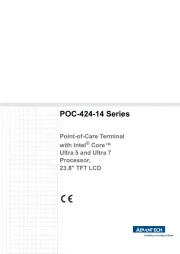
31 Juli 2025

31 Juli 2025
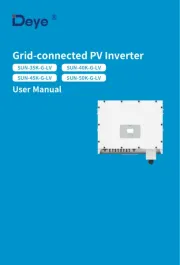
31 Juli 2025

31 Juli 2025
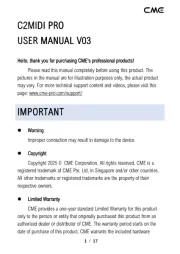
31 Juli 2025
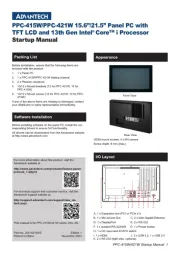
31 Juli 2025

31 Juli 2025

31 Juli 2025
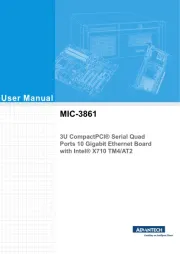
31 Juli 2025
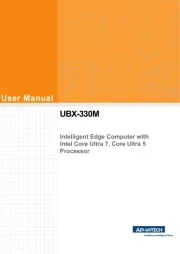
31 Juli 2025