TP-Link Archer VX1800v Bedienungsanleitung
Lies die bedienungsanleitung für TP-Link Archer VX1800v (2 Seiten) kostenlos online; sie gehört zur Kategorie Router. Dieses Handbuch wurde von 4 Personen als hilfreich bewertet und erhielt im Schnitt 4.5 Sterne aus 2.5 Bewertungen. Hast du eine Frage zu TP-Link Archer VX1800v oder möchtest du andere Nutzer dieses Produkts befragen? Stelle eine Frage
Seite 1/2
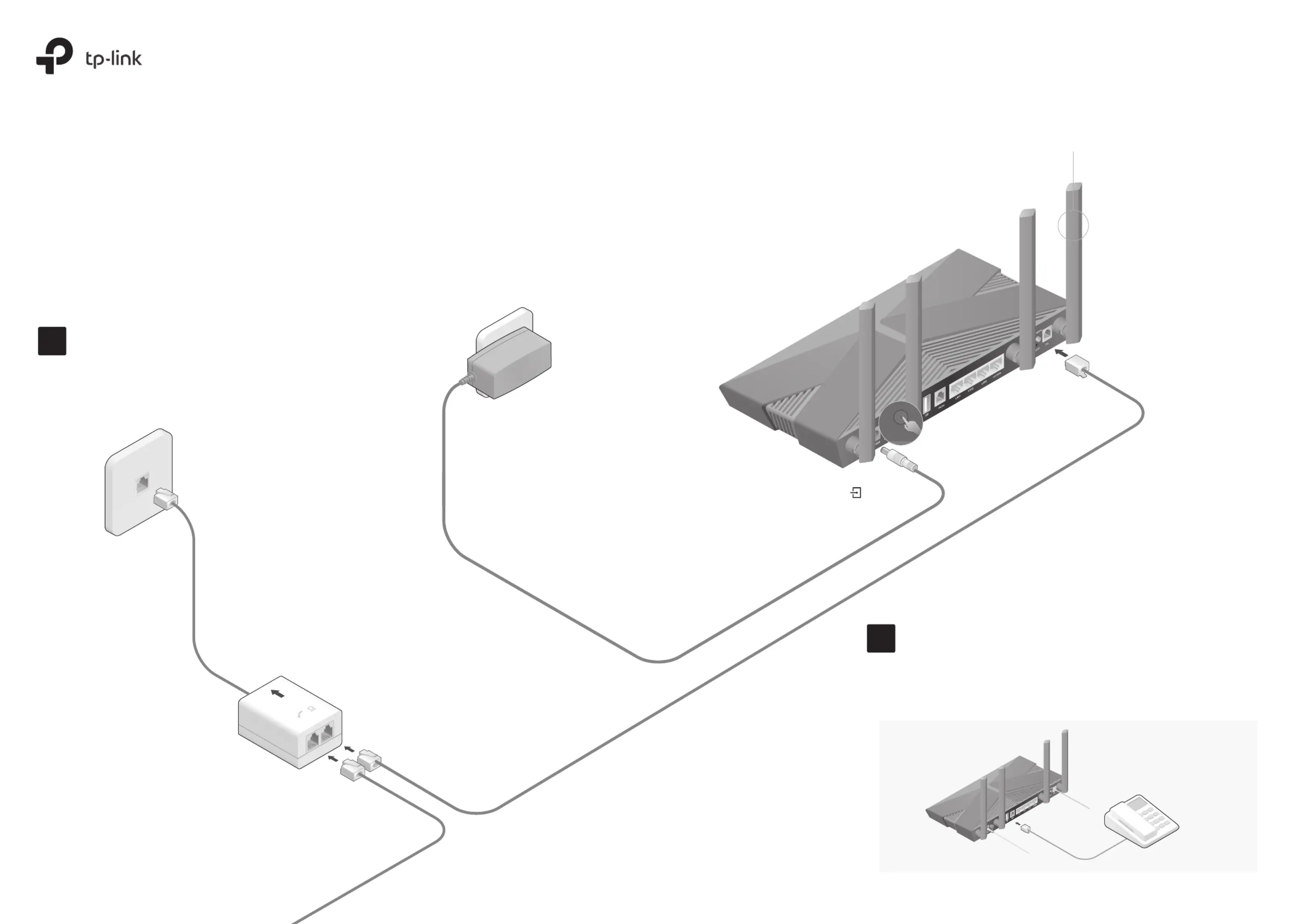
1
Quick Installation Guide
AX1800 Dual-Band Wi-Fi 6 VDSL/ADSL Modem Router
Archer VX1800v
Connect your analog phone to the port on the modem router's PHONE
back panel.
2
Connect the modem router to
the DSL splitter.
Modem Router
3
Connect the DSL splitter to the phone jack.
Note: If you won’t use the traditional landline phone service, you
can directly connect the modem router to the phone jack.
2
DSL Splitter
Phone Jack
PHONE MODEM
LINE
Push in to turn on the
modem router.
4
1
Attach the antennas.
Wait about 1 minute until the DSL LED
turns solid on.
5
please wait a little longer. If the DSL LED still does
not turn solid on, please refer to Q3 of the FAQ.
Power Adapter
Note: If the DSL LED is still ashing after one minute,
Set up the Modem Router
Connect the Phone
ON/OFF
PHONE
7106510218
REV1.0.0©2023 TP-Link
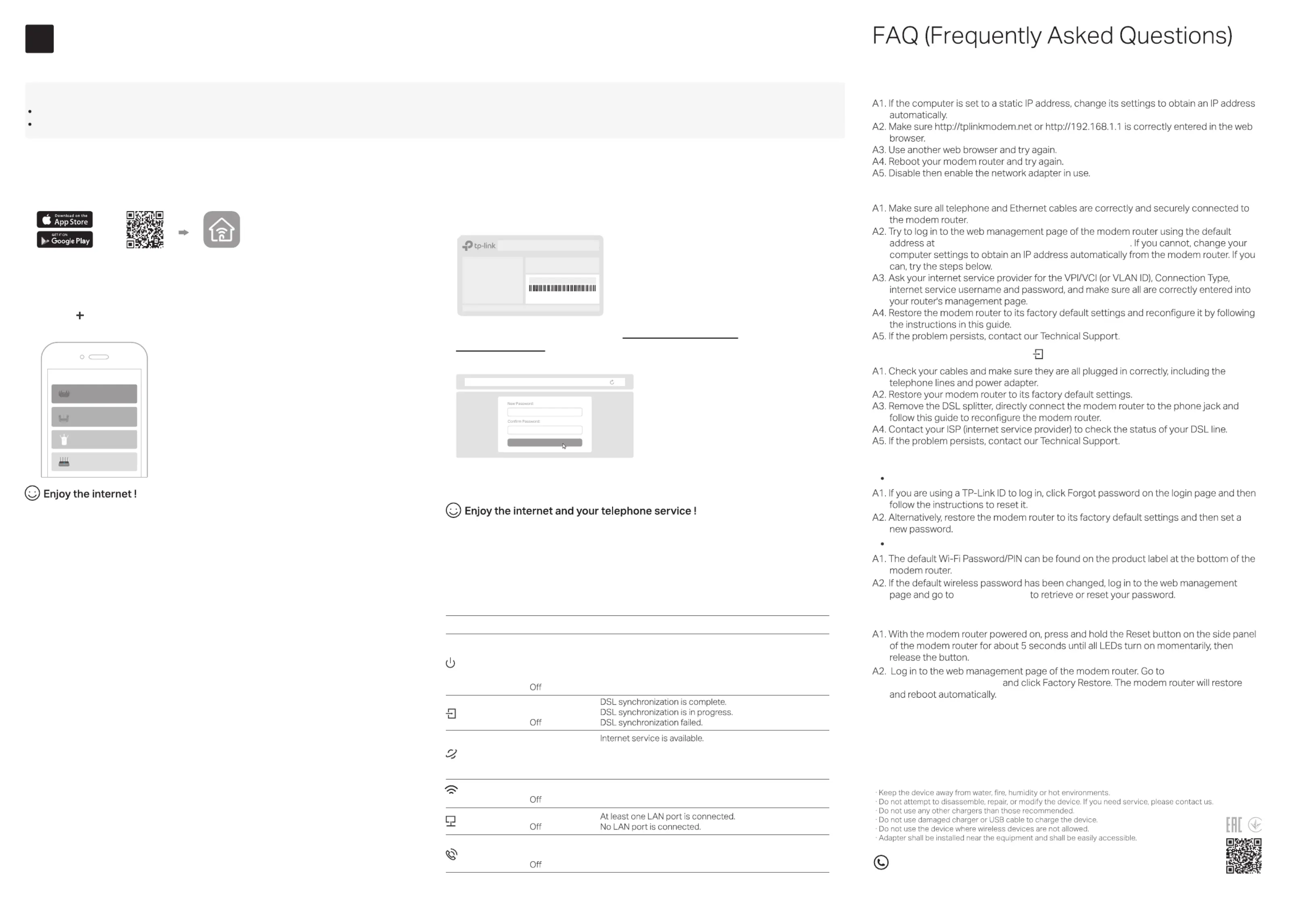
Q1. What should I do if I cannot access the web management page?
Q2. What should I do if I cannot access the internet?
http://tplinkmodem.net http://192.168.1.1 or
Q3. What should I do if the DSL LED does not turn solid on?
Q4. What should I do if I forget my password?
For the web management page:
For the Wi-Fi network:
Basic > Wireless
Q5. How do I restore the modem router to its factory default settings?
Advanced > System
Tools > Backup & Restore
Before You Start
Safety Information
3
Most internet service providers (ISPs) will provide a username and password for their service when you first sign up with them. If you are unsure, please check with your ISP.
If you are using telephony function, you’ll need to register your phone number on the modem router. Please find your phone information before continuing.
Congure the Modem Router
LEDs
On
Quick Flashing
On
Flashing
On (Green)
On (Orange)
O
On
On
On
Flashing
Status Indication
LAN
Internet
Wireless
DSL
Phone
LED
System initialization is complete.
WPS connection is in progress (about 2 minutes).
The system is initializing or the rmware is being upgraded.
Do not disconnect or power o the modem router.
Slow Flashing
Power is o.
Power
The phone is o-hook.
The phone is on-hook.
The phone is ringing.
The 2.4GHz/5GHz wireless radio band is enabled.
DSL/WAN port is connected but internet service is unavailable.
Internet connection is incorrect, DSL synchronization failed,
or the modem router is operating in Bridge mode.
The 2.4GHz/5GHz wireless radio band is disabled.
For technical support, replacement services, user guides, and other information,
please visit https://www.tp-link.com/support, or simply scan the QR code.
To enjoy a more complete service from TP-Link, bind your TP-Link ID to the
router.
1. Connect your device to the router wirelessly or with an Ethernet cable.
3. Follow the step-by-step instructions to set up the internet connection,
register the telephone number and the TP-Link Cloud service.
Let’s Get Started
http://tplinkmodem.net
Method TWO: Via a Web Browser
2. Launch a web browser, and enter http://tplinkmodem.net or
http://192.168.1.1 in the address bar. Create a password to log in.
Note: If the login window does not appear, please refer to in this guide.Q1 of Need Help?
Method ONE: Via TP-Link Tether App
1. Download the Tether app.
Scan for Tether Tether
or
2. Open the Tether app and log in with your TP-Link ID.
3. Tap the button in the Tether app and select DSL Modem Router. Follow
the steps to complete the setup and connect to the internet.
Note: If you don’t have an account, create one first.
The default wireless network names (SSIDs) and password are printed on the label at the
bottom of the router.
Model: Archer AX3000
Wireless Password/PIN:XXXXXXXX
SSID:TP-Link_XX XX
SSID:TP-Link_XX XX_5G
Connect an Ethernet cable (RJ45) from your ber or cable modem to the WAN
port of the modem router to use it as a wireless router. Refer to the User Guide
for wireless router conguration.
The USB port can be used for le and media sharing, both locally over your home
network and remotely over the internet using the modem router’s built-in FTP
server capability.
Connect a 3G/4G USB mobile broadband modem to the router’s USB port to
get wireless internet access through 3G/4G mobile networks. The USB dongle
can be congured as a backup to enhance network reliability. Refer to the User
Guide for instructions.
Features
Ethernet WAN Connection
3G/4G Connectivity
USB Features
Choose Your Device Type
Gaming Router
Range Extender
DSL Modem Router
Wireless Router
Produktspezifikationen
| Marke: | TP-Link |
| Kategorie: | Router |
| Modell: | Archer VX1800v |
| USB Anschluss: | Ja |
| WLAN-Standards: | 802.11a, 802.11b, 802.11g, Wi-Fi 4 (802.11n), Wi-Fi 5 (802.11ac), Wi-Fi 6 (802.11ax) |
| Breite: | 260.2 mm |
| Tiefe: | 135 mm |
| AC-Netzadapter: | Ja |
| Mitgelieferte Kabel: | LAN (RJ-45), Phone (RJ-11) |
| Produkttyp: | Tabletop-Router |
| Produktfarbe: | Schwarz |
| Höhe: | 41.6 mm |
| Energiequelle: | Gleichstrom |
| Anzahl USB 2.0 Anschlüsse: | 1 |
| Gleichstrom-Anschluss (DC): | Ja |
| Betriebstemperatur: | 0 - 40 °C |
| Relative Luftfeuchtigkeit in Betrieb: | 10 - 90 % |
| Netzstandard: | IEEE 802.11a, IEEE 802.11ac, IEEE 802.11ax, IEEE 802.11b, IEEE 802.11g, IEEE 802.11n, IEEE 802.3, IEEE 802.3ab, IEEE 802.3u |
| Unterstützte Sicherheitsalgorithmen: | WPA-Enterprise, WPA-PSK, WPA-Personal, WPA2-Enterprise, WPA2-PSK, WPA2-Personal, WPA3 |
| Schnittstellentyp Ethernet-LAN: | Gigabit Ethernet |
| Schnellstartübersicht: | Ja |
| Anzahl Ethernet-LAN-Anschlüsse (RJ-45): | 4 |
| Verpackungsart: | Box |
| Ethernet LAN Datentransferraten: | 10,100,1000 Mbit/s |
| Anzahl der Antennen: | 4 |
| LED-Anzeigen: | LAN, Power, WAN |
| Temperaturbereich bei Lagerung: | -40 - 60 °C |
| Luftfeuchtigkeit bei Lagerung: | 5 - 90 % |
| Anzahl enthaltener Produkte: | 1 Stück(e) |
| Web-basiertes Management: | Ja |
| Top WLAN-Standard: | Wi-Fi 6E (802.11ax) |
| Nachhaltigkeitskonformität: | Ja |
| Nachhaltigkeitszertifikate: | CE, RoHS |
| Ethernet-WAN: | Ja |
| DSL-WAN: | Ja |
| SIM-Karten-Slot: | Nein |
| 3G/4G USB Modem-Kompatibilität: | Nein |
| WLAN-Band: | Dual-Band (2,4 GHz/5 GHz) |
| WLAN Datentransferrate (max.): | 1800 Mbit/s |
| WLAN-Datenübertragungsrate (erstes Band): | 574 Mbit/s |
| WLAN-Datenübertragungsrate (zweites Band): | 1201 Mbit/s |
| Verkabelungstechnologie: | 10/100/1000Base-T(X) |
| Portweiterleitung: | Ja |
| VPN Unterstützung: | OpenVPN, PPTP VPN, IPSec VPN |
| DMZ-Unterstützung: | Ja |
| DHCP-Client: | Ja |
| DHCP-Server: | Ja |
| Universal Plug and Play (UPnP): | Ja |
| Antennen-Design: | Extern |
| Reset-Knopf: | Ja |
| WPS Sicherheit per Tastendruck: | Ja |
| Wandmontage: | Ja |
| Anzahl der Gastnetzwerke (5 GHz): | 1 |
| Anzahl der Gastnetzwerke (2,4 GHz): | 1 |
| Kontrolle durch Eltern: | Ja |
| Dynamisches DNS (DDNS): | Ja |
| Automatische Kanalwahl: | Ja |
| WAN-Verbindungstyp: | RJ-11/RJ-45 |
| Zugriffkontrollliste: | Ja |
| RJ-11 ports Quantität: | 2 |
| Anzahl VPN-Tunnels: | 10 |
| ADSL: | Ja |
| Port-Auslösung: | Ja |
| MU-MIMO-Technologie: | Ja |
| Statische Route: | Ja |
| ADSL2+: | Ja |
| MIMO: | Ja |
| ADSL2: | Ja |
| VDSL2: | Ja |
| Ethernet/LAN: | Ja |
Brauchst du Hilfe?
Wenn Sie Hilfe mit TP-Link Archer VX1800v benötigen, stellen Sie unten eine Frage und andere Benutzer werden Ihnen antworten
Bedienungsanleitung Router TP-Link

17 August 2025
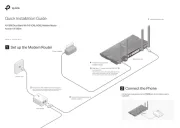
17 August 2025
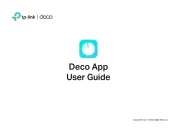
17 August 2025
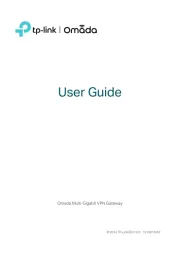
17 August 2025
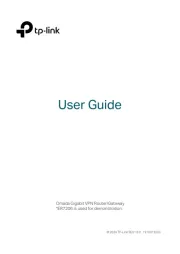
17 August 2025
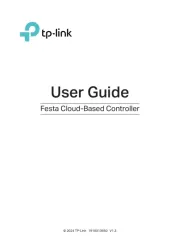
17 August 2025
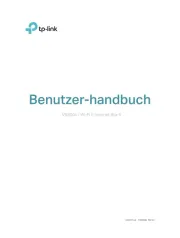
17 August 2025
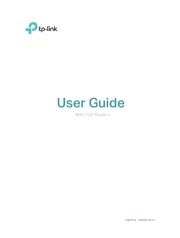
17 August 2025
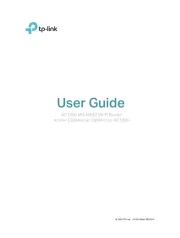
17 August 2025
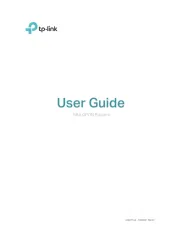
16 August 2025
Bedienungsanleitung Router
- DrayTek
- T-Mobile
- Allied Telesis
- Technicolor
- Keewifi
- Icidu
- Razer
- Atlona
- ComNet
- Planet
- JUNG
- Peak
- Kenwood
- T-com
- Atlantis Land
Neueste Bedienungsanleitung für -Kategorien-
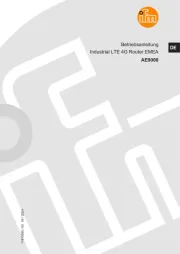
17 August 2025
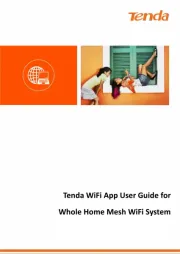
16 August 2025

14 August 2025

14 August 2025
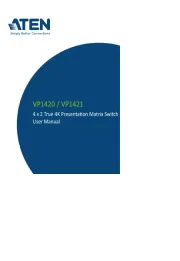
12 August 2025
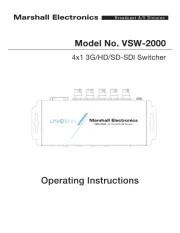
11 August 2025

11 August 2025

11 August 2025

11 August 2025
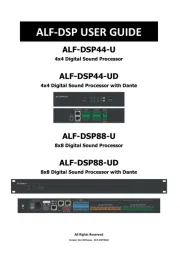
11 August 2025