Tracer Warrior Bedienungsanleitung
Tracer
Computermaus
Warrior
Lies die bedienungsanleitung für Tracer Warrior (4 Seiten) kostenlos online; sie gehört zur Kategorie Computermaus. Dieses Handbuch wurde von 22 Personen als hilfreich bewertet und erhielt im Schnitt 4.8 Sterne aus 11.5 Bewertungen. Hast du eine Frage zu Tracer Warrior oder möchtest du andere Nutzer dieses Produkts befragen? Stelle eine Frage
Seite 1/4

Bezprzewodowa
mysz optyczna Bluetooth
Warrior
Instrukcja obsługi
wireless Bluetooth
optical mouse
Warrior
User manual
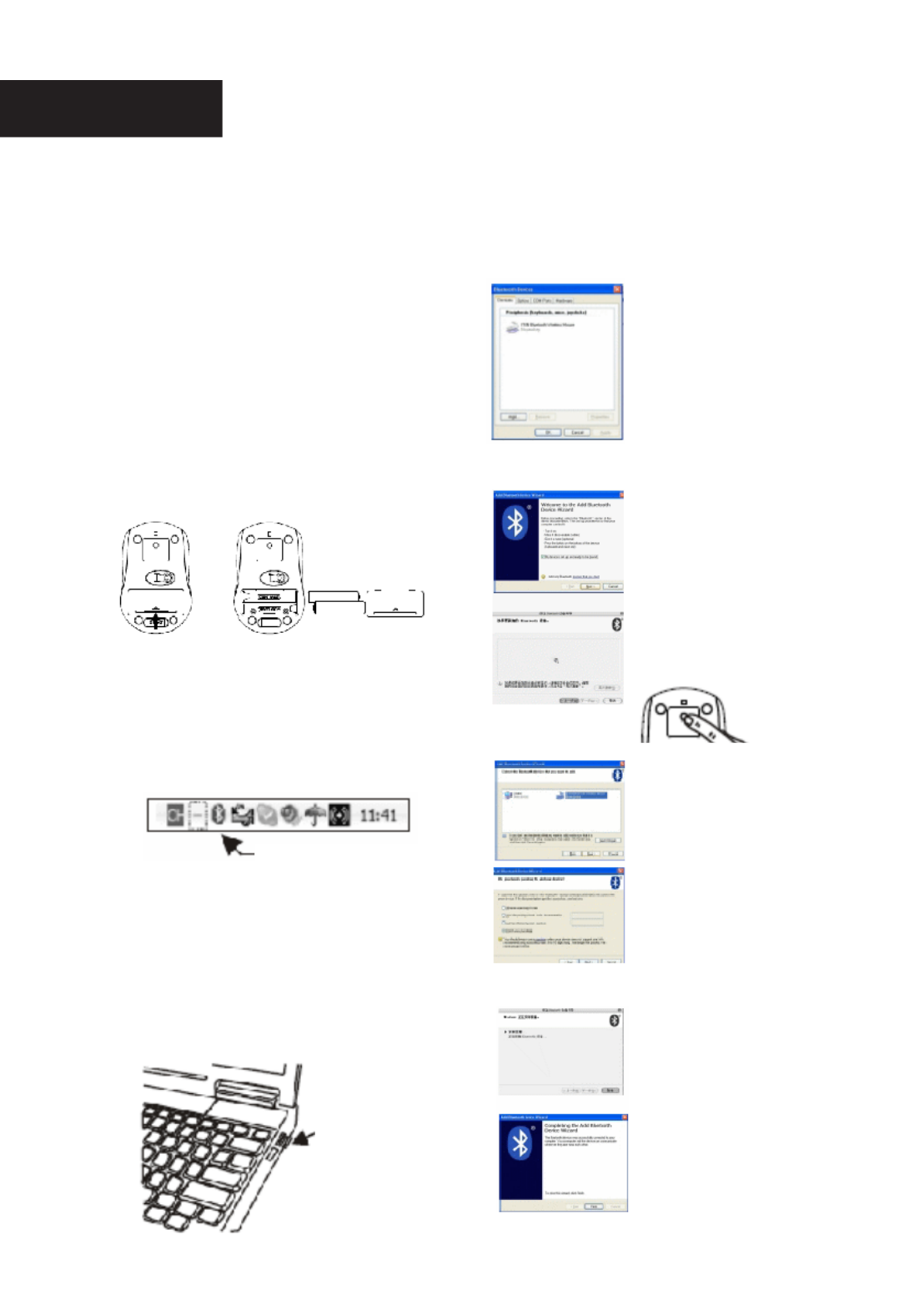
UWAGA:
przed zainstalowaniem urządzenia prosimy
przeczytać instrukcję obsługi.
Wymiana baterii
Mysz optyczna Warrior zasilana jest dwiema
bateriami alkalicznymi typu AAA.
Kolejność czynności podczas wymiany baterii:
Krok 1: otwórz pokrywę komory baterii.
Krok 2: do komory baterii włóż dwie baterie
typu AAA zgodnie z rysunkiem
zamieszczonym poniżej.
Krok 3: zamknij pokrywę komory baterii.
Instalacja myszy
Krok 1: sprawdź działanie odbiornika Bluetooth
w komputerze lub notebooku. Jeżeli
w komputerze lub notebooku dostępny
jest odbiornik Bluetooth, na pasku zadań
wyświetli się ikona aplikacji.
Jeżeli w komputerze lub notebooku
nie jest dostępny odbiornik Bluetooth,
na pasku zadań nie wyświetli się ikona
aplikacji.
Konieczne może być podłączenie
czytnika Bluetooth do portu USB
komputera lub notebooka.
Krok 2: kiedy na pasku zadań komputera lub
notebooka pojawi się ikona Bluetooth,
możesz rozpocząć instalację myszy.
Wykonaj poniższe czynności.
Kliknij dwukrotnie ikonę
Bluetooth,
aby wyświetlić listę.
Kliknij „Dodaj urządzenie”
W tym kroku wybierz opcję
i kliknij „Dalej”
Po pojawieniu się tego okna
wciśnij przycisk połączenia
na spodzie myszy
Przez kilka sekund trwać
będzie wyszukiwanie,
a następnie wyświetlone
zostanie okno, w którym
należy wybrać jedną ze
znalezionych opcji i nacisnąć
„Dalej”
W kolejnym oknie wybierz
„Bez hasła” i naciśnij „Dalej”.
System zakończy instalację
automatycznie, co należy
potwierdzić przyciskiem
„Zakończ”.
Instalacja urządzenia
Bluetooth została
zakończona. Urządzenie
jest dostępne i gotowe do
pracy.
polski
Ikona Bluetooth
Czytnik Bluetooth
Port USB
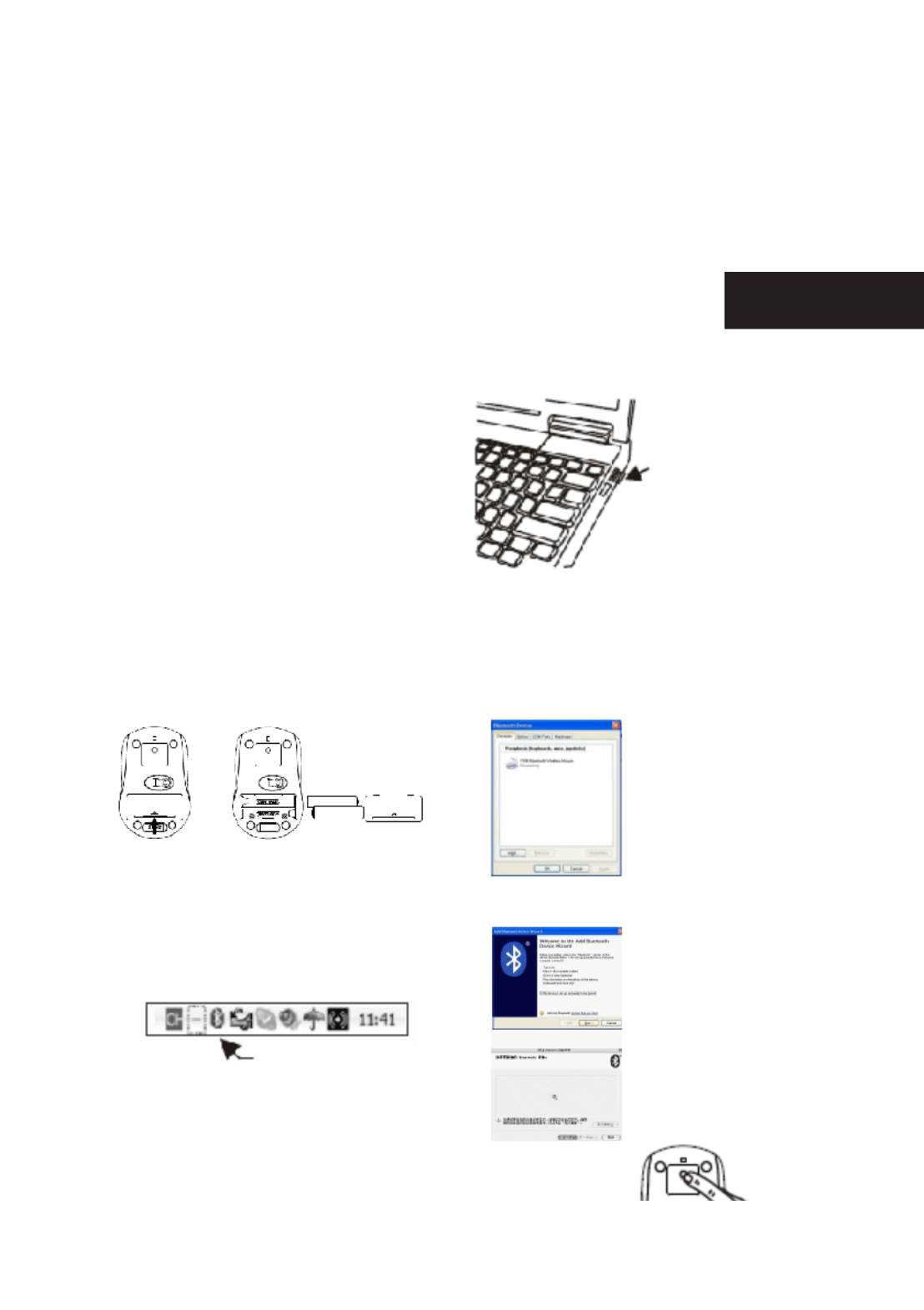
CAUTION:
To use this device properly, please read the
user’s guide before installation.
Installing the Batteries
The Warrior Optical mouse use two AAA alkaline
batteries.
Battery Installation Procedure Of Mouse
Step 1: Open the battery cover.
Step 2: Insert two AAA batteries into the
battery compartment as picture
below.
Step 3: Close the battery cover.
Installing the mouse
Step 1: Check the bluetooth receiver on your PC
or notebook system.
If your PC or notebook has this bluetooth
receiver, the setup applet’s icon will
appear on the windows taskbar.
If your PC or notebook has no this
bluetooth receiver, the setup applet’s icon
will not appear on the windows taskbar.
Maybe you need insert a new bluetooth
dongle to your PC or notebook USB port
for use.
Step 2: When your PC or notebook had
appear the bluetooth icon on the
windows taskbar, you will can install
your bluetooth mouse to your PC or
notebook. Following the next guide.
Double click the bluetooth
icon ,and you will nd the
list show on your displayer.
You will only need click the
icon ”add device”.
For this step,you only need
select the option and press
„next”.
When the system is appear
this window, please press
the connect button of the
mouse bottom side.
Tryb energooszczędny
Mysz może pracować w trybie energooszczędnym. W celu ograniczenia zużycia energii dioda LED myszy
wyłącza się automatycznie, kiedy mysz nie jest używana. Warunkiem jest jednak wcześniejsze wyłączenie
odbiornika w notebooku lub komputerze. Jeżeli w ciągu 8 sekund nie zostanie wciśnięty żaden przycisk,
a mysz i kółko nie będą używane, urządzenie przełączone zostanie w tryb uśpienia. Aby przywrócić
normalny tryb pracy, obróć kółko lub wciśnij dowolny przycisk.
ENGlisH
Bluetooth Ikon
Bluetooth dongle
USB Port
Produktspezifikationen
| Marke: | Tracer |
| Kategorie: | Computermaus |
| Modell: | Warrior |
| Gewicht: | - g |
| Produktfarbe: | Schwarz |
| Übertragungstechnik: | Kabelgebunden |
| Gerätetyp: | Gamepad |
| Gamingplattformen unterstützt: | PC |
| Geräteschnittstelle: | USB 2.0 |
| Unterstützt Windows-Betriebssysteme: | Windows 2000, Windows 98, Windows XP Home, Windows XP Home x64, Windows XP Professional, Windows XP Professional x64 |
| Knopfanzahl: | 14 |
| Gaming-Control Technologie: | Digital |
| Reflex Vibration: | Nein |
Brauchst du Hilfe?
Wenn Sie Hilfe mit Tracer Warrior benötigen, stellen Sie unten eine Frage und andere Benutzer werden Ihnen antworten
Bedienungsanleitung Computermaus Tracer

16 April 2024

23 September 2023

9 August 2023

13 Juni 2023
Bedienungsanleitung Computermaus
- ATen
- G-Cube
- Glorious
- I-Tec
- Nedis
- Steren
- JLab
- InLine
- Acme
- ThunderX3
- Roccat
- Mars Gaming
- Xtrfy
- Adj
- LC-Power
Neueste Bedienungsanleitung für -Kategorien-
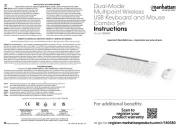
15 Juni 2025
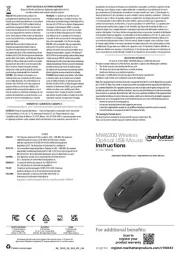
14 Juni 2025
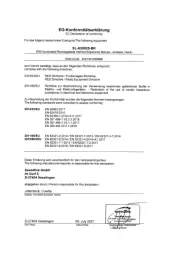
14 Juni 2025

14 Juni 2025

14 Juni 2025
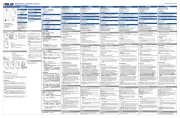
12 Juni 2025

12 Juni 2025
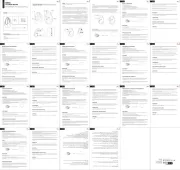
11 Juni 2025
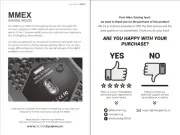
11 Juni 2025

11 Juni 2025